If your web-browser gets rerouted to unrequested webpage called Programofferstrialsetup.com or a huge number of ads are displayed where they should not be then it is possible that your PC is infected by the nasty malicious software from the ‘ad-supported’ software (also known as adware) family.
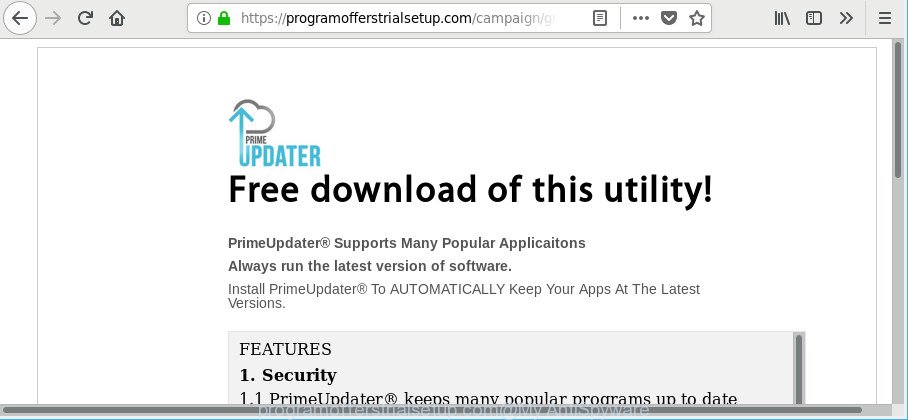
https://programofferstrialsetup.com/campaign/ …
The adware have a negative impact on the functioning of your PC. The main function of adware is to display a lot of ads, so it may reroute your web browser to an unwanted web site like Programofferstrialsetup.com, instead of the one that you want to visit. Also, the ad-supported software modifies computer settings, slows down the Chrome, Internet Explorer, Microsoft Edge and Firefox and the speed of your internet connection.
It’s probably that you might be worried with the adware related to Programofferstrialsetup.com redirect. You should not disregard this undesired software. The adware might not only open undesired advertisements, but reroute your web browser to malicious pages.
The tutorial below explaining steps to remove Programofferstrialsetup.com pop-ups problem. Feel free to use it for removal of the adware that may attack Google Chrome, Internet Explorer, Microsoft Edge and Mozilla Firefox and other popular web browsers. The steps will help you get rid of adware and thereby clean your web browser from all annoying ads.
Remove Programofferstrialsetup.com pop-ups
We can assist you delete Programofferstrialsetup.com from your internet browsers, without the need to take your machine to a professional. Simply follow the removal guidance below if you currently have the undesired adware on your PC and want to delete it. If you have any difficulty while trying to remove the adware responsible for Programofferstrialsetup.com pop-up ads, feel free to ask for our help in the comment section below. Certain of the steps will require you to reboot your computer or exit this web page. So, read this guide carefully, then bookmark or print it for later reference.
To remove Programofferstrialsetup.com, perform the following steps:
- How to delete Programofferstrialsetup.com pop-ups without any software
- Delete Programofferstrialsetup.com popup advertisements with freeware
- How to stop Programofferstrialsetup.com ads
- How to prevent adware from getting inside your computer
- Finish words
How to delete Programofferstrialsetup.com pop-ups without any software
These steps to delete Programofferstrialsetup.com advertisements without any applications are presented below. Be sure to carry out the step-by-step guide completely to fully remove this ad-supported software which cause undesired Programofferstrialsetup.com ads to appear.
Uninstall suspicious applications through the Control Panel of your PC system
First method for manual ad-supported software removal is to go into the MS Windows “Control Panel”, then “Uninstall a program” console. Take a look at the list of software on your system and see if there are any questionable and unknown programs. If you see any, you need to uninstall them. Of course, before doing so, you can do an Web search to find details on the program. If it is a potentially unwanted application, ad supported software or malicious software, you will likely find information that says so.
Windows 10, 8.1, 8
Click the Windows logo, and then click Search ![]() . Type ‘Control panel’and press Enter as shown on the image below.
. Type ‘Control panel’and press Enter as shown on the image below.

Once the ‘Control Panel’ opens, click the ‘Uninstall a program’ link under Programs category as displayed on the screen below.

Windows 7, Vista, XP
Open Start menu and choose the ‘Control Panel’ at right as displayed below.

Then go to ‘Add/Remove Programs’ or ‘Uninstall a program’ (Windows 7 or Vista) as displayed in the figure below.

Carefully browse through the list of installed apps and remove all dubious and unknown applications. We suggest to press ‘Installed programs’ and even sorts all installed applications by date. When you have found anything questionable that may be the adware that cause annoying Programofferstrialsetup.com popup ads to appear or other potentially unwanted application (PUA), then choose this program and click ‘Uninstall’ in the upper part of the window. If the suspicious application blocked from removal, then run Revo Uninstaller Freeware to completely remove it from your system.
Remove Programofferstrialsetup.com popups from Mozilla Firefox
The Mozilla Firefox reset will remove redirections to annoying Programofferstrialsetup.com web page, modified preferences, extensions and security settings. However, your saved bookmarks and passwords will not be lost. This will not affect your history, passwords, bookmarks, and other saved data.
Run the Firefox and click the menu button (it looks like three stacked lines) at the top right of the web browser screen. Next, click the question-mark icon at the bottom of the drop-down menu. It will open the slide-out menu.

Select the “Troubleshooting information”. If you’re unable to access the Help menu, then type “about:support” in your address bar and press Enter. It bring up the “Troubleshooting Information” page as shown below.

Click the “Refresh Firefox” button at the top right of the Troubleshooting Information page. Select “Refresh Firefox” in the confirmation dialog box. The Firefox will begin a task to fix your problems that caused by the adware responsible for redirects to Programofferstrialsetup.com. Once, it’s finished, press the “Finish” button.
Get rid of Programofferstrialsetup.com pop-ups from Internet Explorer
In order to restore all web-browser new tab, search provider by default and startpage you need to reset the Microsoft Internet Explorer to the state, which was when the Windows was installed on your PC.
First, open the Internet Explorer, then click ‘gear’ icon ![]() . It will show the Tools drop-down menu on the right part of the web browser, then click the “Internet Options” as shown on the image below.
. It will show the Tools drop-down menu on the right part of the web browser, then click the “Internet Options” as shown on the image below.

In the “Internet Options” screen, select the “Advanced” tab, then click the “Reset” button. The IE will display the “Reset Internet Explorer settings” dialog box. Further, click the “Delete personal settings” check box to select it. Next, press the “Reset” button as displayed in the following example.

When the process is done, click “Close” button. Close the Internet Explorer and reboot your PC system for the changes to take effect. This step will help you to restore your internet browser’s default search provider, startpage and new tab to default state.
Remove Programofferstrialsetup.com pop-up ads from Google Chrome
If you have ad supported software problem or the Chrome is running slow, then reset Google Chrome settings can help you. In the steps below we’ll show you a way to reset your Chrome settings to default values without reinstall. This will also help to remove Programofferstrialsetup.com popup advertisements from your web browser.

- First launch the Chrome and click Menu button (small button in the form of three dots).
- It will open the Google Chrome main menu. Select More Tools, then click Extensions.
- You will see the list of installed extensions. If the list has the plugin labeled with “Installed by enterprise policy” or “Installed by your administrator”, then complete the following tutorial: Remove Chrome extensions installed by enterprise policy.
- Now open the Chrome menu once again, press the “Settings” menu.
- You will see the Google Chrome’s settings page. Scroll down and click “Advanced” link.
- Scroll down again and click the “Reset” button.
- The Google Chrome will show the reset profile settings page as on the image above.
- Next press the “Reset” button.
- Once this process is done, your web-browser’s search provider by default, newtab and startpage will be restored to their original defaults.
- To learn more, read the blog post How to reset Google Chrome settings to default.
Delete Programofferstrialsetup.com popup advertisements with freeware
Manual removal instructions does not always help to completely remove the ad-supported software, as it is not easy to identify and delete components of ad supported software and all malicious files from hard disk. Therefore, it is recommended that you run malicious software removal utility to completely remove Programofferstrialsetup.com off your internet browser. Several free malware removal utilities are currently available that may be used against the ad-supported software. The optimum way would be to use Zemana Anti-Malware, MalwareBytes Anti-Malware and Hitman Pro.
Use Zemana Free to get rid of Programofferstrialsetup.com
Download Zemana to remove Programofferstrialsetup.com advertisements automatically from all of your browsers. This is a freeware tool specially created for malicious software removal. This utility can remove ad-supported software, browser hijacker from Microsoft Edge, Internet Explorer, Google Chrome and Mozilla Firefox and MS Windows registry automatically.

- Zemana can be downloaded from the following link. Save it to your Desktop so that you can access the file easily.
Zemana AntiMalware
165033 downloads
Author: Zemana Ltd
Category: Security tools
Update: July 16, 2019
- When the downloading process is finished, close all programs and windows on your system. Open a folder in which you saved it. Double-click on the icon that’s named Zemana.AntiMalware.Setup.
- Further, press Next button and follow the prompts.
- Once install is complete, press the “Scan” button to scan for adware which cause intrusive Programofferstrialsetup.com pop ups to appear. A scan may take anywhere from 10 to 30 minutes, depending on the count of files on your PC system and the speed of your PC. While the Zemana Anti-Malware tool is checking, you can see number of objects it has identified as being affected by malware.
- Once the checking is finished, you will be shown the list of all found items on your PC system. In order to remove all threats, simply click “Next”. Once that process is finished, you can be prompted to reboot your system.
Scan your computer and remove Programofferstrialsetup.com redirect with Hitman Pro
Hitman Pro is a free portable application that scans your machine for adware that causes a large number of intrusive Programofferstrialsetup.com advertisements, potentially unwanted software and browser hijacker infections and helps remove them easily. Moreover, it will also allow you delete any harmful browser extensions and add-ons.
Hitman Pro can be downloaded from the following link. Save it to your Desktop.
When the download is done, open the folder in which you saved it. You will see an icon like below.

Double click the Hitman Pro desktop icon. After the tool is launched, you will see a screen like below.

Further, press “Next” button to search for ad supported software which redirects your web browser to unwanted Programofferstrialsetup.com web site. This procedure can take some time, so please be patient. Once HitmanPro completes the scan, HitmanPro will display a list of detected items as displayed in the following example.

Make sure all threats have ‘checkmark’ and press “Next” button. It will show a prompt, click the “Activate free license” button.
Use Malwarebytes to get rid of Programofferstrialsetup.com pop-up advertisements
We suggest using the Malwarebytes Free. You can download and install Malwarebytes to scan for ad supported software and thereby remove Programofferstrialsetup.com popup advertisements from your browsers. When installed and updated, the free malware remover will automatically check and detect all threats present on the computer.
Download MalwareBytes Free by clicking on the following link.
327260 downloads
Author: Malwarebytes
Category: Security tools
Update: April 15, 2020
When the download is complete, close all windows on your computer. Further, run the file named mb3-setup. If the “User Account Control” prompt pops up as shown on the image below, click the “Yes” button.

It will open the “Setup wizard” which will assist you setup MalwareBytes Anti-Malware on the machine. Follow the prompts and don’t make any changes to default settings.

Once installation is complete successfully, press Finish button. Then MalwareBytes will automatically launch and you can see its main window as displayed in the figure below.

Next, click the “Scan Now” button to start checking your computer for the adware that responsible for internet browser redirect to the intrusive Programofferstrialsetup.com webpage. This task may take quite a while, so please be patient. During the scan MalwareBytes Anti Malware will scan for threats present on your PC.

Once finished, you will be displayed the list of all detected threats on your PC system. Make sure all threats have ‘checkmark’ and click “Quarantine Selected” button.

The MalwareBytes AntiMalware (MBAM) will start to remove adware that responsible for the appearance of Programofferstrialsetup.com redirect. After finished, you can be prompted to restart your machine. We recommend you look at the following video, which completely explains the process of using the MalwareBytes Free to remove hijackers, adware and other malicious software.
How to stop Programofferstrialsetup.com ads
If you browse the World Wide Web, you can’t avoid malvertising. But you can protect your browser against it. Download and use an ad blocking program. AdGuard is an ad blocker that can filter out a large amount of of the malicious advertising, blocking dynamic scripts from loading malicious content.
AdGuard can be downloaded from the following link. Save it to your Desktop.
26897 downloads
Version: 6.4
Author: © Adguard
Category: Security tools
Update: November 15, 2018
After downloading it, double-click the downloaded file to run it. The “Setup Wizard” window will show up on the computer screen as shown on the image below.

Follow the prompts. AdGuard will then be installed and an icon will be placed on your desktop. A window will show up asking you to confirm that you want to see a quick tutorial as displayed in the figure below.

Click “Skip” button to close the window and use the default settings, or click “Get Started” to see an quick guide that will assist you get to know AdGuard better.
Each time, when you run your personal computer, AdGuard will launch automatically and block pop ups, Programofferstrialsetup.com redirect, as well as other malicious or misleading webpages. For an overview of all the features of the program, or to change its settings you can simply double-click on the AdGuard icon, that may be found on your desktop.
How to prevent adware from getting inside your computer
Usually, adware gets into your computer as part of a bundle with free programs, sharing files and other unsafe programs which you downloaded from the Internet. The developers of this adware pays software authors for distributing ad supported software within their applications. So, bundled software is often included as part of the installer. In order to avoid the installation of any ad supported software responsible for redirects to Programofferstrialsetup.com: choose only Manual, Custom or Advanced install mode and disable all additional applications in which you are unsure.
Finish words
After completing the step-by-step instructions shown above, your computer should be clean from this adware and other malicious software. The Microsoft Edge, Microsoft Internet Explorer, Firefox and Google Chrome will no longer show annoying Programofferstrialsetup.com web-site when you surf the Internet. Unfortunately, if the tutorial does not help you, then you have caught a new adware, and then the best way – ask for help.
Please create a new question by using the “Ask Question” button in the Questions and Answers. Try to give us some details about your problems, so we can try to help you more accurately. Wait for one of our trained “Security Team” or Site Administrator to provide you with knowledgeable assistance tailored to your problem with the annoying Programofferstrialsetup.com advertisements.



















