The Search.searchmpt.com is categorized as browser hijacker. It is a type of PUPs (potentially unwanted programs) that may impose some undesired changes to your PC’s browser settings like newtab, search engine and start page. Once started, this browser hijacker will change settings of web browsers to Search.searchmpt.com. Please ignore this site and refrain from clicking to any links on it and going to any web-pages mentioned on it. We suggest you to clean your PC of hijacker infection and thus revert back your homepage as quickly as possible , you need to follow the few simple steps below. The detailed removal guide will allow you remove the Search.searchmpt.com redirect and protect your personal computer from more dangerous malicious software and trojans.
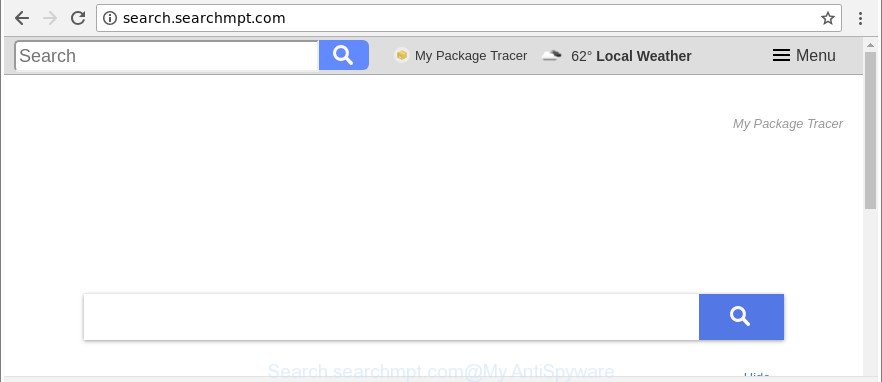
http://search.searchmpt.com/
Except that the Search.searchmpt.com can impose changes to web browser’s startpage and newtab, it also rewrites your search provider, which leads to the fact that use of the browser’s search becomes uncomfortable. The reason for this is that the search results will consist of lots of advertisements, links to undesired and ad webpages and only the remaining part is search results for your query from well-known search engines like Google or Bing.
Often, the computer which has been infected with Search.searchmpt.com hijacker, will be also affected by ‘ad-supported’ software (also known as adware) which displays a huge number of various advertisements. It can be pop-ups, text links in the websites, banners where they never had. What is more, the adware can replace the legitimate advertisements with malicious ads which will offer to download and install malware and undesired apps or visit the various dangerous and misleading web pages.
It’s important, do not use Search.searchmpt.com web-page and don’t click on advertisements placed on it, as they may lead you to a more malicious or misleading web-pages. The best option is to use the tutorial posted below to clean your PC system of browser hijacker, remove the Search.searchmpt.com startpage, and thus restore your previous startpage and search engine.
Remove Search.searchmpt.com from Windows 10 (8, 7, XP)
Even if you have the up-to-date classic antivirus installed, and you’ve checked your PC for malware and removed anything found, you need to do the guidance below. The Search.searchmpt.com browser hijacker removal is not simple as installing another antivirus. Classic antivirus software are not developed to run together and will conflict with each other, or possibly crash MS Windows. Instead we suggest complete the manual steps below after that use Zemana Free, MalwareBytes or Hitman Pro, which are free applications dedicated to look for and get rid of malware like Search.searchmpt.com hijacker. Use these utilities to ensure the hijacker infection is removed.
To remove Search.searchmpt.com, execute the steps below:
- Manual Search.searchmpt.com start page removal
- Use free malware removal tools to completely get rid of Search.searchmpt.com startpage
- How to block Search.searchmpt.com
- How was Search.searchmpt.com browser hijacker installed on machine
- To sum up
Manual Search.searchmpt.com start page removal
Steps to delete Search.searchmpt.com hijacker without any apps are presented below. Be sure to carry out the step-by-step tutorial completely to fully remove this intrusive Search.searchmpt.com .
Remove Search.searchmpt.com associated software by using Windows Control Panel
In order to delete potentially unwanted software such as this browser hijacker, open the Microsoft Windows Control Panel and click on “Uninstall a program”. Check the list of installed apps. For the ones you do not know, run an Internet search to see if they are ‘ad supported’ software, hijacker or PUPs. If yes, uninstall them off. Even if they are just a apps which you do not use, then removing them off will increase your computer start up time and speed dramatically.
Windows 10, 8.1, 8
Click the Windows logo, and then click Search ![]() . Type ‘Control panel’and press Enter as displayed on the image below.
. Type ‘Control panel’and press Enter as displayed on the image below.

After the ‘Control Panel’ opens, click the ‘Uninstall a program’ link under Programs category as on the image below.

Windows 7, Vista, XP
Open Start menu and select the ‘Control Panel’ at right as on the image below.

Then go to ‘Add/Remove Programs’ or ‘Uninstall a program’ (Microsoft Windows 7 or Vista) as shown on the image below.

Carefully browse through the list of installed software and remove all suspicious and unknown apps. We recommend to click ‘Installed programs’ and even sorts all installed apps by date. When you have found anything questionable that may be the browser hijacker infection that made to reroute your web-browser to the Search.searchmpt.com website or other PUP (potentially unwanted program), then choose this program and click ‘Uninstall’ in the upper part of the window. If the questionable program blocked from removal, then run Revo Uninstaller Freeware to fully remove it from your computer.
Remove Search.searchmpt.com home page from Chrome
If your Google Chrome web browser is redirected to annoying Search.searchmpt.com web-page, it may be necessary to completely reset your web-browser application to its default settings.

- First start the Google Chrome and click Menu button (small button in the form of three dots).
- It will display the Chrome main menu. Choose More Tools, then click Extensions.
- You’ll see the list of installed add-ons. If the list has the add-on labeled with “Installed by enterprise policy” or “Installed by your administrator”, then complete the following instructions: Remove Chrome extensions installed by enterprise policy.
- Now open the Google Chrome menu once again, click the “Settings” menu.
- You will see the Chrome’s settings page. Scroll down and click “Advanced” link.
- Scroll down again and click the “Reset” button.
- The Chrome will open the reset profile settings page as shown on the screen above.
- Next click the “Reset” button.
- Once this task is complete, your internet browser’s home page, search provider and newtab will be restored to their original defaults.
- To learn more, read the blog post How to reset Chrome settings to default.
Remove Search.searchmpt.com startpage from Internet Explorer
In order to recover all internet browser homepage, search engine by default and newtab page you need to reset the Internet Explorer to the state, that was when the MS Windows was installed on your computer.
First, start the Internet Explorer. Next, press the button in the form of gear (![]() ). It will open the Tools drop-down menu, click the “Internet Options” as shown on the image below.
). It will open the Tools drop-down menu, click the “Internet Options” as shown on the image below.

In the “Internet Options” window click on the Advanced tab, then press the Reset button. The Microsoft Internet Explorer will display the “Reset Internet Explorer settings” window as shown on the image below. Select the “Delete personal settings” check box, then press “Reset” button.

You will now need to restart your PC for the changes to take effect.
Remove Search.searchmpt.com from Firefox by resetting web browser settings
Resetting your Mozilla Firefox is basic troubleshooting step for any issues with your browser program, including the redirect to Search.searchmpt.com web page. It’ll save your personal information like saved passwords, bookmarks, auto-fill data and open tabs.
Click the Menu button (looks like three horizontal lines), and click the blue Help icon located at the bottom of the drop down menu as displayed in the figure below.

A small menu will appear, click the “Troubleshooting Information”. On this page, click “Refresh Firefox” button as displayed in the figure below.

Follow the onscreen procedure to restore your Firefox web-browser settings to their original settings.
Use free malware removal tools to completely get rid of Search.searchmpt.com startpage
Many antivirus companies have developed applications that help detect and delete hijacker, and thereby restore installed web browsers settings. Below is a a few of the free applications you may want to run. Your PC system can have a large count of potentially unwanted applications, ad-supported software and hijackers installed at the same time, so we suggest, if any unwanted or harmful application returns after rebooting the system, then launch your system into Safe Mode and use the antimalware tool once again.
How to get rid of Search.searchmpt.com with Zemana AntiMalware (ZAM)
Zemana AntiMalware (ZAM) is a utility which can remove adware, PUPs, hijacker infections and other malicious software from your personal computer easily and for free. Zemana Anti Malware is compatible with most antivirus software. It works under Windows (10 – XP, 32 and 64 bit) and uses minimum of system resources.

- Download Zemana Anti Malware by clicking on the following link.
Zemana AntiMalware
165054 downloads
Author: Zemana Ltd
Category: Security tools
Update: July 16, 2019
- Once downloading is finished, close all software and windows on your computer. Open a file location. Double-click on the icon that’s named Zemana.AntiMalware.Setup.
- Further, click Next button and follow the prompts.
- Once setup is complete, press the “Scan” button to perform a system scan with this utility for the hijacker infection which reroutes your browser to unwanted Search.searchmpt.com webpage. Depending on your system, the scan may take anywhere from a few minutes to close to an hour. While the utility is scanning, you can see how many objects and files has already scanned.
- After that process is complete, you can check all threats detected on your system. When you are ready, press “Next”. When that process is finished, you can be prompted to reboot your computer.
Use HitmanPro to remove Search.searchmpt.com from the PC
HitmanPro is a free portable program that scans your personal computer for adware, PUPs and browser hijacker infections such as Search.searchmpt.com and helps remove them easily. Moreover, it will also help you get rid of any harmful internet browser extensions and add-ons.
Visit the following page to download Hitman Pro. Save it on your MS Windows desktop or in any other place.
Download and use Hitman Pro on your personal computer. Once started, press “Next” button to perform a system scan for the hijacker which alters internet browser settings to replace your search provider by default, startpage and newtab page with Search.searchmpt.com webpage. A scan may take anywhere from 10 to 30 minutes, depending on the count of files on your machine and the speed of your PC. While the HitmanPro program is scanning, you may see how many objects it has identified as threat..

After the scanning is complete, you may check all threats found on your PC.

Review the scan results and then press Next button.
It will show a prompt, press the “Activate free license” button to begin the free 30 days trial to remove all malware found.
How to automatically get rid of Search.searchmpt.com with Malwarebytes
We suggest using the Malwarebytes Free that are completely clean your personal computer of the hijacker. The free tool is an advanced malicious software removal program developed by (c) Malwarebytes lab. This program uses the world’s most popular anti-malware technology. It is able to help you delete hijackers, PUPs, malware, adware, toolbars, ransomware and other security threats from your personal computer for free.

Please go to the link below to download MalwareBytes Free. Save it on your Microsoft Windows desktop or in any other place.
327280 downloads
Author: Malwarebytes
Category: Security tools
Update: April 15, 2020
After downloading is done, run it and follow the prompts. Once installed, the MalwareBytes Anti-Malware will try to update itself and when this process is finished, click the “Scan Now” button for scanning your PC system for the browser hijacker infection responsible for redirecting your browser to Search.searchmpt.com site. Depending on your computer, the scan can take anywhere from a few minutes to close to an hour. While the MalwareBytes tool is scanning, you can see number of objects it has identified as being affected by malware. All found items will be marked. You can remove them all by simply click “Quarantine Selected” button.
The MalwareBytes Free is a free program that you can use to remove all detected folders, files, services, registry entries and so on. To learn more about this malicious software removal utility, we advise you to read and follow the steps or the video guide below.
How to block Search.searchmpt.com
Use an ad-blocking utility such as AdGuard will protect you from malicious advertisements and content. Moreover, you can find that the AdGuard have an option to protect your privacy and stop phishing and spam web-pages. Additionally, ad blocker programs will help you to avoid annoying pop up ads and unverified links that also a good way to stay safe online.
Download AdGuard on your Microsoft Windows Desktop from the link below.
26903 downloads
Version: 6.4
Author: © Adguard
Category: Security tools
Update: November 15, 2018
After the downloading process is finished, launch the downloaded file. You will see the “Setup Wizard” screen as shown in the following example.

Follow the prompts. Once the setup is finished, you will see a window as displayed on the screen below.

You can click “Skip” to close the setup program and use the default settings, or press “Get Started” button to see an quick tutorial which will help you get to know AdGuard better.
In most cases, the default settings are enough and you do not need to change anything. Each time, when you launch your PC, AdGuard will launch automatically and block popup ads, Search.searchmpt.com redirect, as well as other malicious or misleading web-sites. For an overview of all the features of the application, or to change its settings you can simply double-click on the AdGuard icon, which can be found on your desktop.
How was Search.searchmpt.com browser hijacker installed on machine
The Search.searchmpt.com hijacker usually is bundled within some freeware that you download off of the World Wide Web. Once started, it will infect your PC system and change web browser’s settings like newtab, home page and search engine without your permission. To avoid infection, in the Setup wizard, you should be be proactive and carefully read the ‘Terms of use’, the ‘license agreement’ and other installation screens, as well as to always choose the ‘Manual’ or ‘Advanced’ installation method, when installing anything downloaded from the Web.
To sum up
Now your PC should be clean of the hijacker responsible for Search.searchmpt.com search. We suggest that you keep Zemana Anti Malware (to periodically scan your computer for new browser hijackers and other malicious software) and AdGuard (to help you block intrusive pop-up ads and malicious web pages). Moreover, to prevent any hijacker, please stay clear of unknown and third party programs, make sure that your antivirus program, turn on the option to search for potentially unwanted apps.
If you need more help with Search.searchmpt.com startpage related issues, go to here.




















