The Recommendedlab.com is an unwanted web-site that can be used to show annoying ads or reroute the Chrome, Internet Explorer, Microsoft Edge and Firefox to other ad web-pages. If the MS Edge, Chrome, Firefox and Internet Explorer automatically opens to this web-site, then it is possible that your web-browser has become the victim of the potentially unwanted application (PUA) from the adware (also known as ‘ad-supported’ software) category. In most cases, the unwanted program installs on the personal computer in a bundle with freeware that you downloaded and installed from the Web. Once it gets inside your computer, it will change certain PC system’s settings in order to reroute your web-browser to ad web pages or show a large number of unwanted popups from various third-party ad networks.
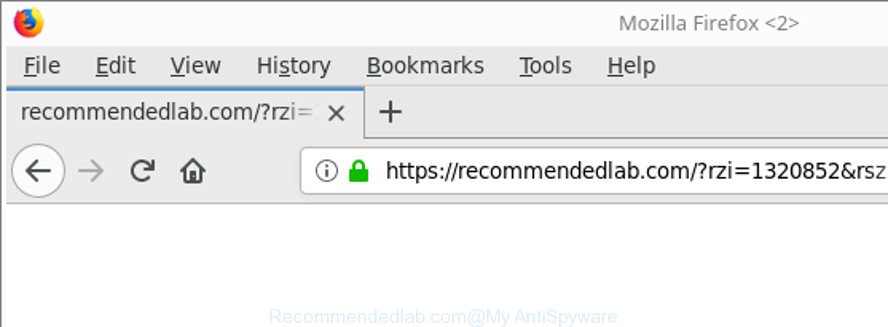
https://recommendedlab.com/?rzi=…&rsz= …
Also the adware can install additional web browser extensions and modules that will inject advertising links within the Chrome, IE, Microsoft Edge and Mozilla Firefox’s screen. Moreover, the ad supported software may install web-browser hijacker that once started, will modify the web-browser’s homepage and search provider. Even worse, the ad-supported software can collect confidential info such as what sites you are opening, what you are looking for the World Wide Web and so on. This confidential information, afterwards, may be sold to third party companies.
Most often, the adware infects the most common web browsers such as the IE, Mozilla Firefox, MS Edge and Chrome. But such the malicious software as well may affect another browsers by modifying its shortcuts (adding an argument such as ‘http://site.address’ into Target field of a internet browser’s shortcut file). So every time you launch the web-browser, it’ll redirect to the undesired Recommendedlab.com web-site. Even if you setup a new startpage, an intrusive web page will be the first thing you see when you open the Microsoft Edge, Internet Explorer, Google Chrome and Firefox.
So, if you happen to encounter intrusive Recommendedlab.com popup advertisements, then be quick and take effort to get rid of ad supported software responsible for Recommendedlab.com popup ads as quickly as possible. Follow the steps below to remove Recommendedlab.com popups. Let us know how you managed by sending us your comments please.
Remove Recommendedlab.com pop up ads (removal steps)
The ad supported software is a form of malware that you might have difficulty in removing it from your system. Luckily, you’ve found the effective Recommendedlab.com redirect removal steps in this article. Both the manual removal solution and the automatic removal method will be provided below and you can just select the one that best for you. If you’ve any questions or need help then type a comment below. Certain of the steps below will require you to close this web site. So, please read the few simple steps carefully, after that bookmark or print it for later reference.
To remove Recommendedlab.com, execute the steps below:
- How to manually remove Recommendedlab.com
- Delete potentially unwanted software using MS Windows Control Panel
- Delete Recommendedlab.com redirect from Internet Explorer
- Remove Recommendedlab.com pop ups from Google Chrome
- Remove Recommendedlab.com redirect from Firefox
- Remove unwanted Scheduled Tasks
- Fix infected browsers shortcuts to remove Recommendedlab.com redirect
- How to automatically delete Recommendedlab.com popup advertisements
- Use AdBlocker to block Recommendedlab.com and stay safe online
- How was Recommendedlab.com pop-up ads installed on computer
- Finish words
How to manually remove Recommendedlab.com
Most common ‘ad supported’ software may be uninstalled without any antivirus programs. The manual ‘ad supported’ software removal is step-by-step guide that will teach you how to delete the Recommendedlab.com pop up advertisements.
Delete potentially unwanted software using MS Windows Control Panel
First method for manual ad-supported software removal is to go into the Microsoft Windows “Control Panel”, then “Uninstall a program” console. Take a look at the list of apps on your computer and see if there are any suspicious and unknown apps. If you see any, you need to uninstall them. Of course, before doing so, you can do an Web search to find details on the program. If it is a potentially unwanted program, adware or malware, you will likely find information that says so.
Press Windows button ![]() , then click Search
, then click Search ![]() . Type “Control panel”and press Enter. If you using Windows XP or Windows 7, then click “Start” and select “Control Panel”. It will open the Windows Control Panel as shown below.
. Type “Control panel”and press Enter. If you using Windows XP or Windows 7, then click “Start” and select “Control Panel”. It will open the Windows Control Panel as shown below.

Further, press “Uninstall a program” ![]()
It will show a list of all apps installed on your personal computer. Scroll through the all list, and uninstall any suspicious and unknown applications.
Delete Recommendedlab.com redirect from Internet Explorer
The Internet Explorer reset is great if your internet browser is hijacked or you have unwanted addo-ons or toolbars on your web-browser, that installed by an malicious software.
First, open the Internet Explorer, then click ‘gear’ icon ![]() . It will show the Tools drop-down menu on the right part of the browser, then click the “Internet Options” as shown in the following example.
. It will show the Tools drop-down menu on the right part of the browser, then click the “Internet Options” as shown in the following example.

In the “Internet Options” screen, select the “Advanced” tab, then press the “Reset” button. The Microsoft Internet Explorer will display the “Reset Internet Explorer settings” prompt. Further, press the “Delete personal settings” check box to select it. Next, click the “Reset” button as displayed on the image below.

Once the procedure is complete, press “Close” button. Close the Microsoft Internet Explorer and restart your personal computer for the changes to take effect. This step will help you to restore your web browser’s search provider by default, new tab page and home page to default state.
Remove Recommendedlab.com pop ups from Google Chrome
Reset Google Chrome settings is a simple way to remove the adware, harmful and adware extensions, as well as to restore the internet browser’s default search engine, start page and newtab that have been modified by adware responsible for redirects to Recommendedlab.com.
Open the Google Chrome menu by clicking on the button in the form of three horizontal dotes (![]() ). It will show the drop-down menu. Choose More Tools, then press Extensions.
). It will show the drop-down menu. Choose More Tools, then press Extensions.
Carefully browse through the list of installed extensions. If the list has the plugin labeled with “Installed by enterprise policy” or “Installed by your administrator”, then complete the following tutorial: Remove Chrome extensions installed by enterprise policy otherwise, just go to the step below.
Open the Google Chrome main menu again, click to “Settings” option.

Scroll down to the bottom of the page and click on the “Advanced” link. Now scroll down until the Reset settings section is visible, as on the image below and click the “Reset settings to their original defaults” button.

Confirm your action, click the “Reset” button.
Remove Recommendedlab.com redirect from Firefox
The Mozilla Firefox reset will remove redirects to unwanted Recommendedlab.com site, modified preferences, extensions and security settings. When using the reset feature, your personal information like passwords, bookmarks, browsing history and web form auto-fill data will be saved.
First, launch the Firefox. Next, click the button in the form of three horizontal stripes (![]() ). It will open the drop-down menu. Next, click the Help button (
). It will open the drop-down menu. Next, click the Help button (![]() ).
).

In the Help menu click the “Troubleshooting Information”. In the upper-right corner of the “Troubleshooting Information” page press on “Refresh Firefox” button as on the image below.

Confirm your action, click the “Refresh Firefox”.
Remove unwanted Scheduled Tasks
If the annoying Recommendedlab.com web-site opens automatically on Windows startup or at equal time intervals, then you need to check the Task Scheduler Library and get rid of all tasks that have been created by adware.
Press Windows and R keys on your keyboard simultaneously. It will display a prompt which called Run. In the text field, type “taskschd.msc” (without the quotes) and press OK. Task Scheduler window opens. In the left-hand side, press “Task Scheduler Library”, as shown on the image below.

Task scheduler, list of tasks
In the middle part you will see a list of installed tasks. Select the first task, its properties will be open just below automatically. Next, click the Actions tab. Necessary to look at the text which is written under Details. Found something like “explorer.exe http://site.address” or “chrome.exe http://site.address” or “firefox.exe http://site.address”, then you need delete this task. If you are not sure that executes the task, then google it. If it’s a component of the malicious program, then this task also should be removed.
Further click on it with the right mouse button and select Delete as on the image below.

Task scheduler, delete a task
Repeat this step, if you have found a few tasks that have been created by malicious software. Once is finished, close the Task Scheduler window.
Fix infected browsers shortcuts to remove Recommendedlab.com redirect
Important to know, most antimalware apps which are able to get rid of ad-supported software that redirects your browser to undesired Recommendedlab.com web page, but unable to scan for and recover altered shortcuts. So, you need to fix the desktop shortcut files for your Firefox, Internet Explorer, Edge and Chrome web browsers manually.
Right click to a desktop shortcut file for your hijacked browser. Choose the “Properties” option. It’ll open the Properties window. Select the “Shortcut” tab here, after that, look at the “Target” field. The ad-supported software which causes annoying Recommendedlab.com pop-ups can replace it. If you are seeing something such as “…exe http://site.address” then you need to remove “http…” and leave only, depending on the web-browser you are using:
- Google Chrome: chrome.exe
- Opera: opera.exe
- Firefox: firefox.exe
- Internet Explorer: iexplore.exe
Look at the example as shown on the image below.

Once is finished, click the “OK” button to save the changes. Please repeat this step for browser shortcuts that redirects to an intrusive websites. When you’ve finished, go to next step.
How to automatically delete Recommendedlab.com popup advertisements
The adware can hide its components which are difficult for you to find out and get rid of completely. This may lead to the fact that after some time, the adware that causes multiple unwanted pop ups once again infect your system. Moreover, We want to note that it is not always safe to remove adware manually, if you do not have much experience in setting up and configuring the Windows operating system. The best solution to search for and remove ad-supported software is to use free malware removal apps.
Get rid of Recommendedlab.com popup ads with Zemana Anti-malware
You can download and use the Zemana Free for free. This anti malware utility will scan all the registry keys and files in your computer along with the system settings and web browser extensions. If it finds any malicious software, ‘ad supported’ software or harmful addon that is responsible for redirecting your web-browser to Recommendedlab.com web page then the Zemana AntiMalware (ZAM) will remove them from your system completely.

- Download Zemana AntiMalware (ZAM) on your computer from the following link.
Zemana AntiMalware
165094 downloads
Author: Zemana Ltd
Category: Security tools
Update: July 16, 2019
- When downloading is complete, close all software and windows on your computer. Open a file location. Double-click on the icon that’s named Zemana.AntiMalware.Setup.
- Further, press Next button and follow the prompts.
- Once setup is done, click the “Scan” button to perform a system scan with this utility for the adware which made to redirect your web browser to various ad web pages such as Recommendedlab.com. This task may take quite a while, so please be patient. While the Zemana is scanning, you can see number of objects it has identified either as being malicious software.
- When the system scan is finished, you may check all items found on your PC system. All found items will be marked. You can remove them all by simply press “Next”. After finished, you can be prompted to restart your system.
Use HitmanPro to delete Recommendedlab.com pop-up advertisements
The HitmanPro utility is free (30 day trial) and easy to use. It can scan and remove malicious software, potentially unwanted programs and adware in Microsoft Internet Explorer, Microsoft Edge, Firefox and Chrome browsers and thereby remove all undesired Recommendedlab.com pop-up ads. Hitman Pro is powerful enough to find and remove malicious registry entries and files that are hidden on the computer.

- Download HitmanPro by clicking on the link below.
- Once the download is finished, double click the HitmanPro icon. Once this tool is launched, press “Next” button . HitmanPro utility will begin scanning the whole personal computer to find out adware responsible for Recommendedlab.com pop ups. This procedure may take some time, so please be patient.
- After Hitman Pro has finished scanning your PC system, HitmanPro will open you the results. Review the results once the utility has finished the system scan. If you think an entry should not be quarantined, then uncheck it. Otherwise, simply click “Next” button. Now click the “Activate free license” button to begin the free 30 days trial to remove all malicious software found.
How to remove Recommendedlab.com with Malwarebytes
You can delete Recommendedlab.com ads automatically with a help of Malwarebytes Free. We suggest this free malware removal tool because it can easily delete browser hijackers, ad-supported software, potentially unwanted apps and toolbars with all their components such as files, folders and registry entries.
Download MalwareBytes by clicking on the following link. Save it to your Desktop.
327319 downloads
Author: Malwarebytes
Category: Security tools
Update: April 15, 2020
When downloading is finished, close all windows on your computer. Further, run the file called mb3-setup. If the “User Account Control” dialog box pops up like below, press the “Yes” button.

It will open the “Setup wizard” that will allow you setup MalwareBytes Free on the personal computer. Follow the prompts and do not make any changes to default settings.

Once installation is complete successfully, press Finish button. Then MalwareBytes Free will automatically launch and you can see its main window as shown below.

Next, click the “Scan Now” button to perform a system scan with this utility for the adware that causes multiple unwanted ads. This procedure may take some time, so please be patient. When a malware, ‘ad supported’ software or potentially unwanted programs are found, the count of the security threats will change accordingly. Wait until the the checking is finished.

After the system scan is finished, a list of all threats detected is prepared. Review the scan results and then click “Quarantine Selected” button.

The MalwareBytes will delete adware that causes a large amount of undesired Recommendedlab.com ads and add threats to the Quarantine. After disinfection is complete, you can be prompted to restart your system. We recommend you look at the following video, which completely explains the procedure of using the MalwareBytes to remove hijackers, adware and other malware.
Use AdBlocker to block Recommendedlab.com and stay safe online
If you browse the Net, you can’t avoid malicious advertising. But you can protect your web browser against it. Download and use an ad blocking program. AdGuard is an ad blocking which can filter out lots of of the malvertising, stoping dynamic scripts from loading harmful content.
- AdGuard can be downloaded from the following link. Save it to your Desktop.
Adguard download
26913 downloads
Version: 6.4
Author: © Adguard
Category: Security tools
Update: November 15, 2018
- After downloading it, start the downloaded file. You will see the “Setup Wizard” program window. Follow the prompts.
- Once the installation is done, click “Skip” to close the installation program and use the default settings, or press “Get Started” to see an quick tutorial that will assist you get to know AdGuard better.
- In most cases, the default settings are enough and you don’t need to change anything. Each time, when you start your PC, AdGuard will start automatically and block pop-ups, Recommendedlab.com redirect, as well as other harmful or misleading webpages. For an overview of all the features of the program, or to change its settings you can simply double-click on the icon called AdGuard, which is located on your desktop.
How was Recommendedlab.com pop-up ads installed on computer
The adware usually is bundled with certain free programs that you download off of the Web. Once started, it will infect your personal computer and configure your web-browsers to open a large amount of undesired Recommendedlab.com ads without your permission. In order to avoid infection, in the Setup wizard, you should be be proactive and carefully read the ‘Terms of use’, the ‘license agreement’ and other installation screens, as well as to always choose the ‘Manual’ or ‘Advanced’ install method, when installing anything downloaded from the Web.
Finish words
Now your PC should be clean of the ‘ad supported’ software that cause undesired Recommendedlab.com pop ups to appear. We suggest that you keep AdGuard (to help you stop unwanted pop up advertisements and annoying malicious web sites) and Zemana (to periodically scan your personal computer for new malware, browser hijacker infections and adware). Make sure that you have all the Critical Updates recommended for Windows OS. Without regular updates you WILL NOT be protected when new browser hijackers, malicious applications and ad-supported software are released.
If you are still having problems while trying to get rid of Recommendedlab.com pop-ups from your web browser, then ask for help here.



















