Security professionals has determined that Search.kuklorest.com is classified as browser hijacker (sometimes called hijackware). The so-called browser hijacker is created to manipulate your web browser’s settings like search engine by default, newtab and homepage, to modify your homepage or search engine, so that the affected browser visits an undesired web page instead of your selected one. In the few simple steps below, we will explain all the general features of the Search.kuklorest.com hijacker and it’s typical behavior on the MAC, as well as effective solutions of removing Search.kuklorest.com from your Firefox, Safari and Chrome.
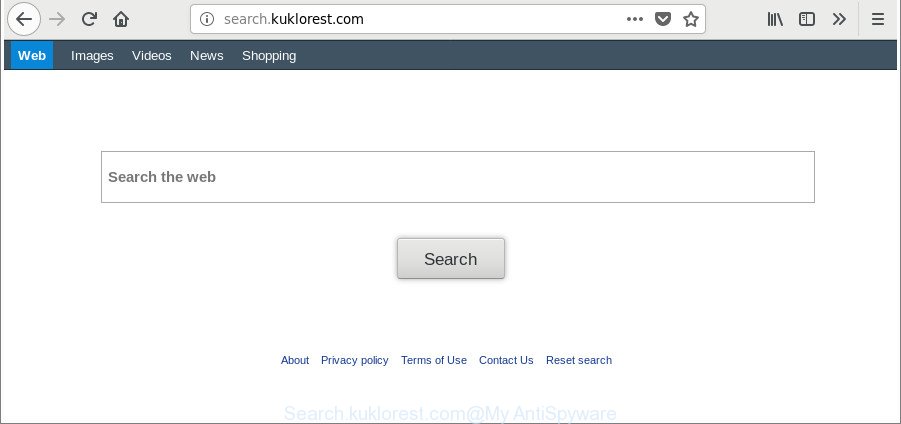
http://search.kuklorest.com/
While redirecting, your web browser’s status bar may show the following messages: ‘Waiting for Search.kuklorest.com’, ‘Transferring data from Search.kuklorest.com’, ‘Looking up Search.kuklorest.com’, ‘Read Search.kuklorest.com’, ‘Connected to Search.kuklorest.com’.
The Search.kuklorest.com browser hijacker infection will modify your web browser’s search provider so that all searches are sent via Search.kuklorest.com, that redirections to Bing, Yahoo or Google Custom Search engine that shows the search results for your query. The devs behind this browser hijacker are using legitimate search provider as they may earn revenue from the advertisements which are shown in the search results.
We recommend you to remove Search.kuklorest.com search and clean your MAC OS of hijacker ASAP, until the presence of the hijacker infection has not led to even worse consequences. Use the few simple steps below that will assist you to completely get rid of Search.kuklorest.com home page, using only the built-in Windows features and a few of specialized free utilities.
How to remove Search.kuklorest.com from MAC system
In the step-by-step guidance below we will have a look at the hijacker and how to get rid of Search.kuklorest.com from Firefox, Safari and Google Chrome internet browsers for Apple Mac, natively or by using a few free removal utilities. Some of the steps will require you to restart your MAC OS or shut down this website. So, read this instructions carefully, then bookmark or print it for later reference.
To remove Search.kuklorest.com, complete the steps below:
- Manual Search.kuklorest.com startpage removal
- Scan your Apple Mac and remove Search.kuklorest.com with free utilities
- Use AdBlocker to stop Search.kuklorest.com and stay safe online
- Tips to prevent Search.kuklorest.com and other unwanted programs
- To sum up
Manual Search.kuklorest.com startpage removal
The following instructions is a step-by-step guide, which will help you manually remove Search.kuklorest.com from the Firefox, Safari and Google Chrome.
Uninstalling the Search.kuklorest.com, check the list of installed apps first
Some potentially unwanted software, browser hijacking applications and ‘ad supported’ software can be deleted by uninstalling the freeware they came with. If this way does not succeed, then looking them up in the list of installed software in the Finder. Use the “Move to Trash” command in order to remove them.
Open Finder and click “Applications”.

Very carefully look around the entire list of software installed on your MAC. Most probably, one of them is the hijacker infection that responsible for browser redirect to the unwanted Search.kuklorest.com webpage. If you’ve many programs installed, you can help simplify the search of malicious programs by sort the list by date of installation.
Once you’ve found a dubious, unwanted or unused program, right click to it and select “Move to Trash”. Another way is drag the application from the Applications folder to the Trash.
Don’t forget, choose Finder -> “Empty Trash”.
Remove Search.kuklorest.com from Safari
By resetting Safari web browser you restore your browser settings to its default state. This is first when troubleshooting problems that might have been caused by hijacker like Search.kuklorest.com.
Click Safari menu and select “Preferences”.

It will open the Safari Preferences window. Next, click the “Extensions” tab. Look for unknown and suspicious extensions on left panel, choose it, then click the “Uninstall” button. Most important to remove all unknown extensions from Safari.
Once complete, click “General” tab. Change the “Default Search Engine” to Google.

Find the “Homepage” and type into textfield “https://www.google.com”.
Remove Search.kuklorest.com start page from Google Chrome
If your Chrome web-browser is re-directed to intrusive Search.kuklorest.com web page, it may be necessary to completely reset your internet browser program to its default settings.

- First run the Chrome and click Menu button (small button in the form of three dots).
- It will open the Chrome main menu. Select More Tools, then press Extensions.
- You’ll see the list of installed add-ons. If the list has the add-on labeled with “Installed by enterprise policy” or “Installed by your administrator”, then complete the following guidance: Remove Chrome extensions installed by enterprise policy.
- Now open the Chrome menu once again, click the “Settings” menu.
- You will see the Chrome’s settings page. Scroll down and click “Advanced” link.
- Scroll down again and press the “Reset” button.
- The Chrome will open the reset profile settings page as shown on the screen above.
- Next click the “Reset” button.
- Once this procedure is done, your browser’s default search provider, start page and new tab will be restored to their original defaults.
- To learn more, read the post How to reset Chrome settings to default.
Get rid of Search.kuklorest.com from Mozilla Firefox by resetting web browser settings
The Firefox reset will delete unwanted search provider and homepage such as Search.kuklorest.com, modified preferences, extensions and security settings. It will save your personal information such as saved passwords, bookmarks, auto-fill data and open tabs.
First, launch the Firefox and click ![]() button. It will display the drop-down menu on the right-part of the browser. Further, click the Help button (
button. It will display the drop-down menu on the right-part of the browser. Further, click the Help button (![]() ) as displayed on the screen below.
) as displayed on the screen below.

In the Help menu, select the “Troubleshooting Information” option. Another way to open the “Troubleshooting Information” screen – type “about:support” in the internet browser adress bar and press Enter. It will show the “Troubleshooting Information” page as displayed in the following example. In the upper-right corner of this screen, press the “Refresh Firefox” button.

It will display the confirmation dialog box. Further, click the “Refresh Firefox” button. The Mozilla Firefox will start a task to fix your problems that caused by the browser hijacker infection related to Search.kuklorest.com redirect. After, it is done, click the “Finish” button.
Scan your Apple Mac and remove Search.kuklorest.com with free utilities
Manual removal tutorial does not always allow to completely remove the hijacker, as it is not easy to identify and get rid of components of browser hijacker and all malicious files from hard disk. Therefore, it’s recommended that you use malware removal utility to completely remove Search.kuklorest.com off your MAC. Several free malware removal tools are currently available that may be used against the hijacker. The optimum solution would be to use MalwareBytes Anti-Malware (MBAM).
Run MalwareBytes Anti Malware (MBAM) to get rid of browser hijacker
We suggest using the MalwareBytes Free. You can download and install MalwareBytes Anti-Malware (MBAM) to scan for and get rid of Search.kuklorest.com redirect from your MAC. When installed and updated, the free malicious software remover will automatically scan and detect all threats exist on the MAC.

- Installing the MalwareBytes AntiMalware (MBAM) is simple. First you will need to download MalwareBytes by clicking on the following link.
Malwarebytes Anti-malware (Mac)
21024 downloads
Author: Malwarebytes
Category: Security tools
Update: September 10, 2020
- When downloading is done, please close all apps and open windows on your MAC OS. Run the downloaded file. Follow the prompts.
- The MalwareBytes AntiMalware will open and show the main window.
- Further, click the “Scan” button to search for browser hijacker infection that responsible for web-browser reroute to the annoying Search.kuklorest.com web page. A scan can take anywhere from 10 to 30 minutes, depending on the count of files on your MAC system and the speed of your Apple Mac. While the MalwareBytes Anti-Malware tool is checking, you can see number of objects it has identified as being affected by malware.
- When the system scan is complete, MalwareBytes Anti Malware will show a list of all items found by the scan.
- When you’re ready, click the “Remove Selected Items” button.
- Close the Anti Malware and continue with the next step.
Use AdBlocker to stop Search.kuklorest.com and stay safe online
Running an adblocker program like AdGuard is an effective way to alleviate the risks. Additionally, ad-blocking programs will also protect you from malicious advertisements and web-pages, and, of course, block redirection chain to Search.kuklorest.com and similar web pages.

Please go to the following link to download AdGuard.
3782 downloads
Author: © Adguard
Category: Security tools
Update: January 17, 2018
When the downloading process is finished, run the downloaded file. The “Setup Wizard” window will show up on the computer screen.
Follow the prompts. AdGuard will then be installed. A window will show up asking you to confirm that you want to see a quick guidance. Click “Skip” button to close the window and use the default settings, or press “Get Started” to see an quick tutorial that will help you get to know AdGuard better.
Each time, when you start your MAC OS, AdGuard will launch automatically and stop pop-ups, sites such as Search.kuklorest.com, as well as other malicious or misleading web-sites.
Tips to prevent Search.kuklorest.com and other unwanted programs
A browser hijackers may be spread through the use of trojan horses and other forms of malicious software, but in many cases, the browser hijacker such as Search.kuklorest.com gets onto machine by being attached to some free programs. Many makers of free applications include additional applications in their setup package. Sometimes it is possible to avoid the installation of any hijacker infections like Search.kuklorest.com: carefully read the Terms of Use and the Software license, choose only Manual, Custom or Advanced installation mode, unset all checkboxes before clicking Install or Next button while installing new free programs.
To sum up
Now your machine should be free of the hijacker responsible for redirecting user searches to Search.kuklorest.com. We suggest that you keep AdGuard (to help you stop unwanted pop ups and undesired malicious websites) and MalwareBytes (to periodically scan your MAC for new hijackers and other malicious software).
If you are still having problems while trying to remove Search.kuklorest.com search from the Safari, Chrome and Firefox, then ask for help here here.

















