If you have ever seen the Search.searchm3w2.com web page appear in your web browser, then most probably that you’ve an PUP (potentially unwanted program) from the category of browser hijacker infections installed on your personal computer. The browser hijacker problem is, no doubt, a very serious issue for you and other active World Wide Web users last days. The hijacker infection is created to change your browser startpage, newtab and default search provider, set up the Search.searchm3w2.com web-page as the start page and default search engine and cause redirects via the page.
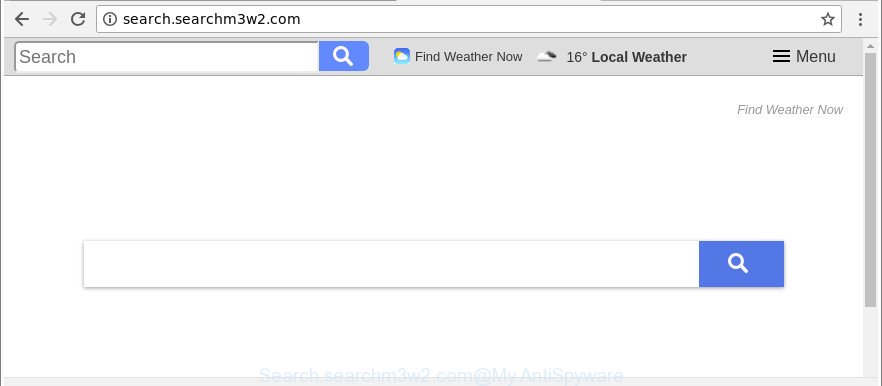
http://search.searchm3w2.com/
Being affected by Search.searchm3w2.com hijacker you’ll be forced to use its own search engine. It could seem not to be dangerous, but you still should be very careful, since it may show intrusive and harmful advertisements created to trick you into buying some questionable programs or products, provide search results that may reroute your browser to some deceptive, misleading or malicious websites. We advise that you use only the reliable search provider such as Google, Yahoo or Bing.
Often, the personal computer that has been infected with Search.searchm3w2.com hijacker, will be also infected with ‘ad-supported’ software (also known as adware) which shows a lot of various advertisements. It can be pop-ups, text links in the pages, banners where they never had. What is more, the ad supported software may replace the legitimate ads with malicious ads which will offer to download and install malware and undesired programs or visit the various dangerous and misleading web sites.
Thus, the Search.searchm3w2.com does not really have beneficial features. So, we recommend you remove Search.searchm3w2.com from the Mozilla Firefox, IE, MS Edge and Chrome browsers as soon as possible. This will also prevent the hijacker from tracking your online activities. A full Search.searchm3w2.com removal can be easily carried out using manual or automatic way listed below.
Remove Search.searchm3w2.com (removal guidance)
Even if you have the up-to-date classic antivirus installed, and you’ve checked your computer for malware and removed anything found, you need to do the instructions below. The Search.searchm3w2.com browser hijacker removal is not simple as installing another antivirus. Classic antivirus programs are not created to run together and will conflict with each other, or possibly crash Microsoft Windows. Instead we suggest complete the manual steps below after that run Zemana Free, MalwareBytes Anti Malware or Hitman Pro, which are free software dedicated to detect and remove malware like Search.searchm3w2.com browser hijacker infection. Run these tools to ensure the hijacker is removed.
To remove Search.searchm3w2.com, perform the steps below:
- Remove Search.searchm3w2.com homepage without any utilities
- Run free malware removal utilities to completely remove Search.searchm3w2.com
- Block Search.searchm3w2.com and other annoying web pages
- How did Search.searchm3w2.com browser hijacker infection get on your computer
- To sum up
Remove Search.searchm3w2.com homepage without any utilities
Most common hijackers may be removed without any antivirus applications. The manual hijacker removal is step-by-step guide that will teach you how to remove the Search.searchm3w2.com start page.
Removing the Search.searchm3w2.com, check the list of installed programs first
Check out the Microsoft Windows Control Panel (Programs and Features section) to see all installed apps. We advise to click on the “Date Installed” in order to sort the list of software by the date you installed them. If you see any unknown and questionable programs, they are the ones you need to uninstall.
Make sure you have closed all browsers and other apps. Windows 10, 8.1, 8
Now, press the Windows button, type “Control panel” in search and press Enter. Choose “Programs and Features”, then “Uninstall a program”.

Look around the entire list of software installed on your PC system. Most likely, one of them is the browser hijacker which changes internet browser settings to replace your newtab, start page and search provider by default with Search.searchm3w2.com web-site. Choose the dubious application or the program that name is not familiar to you and uninstall it.
Windows Vista, 7
From the “Start” menu in Microsoft Windows, select “Control Panel”. Under the “Programs” icon, choose “Uninstall a program”.

Choose the questionable or any unknown applications, then click “Uninstall/Change” button to delete this undesired program from your PC.
Windows XP
Click the “Start” button, select “Control Panel” option. Click on “Add/Remove Programs”.

Choose an undesired application, then click “Change/Remove” button. Follow the prompts.
Get rid of Search.searchm3w2.com from Google Chrome
Use the Reset web-browser tool of the Chrome to reset all its settings such as newtab page, default search provider and startpage to original defaults. This is a very useful tool to use, in the case of browser hijacks like Search.searchm3w2.com.
First start the Chrome. Next, click the button in the form of three horizontal dots (![]() ).
).
It will open the Chrome menu. Select More Tools, then click Extensions. Carefully browse through the list of installed add-ons. If the list has the extension signed with “Installed by enterprise policy” or “Installed by your administrator”, then complete the following guidance: Remove Google Chrome extensions installed by enterprise policy.
Open the Google Chrome menu once again. Further, click the option named “Settings”.

The internet browser will show the settings screen. Another method to show the Google Chrome’s settings – type chrome://settings in the web browser adress bar and press Enter
Scroll down to the bottom of the page and click the “Advanced” link. Now scroll down until the “Reset” section is visible, as shown below and press the “Reset settings to their original defaults” button.

The Google Chrome will show the confirmation prompt as on the image below.

You need to confirm your action, click the “Reset” button. The internet browser will start the procedure of cleaning. After it is complete, the browser’s settings including newtab page, home page and search provider back to the values that have been when the Google Chrome was first installed on your PC.
Delete Search.searchm3w2.com from Mozilla Firefox by resetting browser settings
The Mozilla Firefox reset will remove unwanted search engine and home page such as Search.searchm3w2.com, modified preferences, extensions and security settings. It will keep your personal information like browsing history, bookmarks, passwords and web form auto-fill data.
Click the Menu button (looks like three horizontal lines), and click the blue Help icon located at the bottom of the drop down menu as on the image below.

A small menu will appear, press the “Troubleshooting Information”. On this page, press “Refresh Firefox” button as on the image below.

Follow the onscreen procedure to revert back your Firefox browser settings to their default values.
Get rid of Search.searchm3w2.com from Internet Explorer
By resetting Internet Explorer web browser you restore your web-browser settings to its default state. This is first when troubleshooting problems that might have been caused by browser hijacker like Search.searchm3w2.com.
First, launch the Microsoft Internet Explorer, then click ‘gear’ icon ![]() . It will display the Tools drop-down menu on the right part of the browser, then click the “Internet Options” as shown on the screen below.
. It will display the Tools drop-down menu on the right part of the browser, then click the “Internet Options” as shown on the screen below.

In the “Internet Options” screen, select the “Advanced” tab, then click the “Reset” button. The Microsoft Internet Explorer will show the “Reset Internet Explorer settings” dialog box. Further, press the “Delete personal settings” check box to select it. Next, press the “Reset” button as shown below.

Once the procedure is complete, press “Close” button. Close the Internet Explorer and reboot your PC for the changes to take effect. This step will help you to restore your web browser’s start page, newtab and default search provider to default state.
Run free malware removal utilities to completely remove Search.searchm3w2.com
If you’re unsure how to delete Search.searchm3w2.com browser hijacker infection easily, consider using automatic browser hijacker removal software that listed below. It will identify the browser hijacker that cause a redirect to Search.searchm3w2.com site and get rid of it from your computer for free.
Scan and clean your system of Search.searchm3w2.com with Zemana
We advise you to use the Zemana Free that are completely clean your personal computer. Moreover, the utility will help you to remove potentially unwanted applications, malware, toolbars and ‘ad supported’ software that your PC system may be infected too.
Zemana can be downloaded from the following link. Save it directly to your Windows Desktop.
165037 downloads
Author: Zemana Ltd
Category: Security tools
Update: July 16, 2019
When the downloading process is done, close all apps and windows on your computer. Double-click the install file named Zemana.AntiMalware.Setup. If the “User Account Control” prompt pops up as shown on the screen below, click the “Yes” button.

It will open the “Setup wizard” which will help you set up Zemana Free on your PC. Follow the prompts and don’t make any changes to default settings.

Once install is finished successfully, Zemana Free will automatically start and you can see its main screen as on the image below.

Now press the “Scan” button to perform a system scan with this tool for the hijacker which cause a redirect to Search.searchm3w2.com website. This procedure can take quite a while, so please be patient. While the Zemana is checking, you may see how many objects it has identified either as being malicious software.

When Zemana Anti-Malware (ZAM) has finished scanning, Zemana will open a screen that contains a list of malware that has been detected. All found items will be marked. You can remove them all by simply press “Next” button. The Zemana Free will start to delete browser hijacker related to Search.searchm3w2.com startpage. After finished, you may be prompted to restart the computer.
Run Hitman Pro to get rid of Search.searchm3w2.com
Hitman Pro is a portable tool that scans for and uninstalls unwanted applications such as browser hijackers, adware, toolbars, other internet browser add-ons and other malicious software. It scans your computer for browser hijacker responsible for redirecting your web browser to Search.searchm3w2.com web-site and creates a list of items marked for removal. HitmanPro will only remove those unwanted programs that you wish to be removed.

- Installing the HitmanPro is simple. First you’ll need to download Hitman Pro from the link below.
- After the downloading process is finished, double click the Hitman Pro icon. Once this utility is started, click “Next” button to perform a system scan for the browser hijacker infection which cause Search.searchm3w2.com web-site to appear. This task can take some time, so please be patient. During the scan HitmanPro will search for threats exist on your computer.
- When HitmanPro has completed scanning, you’ll be opened the list of all detected items on your PC. Once you’ve selected what you wish to get rid of from your PC press “Next” button. Now click the “Activate free license” button to start the free 30 days trial to get rid of all malware found.
Automatically remove Search.searchm3w2.com startpage with Malwarebytes
We suggest using the Malwarebytes Free that are completely clean your computer of the hijacker infection. The free tool is an advanced malicious software removal program created by (c) Malwarebytes lab. This program uses the world’s most popular anti malware technology. It is able to help you get rid of hijacker infections, potentially unwanted apps, malicious software, adware, toolbars, ransomware and other security threats from your computer for free.

MalwareBytes AntiMalware can be downloaded from the following link. Save it on your Windows desktop or in any other place.
327265 downloads
Author: Malwarebytes
Category: Security tools
Update: April 15, 2020
Once the download is done, run it and follow the prompts. Once installed, the MalwareBytes Free will try to update itself and when this process is done, press the “Scan Now” button to perform a system scan with this utility for the browser hijacker that redirects your web-browser to intrusive Search.searchm3w2.com web page. This process can take quite a while, so please be patient. During the scan MalwareBytes will detect threats exist on your PC. Review the scan results and then click “Quarantine Selected” button.
The MalwareBytes AntiMalware is a free program that you can use to get rid of all detected folders, files, services, registry entries and so on. To learn more about this malicious software removal utility, we suggest you to read and follow the guidance or the video guide below.
Block Search.searchm3w2.com and other annoying web pages
The AdGuard is a very good ad blocking program for the Mozilla Firefox, Microsoft Edge, Chrome and Internet Explorer, with active user support. It does a great job by removing certain types of intrusive advertisements, popunders, pop ups, undesired newtab pages, and even full page advertisements and website overlay layers. Of course, the AdGuard can stop the Search.searchm3w2.com automatically or by using a custom filter rule.
AdGuard can be downloaded from the following link. Save it on your Windows desktop or in any other place.
26898 downloads
Version: 6.4
Author: © Adguard
Category: Security tools
Update: November 15, 2018
After downloading is finished, start the downloaded file. You will see the “Setup Wizard” screen like below.

Follow the prompts. When the installation is finished, you will see a window as displayed on the image below.

You can press “Skip” to close the install application and use the default settings, or click “Get Started” button to see an quick tutorial that will assist you get to know AdGuard better.
In most cases, the default settings are enough and you don’t need to change anything. Each time, when you start your PC system, AdGuard will start automatically and stop popups, Search.searchm3w2.com redirect, as well as other harmful or misleading webpages. For an overview of all the features of the application, or to change its settings you can simply double-click on the AdGuard icon, that is located on your desktop.
How did Search.searchm3w2.com browser hijacker infection get on your computer
Many browser hijacker infections like Search.searchm3w2.com come from internet browser toolbars, browser extensions, BHOs (browser helper objects) and optional software. Most commonly, these items claim itself as software which improve your experience on the Internet by providing a fast and interactive homepage or a search engine that does not track you. Remember, how to avoid the unwanted apps. Be cautious, start only reputable programs which download from reputable sources. NEVER install an unknown and suspicious program.
To sum up
After completing the steps above, your system should be clean from hijacker responsible for redirects to Search.searchm3w2.com and other malicious software. The Internet Explorer, Edge, Chrome and Mozilla Firefox will no longer open intrusive Search.searchm3w2.com web-site on startup. Unfortunately, if the few simple steps does not help you, then you have caught a new hijacker infection, and then the best way – ask for help here.


















