Probably you are one of those people, who are facing Wajam Yahoo Search and its unwanted changes to web browser settings, may think that there is something wrong with your computer. The constant home page and search provider redirections may cause the difficulty of browsing the Web. Your attempts to revert back your favorite web-browser’s newtab, search engine and homepage are mostly in vain because returning the Microsoft Edge, Google Chrome, Firefox and Internet Explorer settings to default states becomes impossible unless you fully remove Wajam Yahoo Search hijacker from your computer.
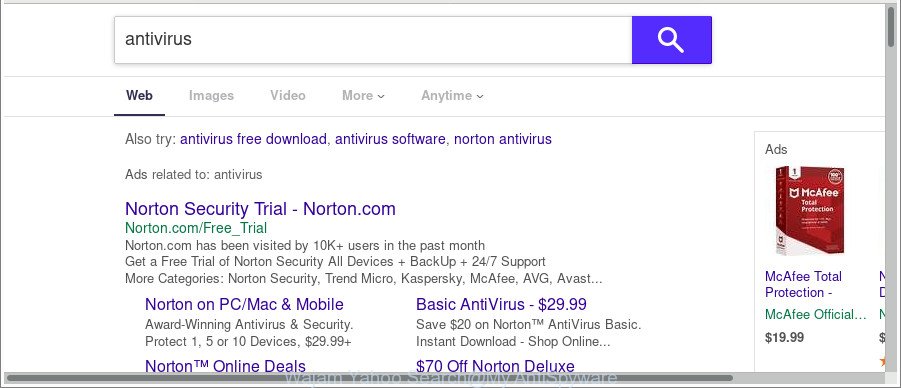
The “Wajam Yahoo Search” makes changes to browser settings
The browser hijacker can also set up the Wajam Yahoo Search as the Microsoft Edge, Internet Explorer, Mozilla Firefox or Google Chrome default search engine that cause search redirects via this site. In this way, developers of the browser hijacker have an opportunity to show various ads together with the search results for your query. These annoying advertisements will be combined in the redirected website. This can bring a large number of profit for developers of the browser hijacker.
The Wajam Yahoo Search hijacker is not a virus, but the virus behaves similarly. As a rootkit hides in the system, makes changes to certain settings of installed browsers, and blocks them from modifying. Also this browser hijacker can install additional web browser addons and modules that will show ads and pop-ups. And finally, the Wajam Yahoo Search browser hijacker infection has the ability to gather privacy info such as what websites you’re opening, what you are looking for the Net and so on. This information, in the future, can be transferred to third parties.
To find out how to remove Wajam Yahoo Search , we suggest to read the step-by-step guidance added to this article below. The tutorial was designed by computer security professionals who discovered a way to get rid of the annoying Wajam Yahoo Search hijacker infection out of the PC system.
Remove Wajam Yahoo Search redirect (removal guide)
Even if you’ve the up-to-date classic antivirus installed, and you have checked your computer for malware and removed anything found, you need to do the instructions below. The Wajam Yahoo Search hijacker infection removal is not simple as installing another antivirus. Classic antivirus programs are not designed to run together and will conflict with each other, or possibly crash Microsoft Windows. Instead we suggest complete the manual steps below after that use Zemana Anti Malware (ZAM), MalwareBytes AntiMalware (MBAM) or HitmanPro, which are free apps dedicated to look for and delete malware such as Wajam Yahoo Search browser hijacker infection. Use these tools to ensure the hijacker infection is removed.
To remove Wajam Yahoo Search, perform the following steps:
- How to manually get rid of Wajam Yahoo Search
- How to remove Wajam Yahoo Search redirect with free applications
- Stop Wajam Yahoo Search redirect and other annoying websites
- How did you get infected with Wajam Yahoo Search hijacker
- Finish words
How to manually get rid of Wajam Yahoo Search
Most common hijackers may be removed without any antivirus software. The manual hijacker infection removal is few simple steps that will teach you how to remove the Wajam Yahoo Search startpage.
Remove potentially unwanted software using Windows Control Panel
Some PUPs, browser hijacking programs and adware can be removed by uninstalling the freeware they came with. If this way does not succeed, then looking them up in the list of installed apps in Windows Control Panel. Use the “Uninstall” command in order to remove them.
- If you are using Windows 8, 8.1 or 10 then click Windows button, next click Search. Type “Control panel”and press Enter.
- If you are using Windows XP, Vista, 7, then click “Start” button and click “Control Panel”.
- It will open the Windows Control Panel.
- Further, press “Uninstall a program” under Programs category.
- It will show a list of all applications installed on the PC system.
- Scroll through the all list, and delete dubious and unknown apps. To quickly find the latest installed applications, we recommend sort apps by date.
See more details in the video instructions below.
Remove Wajam Yahoo Search from Chrome
In order to be sure that there is nothing left behind, we advise you to reset Chrome internet browser. It will return Chrome settings including newtab page, search provider and home page to defaults.

- First launch the Google Chrome and click Menu button (small button in the form of three dots).
- It will show the Google Chrome main menu. Select More Tools, then press Extensions.
- You’ll see the list of installed plugins. If the list has the extension labeled with “Installed by enterprise policy” or “Installed by your administrator”, then complete the following tutorial: Remove Chrome extensions installed by enterprise policy.
- Now open the Chrome menu once again, click the “Settings” menu.
- You will see the Chrome’s settings page. Scroll down and click “Advanced” link.
- Scroll down again and press the “Reset” button.
- The Google Chrome will open the reset profile settings page as on the image above.
- Next click the “Reset” button.
- Once this task is done, your web-browser’s default search provider, new tab and home page will be restored to their original defaults.
- To learn more, read the blog post How to reset Chrome settings to default.
Remove Wajam Yahoo Search from Internet Explorer
If you find that Microsoft Internet Explorer web browser settings like search engine, home page and new tab page had been hijacked, then you may restore your settings, via the reset web-browser process.
First, open the Internet Explorer, click ![]() ) button. Next, click “Internet Options” as shown in the following example.
) button. Next, click “Internet Options” as shown in the following example.

In the “Internet Options” screen select the Advanced tab. Next, click Reset button. The IE will open the Reset Internet Explorer settings dialog box. Select the “Delete personal settings” check box and press Reset button.

You will now need to reboot your machine for the changes to take effect. It will get rid of browser hijacker responsible for redirecting your web-browser to Wajam Yahoo Search website, disable malicious and ad-supported web browser’s extensions and restore the IE’s settings like newtab, home page and search provider by default to default state.
Remove Wajam Yahoo Search search from Firefox
If the Firefox settings such as startpage, newtab and search engine have been changed by the browser hijacker, then resetting it to the default state can help. When using the reset feature, your personal information such as passwords, bookmarks, browsing history and web form auto-fill data will be saved.
First, run the Mozilla Firefox. Next, click the button in the form of three horizontal stripes (![]() ). It will display the drop-down menu. Next, press the Help button (
). It will display the drop-down menu. Next, press the Help button (![]() ).
).

In the Help menu click the “Troubleshooting Information”. In the upper-right corner of the “Troubleshooting Information” page press on “Refresh Firefox” button as shown on the image below.

Confirm your action, click the “Refresh Firefox”.
How to remove Wajam Yahoo Search redirect with free applications
It’s not enough to get rid of Wajam Yahoo Search from your web browser by following the manual steps above to solve all problems. Some Wajam Yahoo Search hijacker infection related files may remain on your machine and they will recover the browser hijacker infection even after you get rid of it. For that reason we advise to run free anti malware tool like Zemana Free, MalwareBytes Free and HitmanPro. Either of those applications should can scan for and remove hijacker responsible for redirections to Wajam Yahoo Search.
Use Zemana Free to delete hijacker
We recommend using the Zemana Anti Malware. You can download and install Zemana to find out and remove Wajam Yahoo Search from your PC system. When installed and updated, the malicious software remover will automatically scan and detect all threats exist on the PC system.

- Visit the following page to download Zemana Anti Malware (ZAM). Save it on your Desktop.
Zemana AntiMalware
165090 downloads
Author: Zemana Ltd
Category: Security tools
Update: July 16, 2019
- At the download page, click on the Download button. Your web-browser will open the “Save as” dialog box. Please save it onto your Windows desktop.
- When downloading is complete, please close all apps and open windows on your computer. Next, run a file called Zemana.AntiMalware.Setup.
- This will launch the “Setup wizard” of Zemana Anti-Malware (ZAM) onto your PC system. Follow the prompts and do not make any changes to default settings.
- When the Setup wizard has finished installing, the Zemana Anti-Malware will start and open the main window.
- Further, press the “Scan” button to perform a system scan with this tool for the hijacker infection responsible for redirecting your web-browser to Wajam Yahoo Search site. A scan can take anywhere from 10 to 30 minutes, depending on the count of files on your personal computer and the speed of your PC. During the scan Zemana Anti-Malware (ZAM) will scan for threats exist on your PC system.
- Once finished, Zemana will open a scan report.
- Review the results once the tool has finished the system scan. If you think an entry should not be quarantined, then uncheck it. Otherwise, simply press the “Next” button. The tool will get rid of hijacker responsible for redirecting user searches to Wajam Yahoo Search. After disinfection is finished, you may be prompted to restart the machine.
- Close the Zemana AntiMalware (ZAM) and continue with the next step.
Use HitmanPro to get rid of Wajam Yahoo Search
Hitman Pro will help get rid of hijacker infection that responsible for web browser reroute to the unwanted Wajam Yahoo Search site that slow down your computer. The browser hijackers, adware and other potentially unwanted applications slow your internet browser down and try to trick you into clicking on misleading advertisements and links. HitmanPro deletes the hijacker infection and lets you enjoy your computer without Wajam Yahoo Search homepage.

- Installing the Hitman Pro is simple. First you will need to download Hitman Pro on your personal computer by clicking on the link below.
- Once downloading is finished, double click the HitmanPro icon. Once this utility is launched, click “Next” button to perform a system scan with this tool for the hijacker that causes web browsers to display unwanted Wajam Yahoo Search web-page. A system scan can take anywhere from 5 to 30 minutes, depending on your PC. During the scan Hitman Pro will find out threats exist on your system.
- After the checking is done, you can check all items found on your machine. You may remove items (move to Quarantine) by simply click “Next” button. Now click the “Activate free license” button to start the free 30 days trial to remove all malware found.
Run Malwarebytes to remove browser hijacker
You can remove Wajam Yahoo Search automatically with a help of Malwarebytes Free. We suggest this free malware removal tool because it can easily remove hijacker infections, adware, PUPs and toolbars with all their components such as files, folders and registry entries.

Visit the page linked below to download MalwareBytes. Save it to your Desktop.
327309 downloads
Author: Malwarebytes
Category: Security tools
Update: April 15, 2020
After downloading is complete, run it and follow the prompts. Once installed, the MalwareBytes will try to update itself and when this procedure is finished, click the “Scan Now” button to search for browser hijacker which cause Wajam Yahoo Search web site to appear. While the MalwareBytes Free program is scanning, you can see count of objects it has identified as threat. Next, you need to press “Quarantine Selected” button.
The MalwareBytes is a free program that you can use to get rid of all detected folders, files, services, registry entries and so on. To learn more about this malware removal tool, we advise you to read and follow the instructions or the video guide below.
Stop Wajam Yahoo Search redirect and other annoying websites
If you want to delete annoying advertisements, browser redirections and pop-ups, then install an ad blocking program such as AdGuard. It can stop Wajam Yahoo Search redirect, advertisements, pop ups and block sites from tracking your online activities when using the Edge, Google Chrome, Internet Explorer and Firefox. So, if you like surf the Internet, but you don’t like intrusive ads and want to protect your computer from malicious web sites, then the AdGuard is your best choice.
AdGuard can be downloaded from the following link. Save it on your Windows desktop or in any other place.
26910 downloads
Version: 6.4
Author: © Adguard
Category: Security tools
Update: November 15, 2018
After downloading it, run the downloaded file. You will see the “Setup Wizard” screen as shown on the image below.

Follow the prompts. When the install is complete, you will see a window as displayed in the figure below.

You can press “Skip” to close the install program and use the default settings, or click “Get Started” button to see an quick tutorial that will allow you get to know AdGuard better.
In most cases, the default settings are enough and you don’t need to change anything. Each time, when you launch your computer, AdGuard will launch automatically and stop advertisements, Wajam Yahoo Search redirect, as well as other harmful or misleading webpages. For an overview of all the features of the program, or to change its settings you can simply double-click on the AdGuard icon, that is located on your desktop.
How did you get infected with Wajam Yahoo Search hijacker
Many browser hijackers like Wajam Yahoo Search come from web browser toolbars, browser extensions, BHOs (browser helper objects) and third-party apps. Most often, these items claim itself as programs that improve your experience on the Internet by providing a fast and interactive start page or a search engine that does not track you. Remember, how to avoid the unwanted apps. Be cautious, launch only reputable apps which download from reputable sources. NEVER install an unknown and suspicious program.
Finish words
After completing the step-by-step guidance above, your PC system should be clean from browser hijacker infection that responsible for web browser reroute to the undesired Wajam Yahoo Search web site and other malware. The Firefox, Microsoft Edge, IE and Chrome will no longer display intrusive Wajam Yahoo Search site on startup. Unfortunately, if the few simple steps does not help you, then you have caught a new hijacker infection, and then the best way – ask for help here.




















