If you’re reading this post, then it means that you’re seeing the Elastisearch.com instead of your homepage or when you open a new tab or perform an internet search you’re automatically redirected to this undesired web-page. All of these problems with your PC caused by hijacker, which is often installs on the machine with some freeware. You probably want to know solutions of removing Elastisearch.com as well as to revert back your internet browser’s newtab, homepage and search provider. In the instructions below we will tell you about how to solve your problems.
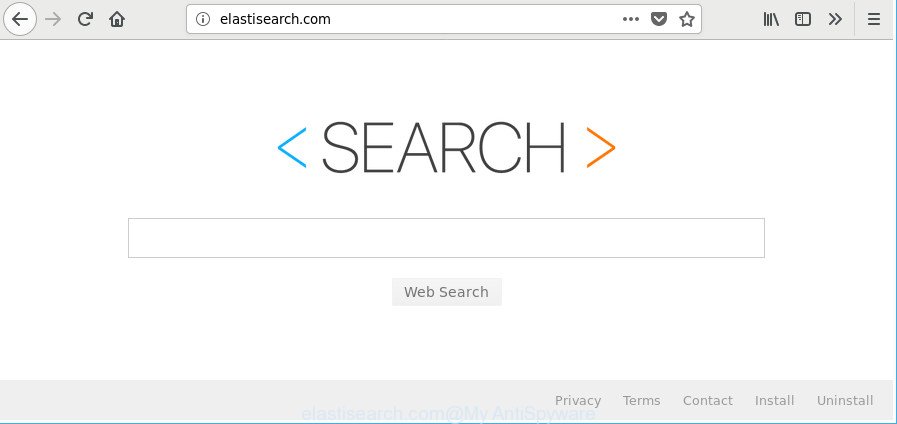
http://elastisearch.com/
Being affected with Elastisearch.com hijacker infection, every time you start your internet browser you will see this web site. Of course you can setup your start page again, but next time you start a web browser you’ll see that Elastisearch.com search return. As mentioned above, the hijacker can modify the default search engine on this unwanted website too, so all your search queries will be re-directed to Elastisearch.com. Thus the authors of the browser hijacker can collect the search terms of your queries, and redirect you to unwanted websites.
Also, adware (also known as ‘ad-supported’ software) may be installed on the machine together with Elastisearch.com browser hijacker infection. It will insert a huge number of advertisements directly to the web pages that you view, creating a sense that advertisements has been added by the authors of the page. Moreover, legal advertisements can be replaced on fake advertisements that will offer to download and install various unnecessary and harmful applications. Moreover, the Elastisearch.com browser hijacker has the ability to gather user data that can be later sold to third party companies.
The Elastisearch.com browser hijacker can change settings of all your typical web-browsers, but often that the unwanted software may also infect all types of web-browsers by changing their desktop shortcuts. Thus forcing the user to see Elastisearch.com undesired web site every time start the internet browser.
The guidance below explaining steps to remove Elastisearch.com home page problem. Feel free to use it for removal of the hijacker infection that may attack Internet Explorer, Firefox, Chrome and Microsoft Edge and other popular browsers. The steps will help you restore your certain settings of all your typical web-browsers that previously modified by browser hijacker infection.
How to remove Elastisearch.com from computer
The answer is right here on this web-page. We have put together simplicity and efficiency. It will allow you easily to clean your machine of hijacker infection. Moreover, you can select manual or automatic removal method. If you’re familiar with the PC then use manual removal, otherwise use the free antimalware tool made specifically to remove browser hijacker like Elastisearch.com. Of course, you may combine both methods. Read it once, after doing so, please print this page as you may need to shut down your browser or reboot your PC.
To remove Elastisearch.com, use the steps below:
- How to get rid of Elastisearch.com manually
- Remove Elastisearch.com associated software by using Microsoft Windows Control Panel
- Disinfect the web-browser’s shortcuts to get rid of Elastisearch.com search
- Remove Elastisearch.com from Mozilla Firefox by resetting web browser settings
- Remove Elastisearch.com from Internet Explorer
- Remove Elastisearch.com redirect from Chrome
- How to automatically get rid of Elastisearch.com browser hijacker
- How to block Elastisearch.com
- How to prevent Elastisearch.com browser hijacker infection from getting inside your system
- To sum up
How to get rid of Elastisearch.com manually
Most common browser hijackers may be removed without any antivirus programs. The manual hijacker removal is step-by-step guide that will teach you how to get rid of the Elastisearch.com search.
Remove Elastisearch.com associated software by using Microsoft Windows Control Panel
First, go to Windows Control Panel and delete suspicious programs, all programs you do not remember installing. It’s important to pay the most attention to apps you installed just before Elastisearch.com browser hijacker infection appeared on your internet browser. If you do not know what a program does, look for the answer on the Net.
Press Windows button ![]() , then click Search
, then click Search ![]() . Type “Control panel”and press Enter. If you using Windows XP or Windows 7, then click “Start” and select “Control Panel”. It will open the Windows Control Panel as shown on the image below.
. Type “Control panel”and press Enter. If you using Windows XP or Windows 7, then click “Start” and select “Control Panel”. It will open the Windows Control Panel as shown on the image below.

Further, click “Uninstall a program” ![]()
It will display a list of all apps installed on your personal computer. Scroll through the all list, and delete any suspicious and unknown programs.
Disinfect the web-browser’s shortcuts to get rid of Elastisearch.com search
Unfortunately, the Elastisearch.com hijacker and other browser’s harmful addons, can also hijack Windows shortcut files (mostly, your web browsers shortcut files), so that the Elastisearch.com homepage will be shown when you open the Chrome, Internet Explorer, Mozilla Firefox and MS Edge or another internet browser.
To clear the browser shortcut, right-click to it and choose Properties. On the Shortcut tab, locate the Target field. Click inside, you will see a vertical line – arrow pointer, move it (using -> arrow key on your keyboard) to the right as possible. You will see a text similar to “http://site.address” that has been added here. You need to delete it.

When the text is removed, press the OK button. You need to clean all shortcut files of all your browsers, as they may be infected too.
Remove Elastisearch.com from Mozilla Firefox by resetting web browser settings
If Mozilla Firefox startpage or search provider are hijacked by the Elastisearch.com, your browser shows intrusive pop up ads, then ‘Reset Mozilla Firefox’ could solve these problems. It’ll keep your personal information such as browsing history, bookmarks, passwords and web form auto-fill data.
First, run the Mozilla Firefox. Next, click the button in the form of three horizontal stripes (![]() ). It will show the drop-down menu. Next, press the Help button (
). It will show the drop-down menu. Next, press the Help button (![]() ).
).

In the Help menu click the “Troubleshooting Information”. In the upper-right corner of the “Troubleshooting Information” page click on “Refresh Firefox” button as on the image below.

Confirm your action, click the “Refresh Firefox”.
Remove Elastisearch.com from Internet Explorer
In order to recover all internet browser startpage, newtab page and default search engine you need to reset the Microsoft Internet Explorer to the state, which was when the MS Windows was installed on your PC system.
First, run the Internet Explorer. Next, click the button in the form of gear (![]() ). It will display the Tools drop-down menu, press the “Internet Options” as shown below.
). It will display the Tools drop-down menu, press the “Internet Options” as shown below.

In the “Internet Options” window click on the Advanced tab, then press the Reset button. The Internet Explorer will display the “Reset Internet Explorer settings” window as displayed on the screen below. Select the “Delete personal settings” check box, then click “Reset” button.

You will now need to reboot your personal computer for the changes to take effect.
Remove Elastisearch.com redirect from Chrome
If your Chrome web browser is redirected to unwanted Elastisearch.com web page, it may be necessary to completely reset your web-browser program to its default settings.

- First, run the Chrome and click the Menu icon (icon in the form of three dots).
- It will open the Google Chrome main menu. Choose More Tools, then click Extensions.
- You will see the list of installed extensions. If the list has the extension labeled with “Installed by enterprise policy” or “Installed by your administrator”, then complete the following instructions: Remove Chrome extensions installed by enterprise policy.
- Now open the Google Chrome menu once again, click the “Settings” menu.
- Next, click “Advanced” link, which located at the bottom of the Settings page.
- On the bottom of the “Advanced settings” page, press the “Reset settings to their original defaults” button.
- The Google Chrome will show the reset settings prompt as on the image above.
- Confirm the internet browser’s reset by clicking on the “Reset” button.
- To learn more, read the post How to reset Chrome settings to default.
How to automatically get rid of Elastisearch.com browser hijacker
The hijacker infection can hide its components which are difficult for you to find out and get rid of completely. This can lead to the fact that after some time, the browser hijacker again infect your machine and modify current settings of installed web-browsers to Elastisearch.com. Moreover, I want to note that it’s not always safe to get rid of browser hijacker manually, if you don’t have much experience in setting up and configuring the MS Windows operating system. The best way to search for and remove browser hijackers is to use free malicious software removal applications.
Use Zemana to remove Elastisearch.com search
We suggest using the Zemana Anti-Malware (ZAM). You may download and install Zemana Anti Malware to search for and delete Elastisearch.com startpage from your personal computer. When installed and updated, the malware remover will automatically scan and detect all threats exist on the PC system.
Installing the Zemana AntiMalware is simple. First you’ll need to download Zemana AntiMalware (ZAM) by clicking on the following link.
165033 downloads
Author: Zemana Ltd
Category: Security tools
Update: July 16, 2019
When downloading is finished, start it and follow the prompts. Once installed, the Zemana Free will try to update itself and when this procedure is finished, click the “Scan” button to start checking your computer for the browser hijacker that created to reroute your internet browser to the Elastisearch.com site.

While the tool is checking, you can see how many objects and files has already scanned. Review the report and then click “Next” button.

The Zemana Anti-Malware (ZAM) will begin to remove hijacker infection which alters internet browser settings to replace your new tab, search engine by default and startpage with Elastisearch.com website.
Remove Elastisearch.com from internet browsers with HitmanPro
HitmanPro is a free utility that can identify browser hijacker responsible for redirecting your web-browser to Elastisearch.com site. It’s not always easy to locate all the unwanted apps that your machine might have picked up on the Web. HitmanPro will find the adware, hijackers and other malicious software you need to erase.

- Click the following link to download HitmanPro. Save it to your Desktop.
- When downloading is finished, double click the HitmanPro icon. Once this tool is opened, click “Next” button to perform a system scan with this tool for the hijacker that responsible for web browser reroute to the undesired Elastisearch.com page. A system scan can take anywhere from 5 to 30 minutes, depending on your machine. When a malware, adware or PUPs are found, the number of the security threats will change accordingly. Wait until the the scanning is finished.
- Once finished, Hitman Pro will show a scan report. All found items will be marked. You can remove them all by simply press “Next” button. Now click the “Activate free license” button to begin the free 30 days trial to remove all malicious software found.
Remove Elastisearch.com with Malwarebytes
We advise using the Malwarebytes Free that are completely clean your PC system of the browser hijacker. The free utility is an advanced malware removal program designed by (c) Malwarebytes lab. This program uses the world’s most popular anti malware technology. It is able to help you delete browser hijackers, PUPs, malicious software, adware, toolbars, ransomware and other security threats from your personal computer for free.

Please go to the following link to download the latest version of MalwareBytes Free for MS Windows. Save it on your Windows desktop or in any other place.
327260 downloads
Author: Malwarebytes
Category: Security tools
Update: April 15, 2020
When the download is finished, run it and follow the prompts. Once installed, the MalwareBytes Free will try to update itself and when this procedure is complete, click the “Scan Now” button . MalwareBytes program will scan through the whole computer for the browser hijacker infection that created to reroute your internet browser to the Elastisearch.com webpage. A scan can take anywhere from 10 to 30 minutes, depending on the number of files on your PC system and the speed of your personal computer. While the MalwareBytes is checking, you may see number of objects it has identified either as being malware. Next, you need to press “Quarantine Selected” button.
The MalwareBytes is a free program that you can use to get rid of all detected folders, files, services, registry entries and so on. To learn more about this malware removal tool, we advise you to read and follow the few simple steps or the video guide below.
How to block Elastisearch.com
By installing an ad-blocker program like AdGuard, you’re able to block Elastisearch.com, autoplaying video ads and delete a large number of distracting and annoying ads on web-pages.
Visit the following page to download the latest version of AdGuard for MS Windows. Save it on your Microsoft Windows desktop or in any other place.
26897 downloads
Version: 6.4
Author: © Adguard
Category: Security tools
Update: November 15, 2018
When the downloading process is finished, launch the downloaded file. You will see the “Setup Wizard” screen as shown below.

Follow the prompts. Once the install is finished, you will see a window as shown on the image below.

You can press “Skip” to close the installation program and use the default settings, or click “Get Started” button to see an quick tutorial that will allow you get to know AdGuard better.
In most cases, the default settings are enough and you do not need to change anything. Each time, when you start your personal computer, AdGuard will run automatically and block pop-up advertisements, webpages such as Elastisearch.com, as well as other malicious or misleading web pages. For an overview of all the features of the program, or to change its settings you can simply double-click on the AdGuard icon, which can be found on your desktop.
How to prevent Elastisearch.com browser hijacker infection from getting inside your system
It is very important to pay attention to additional checkboxes during the installation of free software to avoid installing of PUPs, ad-supported software, browser hijacker infections or other unwanted apps. Never install the third-party software that the application wants to install with it. Inattentive free applications download can result in setup of unwanted application like this hijacker related to Elastisearch.com redirect.
To sum up
Now your PC should be clean of the hijacker infection that cause a redirect to Elastisearch.com webpage. We suggest that you keep AdGuard (to help you block unwanted pop-ups and undesired harmful web pages) and Zemana Anti Malware (to periodically scan your PC for new malicious software, browser hijackers and adware). Make sure that you have all the Critical Updates recommended for Windows OS. Without regular updates you WILL NOT be protected when new browser hijacker infections, malicious programs and adware are released.
If you are still having problems while trying to remove Elastisearch.com from your browser, then ask for help here.



















