Probably you are one of those people, who are facing Search.searchtnreporter.com and its unwanted changes to internet browser settings, may think that there is something wrong with your machine. The constant startpage and search engine redirects may cause the difficulty of surfing the Web. Your attempts to restore your previous web browser’s startpage, search engine and newtab page are usually in vain because returning the Microsoft Edge, Google Chrome, Microsoft Internet Explorer and Firefox settings to default states becomes impossible unless you fully delete Search.searchtnreporter.com hijacker from your PC system.
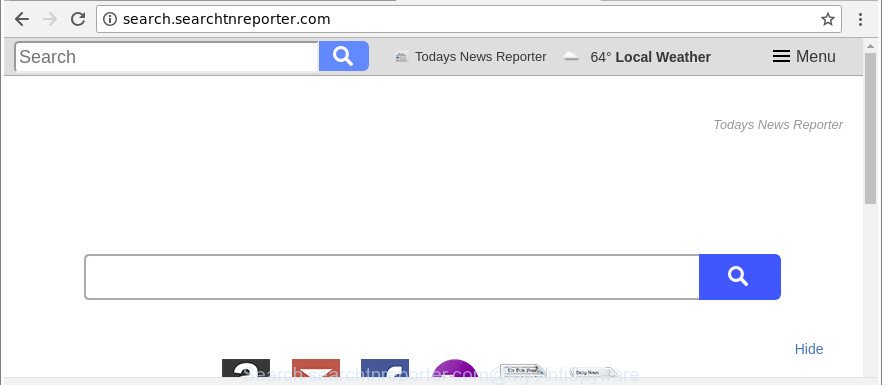
http://search.searchtnreporter.com/
In addition, the Search.searchtnreporter.com hijacker can also change the search engine selected in the browser. When you try to search on the affected browser, you will be presented with search results, consisting of ads and Google (or Yahoo, or Bing) search results for your query. Among these search results may occur links that lead to undesired and ad pages.
The Search.searchtnreporter.com hijacker is not a virus, but the virus behaves similarly. As a rootkit hides in the system, alters current settings of installed web browsers, and blocks them from modifying. Also this hijacker may install additional browser add-ons and modules that will display advertisements and pop ups.
And finally, the Search.searchtnreporter.com hijacker infection has the ability to gather a wide variety of personal information such as what web pages you are opening, what you are looking for the Internet and so on. This information, in the future, can be transferred third party companies.
Thus, it’s clear that the presence of browser hijacker on your PC system is not desirable, and you need to clean up your personal computer sooner. Follow the step-by-step tutorial below in order to remove Search.searchtnreporter.com from Internet Explorer, Mozilla Firefox, Google Chrome and Microsoft Edge.
How to remove Search.searchtnreporter.com redirect
We can help you remove Search.searchtnreporter.com, without the need to take your computer to a professional. Simply follow the removal steps below if you currently have the annoying hijacker infection on your personal computer and want to get rid of it. If you’ve any difficulty while trying to get rid of the browser hijacker infection, feel free to ask for our assist in the comment section below. Certain of the steps below will require you to exit this webpage. So, please read the guide carefully, after that bookmark or print it for later reference.
To remove Search.searchtnreporter.com, perform the following steps:
- Delete Search.searchtnreporter.com without any utilities
- How to automatically remove Search.searchtnreporter.com hijacker
- Use AdBlocker to block Search.searchtnreporter.com and stay safe online
- How does your system get infected with Search.searchtnreporter.com browser hijacker
- To sum up
Delete Search.searchtnreporter.com without any utilities
If you perform exactly the steps below you should be able to delete the Search.searchtnreporter.com startpage from the Microsoft Edge, IE, Mozilla Firefox and Google Chrome web browsers.
Uninstall potentially unwanted applications through the Windows Control Panel
In order to delete Search.searchtnreporter.com, first thing you need to do is to uninstall unknown and dubious applications from your system using Windows control panel. When removing this browser hijacker, check the list of installed programs and try to find dubious programs and delete them all. Pay special attention to recently installed software, as it is most likely that the Search.searchtnreporter.com browser hijacker infection сame along with it.
- If you are using Windows 8, 8.1 or 10 then click Windows button, next click Search. Type “Control panel”and press Enter.
- If you are using Windows XP, Vista, 7, then click “Start” button and press “Control Panel”.
- It will open the Windows Control Panel.
- Further, click “Uninstall a program” under Programs category.
- It will display a list of all applications installed on the PC.
- Scroll through the all list, and uninstall dubious and unknown software. To quickly find the latest installed apps, we recommend sort software by date.
See more details in the video tutorial below.
Remove Search.searchtnreporter.com from Chrome
If Chrome home page, search engine by default and newtab page were hijacked by Search.searchtnreporter.com then ‘Reset Chrome’ is a way {which} helps to return the internet browser to its factory state. To reset Chrome to the original defaults, follow the step-by-step tutorial below.
First start the Google Chrome. Next, click the button in the form of three horizontal dots (![]() ).
).
It will show the Google Chrome menu. Select More Tools, then click Extensions. Carefully browse through the list of installed plugins. If the list has the extension signed with “Installed by enterprise policy” or “Installed by your administrator”, then complete the following guidance: Remove Chrome extensions installed by enterprise policy.
Open the Chrome menu once again. Further, click the option called “Settings”.

The web-browser will show the settings screen. Another way to display the Google Chrome’s settings – type chrome://settings in the web-browser adress bar and press Enter
Scroll down to the bottom of the page and press the “Advanced” link. Now scroll down until the “Reset” section is visible, like below and click the “Reset settings to their original defaults” button.

The Chrome will show the confirmation dialog box as displayed in the following example.

You need to confirm your action, click the “Reset” button. The web browser will run the procedure of cleaning. Once it is finished, the browser’s settings including search engine, homepage and new tab page back to the values that have been when the Chrome was first installed on your PC system.
Remove Search.searchtnreporter.com search from Internet Explorer
The IE reset is great if your web-browser is hijacked or you’ve unwanted addons or toolbars on your web-browser, that installed by a malware.
First, start the Internet Explorer, click ![]() ) button. Next, press “Internet Options” as displayed in the following example.
) button. Next, press “Internet Options” as displayed in the following example.

In the “Internet Options” screen select the Advanced tab. Next, click Reset button. The Microsoft Internet Explorer will show the Reset Internet Explorer settings dialog box. Select the “Delete personal settings” check box and click Reset button.

You will now need to restart your computer for the changes to take effect. It will delete Search.searchtnreporter.com hijacker infection and other web browser’s malicious add-ons, disable malicious and ad-supported browser’s extensions and restore the IE’s settings like startpage, search engine by default and new tab page to default state.
Get rid of Search.searchtnreporter.com redirect from Firefox
If Mozilla Firefox home page or search engine are hijacked by the Search.searchtnreporter.com, your web browser shows unwanted pop-up advertisements, then ‘Reset Firefox’ could solve these problems. It’ll save your personal information such as saved passwords, bookmarks, auto-fill data and open tabs.
Click the Menu button (looks like three horizontal lines), and click the blue Help icon located at the bottom of the drop down menu like below.

A small menu will appear, click the “Troubleshooting Information”. On this page, press “Refresh Firefox” button as shown in the figure below.

Follow the onscreen procedure to restore your Firefox web browser settings to their default state.
How to automatically remove Search.searchtnreporter.com hijacker
Manual removal is not always as effective as you might think. Often, even the most experienced users can not completely get rid of browser hijacker from the infected PC system. So, we recommend to scan your machine for any remaining malicious components with free browser hijacker removal apps below.
Automatically remove Search.searchtnreporter.com start page with Zemana Free
We recommend using the Zemana that are completely clean your machine of the hijacker. The utility is an advanced malicious software removal program designed by (c) Zemana lab. It’s able to help you remove potentially unwanted applications, browser hijackers, adware, malicious software, toolbars, ransomware and other security threats from your PC for free.
Visit the page linked below to download the latest version of Zemana Anti-Malware for Windows. Save it to your Desktop so that you can access the file easily.
165079 downloads
Author: Zemana Ltd
Category: Security tools
Update: July 16, 2019
Once the download is finished, close all software and windows on your PC system. Double-click the install file called Zemana.AntiMalware.Setup. If the “User Account Control” dialog box pops up as displayed below, click the “Yes” button.

It will open the “Setup wizard” which will help you install Zemana AntiMalware (ZAM) on your system. Follow the prompts and do not make any changes to default settings.

Once installation is complete successfully, Zemana will automatically start and you can see its main screen as displayed on the screen below.

Now click the “Scan” button to detect browser hijacker infection responsible for redirecting your web browser to Search.searchtnreporter.com site. A scan can take anywhere from 10 to 30 minutes, depending on the number of files on your PC and the speed of your machine. While the Zemana AntiMalware utility is scanning, you can see number of objects it has identified as being affected by malicious software.

As the scanning ends, you’ll be shown the list of all found threats on your computer. Review the results once the tool has finished the system scan. If you think an entry should not be quarantined, then uncheck it. Otherwise, simply click “Next” button. The Zemana Anti Malware will remove browser hijacker which modifies web-browser settings to replace your search provider, start page and new tab with Search.searchtnreporter.com web page. After that process is finished, you may be prompted to restart the computer.
Remove Search.searchtnreporter.com hijacker infection and malicious extensions with Hitman Pro
HitmanPro is a free program that developed to delete malware, PUPs, adware and browser hijacker infections from your computer running Microsoft Windows 10, 8, 7, XP (32-bit and 64-bit). It will help to identify and remove browser hijacker infection responsible for Search.searchtnreporter.com , including its files, folders and registry keys.
Hitman Pro can be downloaded from the following link. Save it to your Desktop.
After the downloading process is done, open the file location. You will see an icon like below.

Double click the Hitman Pro desktop icon. After the utility is started, you will see a screen as shown on the image below.

Further, press “Next” button to find out hijacker which redirects your internet browser to unwanted Search.searchtnreporter.com website. This task may take quite a while, so please be patient. Once that process is finished, you can check all threats found on your PC like below.

When you are ready, click “Next” button. It will display a prompt, click the “Activate free license” button.
How to get rid of Search.searchtnreporter.com with Malwarebytes
Manual Search.searchtnreporter.com homepage removal requires some computer skills. Some files and registry entries that created by the browser hijacker can be not completely removed. We advise that run the Malwarebytes Free that are completely clean your personal computer of hijacker. Moreover, the free program will allow you to get rid of malware, PUPs, adware and toolbars that your PC system may be infected too.

MalwareBytes AntiMalware (MBAM) can be downloaded from the following link. Save it on your Desktop.
327299 downloads
Author: Malwarebytes
Category: Security tools
Update: April 15, 2020
After the download is complete, run it and follow the prompts. Once installed, the MalwareBytes Anti-Malware (MBAM) will try to update itself and when this process is finished, click the “Scan Now” button to scan for browser hijacker related to Search.searchtnreporter.com . Depending on your computer, the scan can take anywhere from a few minutes to close to an hour. While the MalwareBytes utility is checking, you can see how many objects it has identified as being infected by malware. Next, you need to press “Quarantine Selected” button.
The MalwareBytes Anti-Malware is a free program that you can use to remove all detected folders, files, services, registry entries and so on. To learn more about this malware removal utility, we advise you to read and follow the step-by-step guidance or the video guide below.
Use AdBlocker to block Search.searchtnreporter.com and stay safe online
It’s important to run ad-blocking software like AdGuard to protect your PC from harmful web-pages. Most security experts says that it’s okay to block ads. You should do so just to stay safe! And, of course, the AdGuard can to block Search.searchtnreporter.com and other unwanted web sites.
Download AdGuard by clicking on the link below.
26906 downloads
Version: 6.4
Author: © Adguard
Category: Security tools
Update: November 15, 2018
When downloading is finished, double-click the downloaded file to start it. The “Setup Wizard” window will show up on the computer screen as shown on the screen below.

Follow the prompts. AdGuard will then be installed and an icon will be placed on your desktop. A window will show up asking you to confirm that you want to see a quick guide like below.

Press “Skip” button to close the window and use the default settings, or click “Get Started” to see an quick guide that will assist you get to know AdGuard better.
Each time, when you start your PC, AdGuard will start automatically and block popups, Search.searchtnreporter.com redirect, as well as other malicious or misleading pages. For an overview of all the features of the program, or to change its settings you can simply double-click on the AdGuard icon, which may be found on your desktop.
How does your system get infected with Search.searchtnreporter.com browser hijacker
Most commonly, the freeware install package includes the optional ‘ad supported’ software or potentially unwanted applications like this hijacker. So, be very careful when you agree to install anything. The best way – is to choose a Custom, Advanced or Manual setup mode. Here disable all optional software in which you are unsure or that causes even a slightest suspicion. The main thing you should remember, you don’t need to install the optional apps which you do not trust! The only thing I want to add. Once the free programs is installed, if you uninstall this software, the new tab, search provider and home page of your favorite internet browser will not be restored. This must be done by yourself. Just follow the tutorial above.
To sum up
Now your PC system should be free of the hijacker responsible for redirects to Search.searchtnreporter.com. We suggest that you keep AdGuard (to help you block unwanted pop up advertisements and unwanted harmful websites) and Zemana AntiMalware (ZAM) (to periodically scan your computer for new browser hijacker infections and other malicious software). Probably you are running an older version of Java or Adobe Flash Player. This can be a security risk, so download and install the latest version right now.
If you are still having problems while trying to delete Search.searchtnreporter.com from the Internet Explorer, Edge, Google Chrome and Mozilla Firefox, then ask for help here here.


















