The Websearchlabs.com is a hijacker. It is a type of potentially unwanted programs (PUPs). Unlike viruses, it’ll not delete or infect your files, but its actions will cause certain problems with your browser. This is because that it’ll infect your computer, get full access to your browsers such as Edge, Internet Explorer, Firefox and Google Chrome and be able to modify their settings. Of course, it did not ask you for permission and do it secretly as possible. Once your internet browser settings will be changed, you’ll be rerouted to unwanted pages completely, certain of which may be dangerous or misleading websites. For this reason, we suggest that you get rid of Websearchlabs.com browser hijacker without a wait and thus restore your favorite startpage and search engine.
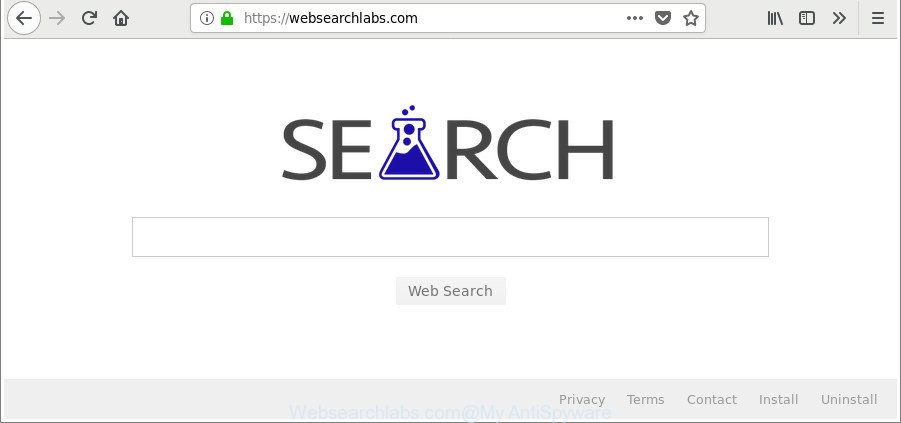
https://websearchlabs.com/
Except that the Websearchlabs.com may introduce certain unwanted changes to browser’s startpage and newtab, it also replaces your search engine, which leads to the fact that use of the web-browser’s search becomes uncomfortable. The reason for this is that the search results will consist of a large amount of advertisements, links to unwanted and ad sites and only the remaining part is search results for your query from well-known search engines like Google or Bing.
Often, the PC which has been affected with Websearchlabs.com hijacker, will be also affected by adware (sometimes named ‘ad-supported’ software) which opens lots of various advertisements. It can be pop-ups, text links in the webpages, banners where they never had. What is more, the adware may replace the legitimate advertisements with malicious ads that will offer to download and install malware and unwanted apps or visit the various dangerous and misleading sites.
The hijacker such as Websearchlabs.com often change all internet browser shortcuts that located on your Desktop to force you visit some intrusive websites and display annoying pop up ads. As a result, your web browser can still redirect you to an unwanted web-site despite your internet browser is actually clean of browser hijacker infection.
Therefore, the browser hijacker infection is quite dangerous. So, we recommend you delete it from your system as soon as possible. Follow the instructions presented below to remove Websearchlabs.com homepage from the Firefox, Internet Explorer, Chrome and Edge.
Remove Websearchlabs.com (removal guidance)
The following instructions will allow you to get rid of Websearchlabs.com from the MS Edge, Chrome, Mozilla Firefox and Microsoft Internet Explorer. Moreover, the steps below will help you to remove malware such as potentially unwanted programs, adware and toolbars that your PC system may be infected. Please do the guide step by step. If you need assist or have any questions, then ask for our assistance or type a comment below. Read this manual carefully, bookmark or print it, because you may need to close your web browser or restart your personal computer.
To remove Websearchlabs.com, perform the following steps:
- Manual Websearchlabs.com redirect removal
- Delete Websearchlabs.com associated software by using Windows Control Panel
- Disinfect the browser’s shortcuts to remove Websearchlabs.com
- Remove Websearchlabs.com from Google Chrome
- Remove Websearchlabs.com from Mozilla Firefox by resetting browser settings
- Delete Websearchlabs.com redirect from Internet Explorer
- How to automatically remove Websearchlabs.com hijacker
- Block Websearchlabs.com and other undesired web-sites
- Method of Websearchlabs.com hijacker intrusion into your PC system
- Finish words
Manual Websearchlabs.com redirect removal
The useful removal steps for the Websearchlabs.com redirect. The detailed procedure can be followed by anyone as it really does take you step-by-step. If you follow this process to get rid of Websearchlabs.com search let us know how you managed by sending us your comments please.
Delete Websearchlabs.com associated software by using Windows Control Panel
In order to remove Websearchlabs.com, first thing you need to do is to delete unknown and suspicious applications from your PC using MS Windows control panel. When removing this hijacker, check the list of installed programs and try to find dubious applications and uninstall them all. Pay special attention to recently installed apps, as it’s most likely that the Websearchlabs.com hijacker infection сame along with it.
Windows 8, 8.1, 10
First, click the Windows button
Windows XP, Vista, 7
First, click “Start” and select “Control Panel”.
It will show the Windows Control Panel as displayed on the image below.

Next, click “Uninstall a program” ![]()
It will show a list of all applications installed on your machine. Scroll through the all list, and delete any questionable and unknown software. To quickly find the latest installed programs, we recommend sort software by date in the Control panel.
Disinfect the browser’s shortcuts to remove Websearchlabs.com
The browser hijacker responsible for Websearchlabs.com , can hijack various Windows shortcut files on your desktop (most often, all web-browsers shortcuts), so in this step you need to check and clean them by removing the argument such as http://site.address/.
Right click on the shortcut file of affected web browser as shown below.

Select the “Properties” option and it’ll show the shortcut’s properties. Next, press the “Shortcut” tab and then delete the “http://site.address” string from Target field as displayed on the screen below.

Then press OK to save changes. Repeat the step for all browsers that are redirected to the Websearchlabs.com unwanted site.
Remove Websearchlabs.com from Google Chrome
Use the Reset web-browser tool of the Google Chrome to reset all its settings like default search engine, home page and newtab to original defaults. This is a very useful tool to use, in the case of web-browser hijacks like Websearchlabs.com.

- First run the Chrome and click Menu button (small button in the form of three dots).
- It will open the Chrome main menu. Select More Tools, then press Extensions.
- You will see the list of installed extensions. If the list has the plugin labeled with “Installed by enterprise policy” or “Installed by your administrator”, then complete the following guide: Remove Chrome extensions installed by enterprise policy.
- Now open the Google Chrome menu once again, press the “Settings” menu.
- You will see the Google Chrome’s settings page. Scroll down and click “Advanced” link.
- Scroll down again and click the “Reset” button.
- The Chrome will open the reset profile settings page as shown on the image above.
- Next press the “Reset” button.
- Once this process is finished, your internet browser’s new tab page, start page and search provider will be restored to their original defaults.
- To learn more, read the blog post How to reset Google Chrome settings to default.
Remove Websearchlabs.com from Mozilla Firefox by resetting browser settings
If the Firefox browser newtab, default search provider and startpage are changed to Websearchlabs.com and you want to recover the settings back to their default values, then you should follow the few simple steps below. It will keep your personal information such as browsing history, bookmarks, passwords and web form auto-fill data.
Start the Mozilla Firefox and press the menu button (it looks like three stacked lines) at the top right of the web-browser screen. Next, click the question-mark icon at the bottom of the drop-down menu. It will open the slide-out menu.

Select the “Troubleshooting information”. If you are unable to access the Help menu, then type “about:support” in your address bar and press Enter. It bring up the “Troubleshooting Information” page as shown on the image below.

Click the “Refresh Firefox” button at the top right of the Troubleshooting Information page. Select “Refresh Firefox” in the confirmation dialog box. The Firefox will start a procedure to fix your problems that caused by the browser hijacker which developed to redirect your browser to the Websearchlabs.com page. After, it is complete, click the “Finish” button.
Delete Websearchlabs.com redirect from Internet Explorer
If you find that IE web browser settings such as new tab page, search engine and start page had been hijacked, then you may return your settings, via the reset internet browser procedure.
First, run the Microsoft Internet Explorer, press ![]() ) button. Next, press “Internet Options” as displayed on the image below.
) button. Next, press “Internet Options” as displayed on the image below.

In the “Internet Options” screen select the Advanced tab. Next, click Reset button. The Microsoft Internet Explorer will display the Reset Internet Explorer settings prompt. Select the “Delete personal settings” check box and press Reset button.

You will now need to restart your computer for the changes to take effect. It will get rid of browser hijacker which changes browser settings to replace your new tab, homepage and default search engine with Websearchlabs.com website, disable malicious and ad-supported web browser’s extensions and restore the IE’s settings like start page, default search provider and newtab to default state.
How to automatically remove Websearchlabs.com hijacker
After completing the manual removal instructions above all unwanted software and internet browser’s plugins that causes web-browser redirects to the Websearchlabs.com website should be deleted. If the problem with Websearchlabs.com browser hijacker is still remained, then we advise to scan your PC for any remaining malicious components. Use recommended free browser hijacker removal applications below.
Automatically delete Websearchlabs.com with Zemana Anti Malware
We recommend using the Zemana. You may download and install Zemana AntiMalware to find out and remove Websearchlabs.com startpage from your computer. When installed and updated, the malicious software remover will automatically scan and detect all threats exist on the personal computer.
Download Zemana Free on your MS Windows Desktop by clicking on the link below.
165041 downloads
Author: Zemana Ltd
Category: Security tools
Update: July 16, 2019
When downloading is finished, close all programs and windows on your system. Double-click the set up file called Zemana.AntiMalware.Setup. If the “User Account Control” prompt pops up as displayed in the following example, click the “Yes” button.

It will open the “Setup wizard” which will help you install Zemana Anti-Malware (ZAM) on your computer. Follow the prompts and don’t make any changes to default settings.

Once install is finished successfully, Zemana Anti Malware (ZAM) will automatically start and you can see its main screen like below.

Now click the “Scan” button to perform a system scan for the browser hijacker responsible for redirecting user searches to Websearchlabs.com. Depending on your PC system, the scan can take anywhere from a few minutes to close to an hour. While the Zemana is scanning, you may see number of objects it has identified either as being malware.

When the scan is finished, you will be opened the list of all detected items on your PC. Review the scan results and then press “Next” button. The Zemana Free will remove hijacker infection that redirects your browser to undesired Websearchlabs.com web page. After that process is done, you may be prompted to restart the computer.
Scan your PC and delete Websearchlabs.com home page with Hitman Pro
Hitman Pro is a completely free (30 day trial) tool. You do not need expensive ways to remove hijacker responsible for Websearchlabs.com homepage and other shady software. HitmanPro will uninstall all the undesired apps like ‘ad supported’ software and hijackers for free.
Installing the Hitman Pro is simple. First you’ll need to download HitmanPro on your PC system by clicking on the following link.
When downloading is done, open the file location. You will see an icon like below.

Double click the HitmanPro desktop icon. After the tool is started, you will see a screen like below.

Further, press “Next” button to perform a system scan with this tool for the hijacker responsible for modifying your internet browser settings to Websearchlabs.com. Once the system scan is done, Hitman Pro will open a list of found threats as on the image below.

All found items will be marked. You can delete them all by simply press “Next” button. It will display a dialog box, click the “Activate free license” button.
How to get rid of Websearchlabs.com with Malwarebytes
You can get rid of Websearchlabs.com automatically with a help of Malwarebytes Free. We recommend this free malicious software removal tool because it can easily delete hijacker infections, adware, PUPs and toolbars with all their components such as files, folders and registry entries.
MalwareBytes AntiMalware can be downloaded from the following link. Save it on your Windows desktop or in any other place.
327267 downloads
Author: Malwarebytes
Category: Security tools
Update: April 15, 2020
Once downloading is finished, close all applications and windows on your PC system. Open a directory in which you saved it. Double-click on the icon that’s called mb3-setup as on the image below.
![]()
When the installation starts, you’ll see the “Setup wizard” which will help you install Malwarebytes on your computer.

Once setup is done, you’ll see window as displayed in the figure below.

Now click the “Scan Now” button . MalwareBytes Anti-Malware tool will start scanning the whole system to find out hijacker responsible for redirecting your browser to Websearchlabs.com webpage. When a threat is detected, the count of the security threats will change accordingly. Wait until the the scanning is complete.

When MalwareBytes Anti-Malware has finished scanning your PC, MalwareBytes Anti Malware will show a scan report. When you’re ready, click “Quarantine Selected” button.

The Malwarebytes will now remove hijacker that causes web browsers to open undesired Websearchlabs.com web-site. When finished, you may be prompted to restart your PC.

The following video explains few simple steps on how to remove browser hijacker, ad supported software and other malicious software with MalwareBytes.
Block Websearchlabs.com and other undesired web-sites
By installing an ad blocking program such as AdGuard, you’re able to stop Websearchlabs.com, autoplaying video ads and get rid of lots of distracting and intrusive ads on webpages.
- AdGuard can be downloaded from the following link. Save it on your Desktop.
Adguard download
26901 downloads
Version: 6.4
Author: © Adguard
Category: Security tools
Update: November 15, 2018
- When the download is done, launch the downloaded file. You will see the “Setup Wizard” program window. Follow the prompts.
- When the setup is finished, click “Skip” to close the installation program and use the default settings, or press “Get Started” to see an quick tutorial that will assist you get to know AdGuard better.
- In most cases, the default settings are enough and you don’t need to change anything. Each time, when you launch your machine, AdGuard will start automatically and stop advertisements, Websearchlabs.com redirect, as well as other malicious or misleading sites. For an overview of all the features of the program, or to change its settings you can simply double-click on the icon named AdGuard, which may be found on your desktop.
Method of Websearchlabs.com hijacker intrusion into your PC system
It’s very important to pay attention to additional checkboxes during the installation of free programs to avoid installing of potentially unwanted software, ad supported software, browser hijacker infections or other undesired applications. Never install the additional software that the program wants to install with it. Inattentive free applications download can result in installation of undesired program such as this browser hijacker responsible for redirecting user searches to Websearchlabs.com.
Finish words
Now your system should be free of the browser hijacker that responsible for internet browser redirect to the annoying Websearchlabs.com page. We suggest that you keep AdGuard (to help you stop unwanted popups and annoying harmful webpages) and Zemana Free (to periodically scan your computer for new hijackers and other malicious software). Probably you are running an older version of Java or Adobe Flash Player. This can be a security risk, so download and install the latest version right now.
If you are still having problems while trying to get rid of Websearchlabs.com home page from the Firefox, Microsoft Edge, Chrome and Microsoft Internet Explorer, then ask for help here here.




















