If you turn on your computer and your web browser is launched automatically, after that immediately display the unwanted Yn2.hime.gdn web-page or your browser began to show a huge count of popups, then most probably your system has become a victim of ‘ad-supported’ software (also known as adware) that usually gets installed as a part of some free applications. Do not be surprised, it happens, especially if you are an active Internet user. But this does not mean that you should reconcile with these unwanted redirects and pop up ads. Follow the guide below to clean your system as quickly as possible, as the ‘ad supported’ software can be a way to infect your machine with more dangerous malicious applications such as viruses and trojans. The steps that follow, I’ll show you how to get rid of ‘ad supported’ software and thereby remove Yn2.hime.gdn undesired advertisements from your personal computer forever.
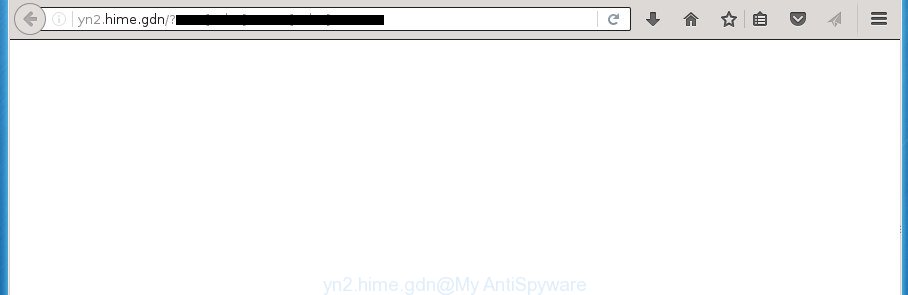
http://yn2.hime.gdn/?s1= …
While your computer is infected with the ad-supported software, the Chrome, Firefox, Microsoft Edge and Microsoft Internet Explorer may be rerouted to Yn2.hime.gdn unwanted web site. Of course, the ‘ad supported’ software may not cause damages to your files or Windows system, but it may display a huge number of unwanted advertisements. These ads will be injected within the content of sites that are you opening in your web browser and can be varied: pop-up ads, in-text ads, different sized banners, offers to install an questionable software.
Table of contents
- What is Yn2.hime.gdn
- Remove Yn2.hime.gdn pop-ups
- Remove Yn2.hime.gdn pop ups without any tools
- Delete Yn2.hime.gdn associated software by using MS Windows Control Panel
- Fix infected internet browsers shortcuts to remove Yn2.hime.gdn redirect
- Delete Yn2.hime.gdn redirect from IE
- Delete Yn2.hime.gdn redirect from Firefox
- Remove Yn2.hime.gdn pop ups from Chrome
- Get rid of unwanted Scheduled Tasks
- Get rid of Yn2.hime.gdn popup ads with free applications
- Remove Yn2.hime.gdn pop ups without any tools
- Use AdBlocker to stop Yn2.hime.gdn and stay safe online
- How did you get infected with Yn2.hime.gdn pop-ups
- To sum up
The advertisements will appear on all web sites, including pages where previously you have never seen any advertising links. In this case, when you open any site, you may see in your web browser’s status bar the following messages: ‘Waiting for Yn2.hime.gdn’, ‘Transferring data from Yn2.hime.gdn’, ‘Looking up Yn2.hime.gdn’, ‘Read Yn2.hime.gdn’, ‘Connected to Yn2.hime.gdn’.
In addition to that, as was mentioned earlier, certain adware to also modify all web-browsers shortcuts that located on your Desktop or Start menu. So, every infected shortcut will try to reroute your web browser to annoying ad web-sites such as Yn2.hime.gdn, certain of which might be harmful. It can make the whole computer more vulnerable to hacker attacks.
Thus, it is clear that the presence of ad-supported software on your system is not desirable, and you need to clean up your PC system as quickly as possible. Follow the few simple steps below in order to delete Yn2.hime.gdn ads.
Remove Yn2.hime.gdn pop-ups
Fortunately, it is not hard to get rid of adware which made to reroute your web browser to various ad pages such as Yn2.hime.gdn. In the following tutorial, we will provide two ways to clean your PC system of this ‘ad supported’ software. One is the manual removal solution and the other is automatic removal method. You can choose the solution that best fits you. Please follow the removal guide below to get rid of Yn2.hime.gdn popup advertisements right now!
Remove Yn2.hime.gdn pop ups without any tools
If you perform exactly the step-by-step guidance below you should be able to remove the Yn2.hime.gdn ads from the Mozilla Firefox, Chrome, Microsoft Internet Explorer and MS Edge browsers.
Delete Yn2.hime.gdn associated software by using MS Windows Control Panel
In order to remove PUPs like this adware, open the MS Windows Control Panel and click on “Uninstall a program”. Check the list of installed software. For the ones you do not know, run an Internet search to see if they are adware, browser hijacker or potentially unwanted applications. If yes, remove them off. Even if they are just a software that you do not use, then removing them off will increase your machine start up time and speed dramatically.
Windows 8, 8.1, 10
First, click the Windows button
Windows XP, Vista, 7
First, click “Start” and select “Control Panel”.
It will display the Windows Control Panel like below.

Next, press “Uninstall a program” ![]()
It will display a list of all applications installed on your computer. Scroll through the all list, and delete any suspicious and unknown software. To quickly find the latest installed applications, we recommend sort software by date in the Control panel.
Fix infected internet browsers shortcuts to remove Yn2.hime.gdn redirect
Important to know, most anti malware software that are able to remove adware, but unable to scan for and recover altered shortcuts. So, you need to fix the desktop shortcuts for your Google Chrome, Firefox, IE and Microsoft Edge web-browsers manually.
To clear the web browser shortcut, right-click to it and select Properties. On the Shortcut tab, locate the Target field. Click inside, you will see a vertical line – arrow pointer, move it (using -> arrow key on your keyboard) to the right as possible. You will see a text similar “http://site.address” that has been added here. You need to delete it.

When the text is removed, press the OK button. You need to clean all shortcuts of all your web browsers, as they may be infected too.
Delete Yn2.hime.gdn redirect from IE
If you find that Internet Explorer browser settings like newtab page, start page and search provider by default having been modified by adware that created to redirect your internet browser to various ad web-sites such as Yn2.hime.gdn, then you may return your settings, via the reset web-browser procedure.
First, start the Internet Explorer, click ![]() ) button. Next, click “Internet Options” as shown in the figure below.
) button. Next, click “Internet Options” as shown in the figure below.

In the “Internet Options” screen select the Advanced tab. Next, press Reset button. The Internet Explorer will show the Reset Internet Explorer settings prompt. Select the “Delete personal settings” check box and click Reset button.

You will now need to restart your PC system for the changes to take effect. It will delete Yn2.hime.gdn pop-up advertisements, disable malicious and ad-supported web browser’s extensions and restore the Microsoft Internet Explorer’s settings such as home page, newtab page and search engine by default to default state.
Delete Yn2.hime.gdn redirect from Firefox
If the Firefox web browser program is hijacked, then resetting its settings can help. The Reset feature is available on all modern version of Firefox. A reset can fix many issues by restoring FF settings like home page, new tab and search engine by default to its default state. It will save your personal information like saved passwords, bookmarks, and open tabs.
Click the Menu button (looks like three horizontal lines), and click the blue Help icon located at the bottom of the drop down menu as shown on the screen below.

A small menu will appear, press the “Troubleshooting Information”. On this page, press “Refresh Firefox” button as shown below.

Follow the onscreen procedure to revert back your FF browser settings to its original state.
Remove Yn2.hime.gdn pop ups from Chrome
Reset Google Chrome settings is a easy way to remove the adware, malicious and adware extensions, as well as to restore the browser’s homepage, new tab and search provider by default that have been replaced by adware that redirects your web browser to unwanted Yn2.hime.gdn web page.
Open the Google Chrome menu by clicking on the button in the form of three horizontal stripes (![]() ). It will show the drop-down menu. Next, click to “Settings” option.
). It will show the drop-down menu. Next, click to “Settings” option.

Scroll down to the bottom of the page and click on the “Show advanced settings” link. Now scroll down until the Reset settings section is visible, as on the image below and press the “Reset settings” button.

Confirm your action, click the “Reset” button.
Get rid of unwanted Scheduled Tasks
Once installed, the ad supported software can add a task in to the Windows Task Scheduler Library. Due to this, every time when you launch your PC system, it will open Yn2.hime.gdn annoying web-page. So, you need to check the Task Scheduler Library and remove all malicious tasks which have been created by ‘ad-supported’ applications.
Press Windows and R keys on your keyboard simultaneously. It will display a prompt which titled as Run. In the text field, type “taskschd.msc” (without the quotes) and click OK. Task Scheduler window opens. In the left-hand side, click “Task Scheduler Library”, as shown on the screen below.

Task scheduler, list of tasks
In the middle part you will see a list of installed tasks. Select the first task, its properties will be open just below automatically. Next, click the Actions tab. Necessary to look at the text which is written under Details. Found something such as “explorer.exe http://site.address” or “chrome.exe http://site.address” or “firefox.exe http://site.address”, then you need remove this task. If you are not sure that executes the task, then google it. If it’s a component of the malicious software, then this task also should be removed.
Further click on it with the right mouse button and select Delete as shown on the screen below.

Task scheduler, delete a task
Repeat this step, if you have found a few tasks that have been created by adware. Once is finished, close the Task Scheduler window.
Get rid of Yn2.hime.gdn popup ads with free applications
Manual removal steps does not always allow to completely delete the adware, as it’s not easy to identify and delete components of adware and all malicious files from hard disk. Therefore, it’s recommended that you use malware removal utility to completely get rid of Yn2.hime.gdn off your browser. Several free malicious software removal utilities are currently available that can be used against the ad supported software. The optimum solution would be to use Zemana Anti-malware, Malwarebytes Free and AdwCleaner.
Use Zemana Anti-malware to delete Yn2.hime.gdn popups
Zemana Anti-malware is a tool which can delete adware, PUPs, hijacker infections and other malicious software from your personal computer easily and for free. Zemana Anti-malware is compatible with most antivirus software. It works under Windows (10 – XP, 32 and 64 bit) and uses minimum of computer resources.
Download Zemana Anti Malware by clicking on the link below.
165036 downloads
Author: Zemana Ltd
Category: Security tools
Update: July 16, 2019
Once the downloading process is complete, close all software and windows on your personal computer. Open a directory in which you saved it. Double-click on the icon that’s named Zemana.AntiMalware.Setup as shown below.
![]()
When the setup starts, you will see the “Setup wizard” that will help you install Zemana Anti Malware on your computer.

Once installation is done, you will see window as shown on the screen below.

Now click the “Scan” button for scanning your computer for the adware which causes annoying Yn2.hime.gdn pop-up ads. A scan can take anywhere from 10 to 30 minutes, depending on the number of files on your computer and the speed of your personal computer. While the utility is checking, you may see how many objects it has identified either as being malware.

Once it has finished scanning your PC, it’ll show a list of all threats detected by this tool. Review the report and then press “Next” button.

The Zemana Anti-malware will start to remove ad-supported software that causes browsers to display intrusive Yn2.hime.gdn popup ads.
Run Malwarebytes to remove Yn2.hime.gdn redirect
Manual Yn2.hime.gdn ads removal requires some computer skills. Some files and registry entries that created by the ad-supported software may be not completely removed. We recommend that use the Malwarebytes Free that are completely free your system of ad-supported software. Moreover, the free program will help you to get rid of malware, PUPs, browser hijacker infections and toolbars that your computer can be infected too.

Download Malwarebytes Free from the link below.
327265 downloads
Author: Malwarebytes
Category: Security tools
Update: April 15, 2020
After the downloading process is complete, run it and follow the prompts. Once installed, the Malwarebytes will try to update itself and when this task is finished, click the “Scan Now” button to perform a system scan for the ad-supported software that cause unwanted Yn2.hime.gdn advertisements to appear. When a malware, ‘ad supported’ software or PUPs are found, the number of the security threats will change accordingly. Make sure all items have ‘checkmark’ and click “Quarantine Selected” button.
The Malwarebytes is a free program that you can use to delete all detected folders, files, services, registry entries and so on. To learn more about this malware removal utility, we suggest you to read and follow the step-by-step tutorial or the video guide below.
Run AdwCleaner to delete Yn2.hime.gdn pop ups
AdwCleaner is a free portable program that scans your personal computer for adware that causes lots of intrusive Yn2.hime.gdn advertisements, potentially unwanted software and hijackers and helps delete them easily. Moreover, it’ll also help you remove any harmful web-browser extensions and add-ons.
Download AdwCleaner from the link below.
225631 downloads
Version: 8.4.1
Author: Xplode, MalwareBytes
Category: Security tools
Update: October 5, 2024
When the download is complete, open the directory in which you saved it. You will see an icon like below.
![]()
Double click the AdwCleaner desktop icon. When the tool is started, you will see a screen as shown in the figure below.

Further, click “Scan” button for checking your PC for the ‘ad supported’ software which cause annoying Yn2.hime.gdn ads to appear. This procedure may take quite a while, so please be patient. After that process is complete, you can check all threats found on your personal computer as shown on the image below.

Next, you need to click “Clean” button. It will open a dialog box as shown on the image below.

You need to click “OK”. When that process is complete, the AdwCleaner may ask you to reboot your computer. When your computer is started, you will see an AdwCleaner log.
These steps are shown in detail in the following video guide.
Use AdBlocker to stop Yn2.hime.gdn and stay safe online
It’s also critical to protect your web browsers from harmful sites and ads by using an adblocker program like AdGuard. Security experts says that it will greatly reduce the risk of malware, and potentially save lots of money. Additionally, the AdGuard may also protect your privacy by blocking almost all trackers.
- Download AdGuard program from the following link.
Adguard download
26898 downloads
Version: 6.4
Author: © Adguard
Category: Security tools
Update: November 15, 2018
- When the download is finished, start the downloaded file. You will see the “Setup Wizard” program window. Follow the prompts.
- Once the installation is finished, click “Skip” to close the setup application and use the default settings, or press “Get Started” to see an quick tutorial which will allow you get to know AdGuard better.
- In most cases, the default settings are enough and you do not need to change anything. Each time, when you start your PC, AdGuard will start automatically and block pop ups, web pages such Yn2.hime.gdn, as well as other harmful or misleading web sites. For an overview of all the features of the application, or to change its settings you can simply double-click on the icon named AdGuard, that is located on your desktop.
How did you get infected with Yn2.hime.gdn pop-ups
The adware usually gets on your personal computer along with various free software. Most commonly, it can be bundled within the installers from Softonic, Cnet, Soft32, Brothersoft or other similar pages. So, you should run any files downloaded from the Internet with great caution, read the User agreement, Software license and Terms of use. In the process of installing a new application, you should choose a Manual, Advanced or Custom installation mode to control what components and third-party programs to be installed, otherwise you run the risk of infecting your computer with an adware that causes multiple intrusive advertisements and pop ups.
To sum up
Once you have finished the step-by-step guidance outlined above, your PC should be free from malicious software and adware that causes a huge count of unwanted Yn2.hime.gdn ads. The Chrome, Mozilla Firefox, Edge and IE will no longer redirect you to various unwanted pages. Unfortunately, if the step by step instructions does not help you, then you have caught a new ad supported software, and then the best way – ask for help in our Spyware/Malware removal forum.

















