According to computer security researchers, Rusearcher.com is a potentially unwanted program (PUP) from the group of browser hijackers. Once your computer has become a victim of potentially unwanted program from the browser hijacker family, this undesired program takes over your browser such as Google Chrome, Firefox, Internet Explorer and MS Edge. It makes various changes to your browser’s settings, including newtab page, homepage and search engine by default, and installs unwanted plugins deep inside your PC. This is the main reason why you need to remove it from your machine and restore your browser search provider and home page back to the default.
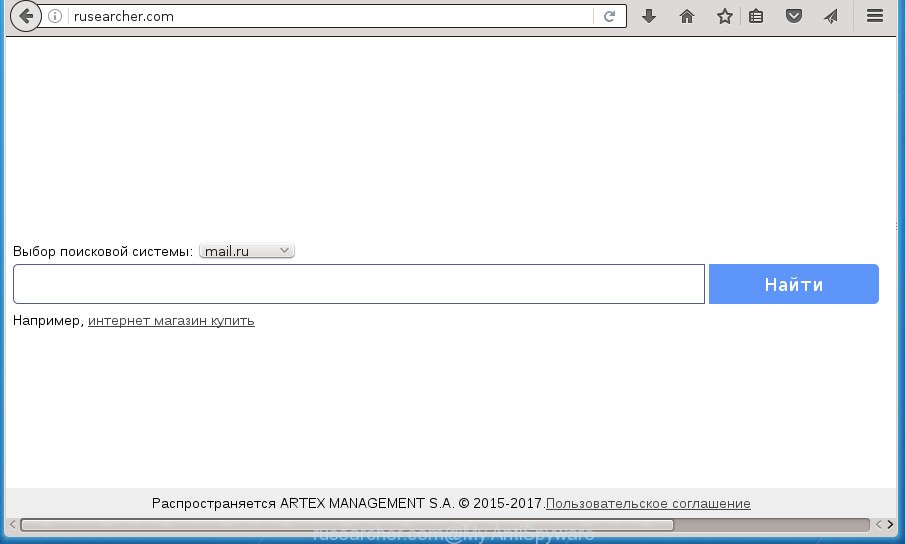
http://rusearcher.com/
When you perform a search through Rusearcher.com, in addition to search results from Yahoo, Bing or Google Custom Search which provide links to web pages, news articles, images or videos you will also be shown a lot of intrusive advertisements. The creators of Rusearcher.com doing this to earn advertising money from these advertisements.
Table of contents
- What is Rusearcher.com
- Rusearcher.com removal steps
- Stop Rusearcher.com start page and other undesired web-sites
- Why has my start page and search engine changed to Rusearcher.com?
- To sum up
Some browser hijacker infections also contain adware (sometimes called ‘ad-supported’ software) which may be used to open annoying advertisements and or gather a wide variety of personal information about you which can be used for marketing purposes. These unwanted advertisements can be displayed as pop-unders, pop-ups, in-text ads, video advertisements, text links or banners or even massive full page ads. Most of the adware is created to display advertisements, but some adware is form of spyware that often used to track users to gather lots of your data.
A malware which can impose changes to settings of installed web-browsers on Rusearcher.com usually affects only Chrome, Mozilla Firefox, MS Edge and IE. However, possible situations, when any other web browsers will be affected too. The Rusearcher.com browser hijacker can modify the Target property of web browser’s shortcuts, so every time you launch the browser, instead of your home page, you will see a completely different web site.
Therefore it is very important to free your PC of hijacker ASAP. Follow the few simple steps below to delete Rusearcher.com , as well as other malware and ad supported software, which can be installed onto your system along with it.
Rusearcher.com removal steps
There are a simple manual guide below that will assist you to remove Rusearcher.com from your Microsoft Windows machine. The most effective way to get rid of this hijacker infection is to perform the manual removal steps and then use Zemana Anti-malware, Malwarebytes or AdwCleaner automatic tools (all are free). The manual method will assist to weaken this browser hijacker infection and these malware removal utilities will completely remove Rusearcher.com and return the Google Chrome, Firefox, MS Edge and Internet Explorer settings to default.
Remove Rusearcher.com startpage without any tools
If you perform exactly the step by step guide below you should be able to get rid of the Rusearcher.com search from the Google Chrome, Mozilla Firefox, Edge and Microsoft Internet Explorer browsers.
Uninstall Rusearcher.com associated software by using Windows Control Panel
In order to remove PUPs such as this hijacker, open the Microsoft Windows Control Panel and click on “Uninstall a program”. Check the list of installed programs. For the ones you do not know, run an Internet search to see if they are adware, hijacker or PUPs. If yes, uninstall them off. Even if they are just a programs that you do not use, then removing them off will increase your PC start up time and speed dramatically.
Windows 8, 8.1, 10
First, click the Windows button
Windows XP, Vista, 7
First, click “Start” and select “Control Panel”.
It will display the Windows Control Panel as shown in the figure below.

Next, click “Uninstall a program” ![]()
It will open a list of all software installed on your computer. Scroll through the all list, and remove any suspicious and unknown software. To quickly find the latest installed applications, we recommend sort software by date in the Control panel.
Clean up the web browsers shortcuts that have been hijacked by Rusearcher.com
Once the browser hijacker is started, it can also change the internet browser’s shortcuts, adding an argument similar “http://site.address” into the Target field. Due to this, every time you start the browser, it will display an undesired site.
Right click to a desktop shortcut for your browser. Choose the “Properties” option. It will open the Properties window. Select the “Shortcut” tab here, after that, look at the “Target” field. The browser hijacker infection can modify it. If you are seeing something like “…exe http://site.address” then you need to remove “http…” and leave only, depending on the web-browser you are using:
- Google Chrome: chrome.exe
- Opera: opera.exe
- Firefox: firefox.exe
- Internet Explorer: iexplore.exe
Look at the example like below.

Once is finished, press the “OK” button to save the changes. Please repeat this step for browser shortcuts which redirects to an intrusive web pages. When you have completed, go to next step.
Remove Rusearcher.com from IE
By resetting Internet Explorer web browser you return your web-browser settings to its default state. This is basic when troubleshooting problems that might have been caused by browser hijacker such as Rusearcher.com.
First, open the IE, then click ‘gear’ icon ![]() . It will display the Tools drop-down menu on the right part of the internet browser, then click the “Internet Options” as shown on the image below.
. It will display the Tools drop-down menu on the right part of the internet browser, then click the “Internet Options” as shown on the image below.

In the “Internet Options” screen, select the “Advanced” tab, then click the “Reset” button. The IE will display the “Reset Internet Explorer settings” prompt. Further, click the “Delete personal settings” check box to select it. Next, click the “Reset” button as shown on the screen below.

When the process is done, press “Close” button. Close the Internet Explorer and restart your machine for the changes to take effect. This step will help you to restore your internet browser’s home page, new tab and search engine by default to default state.
Remove Rusearcher.com homepage from Google Chrome
Reset Chrome settings is a easy way to remove the browser hijacker, harmful and adware extensions, as well as to recover the internet browser’s homepage, new tab and search engine by default that have been modified by browser hijacker.
First launch the Chrome. Next, press the button in the form of three horizontal stripes (![]() ). It will display the main menu. Further, click the option named “Settings”. Another way to show the Google Chrome’s settings – type chrome://settings in the internet browser adress bar and press Enter.
). It will display the main menu. Further, click the option named “Settings”. Another way to show the Google Chrome’s settings – type chrome://settings in the internet browser adress bar and press Enter.

The web-browser will open the settings screen. Scroll down to the bottom of the page and press the “Show advanced settings” link. Now scroll down until the “Reset settings” section is visible, as shown in the figure below and click the “Reset settings” button.

The Google Chrome will show the confirmation prompt. You need to confirm your action, click the “Reset” button. The browser will run the procedure of cleaning. When it’s done, the web browser’s settings including startpage, newtab and search provider by default back to the values that have been when the Chrome was first installed on your PC.
Get rid of Rusearcher.com from Mozilla Firefox
If your Firefox web browser home page has changed to Rusearcher.com without your permission or a an unknown search engine opens results for your search, then it may be time to perform the browser reset.
Start the Firefox and click the menu button (it looks like three stacked lines) at the top right of the internet browser screen. Next, press the question-mark icon at the bottom of the drop-down menu. It will display the slide-out menu.

Select the “Troubleshooting information”. If you’re unable to access the Help menu, then type “about:support” in your address bar and press Enter. It bring up the “Troubleshooting Information” page like below.

Click the “Refresh Firefox” button at the top right of the Troubleshooting Information page. Select “Refresh Firefox” in the confirmation prompt. The FF will start a procedure to fix your problems that caused by the Rusearcher.com hijacker. When, it’s complete, click the “Finish” button.
Use free malware removal tools to completely get rid of Rusearcher.com
There are not many good free anti malware applications with high detection ratio. The effectiveness of malware removal utilities depends on various factors, mostly on how often their virus/malware signatures DB are updated in order to effectively detect modern malicious software, ad supported software, browser hijacker infections and other potentially unwanted programs. We suggest to use several programs, not just one. These applications that listed below will allow you get rid of all components of the hijacker from your disk and Windows registry and thereby delete Rusearcher.com .
Use Zemana Anti-malware to delete Rusearcher.com redirect
We recommend you to run the Zemana Anti-malware which are completely clean your PC system. Moreover, the tool will help you to delete PUPs, malicious software, toolbars and ad-supported software that your computer can be infected too.
Download Zemana AntiMalware from the link below.
165079 downloads
Author: Zemana Ltd
Category: Security tools
Update: July 16, 2019
When the download is finished, launch it and follow the prompts. Once installed, the Zemana Anti Malware will try to update itself and when this procedure is complete, click the “Scan” button It’ll scan through the whole personal computer for the Rusearcher.com browser hijacker and other kinds of potential threats like malware and adware.

Depending on your system, the scan can take anywhere from a few minutes to close to an hour. While the tool is checking, you can see how many objects it has identified as being infected by malicious software. Review the results once the tool has done the system scan. If you think an entry should not be quarantined, then uncheck it. Otherwise, simply click “Next” button.

The Zemana Anti-Malware will delete hijacker that changes internet browser settings to replace your startpage, new tab and search provider by default with Rusearcher.com web site and move threats to the program’s quarantine.
Automatically get rid of Rusearcher.com redirect with Malwarebytes
We recommend using the Malwarebytes Free that are completely clean your system of the browser hijacker. The free tool is an advanced malicious software removal program designed by (c) Malwarebytes lab. This program uses the world’s most popular anti malware technology. It’s able to help you remove browser hijackers, PUPs, malware, ad supported software, toolbars, ransomware and other security threats from your PC system for free.

- Download Malwarebytes (MBAM) by clicking on the link below.
Malwarebytes Anti-malware
327299 downloads
Author: Malwarebytes
Category: Security tools
Update: April 15, 2020
- When downloading is done, close all software and windows on your PC system. Open a folder in which you saved it. Double-click on the icon that’s named mb3-setup.
- Further, press Next button and follow the prompts.
- Once installation is done, press the “Scan Now” button to perform a system scan with this tool for the browser hijacker that changes internet browser settings to replace your homepage, new tab and search engine by default with Rusearcher.com web page. A scan can take anywhere from 10 to 30 minutes, depending on the number of files on your machine and the speed of your PC.
- As the scanning ends, it will display a list of all threats detected by this tool. Review the report and then click “Quarantine Selected”. When that process is finished, you can be prompted to restart your PC.
The following video offers a few simple steps on how to remove hijackers, ‘ad supported’ software and other malicious software with Malwarebytes.
Get rid of Rusearcher.com start page from browsers with AdwCleaner
The AdwCleaner utility is free and easy to use. It can scan and remove hijacker like Rusearcher.com, malicious software, potentially unwanted programs and adware in Chrome, Mozilla Firefox, Internet Explorer and Microsoft Edge browsers and thereby restore their default settings (startpage, newtab and search engine by default). AdwCleaner is powerful enough to find and remove malicious registry entries and files that are hidden on the computer.

- Download AdwCleaner by clicking on the link below.
AdwCleaner download
225643 downloads
Version: 8.4.1
Author: Xplode, MalwareBytes
Category: Security tools
Update: October 5, 2024
- Once the download is done, double click the AdwCleaner icon. Once this tool is started, click “Scan” button It’ll scan through the whole machine for the Rusearcher.com hijacker infection related files, folders and registry keys. This procedure can take quite a while, so please be patient. When a malicious software, adware or potentially unwanted software are found, the number of the security threats will change accordingly. Wait until the the checking is complete.
- When the scanning is done, you will be opened the list of all found items on your system. Make sure all items have ‘checkmark’ and click “Clean” button. It will show a prompt, click “OK”.
These few simple steps are shown in detail in the following video guide.
Stop Rusearcher.com start page and other undesired web-sites
In order to increase your security and protect your system against new unwanted ads and malicious web-pages, you need to run ad blocking program that stops an access to malicious advertisements and pages. Moreover, the program may stop the display of intrusive advertising, which also leads to faster loading of pages and reduce the consumption of web traffic.
Download AdGuard program by clicking on the following link.
26906 downloads
Version: 6.4
Author: © Adguard
Category: Security tools
Update: November 15, 2018
After downloading is complete, run the downloaded file. You will see the “Setup Wizard” screen as shown on the screen below.

Follow the prompts. Once the setup is finished, you will see a window as shown on the image below.

You can press “Skip” to close the installation application and use the default settings, or click “Get Started” button to see an quick tutorial which will assist you get to know AdGuard better.
In most cases, the default settings are enough and you do not need to change anything. Each time, when you run your personal computer, AdGuard will start automatically and block popup ads, sites such Rusearcher.com, as well as other malicious or misleading pages. For an overview of all the features of the program, or to change its settings you can simply double-click on the AdGuard icon, which may be found on your desktop.
Why has my start page and search engine changed to Rusearcher.com?
The Rusearcher.com browser hijacker infection gets on your computer as a part of various freeware, as a supplement, which is installed automatically. This is certainly not an honest way to get installed onto your machine. To avoid infecting of your PC system and side effects in the form of changing your web browser settings to Rusearcher.com homepage, you should always carefully read the Terms of Use and the Software license. Additionally, always select Manual, Custom or Advanced installation method. This allows you to disable the setup of unnecessary and often harmful applications. Even if you uninstall the free programs from your machine, your internet browser’s settings will not be restored. This means that you should manually delete Rusearcher.com search from the Google Chrome, FF, Internet Explorer and Microsoft Edge by follow the step-by-step guidance above.
To sum up
Now your personal computer should be free of the Rusearcher.com search. Uninstall AdwCleaner. We suggest that you keep AdGuard (to help you block unwanted pop-ups and annoying harmful web-sites) and Malwarebytes (to periodically scan your PC system for new malware, browser hijackers and ad-supported software). Make sure that you have all the Critical Updates recommended for Windows OS. Without regular updates you WILL NOT be protected when new browser hijacker infections, malicious programs and adware are released.
If you are still having problems while trying to delete Rusearcher.com startpage from your browser, then ask for help in our Spyware/Malware removal forum.


















