Have you opened the web browser and found a previously unseen web page called Mail.ru? Then it could mean that your web browser has become the victim of malware from the browser hijacker family. It is a type of malicious software that modifies the personal computer’s web-browser settings so that you’re rerouted to an intrusive web page. You need to follow the step by step guidance below as quickly as possible to remove Mail.ru redirect virus and block the ability to penetrate of more malicious viruses and trojans on your PC system.
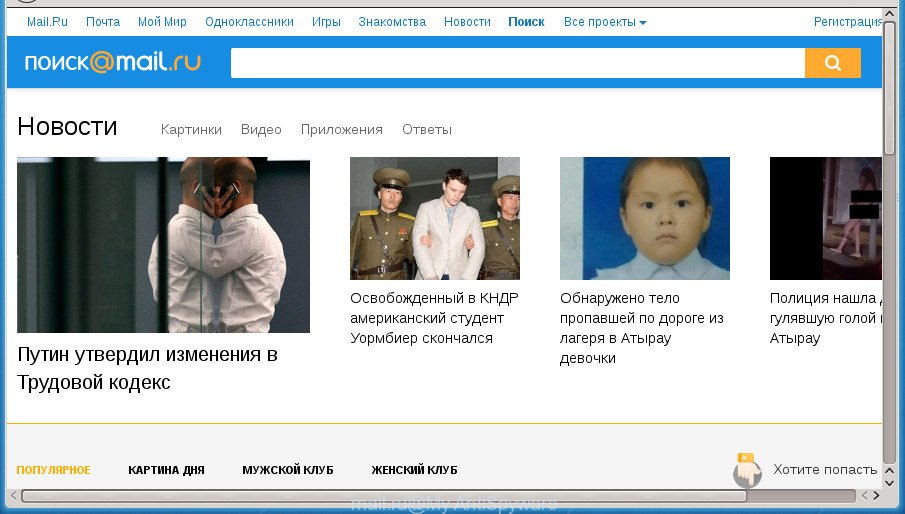
Virus make changes to browser settings to replace homepage and search provider with mail.ru
As mentioned above, the Mail.ru browser hijacker virus also alters the browser’s search engine. So, your browser, when searching something, will open lots of advertisements, links to unwanted and ad pages and search results from the unwanted Mail.ru site. As a result, actual use of a internet browser’s search becomes uncomfortable. Moreover, it may also lead to slowing or even freeze your internet browser.
It’s not a good idea to have an unwanted program like Mail.ru virus on your computer. The reason for this is simple, it doing things you do not know about. The virus can also be used to collect a wide variety of personal data that can be later transferred to third parties. You do not know if your home address, account names and passwords are safe. And of course you completely don’t know what will happen when you click on any advertisements on the Mail.ru web page.
The Mail.ru browser hijacker virus can alter settings of installed web-browsers, but often that the unwanted software may also infect all types of web browsers by changing their desktop shortcuts. Thus forcing the user to see Mail.ru unwanted web-site every time launch the internet browser.
Thus, it’s clear that the presence of hijacker virus on your computer is not desirable, and you need to clean up your personal computer as soon as possible. Follow the steps below in order to get rid of Mail.ru from Google Chrome, Firefox, Internet Explorer and Edge.
Mail.ru virus removal guide
Fortunately, we’ve an effective solution that will help you manually or/and automatically remove Mail.ru from your system and bring your internet browser settings, including new tab, home page and search engine by default, back to normal. Below you will find a removal instructions with all the steps you may need to successfully get rid of this virus and its components. Certain of the steps below will require you to exit the web page. So, please read the few simple steps carefully, after that bookmark or print it for later reference.
How to manually get rid of Mail.ru
Most common viruses may be removed without any antivirus applications. The manual browser virus removal is blog post few simple steps that will teach you how to remove the Mail.ru virus.
Uninstall Mail.ru related software through the Control Panel of your personal computer
First, go to Windows Control Panel and remove suspicious software, all applications you don’t remember installing. It is important to pay the most attention to applications you installed just before Mail.ru virus appeared on your web-browser. If you don’t know what a program does, look for the answer on the Net.
Windows 8, 8.1, 10
First, click the Windows button
Windows XP, Vista, 7
First, click “Start” and select “Control Panel”.
It will display the Windows Control Panel as on the image below.

Next, click “Uninstall a program” ![]()
It will show a list of all programs installed on your computer. Scroll through the all list, and remove any suspicious and unknown applications. To quickly find the latest installed software, we recommend sort programs by date in the Control panel.
Disinfect the browser’s shortcuts to delete Mail.ru redirect virus
After the browser hijacker virus is started, it can also modify the browser’s shortcuts, adding an argument like “http://site.address” into the Target field. Due to this, every time you start the internet browser, it will display an unwanted web-page.
Click the right mouse button to a desktop shortcut which you use to start your web-browser. Next, select the “Properties” option. Important: necessary to click on the desktop shortcut for the browser which is rerouted to the Mail.ru or other intrusive web-site.
Further, necessary to look at the text which is written in the “Target” field. The browser virus can rewrite the contents of this field, which describes the file to be run when you run your internet browser. Depending on the web browser you are using, there should be:
- Google Chrome: chrome.exe
- Opera: opera.exe
- Firefox: firefox.exe
- Internet Explorer: iexplore.exe
If you are seeing an unknown text similar “http://site.addres” which has been added here, then you should remove it, as shown on the screen below.

Next, press the “OK” button to save the changes. Now, when you run the web-browser from this desktop shortcut, it does not occur automatically redirect on the Mail.ru web page or any other undesired sites. Once the step is complete, we recommend to go to the next step.
Delete Mail.ru virus from Firefox
If your Mozilla Firefox web browser homepage has modified to Mail.ru without your permission or a an unknown search engine opens results for your search, then it may be time to perform the web-browser reset.
First, run the FF and click ![]() button. It will show the drop-down menu on the right-part of the browser. Further, press the Help button (
button. It will show the drop-down menu on the right-part of the browser. Further, press the Help button (![]() ) like below
) like below
.

In the Help menu, select the “Troubleshooting Information” option. Another way to open the “Troubleshooting Information” screen – type “about:support” in the web-browser adress bar and press Enter. It will show the “Troubleshooting Information” page as shown in the figure below. In the upper-right corner of this screen, click the “Refresh Firefox” button.

It will open the confirmation prompt. Further, press the “Refresh Firefox” button. The Firefox will start a process to fix your problems that caused by the Mail.ru virus. When, it is finished, press the “Finish” button.
Get rid of Mail.ru redirect virus from Microsoft Internet Explorer
In order to recover all web browser start page, new tab and default search provider you need to reset the IE to the state, which was when the Windows was installed on your system.
First, open the Internet Explorer. Next, click the button in the form of gear (![]() ). It will show the Tools drop-down menu, click the “Internet Options” as shown in the figure below.
). It will show the Tools drop-down menu, click the “Internet Options” as shown in the figure below.

In the “Internet Options” window click on the Advanced tab, then press the Reset button. The Internet Explorer will display the “Reset Internet Explorer settings” window as on the image below. Select the “Delete personal settings” check box, then click “Reset” button.

You will now need to restart your PC system for the changes to take effect.
Remove Mail.ru virus from Chrome
Reset Chrome settings is a easy way to delete the browser virus, malicious and ‘ad-supported’ extensions, as well as to recover the web-browser’s new tab page, home page and search provider by default that have been modified by Mail.ru virus.

- First launch the Google Chrome and press Menu button (small button in the form of three horizontal stripes).
- It will open the Chrome main menu. Select “Settings” option.
- You will see the Google Chrome’s settings page. Scroll down and click “Show advanced settings” link.
- Scroll down again and click the “Reset settings” button.
- The Chrome will open the reset profile settings page as shown on the screen above.
- Next press the “Reset” button.
- Once this process is finished, your internet browser’s new tab, startpage and search engine by default will be restored to their original defaults.
- To learn more, read the post How to reset Chrome settings to default.
How to remove Mail.ru redirect virus with freeware
Run malicious software removal utilities to remove Mail.ru automatically. The free software tools specially designed for virus, ad supported software and other potentially unwanted applications removal. These utilities can remove most of browser virus from Chrome, Firefox, Microsoft Internet Explorer and Edge. Moreover, it can remove all components of Mail.ru from Windows registry and system drives.
Automatically delete Mail.ru virus with Zemana Anti-malware
We recommend you to use the Zemana Anti-malware which are completely clean your machine. Moreover, the tool will help you to get rid of potentially unwanted software, malicious software, toolbars and ad supported software that your PC system can be infected too.

- Please download Zemana Anti Malware to your desktop from the following link.
Zemana AntiMalware
165094 downloads
Author: Zemana Ltd
Category: Security tools
Update: July 16, 2019
- At the download page, click on the Download button. Your web-browser will open the “Save as” dialog box. Please save it onto your Windows desktop.
- When downloading is finished, please close all software and open windows on your personal computer. Next, run a file named Zemana.AntiMalware.Setup.
- This will open the “Setup wizard” of Zemana Anti Malware onto your computer. Follow the prompts and don’t make any changes to default settings.
- When the Setup wizard has finished installing, the Anti-Malware will start and show the main window.
- Further, click the “Scan” button for scanning your system for the browser hijacker infection which cause Mail.ru web page to appear. While the utility is scanning, you may see number of objects and files has already scanned.
- Once that process is complete, it will show a list of found items.
- All found threats will be marked. You can remove them all by simply press the “Next” button. The tool will remove Mail.ru hijacker infection and other internet browser’s malicious extensions and move items to the program’s quarantine. After the procedure is finished, you may be prompted to restart the system.
- Close the Zemana Anti Malware and continue with the next step.
Use Malwarebytes to remove Mail.ru virus
We recommend using the Malwarebytes Free which are completely clean your PC of the browser hijacker virus. The free tool is an advanced malware removal program designed by (c) Malwarebytes lab. This program uses the world’s most popular antimalware technology. It’s able to help you remove viruses, potentially unwanted software, malicious software, ad-supported software, toolbars, ransomware and other security threats from your PC system for free.

- Please download Malwarebytes to your desktop by clicking on the following link.
Malwarebytes Anti-malware
327319 downloads
Author: Malwarebytes
Category: Security tools
Update: April 15, 2020
- At the download page, click on the Download button. Your web-browser will open the “Save as” dialog box. Please save it onto your Windows desktop.
- When downloading is finished, please close all programs and open windows on your PC. Double-click on the icon that’s called mb3-setup.
- This will launch the “Setup wizard” of Malwarebytes onto your PC system. Follow the prompts and do not make any changes to default settings.
- When the Setup wizard has finished installing, the Malwarebytes will open and display the main window.
- Further, click the “Scan Now” button It’ll scan through the whole PC system for the hijacker that causes web browsers to show undesired Mail.ru web site. While the utility is scanning, you can see count of objects it has identified as being infected by malicious software.
- As the scanning ends, you can check all threats detected on your computer.
- Make sure all threats have ‘checkmark’ and click the “Quarantine Selected” button. After the procedure is done, you may be prompted to restart the machine.
- Close the AntiMalware and continue with the next step.
Video instruction, which reveals in detail the steps above.
Double-check for potentially unwanted software with AdwCleaner
AdwCleaner is a free removal tool that can scan your personal computer for a wide range of security threats such as ‘ad supported’ software, viruses like Mail.ru browser hijacker, PUPs as well as other malicious software. It will perform a deep scan of your system including hard drives and Windows registry. After a malicious software is detected, it will allow you to delete all found threats from your computer with a simple click.

- Download AdwCleaner by clicking on the following link.
AdwCleaner download
225650 downloads
Version: 8.4.1
Author: Xplode, MalwareBytes
Category: Security tools
Update: October 5, 2024
- Select the file location as Desktop, and then click Save.
- When downloading is finished, start the AdwCleaner, double-click the adwcleaner_xxx.exe file.
- If the “User Account Control” prompts, press Yes to continue.
- Read the “Terms of use”, and click Accept.
- In the AdwCleaner window, click the “Scan” It will scan through the whole system for the Mail.ru hijacker and other kinds of potential threats such as malicious software and adware. A scan may take anywhere from 10 to 30 minutes, depending on the number of files on your PC and the speed of your PC system. When a threat is detected, the number of the security threats will change accordingly. Wait until the the checking is finished.
- When it has finished scanning your computer, it’ll display a scan report. Review the report and then press “Clean”. If the AdwCleaner will ask you to reboot your personal computer, press “OK”.
The step-by-step tutorial shown in detail in the following video.
How to block Mail.ru
In order to increase your security and protect your PC against new intrusive ads and malicious sites, you need to run adblocker application that stops an access to harmful advertisements and sites. Moreover, the program can block the open of intrusive advertising, which also leads to faster loading of web pages and reduce the consumption of web traffic.
Download AdGuard program by clicking on the following link.
26913 downloads
Version: 6.4
Author: © Adguard
Category: Security tools
Update: November 15, 2018
After the download is done, run the downloaded file. You will see the “Setup Wizard” screen as shown in the figure below.

Follow the prompts. When the setup is done, you will see a window as on the image below.

You can press “Skip” to close the setup application and use the default settings, or click “Get Started” button to see an quick tutorial that will allow you get to know AdGuard better.
In most cases, the default settings are enough and you don’t need to change anything. Each time, when you launch your PC, AdGuard will start automatically and block popups, pages such Mail.ru, as well as other harmful or misleading sites. For an overview of all the features of the application, or to change its settings you can simply double-click on the AdGuard icon, that may be found on your desktop.
How was Mail.ru browser virus installed on PC
A browser hijacker viruses may be spread with the help of trojan horses and other forms of malicious software, but most commonly, the browser virus such as Mail.ru gets onto system by being attached to some free programs. Many developers of free software include optional applications in their installer. Sometimes it is possible to avoid the installation of any viruses like Mail.ru: carefully read the Terms of Use and the Software license, choose only Manual, Custom or Advanced installation method, unset all checkboxes before clicking Install or Next button while installing new free programs.
Finish words
After completing the guidance above, your personal computer should be clean from malware and browser hijackers. The Google Chrome, FF, Internet Explorer and Microsoft Edge will no longer display Mail.ru unwanted page on startup. Unfortunately, if the guide does not help you, then you have caught a new browser hijacker virus, and then the best way – ask for help.
- Download HijackThis from the link below and save it to your Desktop.
HijackThis download
5022 downloads
Version: 2.0.5
Author: OpenSource
Category: Security tools
Update: November 7, 2015
- Double-click on the HijackThis icon. Next click “Do a system scan only” button.
- When the system scan is complete, the scan button will read “Save log”, press it. Save this log to your desktop.
- Create a Myantispyware account here. Once you’ve registered, check your e-mail for a confirmation link, and confirm your account. After that, login.
- Copy and paste the contents of the HijackThis log into your post. If you are posting for the first time, please start a new thread by using the “New Topic” button in the Spyware Removal forum. When posting your HJT log, try to give us some details about your problems, so we can try to help you more accurately.
- Wait for one of our trained “Security Team” or Site Administrator to provide you with knowledgeable assistance tailored to your problem with the intrusive Mail.ru redirect virus.




















