The Go.wap-mobi.com is a ‘ad’ web page. If this web-page popping up in your internet browser then most probably that your personal computer is infected with adware (sometimes called ‘ad-supported’ software). It’s a type of malicious applications that designed to display a ton of unwanted ads. Unlike viruses, the adware will not delete or infect your files, but its actions will cause some problems with your web browser. This is because, it will infect your system, get full access to your web-browsers like Chrome, Firefox, Edge and Microsoft Internet Explorer and be able to modify their settings. Of course, it did not ask you for permission and do it secretly as possible. Once your internet browser settings will be replaced, you will be rerouted to intrusive advertisements, some of which can lead to harmful or misleading web sites. For this reason, we suggest that you start the clean up of your PC as quickly as possible and thereby get rid of Go.wap-mobi.com popup advertisements from your internet browser.
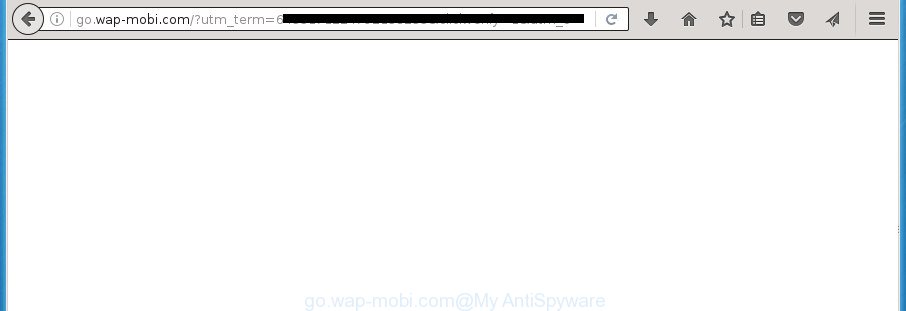
http://go.wap-mobi.com/?utm_term=
The ad-supported software is not a virus, but the virus behaves similarly. As a rootkit hides in the system, modifies web-browser settings and blocks them from changing. Also the adware can install additional internet browser add-ons and modules that will inject advertising links within the Google Chrome, IE, Firefox and Microsoft Edge’s screen. Moreover, the ad supported software may install web browser hijacker that once started, will modify the web-browser’s start page and search engine. And finally, the adware can collect a wide variety of personal information such as what web-sites you are opening, what you are looking for the Internet and so on. This information, in the future, may be transferred to third parties.
Table of contents
- What is Go.wap-mobi.com
- How to remove Go.wap-mobi.com popups
- How to manually get rid of Go.wap-mobi.com
- Removing the Go.wap-mobi.com, check the list of installed programs first
- Fix web-browser shortcuts, modified by ad supported software
- Remove Go.wap-mobi.com pop ups from Internet Explorer
- Remove Go.wap-mobi.com pop-up advertisements from Google Chrome
- Remove Go.wap-mobi.com popup ads from Mozilla Firefox
- Remove unwanted Scheduled Tasks
- Go.wap-mobi.com advertisements automatic removal
- How to manually get rid of Go.wap-mobi.com
- Block Go.wap-mobi.com advertisements and other undesired web sites
- Method of Go.wap-mobi.com pop-ups intrusion into your computer
- Finish words
The ad supported software often change all web-browser shortcuts which located on your Desktop to force you visit some unwanted ad web sites. As a result, your web-browser can still reroute you to an annoying ad web-site despite your computer is actually clean of adware and other malware.
So, obviously, you need to get rid of the adware as quickly as possible. Use the free step-by-step guide below. This guide will allow you clean your PC of ‘ad supported’ software and thereby delete the Go.wap-mobi.com undesired pop-ups.
How to remove Go.wap-mobi.com popups
The following steps will help you to delete Go.wap-mobi.com pop ups from the Google Chrome, Internet Explorer, Mozilla Firefox and Edge. Moreover, the guidance below will allow you to delete malware, hijacker infections, PUPs and toolbars that your PC system may be infected. Please do the guidance step by step. If you need help or have any questions, then ask for our assistance or type a comment below. Read this manual carefully, bookmark or print it, because you may need to exit your internet browser or restart your computer.
How to manually get rid of Go.wap-mobi.com
The step by step instructions will help you delete Go.wap-mobi.com advertisements. These Go.wap-mobi.com removal steps work for the Chrome, Firefox, Microsoft Edge and IE, as well as every version of MS Windows operating system.
Removing the Go.wap-mobi.com, check the list of installed programs first
In order to delete PUPs like this ad supported software, open the Windows Control Panel and click on “Uninstall a program”. Check the list of installed software. For the ones you do not know, run an Internet search to see if they are ad supported software, browser hijacker infection or potentially unwanted programs. If yes, delete them off. Even if they are just a programs which you do not use, then removing them off will increase your PC start up time and speed dramatically.
Windows 10, 8.1, 8
Click the Windows logo, and then click Search ![]() . Type ‘Control panel’and press Enter as shown below.
. Type ‘Control panel’and press Enter as shown below.

When the ‘Control Panel’ opens, press the ‘Uninstall a program’ link under Programs category as shown on the image below.

Windows 7, Vista, XP
Open Start menu and select the ‘Control Panel’ at right as shown in the figure below.

Then go to ‘Add/Remove Programs’ or ‘Uninstall a program’ (Windows 7 or Vista) as shown on the image below.

Carefully browse through the list of installed software and remove all applications that has the name similar to the Go.wap-mobi.com page. We suggest to click ‘Installed programs’ and even sorts all installed applications by date. After you have found anything suspicious that may be the browser hijacker, ‘ad supported’ software or potentially unwanted applications, then select this program and click ‘Uninstall’ in the upper part of the window. If the suspicious program blocked from removal, then use Revo Uninstaller Freeware to fully remove it from your system.
Fix web-browser shortcuts, modified by ad supported software
Unfortunately, the adware can also hijack Windows shortcuts (mostly, your web browsers shortcuts), so that the Go.wap-mobi.com ad site will be shown when you run the Chrome, FF, Microsoft Edge and Internet Explorer or another web-browser.
Click the right mouse button to a desktop shortcut which you use to launch your web-browser. Next, select the “Properties” option. Important: necessary to click on the desktop shortcut for the web browser that is re-directed to Go.wap-mobi.com or other intrusive web site.
Further, necessary to look at the text which is written in the “Target” field. The ad supported software can rewrite the contents of this field, which describes the file to be launch when you launch your web-browser. Depending on the web browser you are using, there should be:
- Google Chrome: chrome.exe
- Opera: opera.exe
- Firefox: firefox.exe
- Internet Explorer: iexplore.exe
If you are seeing an unknown text similar “http://site.addres” that has been added here, then you should remove it, as shown below.

Next, press the “OK” button to save the changes. Now, when you run the internet browser from this desktop shortcut, it does not occur automatically reroute on the Go.wap-mobi.com page or any other undesired web-pages. Once the step is complete, we recommend to go to the next step.
Remove Go.wap-mobi.com pop ups from Internet Explorer
The Internet Explorer reset is great if your web browser is hijacked or you have unwanted addo-ons or toolbars on your internet browser, that installed by an malicious software.
First, open the Internet Explorer, then click ‘gear’ icon ![]() . It will show the Tools drop-down menu on the right part of the internet browser, then press the “Internet Options” as shown on the screen below.
. It will show the Tools drop-down menu on the right part of the internet browser, then press the “Internet Options” as shown on the screen below.

In the “Internet Options” screen, select the “Advanced” tab, then click the “Reset” button. The Internet Explorer will display the “Reset Internet Explorer settings” dialog box. Further, click the “Delete personal settings” check box to select it. Next, press the “Reset” button as shown below.

When the task is complete, click “Close” button. Close the Microsoft Internet Explorer and reboot your personal computer for the changes to take effect. This step will help you to restore your web-browser’s home page, newtab page and search provider by default to default state.
Remove Go.wap-mobi.com pop-up advertisements from Google Chrome
If your Google Chrome browser is rerouted to undesired Go.wap-mobi.com web-page, it may be necessary to completely reset your web-browser program to its default settings.

- First, launch the Chrome and click the Menu icon (icon in the form of three horizontal stripes).
- It will display the Chrome main menu, press the “Settings” menu.
- Next, click “Show advanced settings” link, which located at the bottom of the Settings page.
- On the bottom of the “Advanced settings” page, press the “Reset settings” button.
- The Google Chrome will display the reset settings prompt as shown on the image above.
- Confirm the internet browser’s reset by clicking on the “Reset” button.
- To learn more, read the blog post How to reset Chrome settings to default.
Remove Go.wap-mobi.com popup ads from Mozilla Firefox
If your Firefox web-browser is re-directed to Go.wap-mobi.com without your permission or a an unknown search engine shows results for your search, then it may be time to perform the browser reset.
Start the Mozilla Firefox and press the menu button (it looks like three stacked lines) at the top right of the internet browser screen. Next, click the question-mark icon at the bottom of the drop-down menu. It will show the slide-out menu.

Select the “Troubleshooting information”. If you are unable to access the Help menu, then type “about:support” in your address bar and press Enter. It bring up the “Troubleshooting Information” page as shown in the figure below.

Click the “Refresh Firefox” button at the top right of the Troubleshooting Information page. Select “Refresh Firefox” in the confirmation dialog box. The Firefox will begin a task to fix your problems that caused by the ad supported software. When, it’s done, click the “Finish” button.
Remove unwanted Scheduled Tasks
If the annoying Go.wap-mobi.com web site opens automatically on Windows startup or at equal time intervals, then you need to check the Task Scheduler Library and remove all the tasks that have been created by adware.
Press Windows and R keys on the keyboard simultaneously. This displays a dialog box that titled as Run. In the text field, type “taskschd.msc” (without the quotes) and click OK. Task Scheduler window opens. In the left-hand side, click “Task Scheduler Library”, like below.

Task scheduler
In the middle part you will see a list of installed tasks. Please select the first task, its properties will be display just below automatically. Next, click the Actions tab. Pay attention to that it launches on your system. Found something like “explorer.exe http://site.address” or “chrome.exe http://site.address”, then remove this harmful task. If you are not sure that executes the task, check it through a search engine. If it’s a component of the malicious applications, then this task also should be removed.
Having defined the task that you want to delete, then click on it with the right mouse button and choose Delete like below.

Delete a task
Repeat this step, if you have found a few tasks which have been created by ‘ad-supported’ applications. Once is finished, close the Task Scheduler window.
Go.wap-mobi.com advertisements automatic removal
Use malicious software removal tools to get rid of Go.wap-mobi.com pop up ads automatically. The free software tools specially developed for hijackers, ad supported software and other potentially unwanted programs removal. These tools can get rid of most of ad-supported software from Chrome, Internet Explorer, Firefox and MS Edge. Moreover, it can remove all components of adware from Windows registry and system drives.
Automatically remove Go.wap-mobi.com popup advertisements with Zemana Anti-malware
We suggest using the Zemana Anti-malware that are completely clean your computer of the adware. The tool is an advanced malicious software removal program developed by (c) Zemana lab. It is able to help you get rid of PUPs, hijackers, malicious software, toolbars, ransomware and ad supported software that causes multiple annoying ads and pop-ups.
Now you can set up and run Zemana Anti Malware to delete Go.wap-mobi.com pop-up advertisements from your web-browser by following the steps below:
Click the link below to download Zemana Anti Malware installer called Zemana.AntiMalware.Setup on your computer.
165044 downloads
Author: Zemana Ltd
Category: Security tools
Update: July 16, 2019
Launch the setup file after it has been downloaded successfully and then follow the prompts to install this tool on your PC system.

During installation you can change certain settings, but we recommend you do not make any changes to default settings.
When setup is complete, this malware removal tool will automatically start and update itself. You will see its main window as shown in the figure below.

Now press the “Scan” button . This will begin scanning the whole personal computer to find out adware that causes multiple unwanted ads and popups. This process can take quite a while, so please be patient. When a threat is detected, the count of the security threats will change accordingly.

Once it has completed scanning, it will display a scan report. You may move threats to Quarantine (all selected by default) by simply press “Next” button.

The Zemana AntiMalware will remove ad-supported software which cause annoying Go.wap-mobi.com pop up advertisements to appear and move items to the program’s quarantine. After disinfection is finished, you can be prompted to restart your computer to make the change take effect.
Automatically remove Go.wap-mobi.com redirect with Malwarebytes
Remove Go.wap-mobi.com redirect manually is difficult and often the adware is not completely removed. Therefore, we suggest you to use the Malwarebytes Free which are completely clean your computer. Moreover, the free program will allow you to remove malware, potentially unwanted software, toolbars and hijackers that your system can be infected too.

- Please download Malwarebytes to your desktop by clicking on the following link.
Malwarebytes Anti-malware
327273 downloads
Author: Malwarebytes
Category: Security tools
Update: April 15, 2020
- At the download page, click on the Download button. Your web browser will open the “Save as” dialog box. Please save it onto your Windows desktop.
- Once downloading is finished, please close all programs and open windows on your personal computer. Double-click on the icon that’s called mb3-setup.
- This will start the “Setup wizard” of Malwarebytes onto your system. Follow the prompts and don’t make any changes to default settings.
- When the Setup wizard has finished installing, the Malwarebytes will open and display the main window.
- Further, click the “Scan Now” button for checking your machine for the adware that causes multiple undesired advertisements and pop-ups. A scan may take anywhere from 10 to 30 minutes, depending on the number of files on your system and the speed of your machine. During the scan it will detect all threats present on your PC system.
- After the system scan is finished, it will display a screen that contains a list of malware that has been detected.
- In order to remove all items, simply press the “Quarantine Selected” button. Once the clean up is complete, you may be prompted to restart the computer.
- Close the Anti Malware and continue with the next step.
Video instruction, which reveals in detail the steps above.
Run AdwCleaner to remove Go.wap-mobi.com pop up ads from browser
AdwCleaner is a free removal tool which can scan your PC for a wide range of security threats such as malware, adwares, potentially unwanted programs as well as adware that causes a large number of intrusive Go.wap-mobi.com popups. It will perform a deep scan of your computer including hard drives and Windows registry. Once a malicious software is detected, it will allow you to get rid of all detected threats from your PC system by a simple click.
Download AdwCleaner tool by clicking on the link below. Save it to your Desktop so that you can access the file easily.
225632 downloads
Version: 8.4.1
Author: Xplode, MalwareBytes
Category: Security tools
Update: October 5, 2024
Once downloading is finished, open the file location and double-click the AdwCleaner icon. It will start the AdwCleaner tool and you will see a screen as shown on the screen below. If the User Account Control dialog box will ask you want to open the application, press Yes button to continue.

Next, click “Scan” to start checking your personal computer for the adware which reroutes your web browser to annoying Go.wap-mobi.com site. This task can take some time, so please be patient. During the scan it will detect all threats exist on your computer.

After the system scan is complete is finished, it’ll show a list of all items detected by this utility like below.

Make sure all items have ‘checkmark’ and press “Clean” button. It will show a dialog box. Click “OK” button. The AdwCleaner will remove ‘ad supported’ software that redirects your browser to annoying Go.wap-mobi.com web site. Once disinfection is finished, the utility may ask you to reboot your machine. After restart, the AdwCleaner will open the log file.
All the above steps are shown in detail in the following video instructions.
Block Go.wap-mobi.com advertisements and other undesired web sites
Use ad-blocker program such as AdGuard in order to stop ads, malvertisements, pop-ups and online trackers, avoid having to install malicious and adware browser plug-ins and add-ons which affect your computer performance and impact your PC system security. Browse the Net anonymously and stay safe online!
Installing the AdGuard ad blocker program is simple. First you’ll need to download AdGuard by clicking on the following link.
26902 downloads
Version: 6.4
Author: © Adguard
Category: Security tools
Update: November 15, 2018
After the downloading process is finished, double-click the downloaded file to launch it. The “Setup Wizard” window will show up on the computer screen as shown below.

Follow the prompts. AdGuard will then be installed and an icon will be placed on your desktop. A window will show up asking you to confirm that you want to see a quick tutorial as shown below.

Press “Skip” button to close the window and use the default settings, or click “Get Started” to see an quick tutorial which will assist you get to know AdGuard better.
Each time, when you launch your personal computer, AdGuard will start automatically and block pop-up ads, pages such Go.wap-mobi.com, as well as other harmful or misleading web pages. For an overview of all the features of the program, or to change its settings you can simply double-click on the AdGuard icon, which can be found on your desktop.
Method of Go.wap-mobi.com pop-ups intrusion into your computer
Most commonly, the free applications setup package includes third-party software such as this adware which redirects your internet browser to unwanted Go.wap-mobi.com page. So, be very careful when you agree to install anything. The best way – is to choose a Custom, Advanced or Manual installation mode. Here disable (uncheck) all third-party programs in which you are unsure or that causes even a slightest suspicion. The main thing you should remember, you do not need to install any additional programs which you do not trust! The only one thing I want to add. Once the free software is installed, if you uninstall this software, the undesired Go.wap-mobi.com popup advertisements will not be removed. This must be done by yourself. Just follow the step by step instructions above.
Finish words
Once you’ve finished the guide outlined above, your computer should be free from malicious software and ‘ad supported’ software that causes unwanted Go.wap-mobi.com pop up advertisements. The FF, Google Chrome, Internet Explorer and MS Edge will no longer redirect you to various unwanted web pages. Unfortunately, if the few simple steps does not help you, then you have caught a new adware, and then the best way – ask for help in our Spyware/Malware removal forum.


















