The Hyptas.com is classified as ‘ad’ web site. It can show undesired popup advertisements within the Chrome, Mozilla Firefox, MS Edge and Microsoft Internet Explorer or redirect your browser on various ads web sites. If you’re seeing this unwanted web site then most probably that your internet browser is infected with ‘ad-supported’ software (also known as adware). As a result of the adware infection, your web-browser will be full of ads (pop-ups, banners, in-text links, offers to install an unwanted applications) and your personal computer will be slower and slower.
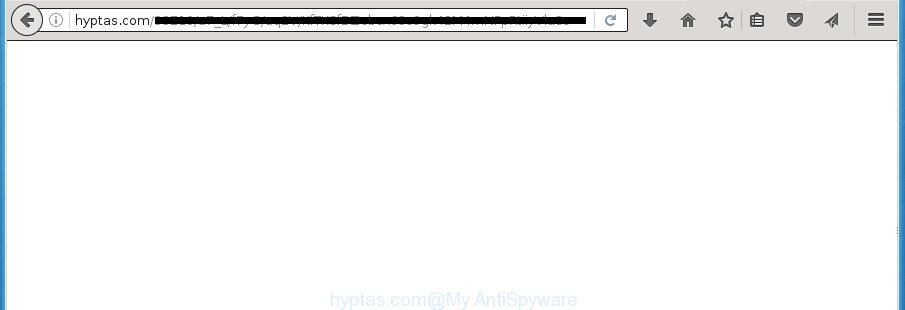
Technically, the ad-supported software is not a virus, but it does bad things, it generates a large amount of ads. It may download and install on to your computer other harmful and unwanted programs without your permission, force you to visit misleading or harmful web-pages. Moreover, the ad-supported software can install browser hijacker. Once installed, it will replace your browser setting like homepage, new tab and default search engine with an unwanted web-site.
The adware often modify all web-browser shortcuts which located on your Desktop to force you visit some annoying ad web sites. As a result, your browser can still redirect you to an annoying ad web-site despite your PC is actually free of ad supported software and other malware.
It is important, do not use Hyptas.com web-site and don’t click on advertisements placed on it, as they can lead you to a more harmful or misleading web-pages. The best option is to use the tutorial posted below to clean your machine of adware and thereby remove Hyptas.com popup advertisements.
Table of contents
- What is Hyptas.com
- How to remove Hyptas.com popup ads
- Delete Hyptas.com advertisements without any tools
- Remove suspicious and potentially unwanted programs using Microsoft Windows Control Panel
- Disinfect the internet browser’s shortcuts to remove Hyptas.com redirect
- Remove Hyptas.com popups from Internet Explorer
- Remove Hyptas.com popup ads from Mozilla Firefox
- Remove Hyptas.com popup advertisements from Google Chrome
- Get rid of unwanted Scheduled Tasks
- How to automatically remove Hyptas.com redirect
- Delete Hyptas.com advertisements without any tools
- How to block Hyptas.com popup advertisements
- How did you get infected with Hyptas.com ads
- Finish words
How to remove Hyptas.com popup ads
Even if you have the up-to-date classic antivirus installed, and you’ve checked your PC system for malicious software and removed anything found, you need to do the guidance below. The Hyptas.com advertisements removal is not simple as installing another antivirus. Classic antivirus programs are not developed to run together and will conflict with each other, or possibly crash MS Windows. Instead we suggest complete the manual steps below after that use Zemana Anti-malware, Malwarebytes or AdwCleaner, which are free applications dedicated to detect and remove adware that causes multiple annoying advertisements and pop ups. Run these utilities to ensure the adware is removed.
Delete Hyptas.com advertisements without any tools
The following instructions is a step-by-step guide, which will help you manually delete Hyptas.com popup advertisements from the Firefox, Google Chrome, IE and MS Edge.
Remove suspicious and potentially unwanted programs using Microsoft Windows Control Panel
First, you should try to identify and uninstall the program that causes the appearance of unwanted advertisements or web-browser redirect, using the ‘Uninstall a program’ which is located in the ‘Control panel’.
Press Windows button ![]() , then press Search
, then press Search ![]() . Type “Control panel”and press Enter. If you using Windows XP or Windows 7, then click “Start” and select “Control Panel”. It will show the Windows Control Panel as shown on the image below.
. Type “Control panel”and press Enter. If you using Windows XP or Windows 7, then click “Start” and select “Control Panel”. It will show the Windows Control Panel as shown on the image below.

Further, click “Uninstall a program” ![]()
It will show a list of all software installed on your PC system. Scroll through the all list, and uninstall any suspicious and unknown software.
Disinfect the internet browser’s shortcuts to remove Hyptas.com redirect
The adware can hijack various Windows shortcuts on your desktop (most often, all web browsers shortcuts), so in this step you need to check and clean them by removing the argument such as http://site.address/.
Right click on the shortcut of infected web browser like below.

Select the “Properties” option and it will show a shortcut’s properties. Next, press the “Shortcut” tab and then delete the “http://site.address” string from Target field as shown in the figure below.

Then click OK to save changes. Repeat the step for all web-browsers which are rerouted to the Hyptas.com undesired page.
Remove Hyptas.com popups from Internet Explorer
The Microsoft Internet Explorer reset is great if your web browser is hijacked or you have unwanted addo-ons or toolbars on your internet browser, which installed by an malware.
First, start the Internet Explorer. Next, click the button in the form of gear (![]() ). It will show the Tools drop-down menu, click the “Internet Options” as shown in the figure below.
). It will show the Tools drop-down menu, click the “Internet Options” as shown in the figure below.

In the “Internet Options” window click on the Advanced tab, then click the Reset button. The Microsoft Internet Explorer will display the “Reset Internet Explorer settings” window as shown on the image below. Select the “Delete personal settings” check box, then click “Reset” button.

You will now need to restart your PC for the changes to take effect.
Remove Hyptas.com popup ads from Mozilla Firefox
The Firefox reset will keep your personal information like bookmarks, passwords, web form auto-fill data, restore preferences and security settings, delete redirections to unwanted Hyptas.com page and adware.
Start the Firefox and click the menu button (it looks like three stacked lines) at the top right of the web-browser screen. Next, press the question-mark icon at the bottom of the drop-down menu. It will open the slide-out menu.

Select the “Troubleshooting information”. If you’re unable to access the Help menu, then type “about:support” in your address bar and press Enter. It bring up the “Troubleshooting Information” page as shown on the image below.

Click the “Refresh Firefox” button at the top right of the Troubleshooting Information page. Select “Refresh Firefox” in the confirmation prompt. The Firefox will begin a task to fix your problems that caused by the ad supported software. When, it’s done, click the “Finish” button.
Remove Hyptas.com popup advertisements from Google Chrome
If your Google Chrome web-browser is rerouted to annoying Hyptas.com web page, it may be necessary to completely reset your internet browser application to its default settings.

- First run the Google Chrome and click Menu button (small button in the form of three horizontal stripes).
- It will show the Google Chrome main menu. Select “Settings” option.
- You will see the Chrome’s settings page. Scroll down and press “Show advanced settings” link.
- Scroll down again and press the “Reset settings” button.
- The Google Chrome will show the reset profile settings page as on the image above.
- Next press the “Reset” button.
- Once this process is finished, your browser’s start page, new tab and default search provider will be restored to their original defaults.
- To learn more, read the post How to reset Chrome settings to default.
Get rid of unwanted Scheduled Tasks
If the unwanted Hyptas.com web site opens automatically on Windows startup or at equal time intervals, then you need to check the Task Scheduler Library and delete all the tasks that have been created by ‘ad-supported’ program.
Press Windows and R keys on your keyboard simultaneously. It will display a prompt that titled as Run. In the text field, type “taskschd.msc” (without the quotes) and press OK. Task Scheduler window opens. In the left-hand side, click “Task Scheduler Library”, as shown on the image below.

Task scheduler, list of tasks
In the middle part you will see a list of installed tasks. Select the first task, its properties will be show just below automatically. Next, press the Actions tab. Necessary to look at the text which is written under Details. Found something like “explorer.exe http://site.address” or “chrome.exe http://site.address” or “firefox.exe http://site.address”, then you need delete this task. If you are not sure that executes the task, then google it. If it’s a component of the unwanted programs, then this task also should be removed.
Further click on it with the right mouse button and select Delete as shown below.

Task scheduler, delete a task
Repeat this step, if you have found a few tasks that have been created by malicious programs. Once is done, close the Task Scheduler window.
How to automatically remove Hyptas.com redirect
In order to completely delete Hyptas.com, you not only need to uninstall ‘ad supported’ software from your computer, but also remove all its components in your computer including Windows registry entries. We suggest to download and run free removal utilities to automatically free your computer of adware that causes internet browsers to open unwanted Hyptas.com ads.
Delete Hyptas.com pop up ads with Zemana Anti-malware
Zemana Anti-malware highly recommended, because it can find security threats such ad-supported software and adwares which most ‘classic’ antivirus programs fail to pick up on. Moreover, if you have any Hyptas.com pop-up advertisements removal problems which cannot be fixed by this tool automatically, then Zemana Anti-malware provides 24X7 online assistance from the highly experienced support staff.
Download Zemana AntiMalware on your PC by clicking on the link below. Save it on your desktop.
165090 downloads
Author: Zemana Ltd
Category: Security tools
Update: July 16, 2019
After downloading is finished, close all windows on your computer. Further, start the setup file called Zemana.AntiMalware.Setup. If the “User Account Control” dialog box pops up as shown in the figure below, click the “Yes” button.

It will display the “Setup wizard” that will allow you install Zemana Anti Malware on the machine. Follow the prompts and do not make any changes to default settings.

Once installation is complete successfully, Zemana Anti-Malware will automatically run and you can see its main window as shown below.

Next, click the “Scan” button . This will start scanning the whole computer to find out ‘ad supported’ software that causes internet browsers to show intrusive Hyptas.com advertisements. A scan can take anywhere from 10 to 30 minutes, depending on the number of files on your computer and the speed of your computer. When a threat is detected, the count of the security threats will change accordingly. Wait until the the checking is finished.

Once finished, it’ll display a list of found threats. All detected threats will be marked. You can remove them all by simply press “Next” button.

The Zemana Anti-Malware will remove ad-supported software that causes web browsers to show undesired Hyptas.com pop up advertisements. After finished, you can be prompted to restart your personal computer.
Use Malwarebytes to remove Hyptas.com pop-up advertisements
Get rid of Hyptas.com popups manually is difficult and often the ad-supported software is not completely removed. Therefore, we suggest you to use the Malwarebytes Free that are completely clean your personal computer. Moreover, the free application will help you to remove malware, potentially unwanted programs, toolbars and hijackers that your computer may be infected too.
Download Malwarebytes on your computer by clicking on the link below. Save it on your Windows desktop or in any other place.
327309 downloads
Author: Malwarebytes
Category: Security tools
Update: April 15, 2020
After the download is finished, close all software and windows on your computer. Double-click the setup file called mb3-setup. If the “User Account Control” dialog box pops up as on the image below, click the “Yes” button.

It will open the “Setup wizard” that will help you install Malwarebytes on your PC system. Follow the prompts and don’t make any changes to default settings.

Once installation is complete successfully, press Finish button. Malwarebytes will automatically start and you can see its main screen as shown on the image below.

Now click the “Scan Now” button for checking your computer for the adware which causes annoying Hyptas.com ads. This task can take quite a while, so please be patient. While the program is checking, you may see how many objects it has identified as threat.

After it has finished scanning your system, you’ll be displayed the list of all detected threats on your PC. Make sure all items have ‘checkmark’ and click “Quarantine Selected” button. The Malwarebytes will start to delete ad-supported software which causes undesired Hyptas.com ads. When the cleaning process is finished, you may be prompted to restart the machine.
We recommend you look at the following video, which completely explains the procedure of using the Malwarebytes to remove adware, hijacker infection and other malware.
Use AdwCleaner to remove Hyptas.com popup advertisements
If MalwareBytes anti malware or Zemana anti-malware cannot remove this adware, then we suggests to use the AdwCleaner. AdwCleaner is a free removal tool for hijackers, potentially unwanted programs, toolbars and ad supported software that causes multiple annoying advertisements and pop ups.

- Download AdwCleaner by clicking on the following link.
AdwCleaner download
225644 downloads
Version: 8.4.1
Author: Xplode, MalwareBytes
Category: Security tools
Update: October 5, 2024
- Select the folder in which you saved it as Desktop, and then press Save.
- After the download is finished, start the AdwCleaner, double-click the adwcleaner_xxx.exe file.
- If the “User Account Control” prompts, click Yes to continue.
- Read the “Terms of use”, and click Accept.
- In the AdwCleaner window, click the “Scan” to begin checking your PC system for the adware which redirects your internet browser to annoying Hyptas.com web site. This task can take some time, so please be patient. While the utility is scanning, you can see number of objects it has identified as being infected by malware.
- After the scan is complete, it’ll open you the results. Review the scan results and then press “Clean”. If the AdwCleaner will ask you to reboot your machine, click “OK”.
The step-by-step guidance shown in detail in the following video.
How to block Hyptas.com popup advertisements
It is also critical to protect your internet browsers from malicious web-sites and ads by using an ad blocker application like AdGuard. Security experts says that it will greatly reduce the risk of malicious software, and potentially save lots of money. Additionally, the AdGuard can also protect your privacy by blocking almost all trackers.
Installing the AdGuard ad-blocking program is simple. First you will need to download AdGuard by clicking on the following link.
26910 downloads
Version: 6.4
Author: © Adguard
Category: Security tools
Update: November 15, 2018
When the download is done, double-click the downloaded file to launch it. The “Setup Wizard” window will show up on the computer screen as shown in the figure below.

Follow the prompts. AdGuard will then be installed and an icon will be placed on your desktop. A window will show up asking you to confirm that you want to see a quick instructions like below.

Click “Skip” button to close the window and use the default settings, or click “Get Started” to see an quick tutorial which will assist you get to know AdGuard better.
Each time, when you start your machine, AdGuard will launch automatically and block pop-up advertisements, web-pages such Hyptas.com, as well as other malicious or misleading web-pages. For an overview of all the features of the program, or to change its settings you can simply double-click on the AdGuard icon, which can be found on your desktop.
How did you get infected with Hyptas.com ads
The ad-supported software gets on your computer as a part of various free software, as a supplement, which is installed automatically. This is certainly not an honest way to get installed onto your PC system. To avoid infecting of your system and side effects in the form of unwanted Hyptas.com pop-up advertisements, you should always carefully read the Terms of Use and the Software license. Additionally, always select Manual, Custom or Advanced installation mode. This allows you to disable the install of unnecessary and often harmful software. Even if you uninstall the freeware from your personal computer, this adware will not be fully removed. This means that you should manually get rid of ad supported software that causes internet browsers to open unwanted Hyptas.com ads by follow the guide above.
Finish words
Once you’ve finished the few simple steps shown above, your PC should be free from malware and adware that causes multiple annoying ads and popups. The Firefox, Google Chrome, Internet Explorer and Microsoft Edge will no longer reroute you to various unwanted web-sites. Unfortunately, if the instructions does not help you, then you have caught a new adware, and then the best way – ask for help in our Spyware/Malware removal forum.


















