What is Searchmime.com?
The computer security researchers have determined that Searchmime.com is a fake search negine that’s promoted by browser hijackers. Browser hijackers are a form of malicious software designed to take over the internet browser and control user’s surfing preferences. It can gather personal information such as search queries as well as browsing history. Searchmime commonly aims at Safari browser, but it’s possible that it can hijack other web-browser too. Browser hijackers can sneak into MAC computers unnoticed due to the fact that it’s actively being promoted in freeware. We recommend that you get rid of Searchmime.com as soon as you notice the changes it has made to your search engine, new tab page and start page.
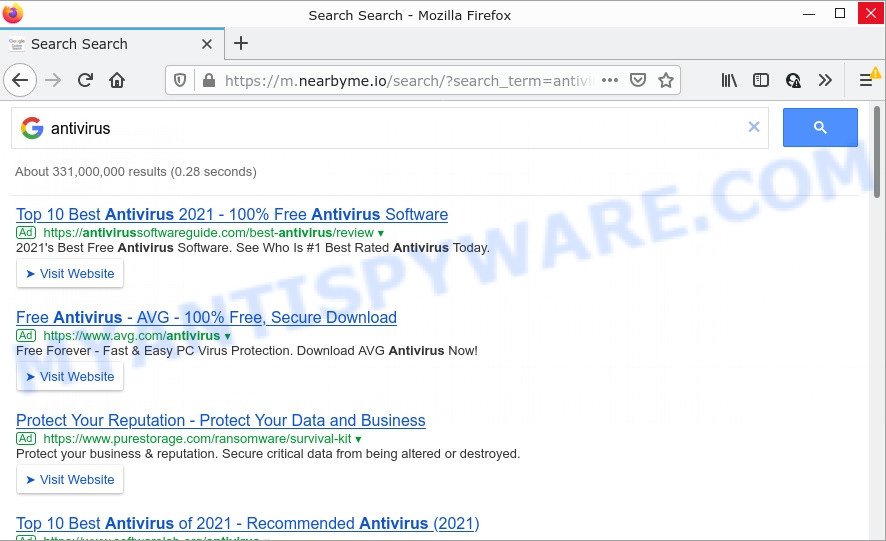
Searchmime.com redirects seaches to m.nearbyme.io (another fake search engine)
Being affected with the Searchmime browser hijacker you’ll be forced to use its own search provider. It could seem not to be dangerous, but you still should be very careful, since it may display unwanted and harmful advertisements created to force you into buying some questionable applications or products, provide search results that may redirect your browser to certain deceptive, misleading or harmful websites. We suggest that you use only the reliable search engine like Google, Yahoo or Bing.
Another reason why you need to remove Searchmime.com is its online data-tracking activity. It can gather sensitive info, including:
- IP addresses;
- URLs visited;
- search queries/terms;
- clicks on links and advertisements;
- web-browser version information.
To find out how to get rid of Searchmime.com, we recommend to read the steps added to this blog post below. The guidance was prepared by cyber security specialists who discovered a way to delete the browser hijacker out of the MAC system.
How can a browser hijacker get on your Apple Mac
Usually, browser hijackers get into MAC computers as part of a bundle with freeware, fake updates, sharing files and other unsafe apps that users downloaded from the World Wide Web. Browser hijackers can get added to MAC browser when users visit a website and click an Install button, or when users download and run a questionable app, or when users install freeware that includes a PUA (potentially unwanted application).
Be very attentive when installing any applications and make sure you deselect any options for third-party applications that you do not want.
Threat Summary
| Name | Searchmime.com |
| Type | redirect virus, startpage hijacker, PUP, browser hijacker, search provider hijacker |
| Affected Browser Settings | search provider, new tab page URL, home page |
| Distribution | fake updaters, shady popup advertisements, free software installers |
| Symptoms | Advertising banners appear in places they shouldn’t be. Web page links redirect to web-pages different from what you expected. Unwanted program installed without your consent. Unexpected web-browser extensions or toolbar keep coming back. Your machine settings are being changed without your request. |
| Removal | Searchmime.com removal guide |
How to remove Searchmime.com from Chrome, Firefox, Safari
There are several steps to deleting Searchmime.com , because it installs itself so deeply into Mac OS. You need to uninstall all suspicious and unknown apps, then remove harmful addons from the Google Chrome, Safari and Firefox and other web browsers you’ve installed. Finally, you need to reset your browser settings to remove any changes the Searchmime hijacker has made, and then scan your MAC with MalwareBytes to ensure the hijacker is fully removed. It will take a while.
To remove Searchmime.com, perform the following steps:
- Remove profiles created by Searchmime.com
- Delete Searchmime.com associated software by using the Finder
- Remove Searchmime.com related files and folders
- Scan your Mac with MalwareBytes
- Remove Searchmime.com from Safari, Chrome, Firefox
- Block Searchmime.com and other unwanted web-pages
Remove profiles created by Searchmime.com
Searchmime can install a configuration profile on the Mac system to block changes made to the browser settings. Therefore, you need to open system preferences, find and delete the profile installed by the browser hijacker.
Click Apple menu ( ![]() ) > System Preferences.
) > System Preferences.

In System Preferences, select Profiles. if there is no Profiles in the list of preferences, that means there are no profiles installed on the Mac. If there is Profiles in the list, then click on it, then select a profile associated with Searchmime.com.

To delete a malicious profile, click on the minus button ( – ) located at the bottom-left of the Profiles screen.
Delete Searchmime.com associated software by using the Finder
The next step to remove browser hijackers, adware and PUPs is to uninstall unknown and suspicious programs. Using the Finder you can do this quickly and easily. We suggest you not to skip this step, as it often helps to get rid of internet browser redirects and annoying advertisements.
Open Finder and click “Applications” as displayed on the image below.

You will see a list of programs installed on your machine. We recommend to pay maximum attention to the program you installed last. Most probably, it’s the browser hijacker responsible for modifying your web browser settings to Searchmime.com. If you’re in doubt, you can always check the program by doing a search for her name in Google, Yahoo or Bing.

After the program which you need to delete is found, simply right click on its name, and select “Move to Trash”.
Don’t forget, select Finder, then “Empty Trash”.
Remove Searchmime.com related files and folders
Now you need to try to find Searchmime.com related files and folders, and then delete them manually. You need to look for these files in certain directories. To quickly open them, we recommend using the “Go to Folder…” command.
Searchmime creates several files, these files must be found and removed. Some files created by browser hijackers are hidden from the user. To find and delete them, you need to enable “show hidden files”. To do this, use the shortcut CMD + SHIFT + . Press once to show hidden files and again to hide them. There is another way. Click Finder -> Applications -> Utilities -> Terminal. In Terminal, paste the following text: defaults write com.apple.finder AppleShowAllFiles YES

Press Enter. Hold the ‘Option/alt’ key, then right click on the Finder icon in the dock and click Relaunch.

Click on the Finder icon. From the menu bar, select Go and click “Go to Folder…”. As a result, a small window opens that allows you to quickly open a specific directory.

Check for Searchmime generated files in the /Library/LaunchAgents folder

In the “Go to Folder…” window, type the following text and press Go:
/Library/LaunchAgents

This will open the contents of the “/Library/LaunchAgents” folder. Look carefully at it and pay special attention to recently created files, as well as files that have a suspicious name. Move all suspicious files to the Trash. A few examples of files: com.google.defaultsearch.plist, , macsearch.plist, com.machelper.plist, com.net-preferences.plist, search.plist, installapp.plist and com.Searchmime.service.plist. Most often, browser hijackers, adware software and PUPs create several files with similar names.
Check for Searchmime generated files in the /Library/Application Support folder

In the “Go to Folder…” window, type the following text and press Go:
/Library/Application Support

This will open the contents of the “Application Support” folder. Look carefully at its contents, pay special attention to recently added/changed folders and files. Check the contents of suspicious folders, if there is a file with a name similar to com.Searchmime.system, then this folder must be deleted. Move all suspicious folders and files to the Trash.
Check for Searchmime generated files in the “~/Library/LaunchAgents” folder

In the “Go to Folder…” window, type the following text and press Go:
~/Library/LaunchAgents

Proceed in the same way as with the “/Library/LaunchAgents” and “/Library/Application Support” folders. Look for suspicious and recently added files. Move all suspicious files to the Trash.
Check for Searchmime generated files in the /Library/LaunchDaemons folder
In the “Go to Folder…” window, type the following text and press Go:
/Library/LaunchDaemons

Carefully browse the entire list of files and pay special attention to recently created files, as well as files that have a suspicious name. Move all suspicious files to the Trash. A few examples of files to be deleted: com.search.system.plist, com.installapp.system.plist, com.Searchmime.system.plist, com.macsearch.system.plist and com.machelper.system.plist. In most cases, adware, browser hijackers and potentially unwanted programs create several files with similar names.
Scan your Mac with MalwareBytes
If you are still having issues with the Searchmime.com removal or just wish to scan your Mac occasionally for browser hijackers and other malicious software, then download MalwareBytes. It is free for home use, and detects and deletes various undesired programs that attacks your MAC OS or degrades MAC performance. MalwareBytes Anti Malware can remove browser hijackers, toolbars, adware and PUPs as well as malware, including ransomware and trojans.
Download MalwareBytes Anti Malware (MBAM) by clicking on the link below.
21021 downloads
Author: Malwarebytes
Category: Security tools
Update: September 10, 2020
After the downloading process is complete, close all applications and windows on your Apple Mac. Run the saved file. Follow the prompts.
The MalwareBytes will automatically start and you can see its main screen as displayed in the figure below.

Now click the “Scan” button . MalwareBytes Free program will scan through the whole machine for the hijacker related to Searchmime.com . Depending on your machine, the scan can take anywhere from a few minutes to close to an hour.

Once the system scan is finished, a list of all items found is created. Make sure to check mark the threats which are unsafe and then press the “Quarantine” button. The MalwareBytes Free will remove the Searchmime.com browser hijacker and other browser’s harmful extensions and move the selected items to the program’s quarantine.
Remove Searchmime.com from Safari, Chrome, Firefox
If you have ‘Searchmime.com removal’ problem, then remove unwanted addons can help you. In the steps below we’ll show you the way to get rid of harmful plugins without reinstall. This will also allow to delete Searchmime.com from your web browser.
You can also try to remove Searchmime.com by reset Google Chrome settings. |
If you are still experiencing issues with Searchmime.com removal, you need to reset Mozilla Firefox browser. |
|
Block Searchmime.com and other unwanted web-pages
Enabling an ad-blocker program like AdGuard is an effective way to alleviate the risks. Additionally, ad-blocking programs will also protect you from malicious advertisements and websites, and, of course, block redirection chain to Searchmime.com and similar web-sites.

Click the following link to download the latest version of AdGuard for Mac OS.
3782 downloads
Author: © Adguard
Category: Security tools
Update: January 17, 2018
After downloading is finished, start the downloaded file. You will see the “Setup Wizard” screen. Follow the prompts.
Each time, when you start your MAC, AdGuard will run automatically and stop intrusive pop-up ads, block Searchmime.com, as well as other harmful or misleading websites.
Finish words
Now your machine should be free of the Searchmime browser hijacker. We suggest that you keep MalwareBytes AntiMalware (MBAM) (to periodically scan your Apple Mac for new hijackers and other malicious software) and AdGuard (to help you block annoying ads and harmful web pages). Moreover, to prevent any hijacker, please stay clear of unknown and third party apps.
If you need more help with Searchmime.com related issues, go to here.


















