What is GoCouponSearch?
According to computer security specialists, GoCouponSearch is classified as a potentially unwanted program (PUP) from the family of Browser hijackers. Browser hijacker is a kind of software that’s developed to change the browser settings without the knowledge or permission of the computer user, and it usually redirects the affected system’s web-browser to certain advertisement-related websites. Browser hijacker can install multiple toolbars on the web browser, change the default web-browser search engine or home page, generate multiple pop-up ads, redirect user web searches to its own web page and initiate numerous pop-ups. If your web-browser has been affected by a browser hijacker you may need to complete manual steps or use a malware removal tool to revert changes made to your web browsers
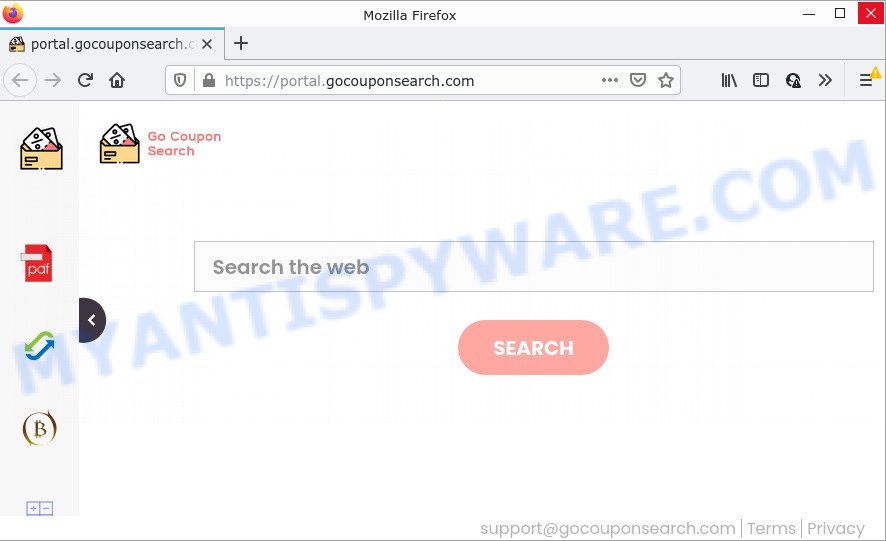
The GoCouponSearch browser hijacker changes your web browser’s search engine so that all searches are sent via feed.gocouponsearch.com that redirects to the Bing Search engine that displays the search results for your query. The devs behind this hijacker are using legitimate search provider as they may make profit from the advertisements which are shown in the search results.
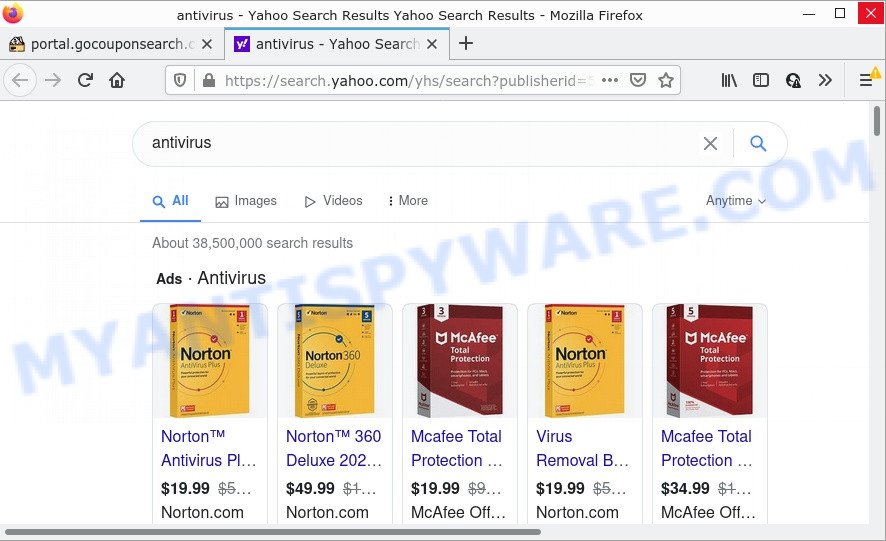
GoCouponSearch redirects user seaches to Bing
As well as unwanted internet browser redirects to gocouponsearch.com, GoCouponSearch may collect your Internet browsing activity by recording web pages visited, Internet Service Provider (ISP), web-browser version and type, URLs visited, IP addresses and cookie information. Such kind of behavior can lead to serious security problems or personal data theft. This is another reason why the browser hijacker should be deleted as quickly as possible.
As evident, potentially unwanted programs does not really have beneficial features. So, we suggest you remove GoCouponSearch from Microsoft Edge, Firefox, IE and Google Chrome as soon as possible. This will also prevent the browser hijacker from tracking your online activities. A full GoCouponSearch removal can be easily carried out using manual or automatic way listed below.
How can a browser hijacker get on your device
Browser hijackers and potentially unwanted programs usually get on computers as a part of free software that downloaded from the Internet. Which means that you need to be proactive and carefully read the Terms of use and the License agreement properly. For the most part, a hijacker will be clearly described, so take the time to carefully read all the information about the software that you downloaded and want to install on your computer. In the Setup wizard, you should choose the Advanced, Custom or Manual installation method to control what components and third-party apps to be installed.
Threat Summary
| Name | GoCouponSearch |
| Type | search provider hijacker, redirect virus, browser hijacker, PUP, homepage hijacker |
| Associated domains | feed.gocouponsearch.com, get.gocouponsearch.com, install.gocouponsearch.com, portal.gocouponsearch.com |
| Affected Browser Settings | search provider, home page, newtab page URL |
| Distribution | fake updaters, suspicious popup ads, free programs installers |
| Symptoms | Adverts appear in places they shouldn’t be. You keep getting redirected to questionable webpages. Unexpected application installed without your knowledge. Unwanted web browser extensions or toolbar keep coming back. Your browser search engine has replaced without your permission. |
| Removal | GoCouponSearch removal guide |
How to remove GoCouponSearch hijacker (removal tutorial)
In order to remove GoCouponSearch browser hijacker, start by closing any applications and pop ups that are open. If a popup won’t close, then close your browser (Internet Explorer, Firefox, Google Chrome and MS Edge). If a program won’t close then please restart the system. Next, follow the steps below.
To remove GoCouponSearch, use the steps below:
- How to manually remove GoCouponSearch
- Automatic Removal of GoCouponSearch
- How to stop GoCouponSearch redirect
How to manually remove GoCouponSearch
Most common browser hijackers may be deleted without any antivirus programs. The manual hijacker removal is tutorial that will teach you how to delete the browser hijacker. If you do not want to delete GoCouponSearch in the manually due to the fact that you are an unskilled computer user, then you can run free removal tools listed below.
Uninstall unwanted or newly installed applications
In order to get rid of potentially unwanted software like this hijacker, open the MS Windows Control Panel and click on “Uninstall a program”. Check the list of installed apps. For the ones you do not know, run an Internet search to see if they are adware, browser hijacker or PUPs. If yes, uninstall them off. Even if they are just a programs which you do not use, then removing them off will increase your computer start up time and speed dramatically.
Windows 8, 8.1, 10
First, press the Windows button
Windows XP, Vista, 7
First, click “Start” and select “Control Panel”.
It will display the Windows Control Panel as displayed below.

Next, press “Uninstall a program” ![]()
It will open a list of all apps installed on your device. Scroll through the all list, and delete any questionable and unknown applications. To quickly find the latest installed applications, we recommend sort applications by date in the Control panel.
Remove GoCouponSearch browser hijacker from internet browsers
GoCouponSearch redirects or other symptoms of browser hijacker in your web-browser is a good reason to locate and delete malicious extensions. This is an easy method to recover web browsers settings and not lose any important information.
You can also try to remove GoCouponSearch hijacker by reset Chrome settings. |
If you are still experiencing problems with GoCouponSearch browser hijacker removal, you need to reset Firefox browser. |
Another solution to remove GoCouponSearch hijacker from IE is reset IE settings. |
|
Automatic Removal of GoCouponSearch
If you’re not expert at computer technology, then all your attempts to remove GoCouponSearch browser hijacker by completing the manual steps above might result in failure. To find and remove all of the GoCouponSearch related files and registry entries that keep this hijacker on your computer, run free anti-malware software like Zemana, MalwareBytes and HitmanPro from our list below.
Use Zemana Anti Malware (ZAM) to remove GoCouponSearch hijacker
Zemana Free is a free tool that performs a scan of your computer and displays if there are existing adware, browser hijackers, viruses, worms, spyware, trojans and other malicious software residing on your computer. If malware is detected, Zemana Anti Malware (ZAM) can automatically remove it. Zemana does not conflict with other antimalware and antivirus apps installed on your computer.
Download Zemana from the following link.
165041 downloads
Author: Zemana Ltd
Category: Security tools
Update: July 16, 2019
After the downloading process is finished, close all windows on your device. Further, open the set up file called Zemana.AntiMalware.Setup. If the “User Account Control” prompt pops up as on the image below, click the “Yes” button.

It will display the “Setup wizard” which will assist you install Zemana Free on the computer. Follow the prompts and do not make any changes to default settings.

Once install is done successfully, Zemana Free will automatically start and you can see its main window as displayed on the image below.

Next, click the “Scan” button to detect GoCouponSearch hijacker. This process may take quite a while, so please be patient. While the Zemana AntiMalware is scanning, you can see number of objects it has identified either as being malicious software.

As the scanning ends, Zemana Anti-Malware (ZAM) will produce a list of unwanted applications and hijacker. All found threats will be marked. You can delete them all by simply click “Next” button.

The Zemana will delete GoCouponSearch browser hijacker and move the selected items to the Quarantine. After that process is done, you can be prompted to restart your personal computer.
Use HitmanPro to get rid of GoCouponSearch from the device
Hitman Pro is one of the most useful utilities for removing hijackers, adware software, potentially unwanted applications and other malware. It can detect hidden malicious software in your PC and delete all malicious folders and files linked to hijacker. HitmanPro will allow you to delete GoCouponSearch from your personal computer and Chrome, Edge, Mozilla Firefox and Internet Explorer. We strongly suggest you to download this tool as the creators are working hard to make it better.

- Click the following link to download the latest version of HitmanPro for Windows. Save it on your MS Windows desktop.
- After the downloading process is finished, start the HitmanPro, double-click the HitmanPro.exe file.
- If the “User Account Control” prompts, click Yes to continue.
- In the HitmanPro window, click the “Next” to perform a system scan for the GoCouponSearch hijacker. Depending on your personal computer, the scan can take anywhere from a few minutes to close to an hour. While the tool is scanning, you may see how many objects and files has already scanned.
- When that process is complete, you can check all items found on your personal computer. When you’re ready, click “Next”. Now, click the “Activate free license” button to begin the free 30 days trial to remove all malicious software found.
Remove GoCouponSearch browser hijacker with MalwareBytes Free
Delete GoCouponSearch browser hijacker manually is difficult and often the hijacker is not completely removed. Therefore, we suggest you to run the MalwareBytes Anti Malware (MBAM) that are fully clean your computer. Moreover, this free program will help you to remove malware, potentially unwanted programs, toolbars and adware that your PC may be infected too.

Installing the MalwareBytes is simple. First you will need to download MalwareBytes on your computer from the link below.
327268 downloads
Author: Malwarebytes
Category: Security tools
Update: April 15, 2020
After the download is done, run it and follow the prompts. Once installed, the MalwareBytes Free will try to update itself and when this procedure is done, click the “Scan” button to start scanning your computer for the GoCouponSearch browser hijacker. This procedure can take some time, so please be patient. While the utility is checking, you may see number of objects and files has already scanned. You may delete items (move to Quarantine) by simply click “Quarantine” button.
The MalwareBytes Free is a free program that you can use to remove all detected folders, files, services, registry entries and so on. To learn more about this malware removal tool, we recommend you to read and follow the tutorial or the video guide below.
How to stop GoCouponSearch redirect
Use an ad-blocking utility like AdGuard will protect you from harmful ads and content. Moreover, you can find that the AdGuard have an option to protect your privacy and stop phishing and spam web sites. Additionally, ad-blocking software will allow you to avoid unwanted pop up ads and unverified links that also a good way to stay safe online.
- Installing the AdGuard is simple. First you’ll need to download AdGuard by clicking on the following link.
Adguard download
26901 downloads
Version: 6.4
Author: © Adguard
Category: Security tools
Update: November 15, 2018
- Once downloading is finished, run the downloaded file. You will see the “Setup Wizard” program window. Follow the prompts.
- After the installation is complete, click “Skip” to close the installation program and use the default settings, or click “Get Started” to see an quick tutorial which will assist you get to know AdGuard better.
- In most cases, the default settings are enough and you do not need to change anything. Each time, when you start your PC system, AdGuard will launch automatically and stop undesired ads, block GoCouponSearch, as well as other malicious or misleading web-pages. For an overview of all the features of the program, or to change its settings you can simply double-click on the icon named AdGuard, which is located on your desktop.
To sum up
Now your computer should be free of the GoCouponSearch browser hijacker. We suggest that you keep Zemana Free (to periodically scan your device for new browser hijackers and other malware) and AdGuard (to help you block annoying pop-ups and malicious web sites). Moreover, to prevent any hijacker, please stay clear of unknown and third party programs, make sure that your antivirus program, turn on the option to scan for potentially unwanted apps.
If you need more help with GoCouponSearch related issues, go to here.




















