What is News-fuxuda.cc?
There are many scam web sites on the Internet and News-fuxuda.cc is one of them. It is a dubious website that is used to trick you and other unsuspecting victims into allowing push notifications from web-sites run by scammers. Scammers use push notifications to bypass pop-up blocker and therefore show tons of unwanted adverts. These ads are used to promote dubious browser extensions, prize & lottery scams, adware software bundles, and adult web sites.
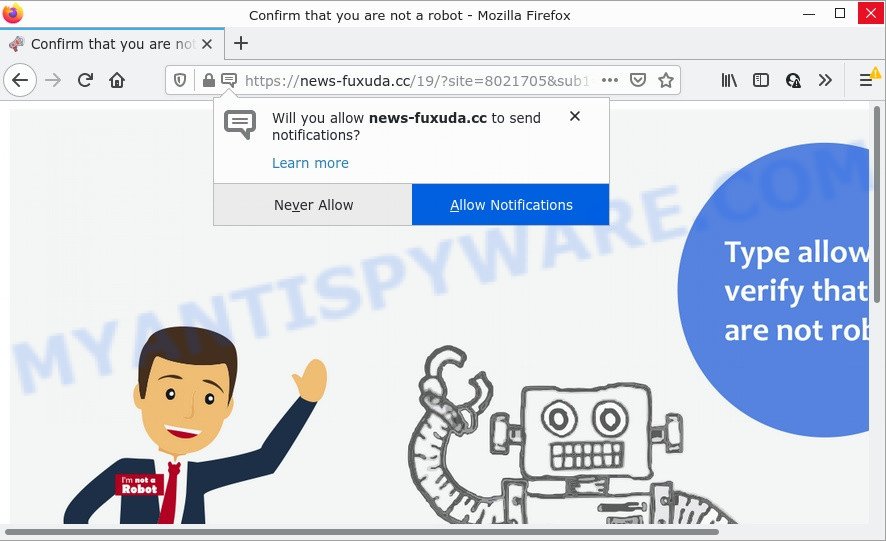
The News-fuxuda.cc site claims that clicking ‘Allow’ button is necessary to enable Flash Player, access the content of the website, download a file, watch a video, connect to the Internet, and so on. Once you click on ALLOW, this web-site gets your permission to send browser notifications in form of pop-up advertisements in the right bottom corner of your desktop.

Threat Summary
| Name | News-fuxuda.cc pop-up |
| Type | spam push notifications, browser notification spam, pop-up virus |
| Distribution | adware, misleading pop up advertisements, PUPs, social engineering attack |
| Symptoms |
|
| Removal | News-fuxuda.cc removal guide |
How did you get infected with News-fuxuda.cc pop-ups
Some research has shown that users can be redirected to News-fuxuda.cc from malicious ads or by potentially unwanted programs and adware. Adware is a type of malicious software which presents unwanted advertisements to the user of a computer. The advertisements produced by adware are sometimes in the form of a advertising banner, pop-up or sometimes in an unclosable window.
Adware comes to computers as part of the installer of various freeware. Thus on the process of install, it will be added onto your computer and/or internet browser. In order to avoid adware, you just need to follow a few simple rules: carefully read the Terms of Use and the license, select only a Manual, Custom or Advanced installation option, which enables you to make sure that the program you want to install, thereby protect your personal computer from adware.
Remove News-fuxuda.cc notifications from internet browsers
Your internet browser likely now allows the News-fuxuda.cc web-page to send you notifications, but you do not want the unwanted advertisements from this webpage and we understand that. We have put together this steps on how you can remove News-fuxuda.cc ads from Firefox, MS Edge, Internet Explorer, Google Chrome, Android and Safari.
Google Chrome:
- In the top-right corner of the screen, click on Google Chrome’s main menu button, represented by three vertical dots.
- Select ‘Settings’, scroll down to the bottom and click ‘Advanced’.
- When the drop-down menu appears, tap ‘Settings’. Scroll down to ‘Advanced’.
- Go to Notifications settings.
- Find the News-fuxuda.cc site and remove it by clicking the three vertical dots on the right to the site and select ‘Remove’.

Android:
- Open Chrome.
- In the top right corner of the screen, tap on Chrome’s main menu button, represented by three vertical dots.
- In the menu tap ‘Settings’, scroll down to ‘Advanced’.
- In the ‘Site Settings’, tap on ‘Notifications’, find the News-fuxuda.cc URL and tap on it.
- Tap the ‘Clean & Reset’ button and confirm.

Mozilla Firefox:
- Click the Menu button (three horizontal stripes) on the top right corner of the Firefox window.
- In the drop-down menu select ‘Options’. In the left side select ‘Privacy & Security’.
- Scroll down to the ‘Permissions’ section and click the ‘Settings’ button next to ‘Notifications’.
- Locate News-fuxuda.cc URL, other rogue notifications, click the drop-down menu and choose ‘Block’.
- Save changes.

Edge:
- In the top-right corner, click on the three dots to expand the Edge menu.
- Scroll down to ‘Settings’. In the menu on the left go to ‘Advanced’.
- In the ‘Website permissions’ section click ‘Manage permissions’.
- Right-click the News-fuxuda.cc site. Click ‘Delete’.

Internet Explorer:
- Click ‘Tools’ button in the right upper corner.
- Go to ‘Internet Options’ in the menu.
- Select the ‘Privacy’ tab and click ‘Settings below ‘Pop-up Blocker’ section.
- Select the News-fuxuda.cc URL and other questionable URLs below and remove them one by one by clicking the ‘Remove’ button.

Safari:
- On the top menu select ‘Safari’, then ‘Preferences’.
- Open ‘Websites’ tab, then in the left menu click on ‘Notifications’.
- Check for News-fuxuda.cc, other questionable URLs and apply the ‘Deny’ option for each.
How to remove News-fuxuda.cc advertisements from Chrome, Firefox, IE, Edge
Even if you’ve the up-to-date classic antivirus installed, and you have checked your computer for malware and removed anything found, you need to do the tutorial below. The News-fuxuda.cc pop up ads removal is not simple as installing another antivirus. Classic antivirus software are not created to run together and will conflict with each other, or possibly crash Windows. Instead we suggest complete the manual steps below after that use Zemana Anti Malware, MalwareBytes Anti Malware (MBAM) or HitmanPro, which are free software dedicated to look for and delete adware software related to the News-fuxuda.cc pop-ups. Run these tools to ensure the adware is removed.
To remove News-fuxuda.cc pop ups, execute the following steps:
- Remove News-fuxuda.cc notifications from internet browsers
- Manual News-fuxuda.cc ads removal
- Automatic Removal of News-fuxuda.cc pop-up advertisements
- Stop News-fuxuda.cc ads
Manual News-fuxuda.cc ads removal
The step-by-step tutorial designed by our team will help you manually get rid of News-fuxuda.cc advertisements from a computer. If you have little experience in using computers, we recommend that you use the free tools listed below.
Remove adware software through the Windows Control Panel
It’s of primary importance to first identify and remove all PUPs, adware software apps and hijackers through ‘Add/Remove Programs’ (Windows XP) or ‘Uninstall a program’ (Windows 10, 8, 7) section of your Microsoft Windows Control Panel.
Windows 8, 8.1, 10
First, press Windows button

Once the ‘Control Panel’ opens, click the ‘Uninstall a program’ link under Programs category like below.

You will see the ‘Uninstall a program’ panel as shown below.

Very carefully look around the entire list of programs installed on your computer. Most likely, one of them is the adware software that causes the unwanted News-fuxuda.cc advertisements. If you have many software installed, you can help simplify the search of malicious software by sort the list by date of installation. Once you have found a questionable, unwanted or unused program, right click to it, after that click ‘Uninstall’.
Windows XP, Vista, 7
First, click ‘Start’ button and select ‘Control Panel’ at right panel as displayed on the image below.

When the Windows ‘Control Panel’ opens, you need to click ‘Uninstall a program’ under ‘Programs’ as shown on the image below.

You will see a list of apps installed on your device. We recommend to sort the list by date of installation to quickly find the applications that were installed last. Most likely, it is the adware software responsible for News-fuxuda.cc ads. If you are in doubt, you can always check the program by doing a search for her name in Google, Yahoo or Bing. When the program which you need to remove is found, simply press on its name, and then press ‘Uninstall’ as shown in the following example.

Remove News-fuxuda.cc pop ups from Microsoft Internet Explorer
If you find that Internet Explorer internet browser settings like startpage, newtab page and search engine had been modified by adware software responsible for News-fuxuda.cc ads, then you may return your settings, via the reset browser procedure.
First, launch the Internet Explorer, press ![]() ) button. Next, click “Internet Options” as displayed below.
) button. Next, click “Internet Options” as displayed below.

In the “Internet Options” screen select the Advanced tab. Next, press Reset button. The IE will display the Reset Internet Explorer settings dialog box. Select the “Delete personal settings” check box and press Reset button.

You will now need to reboot your PC system for the changes to take effect. It will delete adware software which causes popups, disable malicious and ad-supported browser’s extensions and restore the Internet Explorer’s settings such as home page, newtab page and default search engine to default state.
Get rid of News-fuxuda.cc from Mozilla Firefox by resetting web-browser settings
If your Mozilla Firefox web-browser is redirected to News-fuxuda.cc without your permission or an unknown search engine opens results for your search, then it may be time to perform the web browser reset. It will keep your personal information such as browsing history, bookmarks, passwords and web form auto-fill data.
Click the Menu button (looks like three horizontal lines), and press the blue Help icon located at the bottom of the drop down menu as displayed below.

A small menu will appear, press the “Troubleshooting Information”. On this page, click “Refresh Firefox” button as shown below.

Follow the onscreen procedure to return your Firefox web-browser settings to their original settings.
Remove News-fuxuda.cc pop-up advertisements from Chrome
In this step we are going to show you how to reset Chrome settings. potentially unwanted programs like the adware can make changes to your web browser settings, add toolbars and unwanted extensions. By resetting Chrome settings you will remove News-fuxuda.cc pop ups and reset unwanted changes caused by adware. When using the reset feature, your personal information like passwords, bookmarks, browsing history and web form auto-fill data will be saved.

- First, start the Chrome and click the Menu icon (icon in the form of three dots).
- It will open the Chrome main menu. Select More Tools, then click Extensions.
- You’ll see the list of installed addons. If the list has the addon labeled with “Installed by enterprise policy” or “Installed by your administrator”, then complete the following steps: Remove Chrome extensions installed by enterprise policy.
- Now open the Chrome menu once again, press the “Settings” menu.
- Next, click “Advanced” link, that located at the bottom of the Settings page.
- On the bottom of the “Advanced settings” page, press the “Reset settings to their original defaults” button.
- The Chrome will show the reset settings prompt as shown on the screen above.
- Confirm the internet browser’s reset by clicking on the “Reset” button.
- To learn more, read the blog post How to reset Google Chrome settings to default.
Automatic Removal of News-fuxuda.cc pop-up advertisements
If you’re unsure how to get rid of News-fuxuda.cc advertisements easily, consider using automatic adware removal software which listed below. It will identify the adware that causes News-fuxuda.cc ads and remove it from your computer for free.
How to remove News-fuxuda.cc popup ads with Zemana AntiMalware
Zemana is a complete package of anti-malware tools. Despite so many features, it does not reduce the performance of your computer. Zemana can get rid of almost all the types of adware including News-fuxuda.cc popup ads, hijackers, potentially unwanted software and malicious internet browser extensions. Zemana AntiMalware (ZAM) has real-time protection that can defeat most malware. You can use Zemana Anti Malware with any other antivirus software without any conflicts.
- First, visit the following page, then click the ‘Download’ button in order to download the latest version of Zemana AntiMalware (ZAM).
Zemana AntiMalware
162857 downloads
Author: Zemana Ltd
Category: Security tools
Update: July 16, 2019
- Once you have downloaded the setup file, make sure to double click on the Zemana.AntiMalware.Setup. This would start the Zemana AntiMalware (ZAM) install on your PC system.
- Select install language and click ‘OK’ button.
- On the next screen ‘Setup Wizard’ simply press the ‘Next’ button and follow the prompts.

- Finally, once the install is finished, Zemana Free will run automatically. Else, if doesn’t then double-click on the Zemana icon on your desktop.
- Now that you have successfully install Zemana Anti-Malware (ZAM), let’s see How to use Zemana Anti-Malware (ZAM) to delete News-fuxuda.cc ads from your computer.
- After you have started the Zemana, you’ll see a window such as the one below, just click ‘Scan’ button . Zemana program will scan through the whole device for the adware software.

- Now pay attention to the screen while Zemana AntiMalware scans your PC system.

- When Zemana Anti-Malware (ZAM) is done scanning your PC system, it will show the Scan Results. All found items will be marked. You can remove them all by simply press ‘Next’ button.

- Zemana Anti-Malware may require a restart device in order to complete the News-fuxuda.cc pop ups removal process.
- If you want to permanently remove adware from your computer, then click ‘Quarantine’ icon, select all malware, adware, PUPs and other items and click Delete.
- Reboot your computer to complete the adware software removal procedure.
Remove News-fuxuda.cc advertisements and malicious extensions with Hitman Pro
Hitman Pro is one of the most effective utilities for removing adware, potentially unwanted programs and other malicious software. It can scan for hidden adware in your PC system and delete all harmful folders and files related to adware. Hitman Pro will help you to get rid of News-fuxuda.cc pop ups from your computer and Chrome, Edge, Firefox and Microsoft Internet Explorer. We strongly recommend you to download this tool as the developers are working hard to make it better.
Click the link below to download HitmanPro. Save it to your Desktop so that you can access the file easily.
After the downloading process is finished, open the file location and double-click the Hitman Pro icon. It will run the Hitman Pro tool. If the User Account Control prompt will ask you want to run the program, click Yes button to continue.

Next, click “Next” to start scanning your computer for the adware that causes multiple unwanted pop-ups. A system scan can take anywhere from 5 to 30 minutes, depending on your computer. While the HitmanPro tool is checking, you may see how many objects it has identified as being infected by malware.

Once the system scan is complete, HitmanPro will open a list of all items detected by the scan similar to the one below.

Review the results once the utility has done the system scan. If you think an entry should not be quarantined, then uncheck it. Otherwise, simply click “Next” button. It will show a dialog box, press the “Activate free license” button. The HitmanPro will remove adware that causes the unwanted News-fuxuda.cc ads and move the selected threats to the Quarantine. Once disinfection is done, the utility may ask you to reboot your computer.
Run MalwareBytes Free to get rid of News-fuxuda.cc pop up advertisements
If you’re having problems with News-fuxuda.cc popups removal, then check out MalwareBytes Anti Malware. This is a utility that can help clean up your PC and improve your speeds for free. Find out more below.

- Installing the MalwareBytes Anti-Malware is simple. First you will need to download MalwareBytes on your Windows Desktop by clicking on the following link.
Malwarebytes Anti-malware
324541 downloads
Author: Malwarebytes
Category: Security tools
Update: April 15, 2020
- At the download page, click on the Download button. Your internet browser will display the “Save as” prompt. Please save it onto your Windows desktop.
- After the downloading process is done, please close all programs and open windows on your PC. Double-click on the icon that’s called MBSetup.
- This will run the Setup wizard of MalwareBytes AntiMalware onto your PC. Follow the prompts and don’t make any changes to default settings.
- When the Setup wizard has finished installing, the MalwareBytes will launch and show the main window.
- Further, click the “Scan” button to search for adware which causes pop-ups. Depending on your personal computer, the scan may take anywhere from a few minutes to close to an hour. While the tool is checking, you can see number of objects and files has already scanned.
- As the scanning ends, you’ll be displayed the list of all detected threats on your personal computer.
- Review the report and then click the “Quarantine” button. When finished, you may be prompted to reboot the device.
- Close the Anti-Malware and continue with the next step.
Video instruction, which reveals in detail the steps above.
Stop News-fuxuda.cc ads
The AdGuard is a very good ad-blocker program for the Microsoft Edge, Chrome, Internet Explorer and Firefox, with active user support. It does a great job by removing certain types of unwanted ads, popunders, pop-ups, annoying new tab pages, and even full page ads and web site overlay layers. Of course, the AdGuard can block the News-fuxuda.cc popup ads automatically or by using a custom filter rule.
- Visit the page linked below to download the latest version of AdGuard for Microsoft Windows. Save it on your Windows desktop.
Adguard download
26354 downloads
Version: 6.4
Author: © Adguard
Category: Security tools
Update: November 15, 2018
- When the downloading process is complete, launch the downloaded file. You will see the “Setup Wizard” program window. Follow the prompts.
- After the setup is done, click “Skip” to close the installation application and use the default settings, or click “Get Started” to see an quick tutorial that will help you get to know AdGuard better.
- In most cases, the default settings are enough and you don’t need to change anything. Each time, when you start your personal computer, AdGuard will launch automatically and stop unwanted ads, block News-fuxuda.cc, as well as other harmful or misleading websites. For an overview of all the features of the program, or to change its settings you can simply double-click on the icon named AdGuard, which is located on your desktop.
To sum up
Now your computer should be clean of the adware that causes News-fuxuda.cc popup ads. We suggest that you keep AdGuard (to help you block unwanted pop ups and intrusive malicious webpages) and Zemana Free (to periodically scan your computer for new malicious software, browser hijackers and adware). Make sure that you have all the Critical Updates recommended for Microsoft Windows operating system. Without regular updates you WILL NOT be protected when new browser hijackers, harmful programs and adware are released.
If you are still having problems while trying to get rid of News-fuxuda.cc advertisements from your web-browser, then ask for help here.
























