What is Utricewbgaterh.xyz?
Utricewbgaterh.xyz is a website that deceives unsuspecting users into subscribing to browser push notifications. Scammers use push notifications to bypass protection against pop-ups in the internet browser and therefore display lots of unwanted adverts. These ads are used to promote questionable internet browser extensions, free gifts scams, fake software, and adult websites.
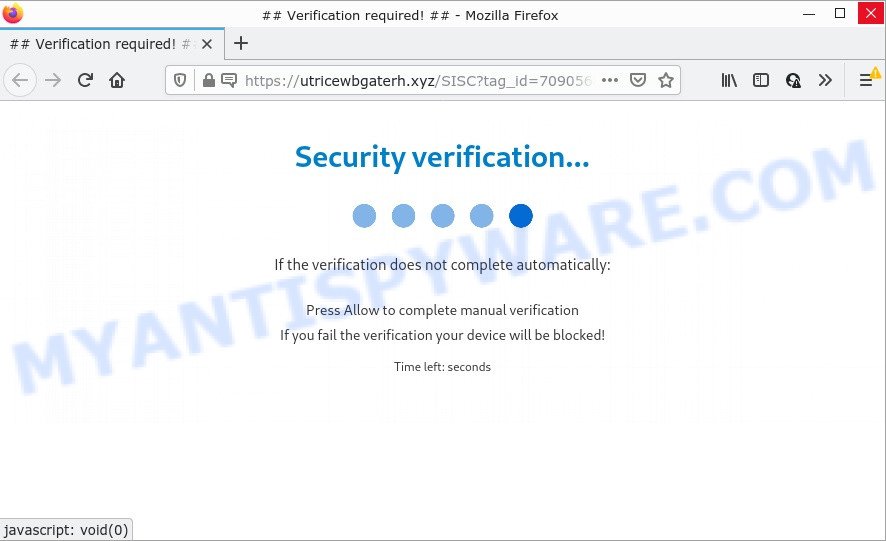
Utricewbgaterh.xyz is a deceptive site that asks you to click on the ‘Allow’ button in order to to connect to the Internet, download a file, enable Flash Player, watch a video, access the content of the web page, and so on. If you click on ALLOW, this website starts sending browser notifications on your screen. You will see the popup adverts even when the browser is closed.

Threat Summary
| Name | Utricewbgaterh.xyz pop up |
| Type | spam push notifications, browser notification spam, pop-up virus |
| Distribution | adware software, social engineering attack, dubious pop up advertisements, potentially unwanted apps |
| Symptoms |
|
| Removal | Utricewbgaterh.xyz removal guide |
Where the Utricewbgaterh.xyz pop-ups comes from
Security researchers have determined that users are re-directed to Utricewbgaterh.xyz by adware or from suspicious advertisements. Adware is software responsible for unwanted ads. Some adware will bring up adverts when you is browsing the Internet, while other will build up a profile of your surfing habits in order to target ads. In general, adware have to be installed on your PC, so it’ll tend to be bundled with other programs in much the same way as potentially unwanted software.
These days some free software creators bundle PUPs or adware with a view to making some money. So whenever you install a new free programs that downloaded from the World Wide Web, be very careful during install. Carefully read the EULA (a text with I ACCEPT/I DECLINE button), select custom or manual install method, uncheck all third-party software.
Remove Utricewbgaterh.xyz notifications from web browsers
if you became a victim of online criminals and clicked on the “Allow” button, then your internet browser was configured to display unwanted ads. To remove the ads, you need to delete the notification permission that you gave the Utricewbgaterh.xyz web-site to send browser notifications.
|
|
|
|
|
|
How to remove Utricewbgaterh.xyz pop ups (removal instructions)
We are presenting various solutions to get rid of Utricewbgaterh.xyz popup advertisements from the Internet Explorer, MS Edge, Google Chrome and Mozilla Firefox using only internal Windows functions. Most of adware software and PUPs can be removed through these processes. If these steps does not help to get rid of Utricewbgaterh.xyz popups, then it’s better to run a free malware removal utilities linked below.
To remove Utricewbgaterh.xyz pop ups, perform the following steps:
- Remove Utricewbgaterh.xyz notifications from web browsers
- How to remove Utricewbgaterh.xyz popup advertisements without any software
- Automatic Removal of Utricewbgaterh.xyz popup advertisements
- Stop Utricewbgaterh.xyz advertisements
How to remove Utricewbgaterh.xyz popup advertisements without any software
First of all, try to remove Utricewbgaterh.xyz ads manually; to do this, follow the steps below. Of course, manual removal of adware requires more time and may not be suitable for those who are poorly versed in system settings. In this case, we advise that you scroll down to the section that describes how to delete Utricewbgaterh.xyz advertisements using free utilities.
Remove adware software through the Microsoft Windows Control Panel
When troubleshooting a computer, one common step is go to MS Windows Control Panel and uninstall suspicious apps. The same approach will be used in the removal of Utricewbgaterh.xyz pop-ups. Please use steps based on your Microsoft Windows version.
Press Windows button ![]() , then click Search
, then click Search ![]() . Type “Control panel”and press Enter. If you using Windows XP or Windows 7, then press “Start” and select “Control Panel”. It will show the Windows Control Panel like the one below.
. Type “Control panel”and press Enter. If you using Windows XP or Windows 7, then press “Start” and select “Control Panel”. It will show the Windows Control Panel like the one below.

Further, click “Uninstall a program” ![]()
It will display a list of all programs installed on your device. Scroll through the all list, and delete any suspicious and unknown apps.
Remove Utricewbgaterh.xyz from Firefox by resetting internet browser settings
If your Firefox web-browser is redirected to Utricewbgaterh.xyz without your permission or an unknown search provider displays results for your search, then it may be time to perform the browser reset. When using the reset feature, your personal information such as passwords, bookmarks, browsing history and web form auto-fill data will be saved.
Run the Mozilla Firefox and click the menu button (it looks like three stacked lines) at the top right of the browser screen. Next, click the question-mark icon at the bottom of the drop-down menu. It will open the slide-out menu.

Select the “Troubleshooting information”. If you’re unable to access the Help menu, then type “about:support” in your address bar and press Enter. It bring up the “Troubleshooting Information” page as on the image below.

Click the “Refresh Firefox” button at the top right of the Troubleshooting Information page. Select “Refresh Firefox” in the confirmation dialog box. The Firefox will begin a process to fix your problems that caused by the Utricewbgaterh.xyz adware. When, it’s done, press the “Finish” button.
Remove Utricewbgaterh.xyz pop-up advertisements from Chrome
This step will show you how to reset Google Chrome browser settings to default state. This can remove Utricewbgaterh.xyz advertisements and fix some browsing issues, especially after adware infection. However, your saved bookmarks and passwords will not be lost. This will not affect your history, passwords, bookmarks, and other saved data.
Open the Google Chrome menu by clicking on the button in the form of three horizontal dotes (![]() ). It will show the drop-down menu. Choose More Tools, then press Extensions.
). It will show the drop-down menu. Choose More Tools, then press Extensions.
Carefully browse through the list of installed plugins. If the list has the addon labeled with “Installed by enterprise policy” or “Installed by your administrator”, then complete the following tutorial: Remove Chrome extensions installed by enterprise policy otherwise, just go to the step below.
Open the Google Chrome main menu again, click to “Settings” option.

Scroll down to the bottom of the page and click on the “Advanced” link. Now scroll down until the Reset settings section is visible, as shown in the figure below and click the “Reset settings to their original defaults” button.

Confirm your action, click the “Reset” button.
Delete Utricewbgaterh.xyz ads from Internet Explorer
In order to restore all internet browser newtab page, default search engine and homepage you need to reset the Internet Explorer to the state, which was when the MS Windows was installed on your PC.
First, open the IE, click ![]() ) button. Next, click “Internet Options” as shown on the image below.
) button. Next, click “Internet Options” as shown on the image below.

In the “Internet Options” screen select the Advanced tab. Next, click Reset button. The Internet Explorer will show the Reset Internet Explorer settings prompt. Select the “Delete personal settings” check box and click Reset button.

You will now need to reboot your computer for the changes to take effect. It will get rid of adware that causes Utricewbgaterh.xyz pop-ups in your web-browser, disable malicious and ad-supported web-browser’s extensions and restore the Microsoft Internet Explorer’s settings like search provider by default, newtab page and homepage to default state.
Automatic Removal of Utricewbgaterh.xyz popup advertisements
Using a malware removal tool to locate and remove adware hiding on your computer is probably the simplest method to delete the Utricewbgaterh.xyz advertisements. We recommends the Zemana application for MS Windows PC systems. Hitman Pro and MalwareBytes AntiMalware are other anti-malware tools for Microsoft Windows that offers a free malware removal.
Use Zemana Free to remove Utricewbgaterh.xyz pop-up ads
Zemana is a malicious software removal tool. Currently, there are two versions of the program, one of them is free and second is paid (premium). The principle difference between the free and paid version of the utility is real-time protection module. If you just need to check your computer for malicious software and get rid of adware software that causes Utricewbgaterh.xyz ads, then the free version will be enough for you.

- Visit the following page to download Zemana Anti-Malware (ZAM). Save it on your Windows desktop or in any other place.
Zemana AntiMalware
165065 downloads
Author: Zemana Ltd
Category: Security tools
Update: July 16, 2019
- At the download page, click on the Download button. Your web browser will show the “Save as” dialog box. Please save it onto your Windows desktop.
- After the download is complete, please close all apps and open windows on your computer. Next, launch a file called Zemana.AntiMalware.Setup.
- This will open the “Setup wizard” of Zemana AntiMalware onto your PC system. Follow the prompts and don’t make any changes to default settings.
- When the Setup wizard has finished installing, the Zemana AntiMalware will start and display the main window.
- Further, click the “Scan” button to perform a system scan with this tool for the adware software which causes pop-ups. A scan can take anywhere from 10 to 30 minutes, depending on the number of files on your PC system and the speed of your PC. When a threat is found, the count of the security threats will change accordingly.
- After finished, the results are displayed in the scan report.
- Review the results once the tool has done the system scan. If you think an entry should not be quarantined, then uncheck it. Otherwise, simply press the “Next” button. The tool will get rid of adware software that causes Utricewbgaterh.xyz pop-up ads in your browser and move the selected threats to the program’s quarantine. Once finished, you may be prompted to restart the PC system.
- Close the Zemana and continue with the next step.
Remove Utricewbgaterh.xyz advertisements from internet browsers with HitmanPro
Hitman Pro is a free program which created to remove malicious software, potentially unwanted software, hijackers and adware from your PC running MS Windows 10, 8, 7, XP (32-bit and 64-bit). It will help to detect and remove adware related to the Utricewbgaterh.xyz pop-up ads, including its files, folders and registry keys.

- Installing the Hitman Pro is simple. First you’ll need to download Hitman Pro by clicking on the following link.
- Once the download is done, double click the Hitman Pro icon. Once this tool is opened, click “Next” button to begin scanning your computer for the adware software responsible for Utricewbgaterh.xyz pop up advertisements. This process can take quite a while, so please be patient. While the HitmanPro is scanning, you can see count of objects it has identified either as being malware.
- When the checking is finished, HitmanPro will show a list of all threats found by the scan. In order to remove all items, simply click “Next” button. Now click the “Activate free license” button to begin the free 30 days trial to delete all malicious software found.
How to remove Utricewbgaterh.xyz with MalwareBytes Anti-Malware
We recommend using the MalwareBytes Anti-Malware (MBAM) that are fully clean your PC system of the adware. The free utility is an advanced malicious software removal program designed by (c) Malwarebytes lab. This application uses the world’s most popular anti malware technology. It is able to help you delete unwanted Utricewbgaterh.xyz pop-up ads from your web browsers, potentially unwanted programs, malware, browser hijackers, toolbars, ransomware and other security threats from your computer for free.

- Download MalwareBytes Anti Malware (MBAM) on your personal computer by clicking on the link below.
Malwarebytes Anti-malware
327290 downloads
Author: Malwarebytes
Category: Security tools
Update: April 15, 2020
- At the download page, click on the Download button. Your web browser will display the “Save as” prompt. Please save it onto your Windows desktop.
- Once the downloading process is finished, please close all programs and open windows on your PC. Double-click on the icon that’s named MBSetup.
- This will start the Setup wizard of MalwareBytes AntiMalware onto your computer. Follow the prompts and do not make any changes to default settings.
- When the Setup wizard has finished installing, the MalwareBytes will open and display the main window.
- Further, click the “Scan” button to start checking your PC for the adware software responsible for Utricewbgaterh.xyz pop up ads. A system scan can take anywhere from 5 to 30 minutes, depending on your computer.
- When MalwareBytes has completed scanning, a list of all items detected is created.
- All detected items will be marked. You can remove them all by simply click the “Quarantine” button. After the procedure is complete, you may be prompted to reboot the PC.
- Close the Anti Malware and continue with the next step.
Video instruction, which reveals in detail the steps above.
Stop Utricewbgaterh.xyz advertisements
If you want to remove annoying advertisements, web-browser redirects and pop ups, then install an ad blocking program such as AdGuard. It can stop Utricewbgaterh.xyz, ads, pop-ups and stop websites from tracking your online activities when using the Chrome, Firefox, MS Edge and IE. So, if you like browse the Net, but you don’t like unwanted advertisements and want to protect your computer from harmful webpages, then the AdGuard is your best choice.
AdGuard can be downloaded from the following link. Save it on your MS Windows desktop.
26904 downloads
Version: 6.4
Author: © Adguard
Category: Security tools
Update: November 15, 2018
After the downloading process is finished, start the downloaded file. You will see the “Setup Wizard” screen such as the one below.

Follow the prompts. When the installation is finished, you will see a window like the one below.

You can click “Skip” to close the install program and use the default settings, or click “Get Started” button to see an quick tutorial that will assist you get to know AdGuard better.
In most cases, the default settings are enough and you do not need to change anything. Each time, when you launch your device, AdGuard will run automatically and stop unwanted ads, block Utricewbgaterh.xyz, as well as other harmful or misleading websites. For an overview of all the features of the application, or to change its settings you can simply double-click on the AdGuard icon, that is located on your desktop.
Finish words
After completing the guidance shown above, your personal computer should be clean from this adware software and other malicious software. The Chrome, Firefox, Microsoft Edge and Microsoft Internet Explorer will no longer show unwanted Utricewbgaterh.xyz web page when you browse the World Wide Web. Unfortunately, if the step-by-step guidance does not help you, then you have caught a new adware, and then the best way – ask for help.
Please create a new question by using the “Ask Question” button in the Questions and Answers. Try to give us some details about your problems, so we can try to help you more accurately. Wait for one of our trained “Security Team” or Site Administrator to provide you with knowledgeable assistance tailored to your problem with the annoying Utricewbgaterh.xyz pop-up ads.



















