What is News-fevola.cc?
News-fevola.cc is a website that is designed to lure computer users into accepting push notifications via the internet browser. Scammers use push notifications to bypass protection against pop ups in the web-browser and therefore display lots of unwanted advertisements. These advertisements are used to promote suspicious web-browser add-ons, free gifts scams, fake downloads, and adult web sites.
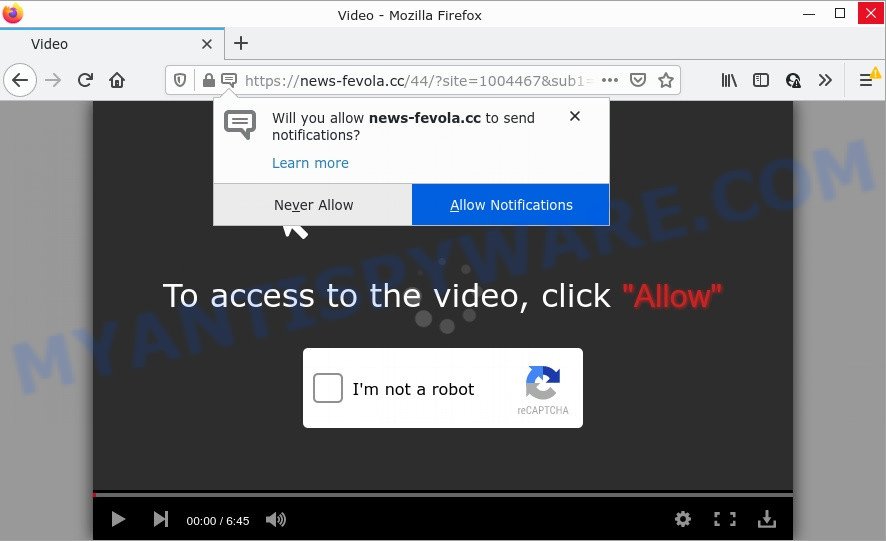
News-fevola.cc is a dubious site that states that you must subscribe to notifications in order to access the content of the web-site, connect to the Internet, download a file, watch a video, enable Flash Player, and so on. Once enabled, the News-fevola.cc spam notifications will start popping up in the right bottom corner of the desktop occasionally and spam you with intrusive ads.

Threat Summary
| Name | News-fevola.cc pop-up |
| Type | spam push notifications, browser notification spam, pop-up virus |
| Distribution | adware, potentially unwanted programs, social engineering attack, misleading pop up ads |
| Symptoms |
|
| Removal | News-fevola.cc removal guide |
How did you get infected with News-fevola.cc pop ups
Computer security professionals have determined that users are re-directed to News-fevola.cc by adware or from dubious advertisements. Adware is type of malicious software created to inject ads into your Web browsing or even desktop experience. Adware can be developed to alter your start page, search engine, search results, or even add toolbars to your browser. Adware software run in the background when you’re online, and adware software can slow down your personal computer and affect its performance.
Usually, adware gets into computers as part of a bundle with free applications, sharing files and other unsafe programs which you downloaded from the Web. The makers of adware software pays software creators for distributing adware within their software. So, bundled programs is often included as part of the installer. In order to avoid the install of any adware software: select only Manual, Custom or Advanced installation method and reject all additional applications in which you are unsure.
Remove News-fevola.cc notifications from internet browsers
If you have allowed the News-fevola.cc notifications by clicking the Allow button, then after a short time you will notice that these push notifications are very intrusive. Here’s how to remove News-fevola.cc browser notifications from your web-browser.
|
|
|
|
|
|
How to remove News-fevola.cc pop ups (removal tutorial)
The adware is a form of malicious software that you might have difficulty in deleting it from your computer. Thankfully, you have found the effective News-fevola.cc pop ups removal steps in this post. Both the manual removal way and the automatic removal method will be provided below and you can just select the one that best for you. If you’ve any questions or need assist then type a comment below. Some of the steps below will require you to exit this website. So, please read the step-by-step guidance carefully, after that bookmark it or open it on your smartphone for later reference.
To remove News-fevola.cc pop ups, perform the steps below:
- Remove News-fevola.cc notifications from internet browsers
- How to manually remove News-fevola.cc
- Automatic Removal of News-fevola.cc advertisements
- Stop News-fevola.cc pop-up ads
How to manually remove News-fevola.cc
In most cases, it is possible to manually get rid of News-fevola.cc pop-up advertisements. This way does not involve the use of any tricks or removal utilities. You just need to restore the normal settings of the device and web browser. This can be done by following a few simple steps below. If you want to quickly remove News-fevola.cc pop ups, as well as perform a full scan of your computer, we recommend that you run adware software removal tools, which are listed below.
Delete adware through the Windows Control Panel
When troubleshooting a PC, one common step is go to Microsoft Windows Control Panel and uninstall questionable programs. The same approach will be used in the removal of News-fevola.cc ads. Please use instructions based on your MS Windows version.
Windows 8, 8.1, 10
First, click Windows button

When the ‘Control Panel’ opens, press the ‘Uninstall a program’ link under Programs category as on the image below.

You will see the ‘Uninstall a program’ panel as shown in the figure below.

Very carefully look around the entire list of software installed on your computer. Most likely, one of them is the adware software responsible for News-fevola.cc popups. If you’ve many programs installed, you can help simplify the search of malicious programs by sort the list by date of installation. Once you have found a dubious, unwanted or unused program, right click to it, after that press ‘Uninstall’.
Windows XP, Vista, 7
First, press ‘Start’ button and select ‘Control Panel’ at right panel like below.

Once the Windows ‘Control Panel’ opens, you need to click ‘Uninstall a program’ under ‘Programs’ as shown below.

You will see a list of apps installed on your computer. We recommend to sort the list by date of installation to quickly find the programs that were installed last. Most likely, it’s the adware software that causes News-fevola.cc popup advertisements in your web-browser. If you are in doubt, you can always check the program by doing a search for her name in Google, Yahoo or Bing. Once the application which you need to remove is found, simply click on its name, and then click ‘Uninstall’ as on the image below.

Remove News-fevola.cc pop ups from Google Chrome
Reset Google Chrome settings will get rid of News-fevola.cc ads from web-browser and disable harmful extensions. It will also clear cached and temporary data (cookies, site data and content). When using the reset feature, your personal information like passwords, bookmarks, browsing history and web form auto-fill data will be saved.
Open the Chrome menu by clicking on the button in the form of three horizontal dotes (![]() ). It will open the drop-down menu. Choose More Tools, then click Extensions.
). It will open the drop-down menu. Choose More Tools, then click Extensions.
Carefully browse through the list of installed add-ons. If the list has the add-on labeled with “Installed by enterprise policy” or “Installed by your administrator”, then complete the following steps: Remove Google Chrome extensions installed by enterprise policy otherwise, just go to the step below.
Open the Google Chrome main menu again, press to “Settings” option.

Scroll down to the bottom of the page and click on the “Advanced” link. Now scroll down until the Reset settings section is visible, as displayed below and click the “Reset settings to their original defaults” button.

Confirm your action, click the “Reset” button.
Remove News-fevola.cc from Mozilla Firefox by resetting internet browser settings
If the Firefox browser is redirected to News-fevola.cc and you want to restore the Firefox settings back to their original settings, then you should follow the step-by-step instructions below. It will save your personal information such as saved passwords, bookmarks, auto-fill data and open tabs.
First, launch the Firefox. Next, click the button in the form of three horizontal stripes (![]() ). It will show the drop-down menu. Next, click the Help button (
). It will show the drop-down menu. Next, click the Help button (![]() ).
).

In the Help menu press the “Troubleshooting Information”. In the upper-right corner of the “Troubleshooting Information” page press on “Refresh Firefox” button like below.

Confirm your action, click the “Refresh Firefox”.
Delete News-fevola.cc ads from Internet Explorer
By resetting Internet Explorer web-browser you revert back your web-browser settings to its default state. This is good initial when troubleshooting problems that might have been caused by adware that causes the annoying News-fevola.cc pop ups.
First, start the Internet Explorer. Next, press the button in the form of gear (![]() ). It will display the Tools drop-down menu, click the “Internet Options” as displayed on the image below.
). It will display the Tools drop-down menu, click the “Internet Options” as displayed on the image below.

In the “Internet Options” window click on the Advanced tab, then click the Reset button. The Microsoft Internet Explorer will open the “Reset Internet Explorer settings” window as shown in the following example. Select the “Delete personal settings” check box, then click “Reset” button.

You will now need to reboot your personal computer for the changes to take effect.
Automatic Removal of News-fevola.cc advertisements
Computer security professionals have built efficient adware removal tools to help users in removing unwanted popups and unwanted advertisements. Below we will share with you the best malware removal utilities that can search for and remove adware that causes multiple annoying popups.
Delete News-fevola.cc popup advertisements with Zemana
Download Zemana AntiMalware (ZAM) to delete News-fevola.cc popups automatically from all of your web browsers. This is a freeware utility specially created for malware removal. This tool can get rid of adware, browser hijacker from Chrome, Firefox, Microsoft Internet Explorer and Edge and Windows registry automatically.
Installing the Zemana Free is simple. First you will need to download Zemana on your Windows Desktop from the link below.
165066 downloads
Author: Zemana Ltd
Category: Security tools
Update: July 16, 2019
Once the downloading process is done, start it and follow the prompts. Once installed, the Zemana will try to update itself and when this procedure is finished, click the “Scan” button to begin scanning your PC system for the adware which causes the intrusive News-fevola.cc pop-up advertisements.

A scan can take anywhere from 10 to 30 minutes, depending on the number of files on your computer and the speed of your personal computer. Make sure all threats have ‘checkmark’ and click “Next” button.

The Zemana will get rid of adware related to the News-fevola.cc ads and move the selected items to the program’s quarantine.
Use HitmanPro to remove News-fevola.cc pop up ads
If the News-fevola.cc advertisements problem persists, use the Hitman Pro and check if your personal computer is affected by adware software. The HitmanPro is a downloadable security tool that provides on-demand scanning and allows get rid of adware software, PUPs, and other malware. It works with your existing antivirus.
Please go to the link below to download HitmanPro. Save it on your Desktop.
Download and run HitmanPro on your device. Once started, click “Next” button to perform a system scan for the adware software that causes News-fevola.cc advertisements in your web browser. A system scan can take anywhere from 5 to 30 minutes, depending on your PC system. While the HitmanPro utility is checking, you can see how many objects it has identified as being infected by malicious software..

Once HitmanPro has completed scanning, you will be shown the list of all detected threats on your computer.

Make sure all items have ‘checkmark’ and click Next button.
It will display a prompt, press the “Activate free license” button to begin the free 30 days trial to remove all malicious software found.
Delete News-fevola.cc ads with MalwareBytes Free
Remove News-fevola.cc ads manually is difficult and often the adware software is not completely removed. Therefore, we suggest you to use the MalwareBytes which are completely clean your PC. Moreover, this free program will help you to remove malicious software, potentially unwanted software, toolbars and browser hijackers that your device can be infected too.

- Installing the MalwareBytes AntiMalware (MBAM) is simple. First you’ll need to download MalwareBytes on your PC system by clicking on the following link.
Malwarebytes Anti-malware
327290 downloads
Author: Malwarebytes
Category: Security tools
Update: April 15, 2020
- When downloading is complete, close all software and windows on your device. Open a directory in which you saved it. Double-click on the icon that’s named MBsetup.
- Choose “Personal computer” option and click Install button. Follow the prompts.
- Once install is done, click the “Scan” button to begin scanning your PC system for the adware that causes popups. A system scan can take anywhere from 5 to 30 minutes, depending on your PC system. While the MalwareBytes AntiMalware is scanning, you can see how many objects it has identified either as being malicious software.
- After MalwareBytes Anti Malware (MBAM) has completed scanning your device, the results are displayed in the scan report. You may delete items (move to Quarantine) by simply click “Quarantine”. After the procedure is complete, you can be prompted to restart your computer.
The following video offers a step-by-step instructions on how to remove browser hijackers, adware software and other malicious software with MalwareBytes Anti-Malware.
Stop News-fevola.cc pop-up ads
Running an ad blocker application like AdGuard is an effective way to alleviate the risks. Additionally, ad blocking apps will also protect you from harmful ads and web sites, and, of course, stop redirection chain to News-fevola.cc and similar web sites.
First, click the following link, then click the ‘Download’ button in order to download the latest version of AdGuard.
26904 downloads
Version: 6.4
Author: © Adguard
Category: Security tools
Update: November 15, 2018
After downloading it, launch the downloaded file. You will see the “Setup Wizard” screen as shown on the image below.

Follow the prompts. Once the install is finished, you will see a window as shown on the screen below.

You can click “Skip” to close the setup application and use the default settings, or press “Get Started” button to see an quick tutorial that will assist you get to know AdGuard better.
In most cases, the default settings are enough and you do not need to change anything. Each time, when you launch your computer, AdGuard will launch automatically and stop unwanted advertisements, block News-fevola.cc, as well as other harmful or misleading web-sites. For an overview of all the features of the program, or to change its settings you can simply double-click on the AdGuard icon, that may be found on your desktop.
Finish words
Now your PC should be clean of the adware which causes pop-ups. We suggest that you keep Zemana Free (to periodically scan your personal computer for new adwares and other malicious software) and AdGuard (to help you block intrusive pop ups and harmful web-sites). Moreover, to prevent any adware, please stay clear of unknown and third party programs, make sure that your antivirus program, turn on the option to search for PUPs.
If you need more help with News-fevola.cc advertisements related issues, go to here.



















