What is Y2mate.guru
Y2mate.guru is a website that is described as a site that allows the user to download and save YouTube videos. But the security experts warn that using Y2mate.guru and similar sites is quite dangerous. There are several reasons for this. First of all, the use of such sites violates the YouTube rules, which prohibit directly downloading videos. Second, even more important, this site and others like it use rogue ad networks. Y2mate.guru and other sites using rogue ad networks redirect users to web pages that are not trustworthy, as they are designed to deceive users. Moreover, some websites to which users can be redirected are used to advertise potentially unwanted programs (PUPs), force the user to install malicious browser extensions or subscribe to spam notifications.
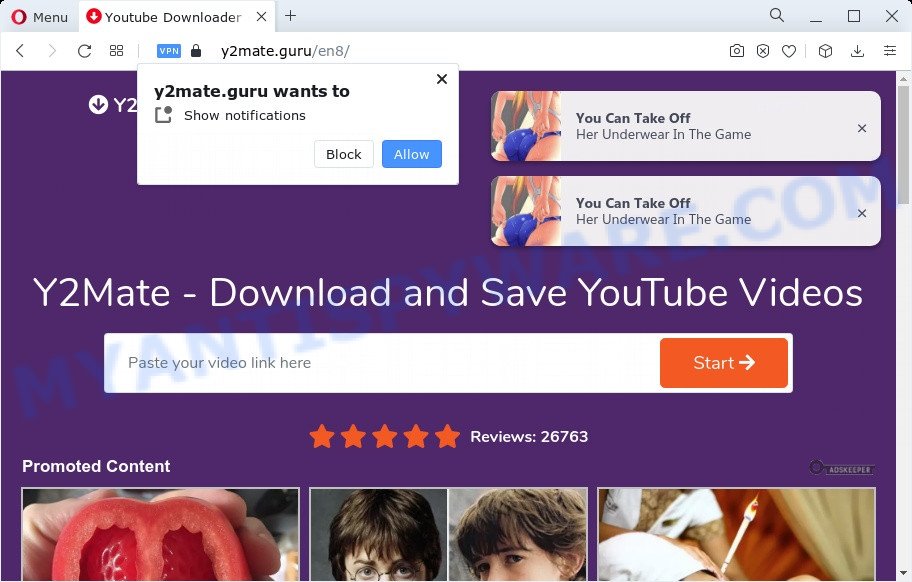
During the research, Y2mate.guru redirected users to pushails.com, latestsocial.com, other unwanted and suspicious sites. According to security professionals, pushails.com is a web site that lures users into registering for its browser notification spam so that it can send unwanted advertisements to the screen. It will ask users to click on the ‘Allow’ button in order to to access the content of the web-page, enable Flash Player, watch a video, connect to the Internet, download a file, and so on. Once click on the ‘Allow’ button, the pushails.com webpage gets the user permission to send spam notifications in form of pop-up ads in the lower right corner of the screen.
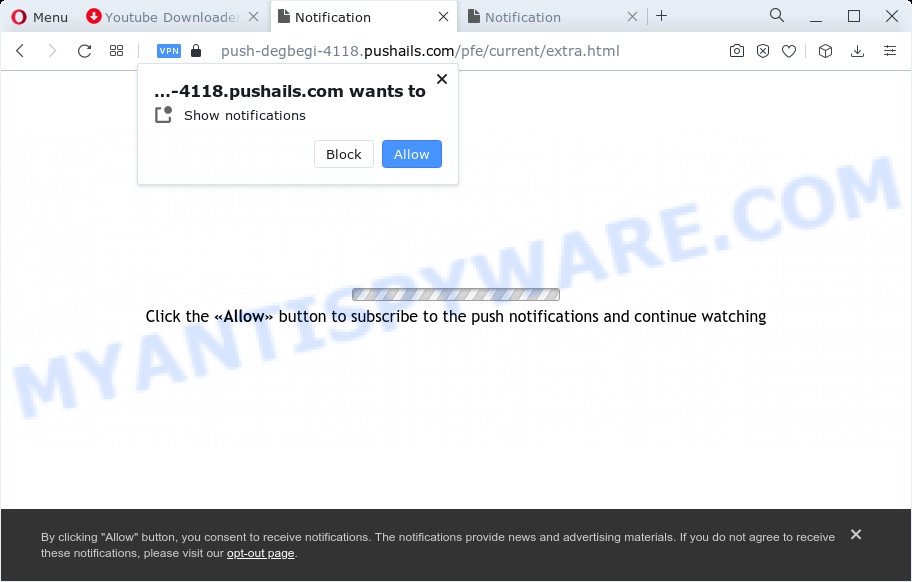
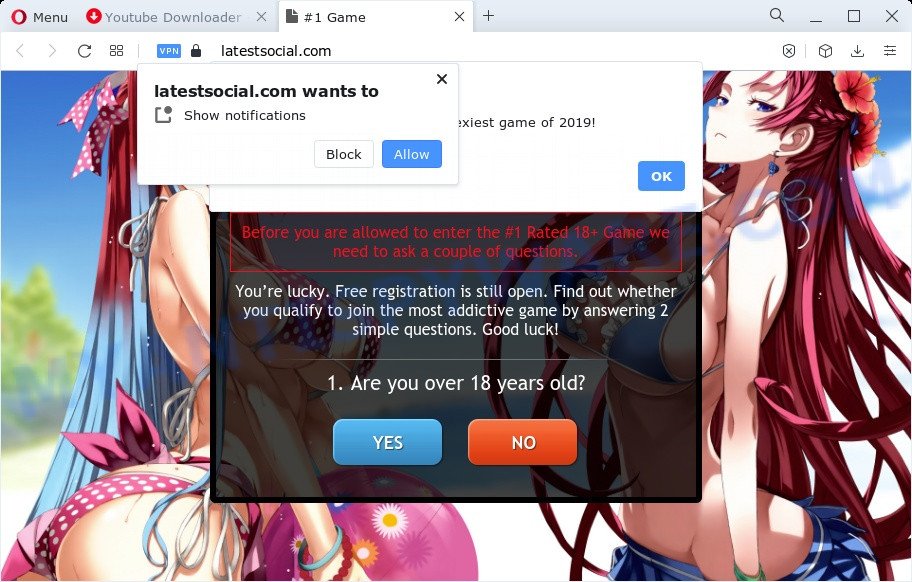
Of course, in addition to the websites shown above, Y2mate.guru can redirect users to other dangerous sites, among which there may be sites offering to install PUPs, browser hijackers and adware. Browser hijacker is a malware that changes browser settings such as homepage and search engine. Adware is a software that is created to earn money for its developer by presenting unwanted advertisements to a user while the user is browsing the Internet.
Threat Summary
| Name | Y2mate.guru (Y2Mate – Download and Save YouTube Videos) |
| Type | spam notifications ads, pop-ups, pop up advertisements, pop up virus |
| Distribution | potentially unwanted apps, misleading pop-up advertisements, social engineering attack, adwares |
| Symptoms |
|
| Removal | Y2mate.guru removal guide |
Y2mate.guru is not the only one using rogue ad networks. There are many such sites, for example: Linkvertise.com, Yt1s.com, Youtube-to-mp3.org. Most of these sites offer to download videos from YouTube, Facebook and other social networks, share files, create a short link. But they all have in common, they are not safe to use. Therefore, such sites cannot be trusted, they should be ignored.
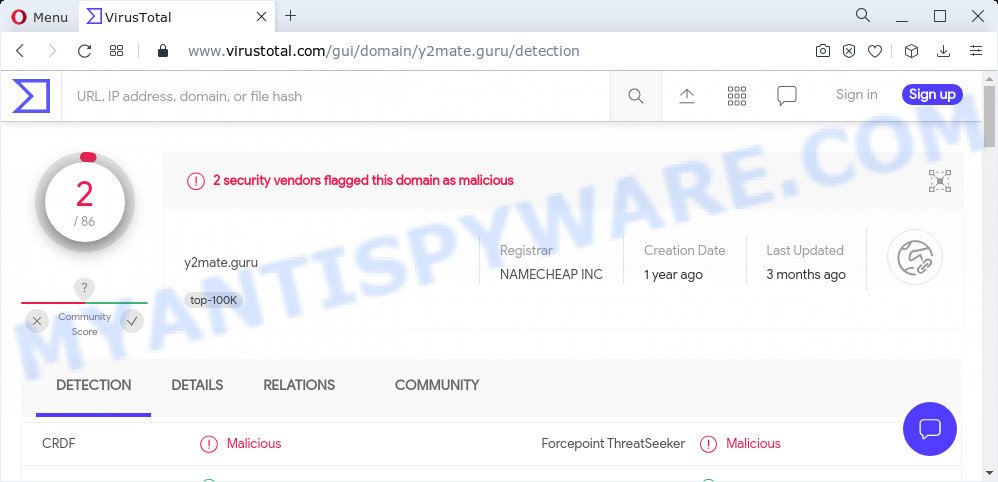
2 security vendors flagged y2mate guru as malicious
Where the unwanted ads comes from
Adware is type of malware that presents unwanted advertising on a computer, redirects search requests to advertising web-sites and collects sensitive information for marketing purposes. Adware software can show banner ads, full-screen advertisements, pop-ups, videos, or other varieties of online advertising. Adware software can attack your computer’s browsers such as the Firefox, MS Edge, Google Chrome and Internet Explorer. Maybe you approve the idea that the advertisements or pop ups is just a small problem. But these intrusive ads eat computer resources and slow down your PC.
Adware comes to the PC as part of the installer of various free software. Thus on the process of setup, it will be added onto your device and/or internet browser. In order to avoid adware, you just need to follow a few simple rules: carefully read the Terms of Use and the license, choose only a Manual, Custom or Advanced installation option, which enables you to make sure that the application you want to install, thereby protect your computer from adware.
By following few simple steps below it’s easy to detect and remove adware software from your PC. Learn how to get rid of unwanted ads and harmful applications, as well as how to run a full PC virus scan.
How to remove Adware and Unwanted ads
According to experienced security researchers, adware and unwanted pop up advertisements removal can be done manually and/or automatically. These tools which are listed below will help you get rid of adware, harmful browser addons, malware and PUPs . However, if you’re not willing to install other applications to remove unwanted ads, then use instructions listed below to restore your PC settings to their previous states.
Uninstall potentially unwanted apps
The main cause of unwanted advertisements is potentially unwanted programs, adware software or other undesired applications that you may have unintentionally installed on the computer. You need to identify and uninstall all suspicious software.
|
|
|
|
See more details in the video guidance below.
Remove spam notifications from web browsers
If you’re getting browser notification spam, then you will have previously pressed the ‘Allow’ button. Below we’ll teach you how to turn them off.
|
|
|
|
|
|
Reset Google Chrome
This step will show you how to reset Chrome browser settings to default state. This can help remove any unwanted ads and fix some surfing problems, especially after adware infection. However, your themes, bookmarks, history, passwords, and web form auto-fill information will not be deleted.

- First, run the Google Chrome and click the Menu icon (icon in the form of three dots).
- It will open the Google Chrome main menu. Choose More Tools, then press Extensions.
- You’ll see the list of installed add-ons. If the list has the plugin labeled with “Installed by enterprise policy” or “Installed by your administrator”, then complete the following tutorial: Remove Chrome extensions installed by enterprise policy.
- Now open the Chrome menu once again, click the “Settings” menu.
- Next, click “Advanced” link, which located at the bottom of the Settings page.
- On the bottom of the “Advanced settings” page, press the “Reset settings to their original defaults” button.
- The Chrome will display the reset settings prompt as shown on the image above.
- Confirm the web browser’s reset by clicking on the “Reset” button.
- To learn more, read the article How to reset Chrome settings to default.
Reset Mozilla Firefox
If the Firefox browser program is hijacked by adware, then resetting its settings can help. The Reset feature is available on all modern version of Mozilla Firefox. A reset can fix many issues by restoring Firefox settings such as home page, new tab and default search provider to their default values. It’ll keep your personal information like browsing history, bookmarks, passwords and web form auto-fill data.
First, launch the Firefox. Next, click the button in the form of three horizontal stripes (![]() ). It will open the drop-down menu. Next, press the Help button (
). It will open the drop-down menu. Next, press the Help button (![]() ).
).

In the Help menu click the “Troubleshooting Information”. In the upper-right corner of the “Troubleshooting Information” page press on “Refresh Firefox” button as shown on the screen below.

Confirm your action, click the “Refresh Firefox”.
Reset Internet Explorer
In order to restore browser settings and remove unwanted ads you need to reset the Internet Explorer to the state, that was when the Windows was installed on your computer.
First, open the IE. Next, click the button in the form of gear (![]() ). It will display the Tools drop-down menu, click the “Internet Options” as displayed below.
). It will display the Tools drop-down menu, click the “Internet Options” as displayed below.

In the “Internet Options” window click on the Advanced tab, then click the Reset button. The Internet Explorer will show the “Reset Internet Explorer settings” window as shown on the image below. Select the “Delete personal settings” check box, then press “Reset” button.

You will now need to reboot your PC for the changes to take effect.
Automatic Removal of Adware
If you are not expert at computer technology, then we suggest to use free removal tools listed below to remove adware and unwanted popup ads for good. The automatic method is highly recommended. It has less steps and easier to implement than the manual solution. Moreover, it lower risk of system damage. So, the automatic adware removal is a better option.
Zemana AntiMalware is one of the best in its class, it can scan for and delete a large count of of different security threats, including adware, browser hijackers, spyware and trojans that masqueraded as legitimate system applications. Also Zemana Free includes another tool called FRST – is a helpful program for manual removal of files and parts of the Windows registry created by malicious software.
Now you can install and use Zemana AntiMalware to delete Viokos.com ads from your web browser by following the steps below:
Please go to the link below to download Zemana setup file called Zemana.AntiMalware.Setup on your PC system. Save it to your Desktop so that you can access the file easily.
163355 downloads
Author: Zemana Ltd
Category: Security tools
Update: July 16, 2019
Run the install package after it has been downloaded successfully and then follow the prompts to setup this utility on your personal computer.

During installation you can change some settings, but we advise you do not make any changes to default settings.
When installation is finished, this malware removal tool will automatically start and update itself. You will see its main window as shown on the image below.

Now click the “Scan” button to start scanning your personal computer for the adware that causes pop ups. A scan can take anywhere from 10 to 30 minutes, depending on the number of files on your personal computer and the speed of your personal computer. While the Zemana is checking, you can see how many objects it has identified either as being malware.

Once the system scan is done, it will display the Scan Results. All found threats will be marked. You can remove them all by simply press “Next” button.

The Zemana will remove adware. When finished, you can be prompted to reboot your computer to make the change take effect.
How to stop Y2mate.guru ads
By installing an ad-blocker application such as AdGuard, you’re able to block suspicious websites, autoplaying video ads and delete a ton of distracting and unwanted ads on websites.
Visit the page linked below to download the latest version of AdGuard for MS Windows. Save it on your Desktop.
26458 downloads
Version: 6.4
Author: © Adguard
Category: Security tools
Update: November 15, 2018
When downloading is finished, double-click the downloaded file to start it. The “Setup Wizard” window will show up on the computer screen as displayed in the figure below.

Follow the prompts. AdGuard will then be installed and an icon will be placed on your desktop. A window will show up asking you to confirm that you want to see a quick guide as on the image below.

Click “Skip” button to close the window and use the default settings, or press “Get Started” to see an quick instructions that will help you get to know AdGuard better.
Each time, when you run your machine, AdGuard will start automatically and stop Y2mate.guru ads, as well as block harmful or misleading web-sites. For an overview of all the features of the program, or to change its settings you can simply double-click on the AdGuard icon, that is located on your desktop.
To sum up
Now your PC system should be clean of the adware software that causes multiple pop up ads. We suggest that you keep AdGuard (to help you stop unwanted ads and unwanted malicious web pages) and Zemana (to periodically scan your computer for new adwares and other malware). Probably you are running an older version of Java or Adobe Flash Player. This can be a security risk, so download and install the latest version right now.
If you are still having problems while trying to delete unwanted ads from the Chrome, Edge, Internet Explorer and Firefox, then ask for help here here.



















