What is News-woxeyo.cc?
News-woxeyo.cc is a web-site that deceives computer users into allowing push notifications from web-sites run by scammers. Although push notifications cannot harm users directly, scammers use them to display unwanted ads, promote fake software, and encourage users to visit unsafe web pages.
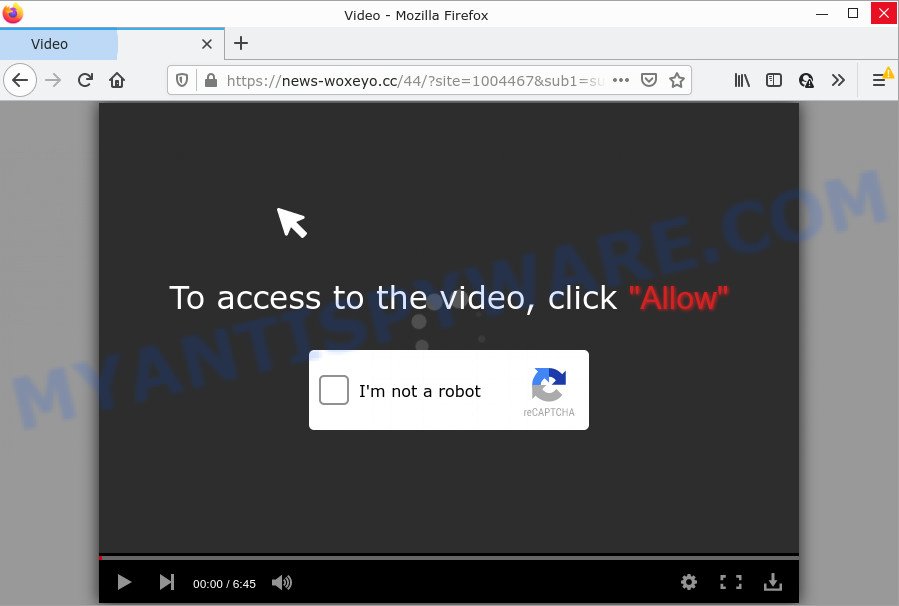
The News-woxeyo.cc site states that you need to press ‘Allow’ in order to connect to the Internet, download a file, watch a video, access the content of the website, enable Flash Player, and so on. Once you click the ‘Allow’ button, then your internet browser will be configured to show pop up adverts in the bottom right corner of your desktop.

Threat Summary
| Name | News-woxeyo.cc popup |
| Type | spam push notifications, browser notification spam, pop-up virus |
| Distribution | shady pop up advertisements, adware software, social engineering attack, potentially unwanted applications |
| Symptoms |
|
| Removal | News-woxeyo.cc removal guide |
How did you get infected with News-woxeyo.cc pop-ups
Cyber security professionals have determined that users are redirected to News-woxeyo.cc by adware or from malicious advertisements. Adware is type of malicious software which presents unwanted advertising on PCs, redirects search requests to advertising web-pages and collects confidential information for marketing purposes. Adware can show banner ads, full-screen ads, pop ups, videos, or other varieties of online advertising. Adware can attack your personal computer’s browsers such as the Internet Explorer, Firefox, Edge and Google Chrome. Maybe you approve the idea that the ads or popups is just a small problem. But these annoying ads eat PC resources and slow down your computer performance.
Adware usually come as a part of another program in the same installation package. The risk of this is especially high for the various free programs downloaded from the Internet. The developers of the software are hoping that users will use the quick installation method, that is simply to click the Next button, without paying attention to the information on the screen and don’t carefully considering every step of the setup procedure. Thus, adware can infiltrate your computer without your knowledge. Therefore, it is very important to read everything that the application says during install, including the ‘Terms of Use’ and ‘Software license’. Use only the Manual, Custom or Advanced installation type. This mode will help you to disable all optional and unwanted apps and components.
Remove News-woxeyo.cc notifications from internet browsers
If you’ve allowed the News-woxeyo.cc browser notifications, you might notice that this webpage sending requests, and it can become annoying. To better control your PC, here’s how to remove News-woxeyo.cc notifications from your internet browser.
Google Chrome:
- Just copy and paste the following text into the address bar of Chrome.
- chrome://settings/content/notifications
- Press Enter.
- Remove the News-woxeyo.cc URL and other suspicious sites by clicking three vertical dots button next to each and selecting ‘Remove’.

Android:
- Open Google Chrome.
- Tap on the Menu button (three dots) on the right upper corner of the Chrome window.
- In the menu tap ‘Settings’, scroll down to ‘Advanced’.
- In the ‘Site Settings’, tap on ‘Notifications’, locate the News-woxeyo.cc URL and tap on it.
- Tap the ‘Clean & Reset’ button and confirm.

Mozilla Firefox:
- In the top right hand corner, click the Firefox menu (three bars).
- In the drop-down menu select ‘Options’. In the left side select ‘Privacy & Security’.
- Scroll down to ‘Permissions’ section and click ‘Settings…’ button next to ‘Notifications’.
- Find News-woxeyo.cc URL, other rogue notifications, click the drop-down menu and choose ‘Block’.
- Save changes.

Edge:
- Click the More button (three dots) in the top right hand corner of the screen.
- Click ‘Settings’. Click ‘Advanced’ on the left side of the window.
- In the ‘Website permissions’ section click ‘Manage permissions’.
- Disable the on switch for the News-woxeyo.cc domain.

Internet Explorer:
- Click ‘Tools’ button in the top right hand corner of the screen.
- Go to ‘Internet Options’ in the menu.
- Select the ‘Privacy’ tab and click ‘Settings below ‘Pop-up Blocker’ section.
- Select the News-woxeyo.cc domain and other suspicious URLs below and delete them one by one by clicking the ‘Remove’ button.

Safari:
- Click ‘Safari’ button on the left upper corner of the browser and select ‘Preferences’.
- Select the ‘Websites’ tab and then select ‘Notifications’ section on the left panel.
- Find the News-woxeyo.cc domain and select it, click the ‘Deny’ button.
How to remove News-woxeyo.cc pop-ups (removal steps)
There are several steps to deleting the adware software responsible for News-woxeyo.cc advertisements, because it installs itself so deeply into Windows. You need to remove all suspicious and unknown apps, then remove harmful add-ons from the MS Edge, IE, Firefox and Chrome and other web-browsers you have installed. Finally, you need to reset your web browser settings to delete any changes the adware has made, and then scan your computer with Zemana Free, MalwareBytes Free or HitmanPro to ensure the adware is fully removed. It will take a while.
To remove News-woxeyo.cc pop ups, follow the steps below:
- Remove News-woxeyo.cc notifications from internet browsers
- Manual News-woxeyo.cc ads removal
- Automatic Removal of News-woxeyo.cc pop ups
- Stop News-woxeyo.cc pop ups
Manual News-woxeyo.cc ads removal
The most common adware software can be removed manually, without the use of antivirus software or other removal tools. The manual steps below will guide you through how to delete News-woxeyo.cc pop-ups step by step. Although each of the steps is very simple and does not require special knowledge, but you are not sure that you can finish them, then use the free utilities, a list of which is given below.
Uninstall potentially unwanted apps through the Microsoft Windows Control Panel
The main cause of News-woxeyo.cc ads could be PUPs, adware software or other undesired programs that you may have accidentally installed on the computer. You need to find and delete all questionable applications.
Windows 10, 8.1, 8
Click the Windows logo, and then click Search ![]() . Type ‘Control panel’and press Enter as displayed on the screen below.
. Type ‘Control panel’and press Enter as displayed on the screen below.

When the ‘Control Panel’ opens, press the ‘Uninstall a program’ link under Programs category as shown below.

Windows 7, Vista, XP
Open Start menu and choose the ‘Control Panel’ at right like below.

Then go to ‘Add/Remove Programs’ or ‘Uninstall a program’ (Windows 7 or Vista) like the one below.

Carefully browse through the list of installed programs and get rid of all dubious and unknown programs. We recommend to press ‘Installed programs’ and even sorts all installed applications by date. Once you’ve found anything questionable that may be the adware that causes News-woxeyo.cc pop ups or other potentially unwanted program (PUP), then select this program and click ‘Uninstall’ in the upper part of the window. If the questionable program blocked from removal, then run Revo Uninstaller Freeware to completely delete it from your computer.
Delete News-woxeyo.cc from Mozilla Firefox by resetting web browser settings
The Mozilla Firefox reset will remove redirects to intrusive News-woxeyo.cc web site, modified preferences, extensions and security settings. It’ll save your personal information like saved passwords, bookmarks, auto-fill data and open tabs.
First, launch the Firefox. Next, press the button in the form of three horizontal stripes (![]() ). It will show the drop-down menu. Next, press the Help button (
). It will show the drop-down menu. Next, press the Help button (![]() ).
).

In the Help menu click the “Troubleshooting Information”. In the upper-right corner of the “Troubleshooting Information” page click on “Refresh Firefox” button as displayed below.

Confirm your action, click the “Refresh Firefox”.
Remove News-woxeyo.cc pop-ups from Google Chrome
If you have adware software problem or the Google Chrome is running slow, then reset Chrome settings can help you. In the steps below we will show you a way to reset your Chrome settings to original settings without reinstall. This will also help to delete News-woxeyo.cc popup ads from your web-browser.
First run the Google Chrome. Next, press the button in the form of three horizontal dots (![]() ).
).
It will show the Google Chrome menu. Select More Tools, then click Extensions. Carefully browse through the list of installed extensions. If the list has the extension signed with “Installed by enterprise policy” or “Installed by your administrator”, then complete the following instructions: Remove Chrome extensions installed by enterprise policy.
Open the Google Chrome menu once again. Further, click the option called “Settings”.

The web browser will display the settings screen. Another method to display the Google Chrome’s settings – type chrome://settings in the browser adress bar and press Enter
Scroll down to the bottom of the page and click the “Advanced” link. Now scroll down until the “Reset” section is visible, as on the image below and press the “Reset settings to their original defaults” button.

The Google Chrome will show the confirmation prompt like the one below.

You need to confirm your action, click the “Reset” button. The browser will start the process of cleaning. When it’s finished, the browser’s settings including start page, search provider by default and newtab page back to the values that have been when the Chrome was first installed on your PC system.
Remove News-woxeyo.cc ads from Microsoft Internet Explorer
If you find that Internet Explorer browser settings such as search engine by default, homepage and new tab had been changed by adware software that causes multiple unwanted popups, then you may revert back your settings, via the reset internet browser procedure.
First, open the IE. Next, click the button in the form of gear (![]() ). It will display the Tools drop-down menu, click the “Internet Options” as displayed on the image below.
). It will display the Tools drop-down menu, click the “Internet Options” as displayed on the image below.

In the “Internet Options” window click on the Advanced tab, then press the Reset button. The Internet Explorer will display the “Reset Internet Explorer settings” window as shown on the screen below. Select the “Delete personal settings” check box, then press “Reset” button.

You will now need to restart your PC for the changes to take effect.
Automatic Removal of News-woxeyo.cc pop ups
Manual removal is not always as effective as you might think. Often, even the most experienced users can not completely remove adware that causes multiple unwanted pop ups. So, we recommend to scan your computer for any remaining harmful components with free adware removal apps below.
How to delete News-woxeyo.cc pop up advertisements with Zemana
Zemana is one of the best in its class, it can search for and remove lots of of different security threats, including adware, hijackers, spyware and trojans that masqueraded as legitimate computer programs. Also Zemana Anti-Malware includes another tool called FRST – is a helpful program for manual removal of files and parts of the Windows registry created by malware.

- Installing the Zemana is simple. First you’ll need to download Zemana Free on your device by clicking on the following link.
Zemana AntiMalware
165079 downloads
Author: Zemana Ltd
Category: Security tools
Update: July 16, 2019
- When the download is finished, close all applications and windows on your PC. Open a folder in which you saved it. Double-click on the icon that’s named Zemana.AntiMalware.Setup.
- Further, click Next button and follow the prompts.
- Once setup is complete, click the “Scan” button for scanning your personal computer for the adware that causes multiple annoying pop-ups. While the Zemana program is scanning, you can see how many objects it has identified as threat.
- After the scan is done, Zemana Free will show a list of found items. All detected threats will be marked. You can remove them all by simply click “Next”. After the task is done, you may be prompted to restart your computer.
Get rid of News-woxeyo.cc popup ads and harmful extensions with Hitman Pro
HitmanPro is a portable utility that finds and uninstalls undesired programs like browser hijackers, adware, toolbars, other internet browser extensions and other malware. It scans your device for adware that causes News-woxeyo.cc ads and creates a list of threats marked for removal. Hitman Pro will only uninstall those undesired programs that you wish to be removed.
Installing the HitmanPro is simple. First you’ll need to download Hitman Pro by clicking on the link below.
After the downloading process is finished, open the file location and double-click the HitmanPro icon. It will run the Hitman Pro tool. If the User Account Control dialog box will ask you want to launch the application, click Yes button to continue.

Next, click “Next” . Hitman Pro application will scan through the whole computer for the adware that causes News-woxeyo.cc ads. Depending on your computer, the scan may take anywhere from a few minutes to close to an hour. While the utility is checking, you may see count of objects and files has already scanned.

After Hitman Pro has finished scanning your personal computer, the results are displayed in the scan report as displayed on the screen below.

Make sure to check mark the threats which are unsafe and then click “Next” button. It will open a dialog box, click the “Activate free license” button. The HitmanPro will remove adware responsible for News-woxeyo.cc popups and move the selected threats to the program’s quarantine. After finished, the utility may ask you to reboot your computer.
Get rid of News-woxeyo.cc pop up advertisements with MalwareBytes
Manual News-woxeyo.cc pop-ups removal requires some computer skills. Some files and registry entries that created by the adware may be not completely removed. We advise that use the MalwareBytes that are fully free your PC system of adware. Moreover, the free program will help you to remove malicious software, potentially unwanted apps, browser hijackers and toolbars that your personal computer can be infected too.

- Download MalwareBytes Anti-Malware (MBAM) by clicking on the link below.
Malwarebytes Anti-malware
327299 downloads
Author: Malwarebytes
Category: Security tools
Update: April 15, 2020
- At the download page, click on the Download button. Your browser will open the “Save as” dialog box. Please save it onto your Windows desktop.
- When the downloading process is done, please close all programs and open windows on your computer. Double-click on the icon that’s named MBSetup.
- This will start the Setup wizard of MalwareBytes Anti-Malware onto your PC. Follow the prompts and do not make any changes to default settings.
- When the Setup wizard has finished installing, the MalwareBytes will run and open the main window.
- Further, press the “Scan” button for checking your PC for the adware responsible for News-woxeyo.cc popups. A system scan may take anywhere from 5 to 30 minutes, depending on your computer. During the scan MalwareBytes AntiMalware will search for threats exist on your computer.
- Once MalwareBytes has completed scanning your PC, MalwareBytes Anti Malware (MBAM) will show a list of detected threats.
- When you are ready, click the “Quarantine” button. Once finished, you may be prompted to restart the PC system.
- Close the Anti Malware and continue with the next step.
Video instruction, which reveals in detail the steps above.
Stop News-woxeyo.cc pop ups
It is also critical to protect your web browsers from malicious web sites and ads by using an ad blocking application such as AdGuard. Security experts says that it will greatly reduce the risk of malicious software, and potentially save lots of money. Additionally, the AdGuard may also protect your privacy by blocking almost all trackers.
- Visit the page linked below to download AdGuard. Save it directly to your Microsoft Windows Desktop.
Adguard download
26906 downloads
Version: 6.4
Author: © Adguard
Category: Security tools
Update: November 15, 2018
- After downloading it, launch the downloaded file. You will see the “Setup Wizard” program window. Follow the prompts.
- When the setup is complete, press “Skip” to close the installation program and use the default settings, or click “Get Started” to see an quick tutorial that will allow you get to know AdGuard better.
- In most cases, the default settings are enough and you don’t need to change anything. Each time, when you start your computer, AdGuard will start automatically and stop undesired advertisements, block News-woxeyo.cc, as well as other malicious or misleading web-sites. For an overview of all the features of the program, or to change its settings you can simply double-click on the icon named AdGuard, that can be found on your desktop.
Finish words
Now your PC should be free of the adware software that causes News-woxeyo.cc advertisements in your internet browser. We suggest that you keep AdGuard (to help you stop unwanted pop-ups and annoying malicious web sites) and Zemana AntiMalware (ZAM) (to periodically scan your PC for new malware, browser hijackers and adware software). Make sure that you have all the Critical Updates recommended for MS Windows operating system. Without regular updates you WILL NOT be protected when new hijackers, harmful apps and adware are released.
If you are still having problems while trying to remove News-woxeyo.cc popup ads from your internet browser, then ask for help here.


















