Is Yt1s.com Safe?
Yt1s.com is an untrustworthy web-site offering a service to convert YouTube videos to MP4 and MP3 formats, as well as the ability to download any video from both YouTube and Facebook. However, the use of this site is illegal and unsafe because downloading videos violates YouTube’s rules and, in addition, this site uses rogue ad networks to make money. Rogue ad networks redirect users to web pages that are not trustworthy, as they are designed to deceive users. Moreover, some websites to which users can be redirected are used to promote potentially unwanted programs (PUPs), force the user to install malicious browser extensions or subscribe to spam notifications. Therefore, it is not recommended to visit or use Yt1s.com and similar sites.
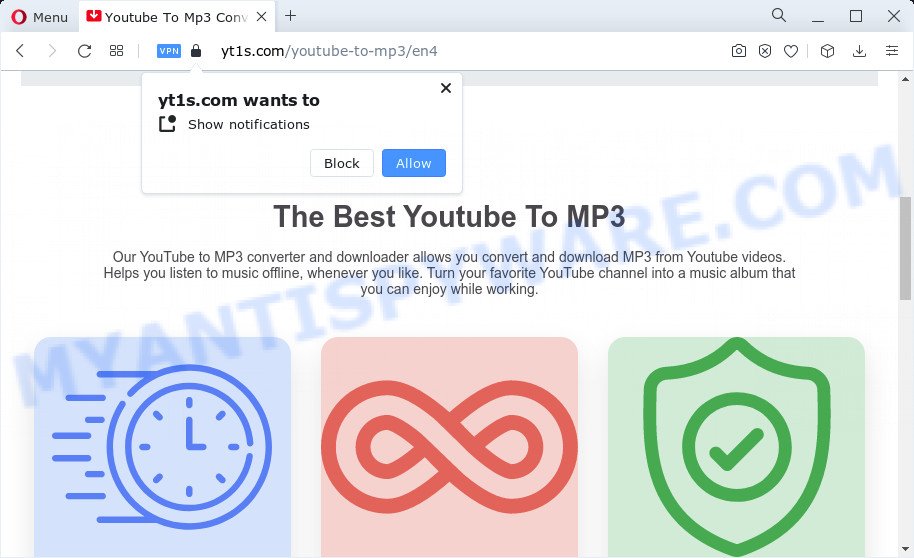
QUICK LINKS
Yt1s.com displays a “Show notifications” pop-up that contains the Allow button, when clicked on which the site receives permission to send push notifications. The people behind this website use push notifications to bypass protection against pop ups in the web-browser and therefore display unwanted ads. These advertisements are used to promote suspicious web browser plugins, fake prizes scams, adware software bundles, and adult web sites.

During the research, Yt1s.com redirected users to tozoruaon.com, play.pulpower.com, jollycrowds.com, www.gearbest.com, other unwanted and suspicious sites. Of course, in addition to the websites shown above, this website can redirect users to other dangerous sites, among which there may be sites offering to install PUPs, browser hijackers and adware. Browser hijacker is a malware that changes browser settings such as homepage and search engine. Adware is form of malware which shows unwanted advertising on a computer, redirects search requests to advertising web sites.
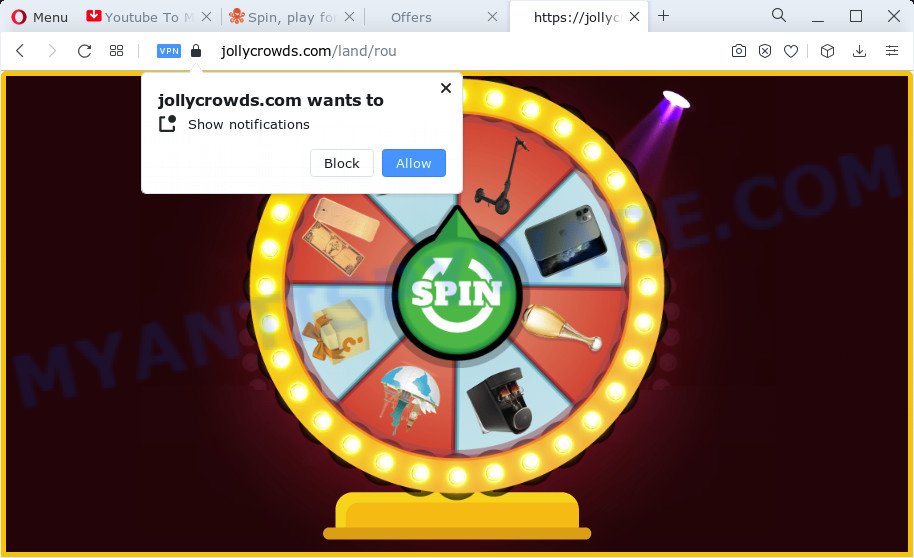
Yt1s.com redirects
Threat Summary
| Name | Yt1s.com (YouTube to Mp3) |
| Type | push notifications, pop-ups, pop up ads, pop up virus, malware |
| Distribution | potentially unwanted apps, misleading pop-up advertisements, social engineering attack, adwares |
| Symptoms |
|
| Removal | Yt1s.com removal guide |
Liveonscore.tv, Youtube-to-mp3.org, Sharez.cc are other sites that use rogue ad networks. While these sites often offer highly demanded online services, it is dangerous to use them as they can redirect your browser to malicious and misleading sites. Never allow these sites to send notifications (by clicking the ALLOW button), do not click on the links they contain. Better yet, refrain from visiting such sites.
Often rogue ad networks deliver adware and other unwanted software to users’ devices. Adware is short for ‘ad supported’ software. Adware displays unwanted ads that appear in unclosable windows or sponsored links on computer screens. In order to show the ads as often as possible it can change web browser and system settings without permission. The developers of adware do so in order to generate money via third-party ad network.
How to remove Yt1s.com notifications (ads)
If you clicked the “Allow” button on the Yt1s.com site, there are several steps you must follow to prevent this site from sending notifications.
|
|
|
|
|
|
How to remove Adware and Unwanted ads
Fortunately, we have an effective solution that will assist you manually or/and automatically remove unwanted pop-up ads from your web browser and bring your browser settings, including home page, newtab and search engine by default, back to normal. Below you will find a removal guide with all the steps you may need to successfully remove adware and its traces. Read this manual carefully, bookmark it or open this page on your smartphone, because you may need to close your web-browser or reboot your system.
Uninstall potentially unwanted apps
The main cause of unwanted advertisements is potentially unwanted programs, adware software or other undesired applications that you may have unintentionally installed on the computer. You need to identify and uninstall all suspicious software.
|
|
|
|
See more details in the video guidance below.
Reset Google Chrome
If you’re still experiencing problems with unwanted ads removal, you need to reset Chrome browser to its default state. This step needs to be performed only if adware has not been removed by the previous steps.

- First run the Chrome and click Menu button (small button in the form of three dots).
- It will open the Google Chrome main menu. Choose More Tools, then click Extensions.
- You will see the list of installed extensions. If the list has the plugin labeled with “Installed by enterprise policy” or “Installed by your administrator”, then complete the following steps: Remove Chrome extensions installed by enterprise policy.
- Now open the Chrome menu once again, click the “Settings” menu.
- You will see the Google Chrome’s settings page. Scroll down and press “Advanced” link.
- Scroll down again and press the “Reset” button.
- The Google Chrome will open the reset profile settings page as shown on the image above.
- Next press the “Reset” button.
- Once this process is finished, your web browser’s start page, search engine and new tab will be restored to their original defaults.
- To learn more, read the article How to reset Chrome settings to default.
Reset Mozilla Firefox
If the Mozilla Firefox web-browser is hijacked by adware, then resetting its settings can help. The Reset feature is available on all modern version of Mozilla Firefox. A reset can fix many issues by restoring Mozilla Firefox settings such as new tab, search engine by default and startpage to their default values. Your saved bookmarks, form auto-fill information and passwords won’t be cleared or changed.
First, open the Firefox and click ![]() button. It will display the drop-down menu on the right-part of the internet browser. Further, click the Help button (
button. It will display the drop-down menu on the right-part of the internet browser. Further, click the Help button (![]() ) as displayed on the screen below.
) as displayed on the screen below.

In the Help menu, select the “Troubleshooting Information” option. Another way to open the “Troubleshooting Information” screen – type “about:support” in the internet browser adress bar and press Enter. It will open the “Troubleshooting Information” page as shown on the image below. In the upper-right corner of this screen, click the “Refresh Firefox” button.

It will show the confirmation dialog box. Further, click the “Refresh Firefox” button. The Firefox will begin a task to fix your problems that caused by the adware software. When, it’s done, press the “Finish” button.
Automatic Removal of Adware
Malware removal tools are pretty useful when you think your system is infected by adware. Below we will discover best utilities which can remove adware software and unwanted pop up advertisements from your PC and browser.
Zemana Anti-Malware (ZAM) is a free removal utility that performs a scan of your personal computer and displays if there are existing adware, browser hijackers, viruses, worms, spyware, trojans and other malicious software residing on your computer. If malware is found, Zemana can automatically remove it. This malware removal tool does not conflict with other anti malware and antivirus software installed on the computer.
Zemana Anti-Malware can be downloaded from the following link. Save it to your Desktop.
163355 downloads
Author: Zemana Ltd
Category: Security tools
Update: July 16, 2019
When downloading is done, close all apps and windows on your computer. Double-click the install file called Zemana.AntiMalware.Setup. If the “User Account Control” prompt pops up as shown in the following example, click the “Yes” button.

It will open the “Setup wizard” that will help you install Zemana on your personal computer. Follow the prompts and do not make any changes to default settings.

Once install is finished successfully, Zemana will automatically start and you can see its main screen as shown on the image below.

Now click the “Scan” button to search for adware software. This procedure may take quite a while, so please be patient. While the tool is scanning, you can see number of objects and files has already scanned.

When the scan get finished, Zemana will show a list of all threats found by the scan. Review the results once the tool has complete the system scan. If you think an entry should not be quarantined, then uncheck it. Otherwise, simply click “Next” button. The Zemana AntiMalware will begin to remove adware. After that process is finished, you may be prompted to reboot your PC.
How to stop Yt1s.com ads
By installing an ad-blocker application such as AdGuard, you’re able to block suspicious websites, autoplaying video ads and delete a ton of distracting and unwanted ads on websites.
Visit the page linked below to download the latest version of AdGuard for MS Windows. Save it on your Desktop.
26458 downloads
Version: 6.4
Author: © Adguard
Category: Security tools
Update: November 15, 2018
When downloading is finished, double-click the downloaded file to start it. The “Setup Wizard” window will show up on the computer screen as displayed in the figure below.

Follow the prompts. AdGuard will then be installed and an icon will be placed on your desktop. A window will show up asking you to confirm that you want to see a quick guide as on the image below.

Click “Skip” button to close the window and use the default settings, or press “Get Started” to see an quick instructions that will help you get to know AdGuard better.
Each time, when you run your machine, AdGuard will start automatically and stop Yt1s.com ads, block harmful and misleading web-sites. For an overview of all the features of the program, or to change its settings you can simply double-click on the AdGuard icon, that is located on your desktop.
To sum up
Now your PC system should be clean of unwanted ads. We suggest that you keep AdGuard (to help you stop unwanted ads and unwanted malicious web pages) and Zemana (to periodically scan your computer for new adwares and other malware). Probably you are running an older version of Java or Adobe Flash Player. This can be a security risk, so download and install the latest version right now.
If you are still having problems while trying to remove Yt1s.com ads from the Chrome, Edge, Internet Explorer and Firefox, then ask for help here here.



















