What is Dinatoorde.biz?
Dinatoorde.biz is a web site that attempts to mislead you and other unsuspecting victims into accepting push notifications via the internet browser. Push notifications are originally designed to alert users of newly published content. Cyber criminals abuse ‘browser notification feature’ to avoid antivirus software and ad blocking apps by displaying annoying adverts. These ads are displayed in the lower right corner of the screen urges users to play online games, visit suspicious web-sites, install web browser plugins & so on.
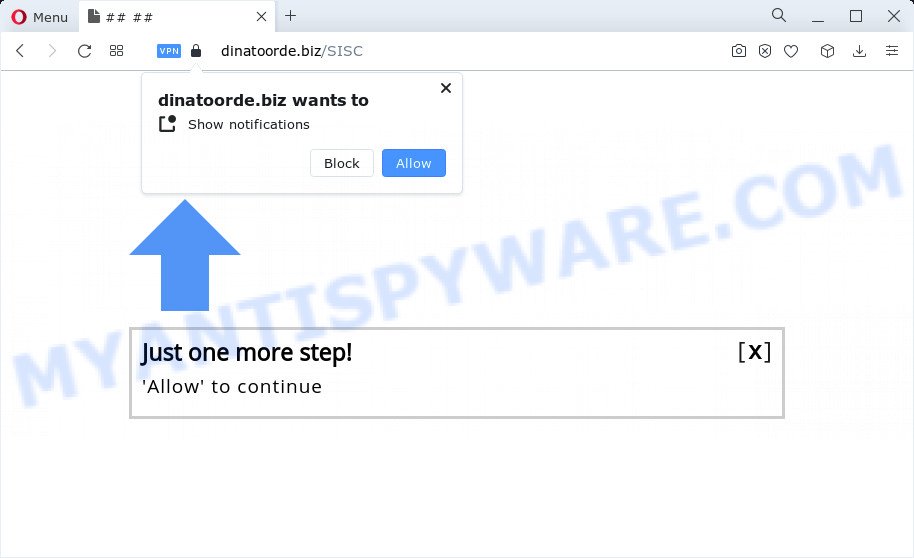
Dinatoorde.biz is a deceptive site that shows the message ‘Click Allow to’ (connect to the Internet, enable Flash Player, watch a video, access the content of the webpage, download a file), asking you to subscribe to notifications. Once enabled, the Dinatoorde.biz notifications will start popping up in the right bottom corner of Windows or Mac occasionally and spam the user with intrusive advertisements.

Threat Summary
| Name | Dinatoorde.biz pop up |
| Type | spam push notifications, browser notification spam, pop-up virus |
| Distribution | potentially unwanted applications, adware software, social engineering attack, misleading popup advertisements |
| Symptoms |
|
| Removal | Dinatoorde.biz removal guide |
How did you get infected with Dinatoorde.biz pop-ups
Some research has shown that users can be redirected to Dinatoorde.biz from misleading advertisements or by PUPs and adware. Adware is something that created in order to show third-party advertisements to the user without asking his permission. Adware takes control of internet browsers and redirects them to unwanted websites such as the Dinatoorde.biz every time you surf the World Wide Web. Adware can end up on your PC system in various ways. In many cases is when you install free applications and forget to uncheck the box for the bundled apps installation.
Adware is bundled within certain freeware. So always read carefully the installation screens, disclaimers, ‘Terms of Use’ and ‘Software license’ appearing during the install procedure. Additionally pay attention for additional software which are being installed along with the main program. Ensure that you unchecked all of them! Also, use an adblocker program that will allow to block misleading and illegitimate websites.
Remove Dinatoorde.biz notifications from browsers
If you have clicked the “Allow” button in the Dinatoorde.biz pop-up and gave a notification permission, you should remove this notification permission first from your browser settings. To delete the Dinatoorde.biz permission to send notifications to your PC system, complete the steps below. These steps are for Microsoft Windows, Mac OS and Android.
Google Chrome:
- In the right upper corner of the screen, click on Google Chrome’s main menu button, represented by three vertical dots.
- When the drop-down menu appears, click on ‘Settings’. Scroll to the bottom of the page and click on ‘Advanced’.
- At the ‘Privacy and Security’ section click ‘Site settings’.
- Go to Notifications settings.
- Locate the Dinatoorde.biz URL and click the three vertical dots button next to it, then click on ‘Remove’.

Android:
- Open Google Chrome.
- In the top-right corner of the browser window, tap on Google Chrome’s main menu button, represented by three vertical dots.
- In the menu tap ‘Settings’, scroll down to ‘Advanced’.
- In the ‘Site Settings’, tap on ‘Notifications’, find the Dinatoorde.biz URL and tap on it.
- Tap the ‘Clean & Reset’ button and confirm.

Mozilla Firefox:
- In the top-right corner of the browser window, click the Menu button, represented by three bars.
- In the menu go to ‘Options’, in the menu on the left go to ‘Privacy & Security’.
- Scroll down to the ‘Permissions’ section and click the ‘Settings’ button next to ‘Notifications’.
- Find Dinatoorde.biz, other rogue notifications, click the drop-down menu and choose ‘Block’.
- Save changes.

Edge:
- In the top-right corner, click on the three dots to expand the Edge menu.
- Scroll down, locate and click ‘Settings’. In the left side select ‘Advanced’.
- Click ‘Manage permissions’ button below ‘Website permissions’.
- Right-click the Dinatoorde.biz URL. Click ‘Delete’.

Internet Explorer:
- Click ‘Tools’ button in the top right hand corner of the screen.
- Select ‘Internet options’.
- Click on the ‘Privacy’ tab and select ‘Settings’ in the pop-up blockers section.
- Select the Dinatoorde.biz site and other suspicious URLs under and delete them one by one by clicking the ‘Remove’ button.

Safari:
- On the top menu select ‘Safari’, then ‘Preferences’.
- Select the ‘Websites’ tab and then select ‘Notifications’ section on the left panel.
- Check for Dinatoorde.biz, other questionable sites and apply the ‘Deny’ option for each.
How to remove Dinatoorde.biz pop-ups from Chrome, Firefox, IE, Edge
There are a few solutions which can be used to remove Dinatoorde.biz ads. But, not all PUPs like this adware can be completely removed utilizing only manual ways. In most cases you are not able to remove any adware utilizing standard Microsoft Windows options. In order to remove Dinatoorde.biz ads you need complete a few manual steps and run reliable removal utilities. Most security professionals states that Zemana Free, MalwareBytes Anti Malware or Hitman Pro tools are a right choice. These free programs are able to scan for and delete Dinatoorde.biz pop-up ads from your personal computer and return your internet browser settings to defaults.
To remove Dinatoorde.biz pop ups, complete the steps below:
- Remove Dinatoorde.biz notifications from browsers
- How to get rid of Dinatoorde.biz pop ups without any software
- Automatic Removal of Dinatoorde.biz advertisements
- Stop Dinatoorde.biz advertisements
- Finish words
How to get rid of Dinatoorde.biz pop ups without any software
Looking for a solution to remove Dinatoorde.biz popups manually without installing any tools? Then this section of the post is just for you. Below are some simple steps you can take. Performing these steps requires basic knowledge of internet browser and Microsoft Windows setup. If you doubt that you can follow them, it is better to use free programs listed below that can allow you get rid of Dinatoorde.biz popups.
Remove PUPs using Microsoft Windows Control Panel
In order to remove PUPs such as this adware, open the Microsoft Windows Control Panel and click on “Uninstall a program”. Check the list of installed apps. For the ones you do not know, run an Internet search to see if they are adware software, browser hijacker or potentially unwanted software. If yes, delete them off. Even if they are just a apps which you do not use, then removing them off will increase your PC system start up time and speed dramatically.
Windows 8, 8.1, 10
First, click the Windows button
Windows XP, Vista, 7
First, press “Start” and select “Control Panel”.
It will show the Windows Control Panel as on the image below.

Next, press “Uninstall a program” ![]()
It will open a list of all programs installed on your PC system. Scroll through the all list, and remove any questionable and unknown applications. To quickly find the latest installed apps, we recommend sort apps by date in the Control panel.
Remove Dinatoorde.biz pop-ups from Internet Explorer
In order to recover all browser startpage, search provider by default and new tab you need to reset the Internet Explorer to the state, that was when the Microsoft Windows was installed on your PC.
First, run the Internet Explorer, then click ‘gear’ icon ![]() . It will display the Tools drop-down menu on the right part of the browser, then click the “Internet Options” as on the image below.
. It will display the Tools drop-down menu on the right part of the browser, then click the “Internet Options” as on the image below.

In the “Internet Options” screen, select the “Advanced” tab, then click the “Reset” button. The IE will open the “Reset Internet Explorer settings” dialog box. Further, press the “Delete personal settings” check box to select it. Next, click the “Reset” button as displayed in the following example.

Once the task is complete, click “Close” button. Close the Microsoft Internet Explorer and reboot your personal computer for the changes to take effect. This step will help you to restore your web-browser’s newtab page, startpage and default search provider to default state.
Remove Dinatoorde.biz pop up advertisements from Google Chrome
Use the Reset browser utility of the Chrome to reset all its settings such as homepage, search provider by default and new tab page to original defaults. This is a very useful tool to use, in the case of web-browser redirects to unwanted ad web-pages such as Dinatoorde.biz.
First launch the Google Chrome. Next, click the button in the form of three horizontal dots (![]() ).
).
It will display the Chrome menu. Select More Tools, then press Extensions. Carefully browse through the list of installed extensions. If the list has the addon signed with “Installed by enterprise policy” or “Installed by your administrator”, then complete the following guidance: Remove Google Chrome extensions installed by enterprise policy.
Open the Google Chrome menu once again. Further, click the option named “Settings”.

The browser will display the settings screen. Another way to open the Google Chrome’s settings – type chrome://settings in the browser adress bar and press Enter
Scroll down to the bottom of the page and click the “Advanced” link. Now scroll down until the “Reset” section is visible, as shown on the image below and press the “Reset settings to their original defaults” button.

The Google Chrome will display the confirmation prompt as displayed in the following example.

You need to confirm your action, click the “Reset” button. The web browser will run the process of cleaning. When it’s finished, the web browser’s settings including newtab, search provider by default and home page back to the values that have been when the Chrome was first installed on your computer.
Remove Dinatoorde.biz from Firefox by resetting web browser settings
If your Mozilla Firefox web browser is redirected to Dinatoorde.biz without your permission or an unknown search engine displays results for your search, then it may be time to perform the internet browser reset. Keep in mind that resetting your browser will not remove your history, bookmarks, passwords, and other saved data.
Start the Mozilla Firefox and click the menu button (it looks like three stacked lines) at the top right of the web browser screen. Next, press the question-mark icon at the bottom of the drop-down menu. It will open the slide-out menu.

Select the “Troubleshooting information”. If you are unable to access the Help menu, then type “about:support” in your address bar and press Enter. It bring up the “Troubleshooting Information” page similar to the one below.

Click the “Refresh Firefox” button at the top right of the Troubleshooting Information page. Select “Refresh Firefox” in the confirmation dialog box. The Mozilla Firefox will start a task to fix your problems that caused by the Dinatoorde.biz adware. When, it’s finished, press the “Finish” button.
Automatic Removal of Dinatoorde.biz advertisements
It’s not enough to remove Dinatoorde.biz pop-up advertisements from your web browser by completing the manual steps above to solve all problems. Some the adware related files may remain on your computer and they will restore the adware software even after you remove it. For that reason we recommend to use free antimalware utility such as Zemana AntiMalware (ZAM), MalwareBytes and Hitman Pro. Either of those applications should can search for and remove adware software that causes pop-ups.
How to remove Dinatoorde.biz pop-ups with Zemana
Zemana Anti Malware is a free program for Windows OS to scan for and remove adware that causes multiple unwanted pop-ups, and other unwanted applications like potentially unwanted software, malicious internet browser add-ons, browser toolbars.
Now you can setup and use Zemana to remove Dinatoorde.biz pop ups from your internet browser by following the steps below:
Visit the following page to download Zemana Anti-Malware (ZAM) setup file named Zemana.AntiMalware.Setup on your device. Save it on your Microsoft Windows desktop.
165094 downloads
Author: Zemana Ltd
Category: Security tools
Update: July 16, 2019
Start the setup file after it has been downloaded successfully and then follow the prompts to install this utility on your PC.

During installation you can change some settings, but we advise you do not make any changes to default settings.
When setup is done, this malware removal tool will automatically run and update itself. You will see its main window as displayed on the image below.

Now click the “Scan” button to perform a system scan for the adware software that causes Dinatoorde.biz ads in your web-browser. This process can take some time, so please be patient. While the Zemana Free program is scanning, you may see how many objects it has identified as threat.

Once the scan is finished, you’ll be shown the list of all detected threats on your PC. When you’re ready, click “Next” button.

The Zemana AntiMalware will remove adware software responsible for Dinatoorde.biz ads. Once disinfection is finished, you can be prompted to restart your device to make the change take effect.
Use HitmanPro to delete Dinatoorde.biz ads
HitmanPro is a free application that developed to get rid of malware, PUPs, browser hijackers and adware from your personal computer running Windows 10, 8, 7, XP (32-bit and 64-bit). It’ll help to identify and remove adware that causes multiple annoying popups, including its files, folders and registry keys.
Download HitmanPro on your personal computer from the following link.
Once the download is finished, open the file location. You will see an icon like below.

Double click the Hitman Pro desktop icon. When the tool is started, you will see a screen such as the one below.

Further, click “Next” button to detect adware software related to the Dinatoorde.biz advertisements. A scan can take anywhere from 10 to 30 minutes, depending on the number of files on your computer and the speed of your personal computer. Once the scan get completed, a list of all items detected is prepared as on the image below.

Make sure all items have ‘checkmark’ and click “Next” button. It will open a dialog box, click the “Activate free license” button.
How to get rid of Dinatoorde.biz with MalwareBytes Anti-Malware
Trying to delete Dinatoorde.biz pop ups can become a battle of wills between the adware infection and you. MalwareBytes Free can be a powerful ally, deleting most of today’s adware software, malicious software and potentially unwanted software with ease. Here’s how to use MalwareBytes AntiMalware will help you win.
First, click the following link, then click the ‘Download’ button in order to download the latest version of MalwareBytes.
327319 downloads
Author: Malwarebytes
Category: Security tools
Update: April 15, 2020
Once the download is done, close all programs and windows on your PC. Open a directory in which you saved it. Double-click on the icon that’s named MBSetup as displayed on the image below.
![]()
When the installation begins, you’ll see the Setup wizard that will help you setup Malwarebytes on your device.

Once installation is complete, you will see window as on the image below.

Now click the “Scan” button to detect adware software which causes popups. While the MalwareBytes is checking, you can see number of objects it has identified either as being malware.

Once finished, a list of all threats found is created. You may remove items (move to Quarantine) by simply press “Quarantine” button.

The Malwarebytes will now start to remove adware which causes the annoying Dinatoorde.biz popup ads. Once the clean up is done, you may be prompted to restart your PC.

The following video explains few simple steps on how to delete browser hijacker, adware and other malicious software with MalwareBytes Free.
Stop Dinatoorde.biz advertisements
The AdGuard is a very good ad-blocking program for the Microsoft Internet Explorer, Edge, Google Chrome and Mozilla Firefox, with active user support. It does a great job by removing certain types of intrusive ads, popunders, pop-ups, intrusive new tabs, and even full page advertisements and web-page overlay layers. Of course, the AdGuard can block the Dinatoorde.biz pop-ups automatically or by using a custom filter rule.
Download AdGuard on your personal computer by clicking on the following link.
26913 downloads
Version: 6.4
Author: © Adguard
Category: Security tools
Update: November 15, 2018
After downloading it, double-click the downloaded file to launch it. The “Setup Wizard” window will show up on the computer screen as shown on the screen below.

Follow the prompts. AdGuard will then be installed and an icon will be placed on your desktop. A window will show up asking you to confirm that you want to see a quick guide as on the image below.

Press “Skip” button to close the window and use the default settings, or press “Get Started” to see an quick tutorial that will allow you get to know AdGuard better.
Each time, when you start your PC, AdGuard will start automatically and stop undesired advertisements, block Dinatoorde.biz, as well as other harmful or misleading websites. For an overview of all the features of the program, or to change its settings you can simply double-click on the AdGuard icon, that is located on your desktop.
Finish words
Once you’ve complete the step-by-step guide above, your PC should be clean from this adware software and other malware. The MS Edge, Internet Explorer, Google Chrome and Mozilla Firefox will no longer open intrusive Dinatoorde.biz web-page when you surf the Web. Unfortunately, if the instructions does not help you, then you have caught a new adware software, and then the best way – ask for help.
Please create a new question by using the “Ask Question” button in the Questions and Answers. Try to give us some details about your problems, so we can try to help you more accurately. Wait for one of our trained “Security Team” or Site Administrator to provide you with knowledgeable assistance tailored to your problem with the annoying Dinatoorde.biz pop-ups.



















