What is Demetravertando.best?
Demetravertando.best popups are a social engineering attack that lures you and other unsuspecting victims into subscribing push notifications from malicious (ad) push servers. Scammers use push notifications to bypass popup blocker and therefore show a large amount of unwanted advertisements. These advertisements are used to promote questionable web-browser extensions, prize & lottery scams, fake software, and adult webpages.
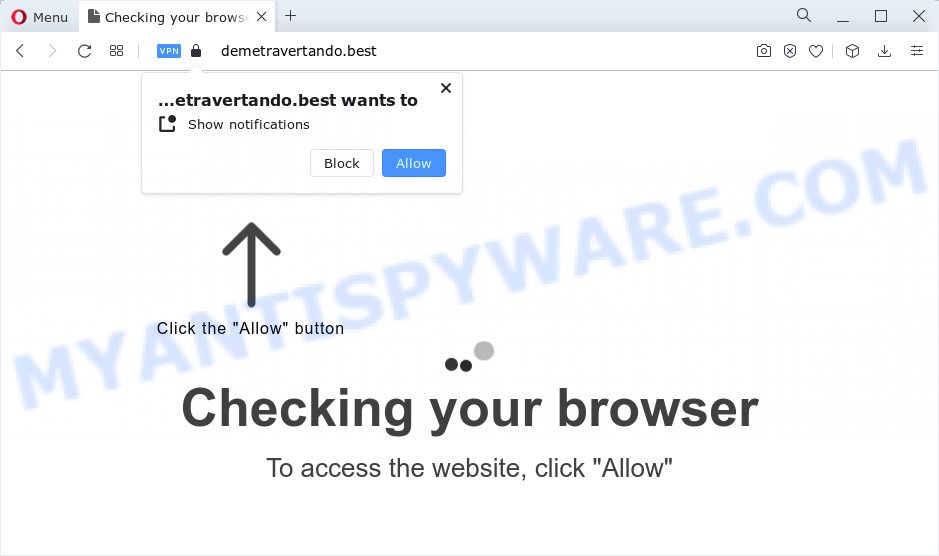
The Demetravertando.best web site delivers a message stating that you should click ‘Allow’ in order to watch a video, connect to the Internet, download a file, enable Flash Player, access the content of the website, and so on. If you click on ALLOW, this web-site gets your permission to send browser notifications in form of popup adverts in the right bottom corner of your desktop.

The best way to remove Demetravertando.best push notifications open the internet browser’s settings and perform the simple steps below. Once you disable Demetravertando.best notifications in your web browser, you will never see any unwanted ads being displayed on your desktop.
Threat Summary
| Name | Demetravertando.best pop up |
| Type | browser notification spam, spam push notifications, pop-up virus |
| Distribution | social engineering attack, adware, PUPs, dubious popup advertisements |
| Symptoms |
|
| Removal | Demetravertando.best removal guide |
How did you get infected with Demetravertando.best pop-ups
Some research has shown that users can be redirected to Demetravertando.best from suspicious ads or by potentially unwanted applications and adware. Adware is a form of software that shows pop-up and notification-style advertisements based on your’s browsing history. Adware software may hijack the advertisements of other companies with its own. Most commonly, adware will track your browsing habits and report this info to its developers.
Adware is bundled with various free applications. This means that you need to be careful when installing anything downloaded from the Internet, especially from file sharing web-sites. Be sure to read the Terms of Use and the Software license, select only the Manual, Advanced or Custom install type, switch off all optional web-browser addons and applications are offered to install.
How to remove Demetravertando.best advertisements (removal tutorial)
Not all undesired programs such as adware that causes Demetravertando.best pop-up ads are easily uninstallable. You might see pop ups, deals, text links, in-text ads, banners and other type of ads in the Chrome, MS Edge, Firefox and Microsoft Internet Explorer and might not be able to figure out the application responsible for this activity. The reason for this is that many undesired apps neither appear in MS Windows Control Panel. Therefore in order to fully get rid of Demetravertando.best pop-ups, you need to perform the steps below. Read this manual carefully, bookmark it or open this page on your smartphone, because you may need to exit your internet browser or reboot your PC.
To remove Demetravertando.best pop ups, perform the steps below:
- Manual Demetravertando.best popups removal
- Automatic Removal of Demetravertando.best ads
- Stop Demetravertando.best ads
- To sum up
Manual Demetravertando.best popups removal
In this section of the post, we have posted the steps that will help to get rid of Demetravertando.best pop-ups manually. Although compared to removal utilities, this solution loses in time, but you don’t need to install anything on the device. It will be enough for you to follow the detailed guide with images. We tried to describe each step in detail, but if you realized that you might not be able to figure it out, or simply do not want to change the Windows and web browser settings, then it’s better for you to use utilities from trusted developers, which are listed below.
Delete potentially unwanted apps using MS Windows Control Panel
Some potentially unwanted apps, browser hijacking software and adware can be deleted by uninstalling the freeware they came with. If this way does not succeed, then looking them up in the list of installed programs in Microsoft Windows Control Panel. Use the “Uninstall” command in order to remove them.
Press Windows button ![]() , then click Search
, then click Search ![]() . Type “Control panel”and press Enter. If you using Windows XP or Windows 7, then press “Start” and select “Control Panel”. It will show the Windows Control Panel as displayed on the screen below.
. Type “Control panel”and press Enter. If you using Windows XP or Windows 7, then press “Start” and select “Control Panel”. It will show the Windows Control Panel as displayed on the screen below.

Further, press “Uninstall a program” ![]()
It will show a list of all programs installed on your device. Scroll through the all list, and remove any dubious and unknown applications.
Remove Demetravertando.best notifications from web-browsers
If you’ve allowed the Demetravertando.best site to send browser notifications to your web-browser, then we’ll need to delete these permissions. Depending on web-browser, you can complete the following steps to get rid of the Demetravertando.best permissions to send browser notifications.
|
|
|
|
|
|
Remove Demetravertando.best ads from Google Chrome
If you have adware problem or the Google Chrome is running slow, then reset Google Chrome settings can help you. In the steps below we’ll show you a method to reset your Chrome settings to original settings without reinstall. This will also allow to get rid of Demetravertando.best pop up advertisements from your web-browser.
Open the Chrome menu by clicking on the button in the form of three horizontal dotes (![]() ). It will display the drop-down menu. Choose More Tools, then press Extensions.
). It will display the drop-down menu. Choose More Tools, then press Extensions.
Carefully browse through the list of installed plugins. If the list has the extension labeled with “Installed by enterprise policy” or “Installed by your administrator”, then complete the following instructions: Remove Chrome extensions installed by enterprise policy otherwise, just go to the step below.
Open the Google Chrome main menu again, click to “Settings” option.

Scroll down to the bottom of the page and click on the “Advanced” link. Now scroll down until the Reset settings section is visible, similar to the one below and press the “Reset settings to their original defaults” button.

Confirm your action, click the “Reset” button.
Remove Demetravertando.best popup ads from Internet Explorer
If you find that Internet Explorer internet browser settings like newtab, start page and search provider by default had been modified by adware that causes multiple annoying pop ups, then you may return your settings, via the reset internet browser procedure.
First, run the Internet Explorer, then click ‘gear’ icon ![]() . It will display the Tools drop-down menu on the right part of the internet browser, then press the “Internet Options” as shown on the screen below.
. It will display the Tools drop-down menu on the right part of the internet browser, then press the “Internet Options” as shown on the screen below.

In the “Internet Options” screen, select the “Advanced” tab, then click the “Reset” button. The Internet Explorer will show the “Reset Internet Explorer settings” dialog box. Further, click the “Delete personal settings” check box to select it. Next, press the “Reset” button like below.

After the procedure is done, click “Close” button. Close the Microsoft Internet Explorer and reboot your device for the changes to take effect. This step will help you to restore your web-browser’s search engine, homepage and newtab page to default state.
Remove Demetravertando.best pop-ups from Firefox
The Mozilla Firefox reset will remove redirects to unwanted Demetravertando.best webpage, modified preferences, extensions and security settings. However, your saved passwords and bookmarks will not be changed or cleared.
Start the Mozilla Firefox and click the menu button (it looks like three stacked lines) at the top right of the browser screen. Next, click the question-mark icon at the bottom of the drop-down menu. It will show the slide-out menu.

Select the “Troubleshooting information”. If you are unable to access the Help menu, then type “about:support” in your address bar and press Enter. It bring up the “Troubleshooting Information” page as shown below.

Click the “Refresh Firefox” button at the top right of the Troubleshooting Information page. Select “Refresh Firefox” in the confirmation prompt. The Mozilla Firefox will start a process to fix your problems that caused by the Demetravertando.best adware. Once, it’s done, press the “Finish” button.
Automatic Removal of Demetravertando.best ads
Best Demetravertando.best pop up advertisements removal utility should detect and get rid of adware software, malware, PUPs, toolbars, keyloggers, browser hijackers, worms, Trojans, and pop up generators. The key is locating one with a good reputation and these features. Most quality applications listed below offer a free scan and malicious software removal so you can scan for and delete undesired applications without having to pay.
Get rid of Demetravertando.best pop-up advertisements with Zemana Anti Malware
Zemana Anti-Malware is an extremely fast tool to remove Demetravertando.best pop up ads from the Mozilla Firefox, Internet Explorer, Microsoft Edge and Google Chrome. It also removes malware and adware from your computer. It improves your system’s performance by removing potentially unwanted applications.
Please go to the link below to download Zemana Anti-Malware. Save it on your Desktop.
165094 downloads
Author: Zemana Ltd
Category: Security tools
Update: July 16, 2019
After downloading is complete, launch it and follow the prompts. Once installed, the Zemana will try to update itself and when this process is complete, press the “Scan” button to begin scanning your computer for the adware software which causes intrusive Demetravertando.best pop-up ads.

During the scan Zemana Free will detect threats exist on your computer. Next, you need to click “Next” button.

The Zemana Anti-Malware (ZAM) will get rid of adware that causes multiple unwanted pop ups and move the selected threats to the Quarantine.
Use HitmanPro to remove Demetravertando.best pop up ads
Hitman Pro is a free tool that can identify adware software related to the Demetravertando.best popups. It is not always easy to locate all the undesired applications that your personal computer might have picked up on the Internet. Hitman Pro will detect the adware, hijackers and other malicious software you need to delete.

- Installing the Hitman Pro is simple. First you will need to download HitmanPro on your Microsoft Windows Desktop by clicking on the link below.
- After downloading is done, double click the HitmanPro icon. Once this tool is launched, click “Next” button to perform a system scan with this utility for the adware responsible for Demetravertando.best pop-ups. A scan may take anywhere from 10 to 30 minutes, depending on the number of files on your personal computer and the speed of your device. When a malware, adware software or potentially unwanted programs are found, the count of the security threats will change accordingly. Wait until the the scanning is complete.
- As the scanning ends, Hitman Pro will display a scan report. Next, you need to click “Next” button. Now press the “Activate free license” button to begin the free 30 days trial to remove all malicious software found.
How to remove Demetravertando.best with MalwareBytes Free
We recommend using the MalwareBytes Anti-Malware (MBAM). You can download and install MalwareBytes Anti Malware (MBAM) to detect adware and thereby get rid of Demetravertando.best advertisements from your browsers. When installed and updated, this free malware remover automatically identifies and removes all threats exist on the device.

- MalwareBytes can be downloaded from the following link. Save it on your MS Windows desktop or in any other place.
Malwarebytes Anti-malware
327319 downloads
Author: Malwarebytes
Category: Security tools
Update: April 15, 2020
- At the download page, click on the Download button. Your web-browser will display the “Save as” dialog box. Please save it onto your Windows desktop.
- When the download is complete, please close all applications and open windows on your computer. Double-click on the icon that’s named MBSetup.
- This will launch the Setup wizard of MalwareBytes onto your device. Follow the prompts and do not make any changes to default settings.
- When the Setup wizard has finished installing, the MalwareBytes will run and display the main window.
- Further, click the “Scan” button to scan for adware responsible for Demetravertando.best pop up advertisements. Depending on your computer, the scan may take anywhere from a few minutes to close to an hour. When a threat is found, the count of the security threats will change accordingly. Wait until the the checking is finished.
- After MalwareBytes Anti-Malware has finished scanning, you will be displayed the list of all detected items on your personal computer.
- Review the results once the tool has done the system scan. If you think an entry should not be quarantined, then uncheck it. Otherwise, simply click the “Quarantine” button. When finished, you may be prompted to restart the computer.
- Close the AntiMalware and continue with the next step.
Video instruction, which reveals in detail the steps above.
Stop Demetravertando.best ads
If you want to get rid of annoying advertisements, internet browser redirects and pop-ups, then install an ad blocker program such as AdGuard. It can stop Demetravertando.best, advertisements, pop ups and stop web sites from tracking your online activities when using the Internet Explorer, Mozilla Firefox, Chrome and Edge. So, if you like browse the Internet, but you do not like intrusive ads and want to protect your PC system from malicious web-sites, then the AdGuard is your best choice.
Download AdGuard on your PC from the link below.
26913 downloads
Version: 6.4
Author: © Adguard
Category: Security tools
Update: November 15, 2018
After downloading it, start the downloaded file. You will see the “Setup Wizard” screen as shown on the screen below.

Follow the prompts. When the install is complete, you will see a window like the one below.

You can click “Skip” to close the install program and use the default settings, or click “Get Started” button to see an quick tutorial that will allow you get to know AdGuard better.
In most cases, the default settings are enough and you don’t need to change anything. Each time, when you run your computer, AdGuard will start automatically and stop undesired ads, block Demetravertando.best, as well as other malicious or misleading webpages. For an overview of all the features of the program, or to change its settings you can simply double-click on the AdGuard icon, which may be found on your desktop.
To sum up
Now your PC should be free of the adware responsible for Demetravertando.best pop-ups. We suggest that you keep Zemana (to periodically scan your computer for new adwares and other malware) and AdGuard (to help you block annoying popup advertisements and harmful webpages). Moreover, to prevent any adware, please stay clear of unknown and third party software, make sure that your antivirus program, turn on the option to scan for PUPs.
If you need more help with Demetravertando.best popups related issues, go to here.



















