What is Demetravertando.bar?
According to cyber security researchers, Demetravertando.bar is a web-page that lures users to accept push notifications via the browser. Although push notifications cannot harm you directly, scammers use them to display annoying ads, promote adware software bundles, and encourage users to visit misleading web sites.
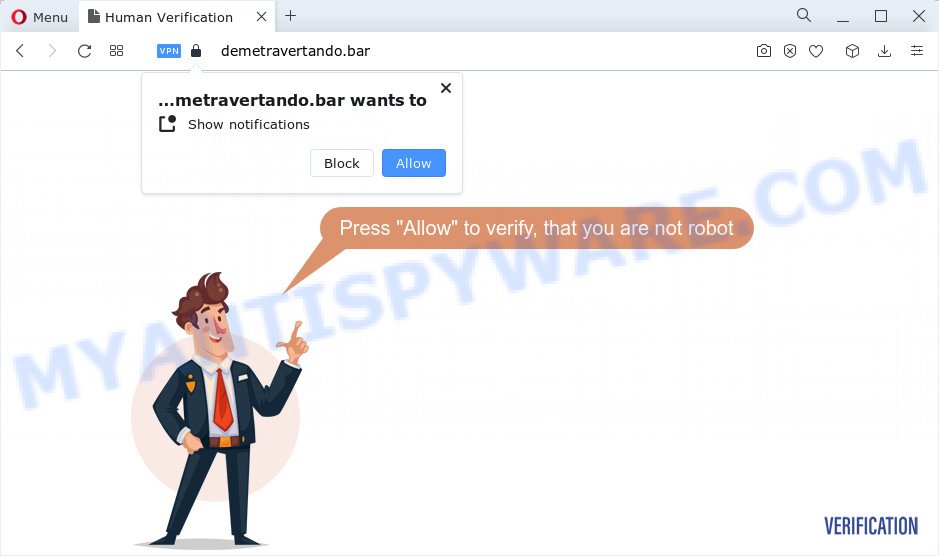
When you visit the Demetravertando.bar web site that wants to send you push notifications, you’ll be greeted with a prompt which asks whether you want to agree to them or not. Your options will be ‘Block’ and ‘Allow’. Once you press the ‘Allow’ button, then you will start seeing unwanted adverts in form of pop-ups on the screen.

The best method to unsubscribe from the Demetravertando.bar push notifications open your internet browser’s settings and perform the simple steps below. Once you disable Demetravertando.bar notifications in your browser, you will never see any unwanted advertisements being displayed on your desktop.
Threat Summary
| Name | Demetravertando.bar popup |
| Type | spam push notifications, browser notification spam, pop-up virus |
| Distribution | social engineering attack, suspicious pop up advertisements, adware, potentially unwanted applications |
| Symptoms |
|
| Removal | Demetravertando.bar removal guide |
Where the Demetravertando.bar pop ups comes from
Some research has shown that users can be redirected to Demetravertando.bar from suspicious advertisements or by potentially unwanted applications and adware. Adware installed without the user’s knowledge is a type of malware. Once adware get installed in your personal computer then it start displaying unwanted ads and popups. In some cases, adware can promote p*rn web sites and adult products.
Most commonly, adware software is bundled with the setup files from file sharing websites. So, install a freeware is a a good chance that you will find a bundled adware software. If you don’t know how to avoid it, then use a simple trick. During the installation, choose the Custom or Advanced installation type. Next, press ‘Decline’ button and clear all checkboxes on offers that ask you to install bundled apps. Moreover, please carefully read Term of use and User agreement before installing any apps or otherwise you can end up with another unwanted application on your personal computer like this adware.
You need to follow the steps below to clean your computer from adware software, as adware can be a way to infect your device with more dangerous applications such as viruses and trojans. The steps that follow, I will show you how to remove adware software and thereby delete Demetravertando.bar popups from your browser forever.
How to remove Demetravertando.bar advertisements (removal steps)
We are presenting various ways to remove Demetravertando.bar ads from the Chrome, Edge, Firefox and Internet Explorer using only internal MS Windows functions. Most of adware and potentially unwanted apps can be removed through these processes. If these steps does not help to remove Demetravertando.bar popups, then it is better to run a free malware removal tools linked below.
To remove Demetravertando.bar pop ups, execute the steps below:
- How to remove Demetravertando.bar popups without any software
- Automatic Removal of Demetravertando.bar ads
- How to stop Demetravertando.bar popup ads
- Finish words
How to remove Demetravertando.bar popups without any software
The step-by-step tutorial will allow you manually remove Demetravertando.bar advertisements from a web browser. If you are not good at computers, we suggest that you use the free tools listed below.
Delete questionable apps using MS Windows Control Panel
Some of potentially unwanted programs, adware software and browser hijackers can be removed using the Add/Remove programs utility which is located in the Windows Control Panel. So, if you are running any version of Microsoft Windows and you have noticed an unwanted program, then first try to get rid of it through Add/Remove programs.
Windows 10, 8.1, 8
Click the MS Windows logo, and then click Search ![]() . Type ‘Control panel’and press Enter like the one below.
. Type ‘Control panel’and press Enter like the one below.

Once the ‘Control Panel’ opens, click the ‘Uninstall a program’ link under Programs category as shown below.

Windows 7, Vista, XP
Open Start menu and choose the ‘Control Panel’ at right as shown on the screen below.

Then go to ‘Add/Remove Programs’ or ‘Uninstall a program’ (MS Windows 7 or Vista) as on the image below.

Carefully browse through the list of installed applications and remove all questionable and unknown programs. We suggest to click ‘Installed programs’ and even sorts all installed software by date. After you have found anything questionable that may be the adware software which causes unwanted Demetravertando.bar pop-up advertisements or other potentially unwanted application (PUA), then choose this application and click ‘Uninstall’ in the upper part of the window. If the dubious program blocked from removal, then use Revo Uninstaller Freeware to fully remove it from your PC.
Remove Demetravertando.bar notifications from browsers
If you’ve allowed the Demetravertando.bar notifications, you might notice that this web page sending requests, and it can become annoying. To better control your device, here’s how to delete Demetravertando.bar notifications from your internet browser.
Google Chrome:
- In the top right corner, expand the Google Chrome menu.
- In the menu go to ‘Settings’, scroll down to ‘Advanced’ settings.
- When the drop-down menu appears, tap ‘Settings’. Scroll down to ‘Advanced’.
- Click on ‘Notifications’.
- Locate the Demetravertando.bar site and delete it by clicking the three vertical dots on the right to the URL and select ‘Remove’.

Android:
- Tap ‘Settings’.
- Tap ‘Notifications’.
- Find and tap the web browser that displays Demetravertando.bar push notifications ads.
- In the opened window, find Demetravertando.bar site, other rogue notifications and set the toggle button to ‘OFF’ on them one-by-one.

Mozilla Firefox:
- In the top right hand corner of the Firefox window, click on the three bars to expand the Main menu.
- Choose ‘Options’ and click on ‘Privacy & Security’ on the left hand side of the browser window.
- Scroll down to ‘Permissions’ and then to ‘Settings’ next to ‘Notifications’.
- Select the Demetravertando.bar domain from the list and change the status to ‘Block’.
- Save changes.

Edge:
- In the top right hand corner, click on the three dots to expand the Edge menu.
- Scroll down, locate and click ‘Settings’. In the left side select ‘Advanced’.
- In the ‘Website permissions’ section click ‘Manage permissions’.
- Click the switch under the Demetravertando.bar site so that it turns off.

Internet Explorer:
- Click ‘Tools’ button in the top-right corner of the window.
- Select ‘Internet options’.
- Select the ‘Privacy’ tab and click ‘Settings below ‘Pop-up Blocker’ section.
- Locate the Demetravertando.bar and click the ‘Remove’ button to delete the site.

Safari:
- On the top menu select ‘Safari’, then ‘Preferences’.
- Select the ‘Websites’ tab and then select ‘Notifications’ section on the left panel.
- Locate the Demetravertando.bar and select it, click the ‘Deny’ button.
Delete Demetravertando.bar popups from Internet Explorer
By resetting Internet Explorer browser you return your web browser settings to its default state. This is first when troubleshooting problems that might have been caused by adware related to the Demetravertando.bar pop up advertisements.
First, start the Microsoft Internet Explorer, click ![]() ) button. Next, click “Internet Options” as shown below.
) button. Next, click “Internet Options” as shown below.

In the “Internet Options” screen select the Advanced tab. Next, click Reset button. The Internet Explorer will open the Reset Internet Explorer settings dialog box. Select the “Delete personal settings” check box and click Reset button.

You will now need to reboot your computer for the changes to take effect. It will get rid of adware that causes Demetravertando.bar pop-ups in your browser, disable malicious and ad-supported browser’s extensions and restore the Internet Explorer’s settings such as newtab page, default search engine and start page to default state.
Remove Demetravertando.bar ads from Firefox
If the Firefox web-browser application is hijacked, then resetting its settings can help. The Reset feature is available on all modern version of Firefox. A reset can fix many issues by restoring Firefox settings like new tab page, search engine by default and homepage to their default state. It’ll save your personal information such as saved passwords, bookmarks, auto-fill data and open tabs.
First, open the Mozilla Firefox. Next, click the button in the form of three horizontal stripes (![]() ). It will show the drop-down menu. Next, press the Help button (
). It will show the drop-down menu. Next, press the Help button (![]() ).
).

In the Help menu press the “Troubleshooting Information”. In the upper-right corner of the “Troubleshooting Information” page click on “Refresh Firefox” button as on the image below.

Confirm your action, click the “Refresh Firefox”.
Remove Demetravertando.bar pop up advertisements from Google Chrome
If you’re getting Demetravertando.bar pop up ads, then you can try to remove it by resetting Google Chrome to its default state. It will also clear cookies, content and site data, temporary and cached data. It will keep your personal information such as browsing history, bookmarks, passwords and web form auto-fill data.

- First run the Google Chrome and click Menu button (small button in the form of three dots).
- It will show the Chrome main menu. Choose More Tools, then click Extensions.
- You will see the list of installed plugins. If the list has the add-on labeled with “Installed by enterprise policy” or “Installed by your administrator”, then complete the following guidance: Remove Chrome extensions installed by enterprise policy.
- Now open the Chrome menu once again, click the “Settings” menu.
- You will see the Google Chrome’s settings page. Scroll down and press “Advanced” link.
- Scroll down again and click the “Reset” button.
- The Chrome will show the reset profile settings page as shown on the screen above.
- Next click the “Reset” button.
- Once this process is complete, your web-browser’s new tab, default search engine and startpage will be restored to their original defaults.
- To learn more, read the article How to reset Google Chrome settings to default.
Automatic Removal of Demetravertando.bar ads
If you are unsure how to remove Demetravertando.bar popup ads easily, consider using automatic adware software removal software which listed below. It will identify the adware that causes Demetravertando.bar pop ups and delete it from your computer for free.
How to remove Demetravertando.bar advertisements with Zemana Free
Zemana is free full featured malware removal utility. It can scan your files and Windows registry in real-time. Zemana Anti-Malware can help to get rid of Demetravertando.bar advertisements, other potentially unwanted programs, malicious software and adware software. It uses 1% of your computer resources. This utility has got simple and beautiful interface and at the same time best possible protection for your device.
Visit the page linked below to download the latest version of Zemana Anti-Malware for MS Windows. Save it to your Desktop so that you can access the file easily.
165094 downloads
Author: Zemana Ltd
Category: Security tools
Update: July 16, 2019
Once the download is complete, close all applications and windows on your computer. Double-click the set up file called Zemana.AntiMalware.Setup. If the “User Account Control” dialog box pops up similar to the one below, click the “Yes” button.

It will open the “Setup wizard” that will help you setup Zemana Anti Malware on your computer. Follow the prompts and don’t make any changes to default settings.

Once installation is finished successfully, Zemana will automatically start and you can see its main screen like below.

Now press the “Scan” button to perform a system scan for the adware that causes Demetravertando.bar popups. A system scan can take anywhere from 5 to 30 minutes, depending on your PC. While the Zemana Anti-Malware utility is scanning, you can see how many objects it has identified as being affected by malware.

When Zemana Anti-Malware has finished scanning, the results are displayed in the scan report. Next, you need to press “Next” button. The Zemana will remove adware software that causes Demetravertando.bar ads in your browser and move the selected items to the Quarantine. After the cleaning procedure is done, you may be prompted to reboot the PC.
Remove Demetravertando.bar pop-ups and malicious extensions with Hitman Pro
Hitman Pro cleans your computer from hijackers, PUPs, unwanted toolbars, browser add-ons and other unwanted apps such as adware software related to the Demetravertando.bar popup ads. The free removal utility will help you enjoy your computer to its fullest. HitmanPro uses advanced behavioral detection technologies to search for if there are unwanted software in your device. You can review the scan results, and choose the items you want to erase.
First, click the link below, then click the ‘Download’ button in order to download the latest version of HitmanPro.
Download and run Hitman Pro on your personal computer. Once started, click “Next” button to perform a system scan for the adware related to the Demetravertando.bar advertisements. A system scan can take anywhere from 5 to 30 minutes, depending on your PC system. While the Hitman Pro utility is scanning, you can see how many objects it has identified as being infected by malware..

Once Hitman Pro has completed scanning your device, you may check all threats detected on your device.

All detected items will be marked. You can remove them all by simply click Next button.
It will open a dialog box, click the “Activate free license” button to start the free 30 days trial to get rid of all malicious software found.
Remove Demetravertando.bar pop ups with MalwareBytes AntiMalware
If you’re having problems with Demetravertando.bar pop-up advertisements removal, then check out MalwareBytes Anti-Malware. This is a tool that can help clean up your PC and improve your speeds for free. Find out more below.

First, visit the page linked below, then click the ‘Download’ button in order to download the latest version of MalwareBytes Anti Malware.
327319 downloads
Author: Malwarebytes
Category: Security tools
Update: April 15, 2020
When the download is complete, run it and follow the prompts. Once installed, the MalwareBytes will try to update itself and when this procedure is complete, click the “Scan” button to begin checking your PC system for the adware that cause unwanted Demetravertando.bar pop-ups. A system scan can take anywhere from 5 to 30 minutes, depending on your personal computer. While the MalwareBytes Anti Malware (MBAM) tool is checking, you can see how many objects it has identified as being infected by malware. You may delete items (move to Quarantine) by simply click “Quarantine” button.
The MalwareBytes AntiMalware is a free application that you can use to remove all detected folders, files, services, registry entries and so on. To learn more about this malicious software removal tool, we suggest you to read and follow the steps or the video guide below.
How to stop Demetravertando.bar popup ads
To put it simply, you need to use an ad-blocking utility (AdGuard, for example). It will block and protect you from all intrusive web-sites like Demetravertando.bar, ads and pop ups. To be able to do that, the ad-blocker program uses a list of filters. Each filter is a rule that describes a malicious webpage, an advertising content, a banner and others. The adblocker program automatically uses these filters, depending on the web-pages you are visiting.
First, visit the following page, then click the ‘Download’ button in order to download the latest version of AdGuard.
26913 downloads
Version: 6.4
Author: © Adguard
Category: Security tools
Update: November 15, 2018
After downloading it, start the downloaded file. You will see the “Setup Wizard” screen as shown in the following example.

Follow the prompts. After the setup is complete, you will see a window such as the one below.

You can click “Skip” to close the setup program and use the default settings, or click “Get Started” button to see an quick tutorial that will assist you get to know AdGuard better.
In most cases, the default settings are enough and you don’t need to change anything. Each time, when you launch your computer, AdGuard will launch automatically and stop undesired ads, block Demetravertando.bar, as well as other harmful or misleading websites. For an overview of all the features of the application, or to change its settings you can simply double-click on the AdGuard icon, which can be found on your desktop.
Finish words
Now your computer should be clean of the adware related to the Demetravertando.bar ads. We suggest that you keep AdGuard (to help you block unwanted pop up advertisements and intrusive malicious web sites) and Zemana Free (to periodically scan your personal computer for new adwares and other malware). Probably you are running an older version of Java or Adobe Flash Player. This can be a security risk, so download and install the latest version right now.
If you are still having problems while trying to remove Demetravertando.bar pop-up ads from the Internet Explorer, Chrome, MS Edge and Mozilla Firefox, then ask for help here here.



















