What is Free-money-to.shop?
According to cyber security specialists, Free-money-to.shop is a website which uses the browser notification feature to deceive you and other unsuspecting users to accept push notifications via the internet browser. Push notifications are originally designed to alert the user of recently published blog posts. Cyber criminals abuse ‘push notifications’ to avoid antivirus and ad-blocker software by displaying unwanted ads. These advertisements are displayed in the lower right corner of the screen urges users to play online games, visit dubious web sites, install internet browser extensions & so on.
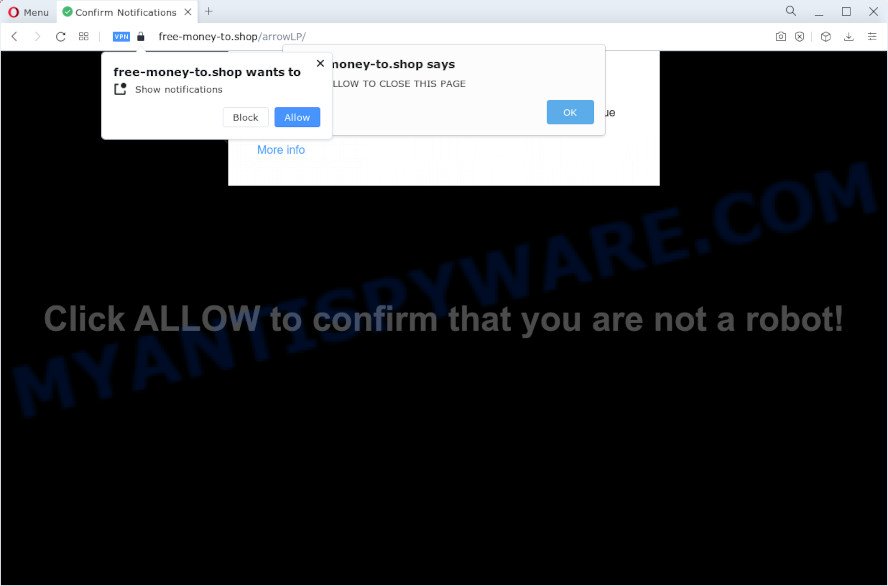
Free-money-to.shop displays the ‘Show notifications’ prompt states that clicking ‘Allow’ button will let you access the content of the web page, connect to the Internet, watch a video, enable Flash Player, download a file, and so on. Once enabled, the Free-money-to.shop push notifications will start popping up in the lower right corner of the desktop occasionally and spam the user with unwanted adverts.

To end this intrusive behavior and remove Free-money-to.shop spam notifications, you need to modify browser settings that got changed by adware. For that, complete the simple steps below. Once you disable Free-money-to.shop notifications from your browser settings, you won’t receive any unwanted advertisements in the lower right corner of your desktop or notification center.
Threat Summary
| Name | Free-money-to.shop pop-up |
| Type | browser notification spam, spam push notifications, pop-up virus |
| Distribution | shady popup advertisements, social engineering attack, adware, potentially unwanted programs |
| Symptoms |
|
| Removal | Free-money-to.shop removal guide |
Where the Free-money-to.shop pop ups comes from
These Free-money-to.shop pop ups are caused by dubious ads on the web-pages you visit or adware. Adware is considered by many to be synonymous with ‘malicious software’. It’s a malicious program that presents unwanted advertisements to computer users. Some examples include pop-up advertisements, push notifications or unclosable windows. Adware can be installed onto your computer via infected web pages, when you open email attachments, anytime you download and install free programs.
Adware come together with various free software. This means that you need to be careful when installing anything downloaded from the Internet, especially from file sharing web sites. Be sure to read the Terms of Use and the Software license, choose only the Manual, Advanced or Custom installation type, switch off all third-party modules and programs are offered to install.
To find out how to remove Free-money-to.shop pop-ups, we suggest to read the steps added to this article below. The guide was designed by experienced security specialists who discovered a solution to get rid of the annoying adware software out of the device.
How to remove Free-money-to.shop pop up advertisements (removal tutorial)
Even if you’ve the up-to-date classic antivirus installed, and you have checked your PC for malware and removed anything found, you need to do the tutorial below. The Free-money-to.shop pop up advertisements removal is not simple as installing another antivirus. Classic antivirus programs are not designed to run together and will conflict with each other, or possibly crash Microsoft Windows. Instead we suggest complete the manual steps below after that use Zemana Free, MalwareBytes Anti-Malware (MBAM) or Hitman Pro, which are free programs dedicated to scan for and delete adware that causes multiple unwanted popups. Run these tools to ensure the adware software is removed.
To remove Free-money-to.shop pop ups, execute the steps below:
- How to remove Free-money-to.shop pop-ups without any software
- Automatic Removal of Free-money-to.shop popup advertisements
- Run AdBlocker to block Free-money-to.shop and stay safe online
- Finish words
How to remove Free-money-to.shop pop-ups without any software
The most common adware can be removed manually, without the use of antivirus software or other removal utilities. The manual steps below will help you get rid of Free-money-to.shop pop-ups step by step. Although each of the steps is easy and does not require special knowledge, but you are not sure that you can complete them, then use the free utilities, a list of which is given below.
Uninstall PUPs using MS Windows Control Panel
In order to remove PUPs such as this adware, open the MS Windows Control Panel and click on “Uninstall a program”. Check the list of installed software. For the ones you do not know, run an Internet search to see if they are adware, hijacker or potentially unwanted applications. If yes, uninstall them off. Even if they are just a programs which you do not use, then removing them off will increase your device start up time and speed dramatically.
Press Windows button ![]() , then click Search
, then click Search ![]() . Type “Control panel”and press Enter. If you using Windows XP or Windows 7, then click “Start” and select “Control Panel”. It will open the Windows Control Panel as shown on the image below.
. Type “Control panel”and press Enter. If you using Windows XP or Windows 7, then click “Start” and select “Control Panel”. It will open the Windows Control Panel as shown on the image below.

Further, click “Uninstall a program” ![]()
It will open a list of all applications installed on your PC. Scroll through the all list, and remove any questionable and unknown programs.
Remove Free-money-to.shop notifications from web browsers
If you have allowed the Free-money-to.shop notifications, you might notice that this webpage sending requests, and it can become annoying. To better control your computer, here’s how to remove Free-money-to.shop push notifications from your web-browser.
|
|
|
|
|
|
Remove Free-money-to.shop popup advertisements from Mozilla Firefox
The Mozilla Firefox reset will delete redirects to annoying Free-money-to.shop webpage, modified preferences, extensions and security settings. Your saved bookmarks, form auto-fill information and passwords won’t be cleared or changed.
Run the Firefox and click the menu button (it looks like three stacked lines) at the top right of the browser screen. Next, click the question-mark icon at the bottom of the drop-down menu. It will display the slide-out menu.

Select the “Troubleshooting information”. If you are unable to access the Help menu, then type “about:support” in your address bar and press Enter. It bring up the “Troubleshooting Information” page like below.

Click the “Refresh Firefox” button at the top right of the Troubleshooting Information page. Select “Refresh Firefox” in the confirmation dialog box. The Firefox will start a procedure to fix your problems that caused by the Free-money-to.shop adware software. When, it’s finished, press the “Finish” button.
Delete Free-money-to.shop popups from IE
The Internet Explorer reset is great if your internet browser is hijacked or you have unwanted add-ons or toolbars on your web browser, that installed by an malware.
First, start the Microsoft Internet Explorer, then click ‘gear’ icon ![]() . It will open the Tools drop-down menu on the right part of the web-browser, then click the “Internet Options” as shown below.
. It will open the Tools drop-down menu on the right part of the web-browser, then click the “Internet Options” as shown below.

In the “Internet Options” screen, select the “Advanced” tab, then click the “Reset” button. The IE will open the “Reset Internet Explorer settings” prompt. Further, press the “Delete personal settings” check box to select it. Next, click the “Reset” button like below.

Once the process is finished, click “Close” button. Close the Internet Explorer and reboot your computer for the changes to take effect. This step will help you to restore your web browser’s new tab, homepage and search engine to default state.
Remove Free-money-to.shop pop up ads from Chrome
Reset Chrome settings will allow you to completely reset your web-browser. The result of activating this function will bring Chrome settings back to its default values. This can remove Free-money-to.shop pop up advertisements and disable malicious extensions. When using the reset feature, your personal information like passwords, bookmarks, browsing history and web form auto-fill data will be saved.
Open the Google Chrome menu by clicking on the button in the form of three horizontal dotes (![]() ). It will open the drop-down menu. Select More Tools, then press Extensions.
). It will open the drop-down menu. Select More Tools, then press Extensions.
Carefully browse through the list of installed extensions. If the list has the extension labeled with “Installed by enterprise policy” or “Installed by your administrator”, then complete the following guidance: Remove Google Chrome extensions installed by enterprise policy otherwise, just go to the step below.
Open the Google Chrome main menu again, press to “Settings” option.

Scroll down to the bottom of the page and click on the “Advanced” link. Now scroll down until the Reset settings section is visible, like below and click the “Reset settings to their original defaults” button.

Confirm your action, click the “Reset” button.
Automatic Removal of Free-money-to.shop popup advertisements
Computer security professionals have built efficient adware removal tools to aid users in removing unexpected popups and annoying advertisements. Below we will share with you the best malware removal utilities that can be used to look for and get rid of adware that causes annoying Free-money-to.shop advertisements.
How to remove Free-money-to.shop advertisements with Zemana Free
Thinking about delete Free-money-to.shop pop ups from your internet browser? Then pay attention to Zemana Anti-Malware. This is a well-known tool, originally created just to look for and get rid of malicious software, adware and PUPs. But by now it has seriously changed and can not only rid you of malware, but also protect your PC system from malicious software and adware, as well as identify and remove common viruses and trojans.
Visit the page linked below to download Zemana AntiMalware. Save it to your Desktop so that you can access the file easily.
165053 downloads
Author: Zemana Ltd
Category: Security tools
Update: July 16, 2019
After downloading is finished, close all software and windows on your PC. Open a directory in which you saved it. Double-click on the icon that’s called Zemana.AntiMalware.Setup as on the image below.
![]()
When the installation begins, you will see the “Setup wizard” that will help you setup Zemana Free on your personal computer.

Once installation is finished, you will see window as shown in the following example.

Now press the “Scan” button to locate adware that causes multiple annoying pop ups. A system scan can take anywhere from 5 to 30 minutes, depending on your device.

When finished, Zemana Free will open a list of all threats found by the scan. Review the results once the utility has finished the system scan. If you think an entry should not be quarantined, then uncheck it. Otherwise, simply press “Next” button.

The Zemana Free will remove adware which cause unwanted Free-money-to.shop pop ups and move the selected threats to the program’s quarantine.
Remove Free-money-to.shop pop up ads from web-browsers with Hitman Pro
Hitman Pro frees your device from browser hijackers, potentially unwanted software, unwanted toolbars, internet browser add-ons and other unwanted software like adware that causes Free-money-to.shop popups. The free removal tool will help you enjoy your PC system to its fullest. HitmanPro uses advanced behavioral detection technologies to scan for if there are undesired programs in your computer. You can review the scan results, and select the threats you want to uninstall.

- HitmanPro can be downloaded from the following link. Save it on your Microsoft Windows desktop or in any other place.
- When the download is finished, double click the HitmanPro icon. Once this utility is opened, press “Next” button . HitmanPro program will scan through the whole device for the adware which cause pop-ups. This process can take some time, so please be patient. When a malware, adware software or PUPs are found, the number of the security threats will change accordingly. Wait until the the checking is done.
- After the system scan is complete, the results are displayed in the scan report. Review the scan results and then press “Next” button. Now click the “Activate free license” button to begin the free 30 days trial to delete all malware found.
How to delete Free-money-to.shop with MalwareBytes Free
Manual Free-money-to.shop ads removal requires some computer skills. Some files and registry entries that created by the adware can be not fully removed. We recommend that run the MalwareBytes Free that are completely clean your PC system of adware software. Moreover, the free program will help you to remove malicious software, PUPs, hijackers and toolbars that your PC can be infected too.
Download MalwareBytes Anti Malware (MBAM) by clicking on the following link. Save it to your Desktop so that you can access the file easily.
327278 downloads
Author: Malwarebytes
Category: Security tools
Update: April 15, 2020
Once downloading is done, close all windows on your PC. Further, run the file called MBSetup. If the “User Account Control” dialog box pops up like below, press the “Yes” button.

It will show the Setup wizard that will help you install MalwareBytes AntiMalware on the computer. Follow the prompts and do not make any changes to default settings.

Once installation is done successfully, press “Get Started” button. Then MalwareBytes Free will automatically launch and you can see its main window like below.

Next, click the “Scan” button to perform a system scan for the adware related to the Free-money-to.shop pop-ups. A scan may take anywhere from 10 to 30 minutes, depending on the number of files on your PC system and the speed of your device. While the utility is scanning, you can see how many objects and files has already scanned.

Once MalwareBytes has completed scanning your device, the results are displayed in the scan report. You may remove threats (move to Quarantine) by simply press “Quarantine” button.

The MalwareBytes will delete adware related to the Free-money-to.shop pop up advertisements and move the selected items to the program’s quarantine. When disinfection is done, you may be prompted to restart your PC system. We recommend you look at the following video, which completely explains the procedure of using the MalwareBytes Free to get rid of browser hijackers, adware and other malware.
Run AdBlocker to block Free-money-to.shop and stay safe online
If you surf the Internet, you cannot avoid malvertising. But you can protect your browser against it. Download and run an ad-blocker application. AdGuard is an ad blocker that can filter out a ton of of the malvertising, stoping dynamic scripts from loading harmful content.
AdGuard can be downloaded from the following link. Save it on your Windows desktop.
26903 downloads
Version: 6.4
Author: © Adguard
Category: Security tools
Update: November 15, 2018
After downloading it, double-click the downloaded file to start it. The “Setup Wizard” window will show up on the computer screen as shown in the following example.

Follow the prompts. AdGuard will then be installed and an icon will be placed on your desktop. A window will show up asking you to confirm that you want to see a quick guide as shown on the screen below.

Click “Skip” button to close the window and use the default settings, or click “Get Started” to see an quick guide that will help you get to know AdGuard better.
Each time, when you start your computer, AdGuard will start automatically and stop unwanted ads, block Free-money-to.shop, as well as other malicious or misleading websites. For an overview of all the features of the application, or to change its settings you can simply double-click on the AdGuard icon, that is located on your desktop.
Finish words
Now your computer should be clean of the adware that causes multiple intrusive pop-ups. We suggest that you keep Zemana Anti-Malware (to periodically scan your PC system for new adwares and other malware) and AdGuard (to help you block intrusive pop ups and malicious web sites). Moreover, to prevent any adware, please stay clear of unknown and third party applications, make sure that your antivirus program, turn on the option to detect potentially unwanted apps.
If you need more help with Free-money-to.shop advertisements related issues, go to here.




















