What is Saiwhute.com?
Saiwhute.com is a website that attempts to deceive you and other unsuspecting victims into subscribing to push notifications from websites run by scammers. The push notifications will essentially be ads for ‘free’ online games, fake prizes scams, questionable browser extensions, adult web pages, and fake downloads.
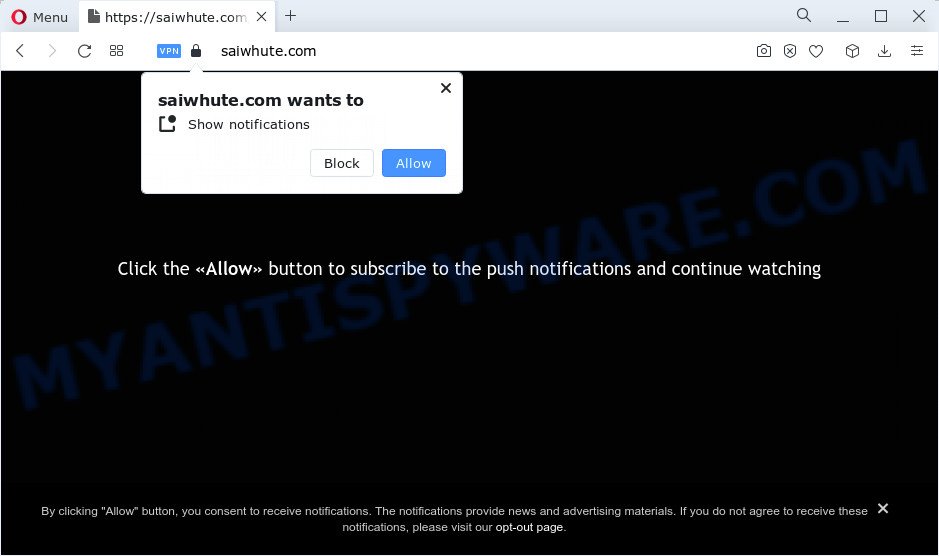
Saiwhute.com delivers a message stating that you should click ‘Allow’ button in order to connect to the Internet, access the content of the web-site, download a file, enable Flash Player, watch a video, and so on. If you press ALLOW, then your browser will be configured to show pop-up ads in the bottom right corner of Windows or Mac.

In order to delete Saiwhute.com spam notifications open the web-browser’s settings and complete the simple steps below. Once you disable Saiwhute.com notifications from your browser settings, you won’t receive any unwanted advertisements in the lower right corner of your desktop or notification center.
Threat Summary
| Name | Saiwhute.com popup |
| Type | spam push notifications, browser notification spam, pop-up virus |
| Distribution | social engineering attack, malicious pop-up ads, potentially unwanted software, adware software |
| Symptoms |
|
| Removal | Saiwhute.com removal guide |
How does your PC get infected with Saiwhute.com popups
These Saiwhute.com pop-ups are caused by suspicious advertisements on the websites you visit or adware. Adware can make big problem to your computer. Adware also known as ‘adware software’ is harmful program which displays tons of adverts in form of pop up windows, coupons, promos or even fake alerts on the personal computer. Adware can seriously affect your privacy, your computer’s performance and security. Adware can be installed onto your PC system without your knowledge.
Adware actively distributed with free software, as a part of the installation package of these programs. Therefore, it is very important, when installing an unknown program, read the Terms of use and the Software license, as well as to select the Manual, Advanced or Custom installation mode. In this method, you can disable the installation of unnecessary browser addons and apps and protect your computer from adware.
Don’t panic because we’ve got the solution. Here’s a instructions on how to get rid of annoying Saiwhute.com popups from the Chrome, MS Edge, Firefox and Internet Explorer and other browsers.
How to remove Saiwhute.com pop-ups (removal tutorial)
There are a simple manual instructions below that will help you to delete Saiwhute.com pop-ups from your Microsoft Windows PC. The most effective method to remove this adware software is to complete the manual removal guidance and then run Zemana, MalwareBytes or HitmanPro automatic tools (all are free). The manual way will assist to weaken this adware and these malicious software removal utilities will completely get rid of Saiwhute.com advertisements and restore the Firefox, MS Edge, Internet Explorer and Chrome settings to default.
To remove Saiwhute.com pop ups, perform the steps below:
- How to get rid of Saiwhute.com ads without any software
- Uninstall potentially unwanted programs using Microsoft Windows Control Panel
- Remove Saiwhute.com notifications from web-browsers
- Delete Saiwhute.com from Mozilla Firefox by resetting internet browser settings
- Remove Saiwhute.com ads from Chrome
- Get rid of Saiwhute.com popup ads from Internet Explorer
- Automatic Removal of Saiwhute.com pop up ads
- Use AdBlocker to block Saiwhute.com and stay safe online
- Finish words
How to get rid of Saiwhute.com ads without any software
This part of the post is a step-by-step guide that will show you how to delete Saiwhute.com pop-up ads manually. You just need to carefully complete each step. In this case, you do not need to install any additional tools.
Uninstall potentially unwanted programs using Microsoft Windows Control Panel
It’s of primary importance to first identify and remove all potentially unwanted programs, adware software applications and browser hijackers through ‘Add/Remove Programs’ (Windows XP) or ‘Uninstall a program’ (Windows 10, 8, 7) section of your Microsoft Windows Control Panel.
Make sure you have closed all web browsers and other programs. Next, delete any undesired and suspicious applications from your Control panel.
Windows 10, 8.1, 8
Now, press the Windows button, type “Control panel” in search and press Enter. Choose “Programs and Features”, then “Uninstall a program”.

Look around the entire list of applications installed on your computer. Most probably, one of them is the adware software which causes the intrusive Saiwhute.com ads. Choose a questionable application or the program that name is not familiar to you and uninstall it.
Windows Vista, 7
From the “Start” menu in Windows, select “Control Panel”. Under the “Programs” icon, select “Uninstall a program”.

Select the dubious or any unknown programs, then click “Uninstall/Change” button to remove this undesired program from your PC system.
Windows XP
Click the “Start” button, select “Control Panel” option. Click on “Add/Remove Programs”.

Choose an unwanted program, then click “Change/Remove” button. Follow the prompts.
Remove Saiwhute.com notifications from web-browsers
If you have allowed the Saiwhute.com notifications, you might notice that this website sending requests, and it can become annoying. To better control your personal computer, here’s how to delete Saiwhute.com push notifications from your web browser.
|
|
|
|
|
|
Delete Saiwhute.com from Mozilla Firefox by resetting internet browser settings
If Mozilla Firefox settings are hijacked by the adware, your browser shows annoying pop up ads, then ‘Reset Firefox’ could solve these problems. However, your saved bookmarks and passwords will not be lost. This will not affect your history, passwords, bookmarks, and other saved data.
Click the Menu button (looks like three horizontal lines), and click the blue Help icon located at the bottom of the drop down menu as displayed in the following example.

A small menu will appear, press the “Troubleshooting Information”. On this page, click “Refresh Firefox” button as displayed below.

Follow the onscreen procedure to restore your Firefox web browser settings to their default values.
Remove Saiwhute.com ads from Chrome
If you have adware problem or the Chrome is running slow, then reset Google Chrome settings can help you. In the steps below we will show you a way to reset your Chrome settings to original state without reinstall. This will also help to delete Saiwhute.com advertisements from your internet browser.

- First, launch the Google Chrome and press the Menu icon (icon in the form of three dots).
- It will open the Google Chrome main menu. Select More Tools, then click Extensions.
- You’ll see the list of installed addons. If the list has the extension labeled with “Installed by enterprise policy” or “Installed by your administrator”, then complete the following steps: Remove Chrome extensions installed by enterprise policy.
- Now open the Chrome menu once again, click the “Settings” menu.
- Next, click “Advanced” link, which located at the bottom of the Settings page.
- On the bottom of the “Advanced settings” page, press the “Reset settings to their original defaults” button.
- The Google Chrome will open the reset settings dialog box as shown on the screen above.
- Confirm the browser’s reset by clicking on the “Reset” button.
- To learn more, read the post How to reset Chrome settings to default.
Get rid of Saiwhute.com popup ads from Internet Explorer
The Internet Explorer reset is great if your browser is hijacked or you have unwanted add-ons or toolbars on your internet browser, which installed by an malicious software.
First, open the Internet Explorer, then click ‘gear’ icon ![]() . It will open the Tools drop-down menu on the right part of the internet browser, then click the “Internet Options” as displayed below.
. It will open the Tools drop-down menu on the right part of the internet browser, then click the “Internet Options” as displayed below.

In the “Internet Options” screen, select the “Advanced” tab, then press the “Reset” button. The Internet Explorer will display the “Reset Internet Explorer settings” dialog box. Further, click the “Delete personal settings” check box to select it. Next, click the “Reset” button as displayed below.

Once the process is finished, click “Close” button. Close the IE and restart your device for the changes to take effect. This step will help you to restore your browser’s search engine by default, newtab page and home page to default state.
Automatic Removal of Saiwhute.com pop up ads
Experienced security researchers have built efficient adware removal tools to aid users in removing unexpected popups and intrusive ads. Below we will share with you the best malware removal tools that have the ability to find and remove adware that causes multiple unwanted popups.
How to remove Saiwhute.com ads with Zemana
Zemana Free is a free program for MS Windows OS to detect and delete adware that causes Saiwhute.com popups in your web browser, and other undesired software like PUPs, harmful internet browser addons, browser toolbars.

- Download Zemana AntiMalware from the link below.
Zemana AntiMalware
165037 downloads
Author: Zemana Ltd
Category: Security tools
Update: July 16, 2019
- Once the downloading process is complete, close all applications and windows on your personal computer. Open a file location. Double-click on the icon that’s named Zemana.AntiMalware.Setup.
- Further, press Next button and follow the prompts.
- Once installation is done, press the “Scan” button to perform a system scan for the adware software which causes intrusive Saiwhute.com popup advertisements. A scan can take anywhere from 10 to 30 minutes, depending on the number of files on your computer and the speed of your personal computer. When a threat is detected, the number of the security threats will change accordingly. Wait until the the checking is done.
- After the scanning is finished, you may check all items detected on your PC. Make sure all threats have ‘checkmark’ and click “Next”. When the clean-up is finished, you may be prompted to reboot your personal computer.
Remove Saiwhute.com ads and harmful extensions with HitmanPro
HitmanPro is a free removal tool that can check your PC for a wide range of security threats such as malicious software, adware softwares, PUPs as well as adware that cause pop ups. It will perform a deep scan of your PC system including hard drives and MS Windows registry. When a malicious software is found, it will allow you to remove all detected threats from your device by a simple click.
Please go to the following link to download the latest version of HitmanPro for Microsoft Windows. Save it to your Desktop.
Download and use Hitman Pro on your computer. Once started, press “Next” button to detect adware software which cause annoying Saiwhute.com popups. This task can take quite a while, so please be patient. While the tool is scanning, you can see number of objects and files has already scanned..

As the scanning ends, HitmanPro will show a screen that contains a list of malware that has been detected.

Review the results once the tool has finished the system scan. If you think an entry should not be quarantined, then uncheck it. Otherwise, simply click Next button.
It will display a prompt, click the “Activate free license” button to begin the free 30 days trial to remove all malicious software found.
Remove Saiwhute.com ads with MalwareBytes
If you are still having problems with the Saiwhute.com pop ups — or just wish to scan your computer occasionally for adware and other malicious software — download MalwareBytes Anti-Malware (MBAM). It is free for home use, and finds and deletes various unwanted software that attacks your computer or degrades PC system performance. MalwareBytes Anti Malware can remove adware software, potentially unwanted apps as well as malware, including ransomware and trojans.

- Installing the MalwareBytes AntiMalware (MBAM) is simple. First you will need to download MalwareBytes on your MS Windows Desktop by clicking on the link below.
Malwarebytes Anti-malware
327265 downloads
Author: Malwarebytes
Category: Security tools
Update: April 15, 2020
- Once the download is done, close all programs and windows on your personal computer. Open a folder in which you saved it. Double-click on the icon that’s named MBsetup.
- Choose “Personal computer” option and click Install button. Follow the prompts.
- Once installation is finished, click the “Scan” button . MalwareBytes application will scan through the whole computer for the adware which causes unwanted Saiwhute.com advertisements. This procedure can take some time, so please be patient. While the tool is scanning, you can see number of objects and files has already scanned.
- After finished, MalwareBytes will show a screen which contains a list of malicious software that has been detected. Next, you need to click “Quarantine”. Once that process is complete, you may be prompted to reboot your PC system.
The following video offers a step-by-step instructions on how to delete hijackers, adware and other malware with MalwareBytes Free.
Use AdBlocker to block Saiwhute.com and stay safe online
In order to increase your security and protect your PC against new intrusive ads and malicious web pages, you need to run ad-blocker application that blocks an access to harmful ads and web-sites. Moreover, the program may stop the show of intrusive advertising, that also leads to faster loading of websites and reduce the consumption of web traffic.
- Download AdGuard on your PC from the link below.
Adguard download
26898 downloads
Version: 6.4
Author: © Adguard
Category: Security tools
Update: November 15, 2018
- After downloading is done, start the downloaded file. You will see the “Setup Wizard” program window. Follow the prompts.
- Once the install is complete, click “Skip” to close the setup program and use the default settings, or click “Get Started” to see an quick tutorial which will help you get to know AdGuard better.
- In most cases, the default settings are enough and you do not need to change anything. Each time, when you launch your device, AdGuard will start automatically and stop unwanted advertisements, block Saiwhute.com, as well as other malicious or misleading web pages. For an overview of all the features of the program, or to change its settings you can simply double-click on the icon named AdGuard, which can be found on your desktop.
Finish words
Now your personal computer should be free of the adware software responsible for Saiwhute.com advertisements. We suggest that you keep AdGuard (to help you block unwanted pop-up ads and annoying harmful websites) and Zemana Free (to periodically scan your PC system for new adwares and other malicious software). Probably you are running an older version of Java or Adobe Flash Player. This can be a security risk, so download and install the latest version right now.
If you are still having problems while trying to get rid of Saiwhute.com pop-ups from the Mozilla Firefox, Microsoft Internet Explorer, Microsoft Edge and Google Chrome, then ask for help here here.


















