T-news3.online pop ups are a browser-based scam that deceives unsuspecting users into subscribing to push notifications. This web site claims that clicking ‘Allow’ is necessary to enable Flash Player, connect to the Internet, access the content of the web-page, watch a video, download a file, and so on.
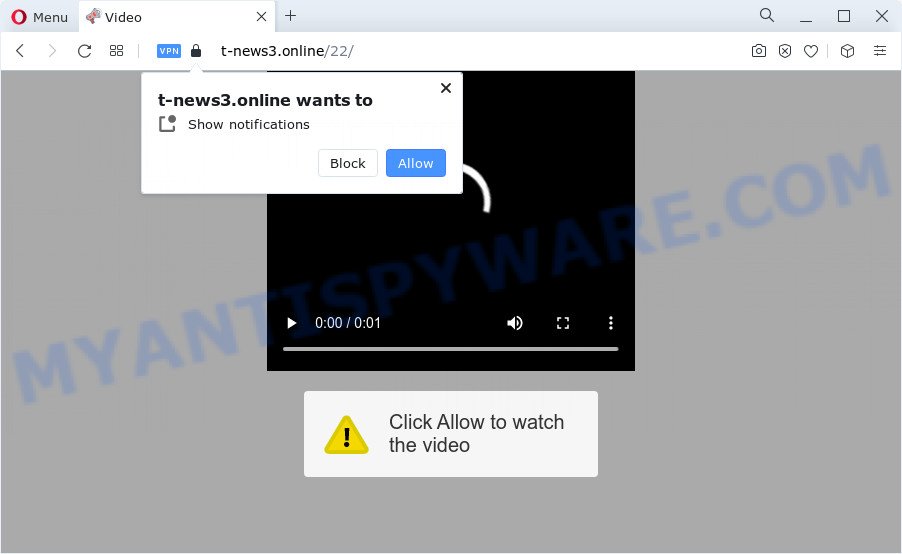
Once enabled, the T-news3.online push notifications will start popping up in the lower right corner of your desktop occasionally and spam you with annoying adverts. Push notifications are originally developed to alert the user of recently published content. Cyber criminals abuse ‘push notifications’ to avoid antivirus software and adblocker programs by presenting annoying ads. These ads are displayed in the lower right corner of the screen urges users to play online games, visit suspicious web sites, install browser add-ons & so on.

To end this intrusive behavior and delete T-news3.online browser notification spam, you need to modify browser settings that got modified by adware software. For that, perform the T-news3.online removal steps below. Once you delete notifications subscription, the T-news3.online pop-ups ads will no longer appear on your web browser.
Threat Summary
| Name | T-news3.online popup |
| Type | browser notification spam advertisements, popup virus, popups, pop-up ads |
| Distribution | adware, PUPs, malicious pop up ads, social engineering attack |
| Symptoms |
|
| Removal | T-news3.online removal guide |
How does your PC system get infected with T-news3.online pop ups
These T-news3.online pop-ups are caused by misleading ads on the websites you visit or adware software. Adware is an advertising malware. It is developed just that: display various pop up windows and/or unwanted adverts using intrusive and at times dangerous ways. Adware can also include other types of malware. It can steal user data from the personal computer and pass it on to third parties. Adware software has also been the basis for hacking to gain access to the computer.
These days certain free applications makers bundle PUPs or adware with a view to making some money. These are not freeware as install an unwanted apps on to your Windows PC. So whenever you install a new free software that downloaded from the Web, be very careful during installation. Carefully read the EULA (a text with I ACCEPT/I DECLINE button), select custom or manual installation option, reject all bundled apps.
You probably want to know how to delete adware software as well as remove T-news3.online pop ups. In the tutorial below we will tell you about how to solve your issues.
How to remove T-news3.online pop-up advertisements (removal instructions)
In order to remove T-news3.online pop-up advertisements, start by closing any programs and popups that are open. If a pop up won’t close, then close your browser (Firefox, Microsoft Edge, Google Chrome and Microsoft Internet Explorer). If a program won’t close then please restart your PC. Next, follow the steps below.
To remove T-news3.online pop ups, perform the following steps:
- How to manually get rid of T-news3.online
- Automatic Removal of T-news3.online pop-ups
- Block T-news3.online and other intrusive web sites
- Finish words
How to manually get rid of T-news3.online
The step-by-step guidance will allow you manually delete T-news3.online advertisements from a web-browser. If you have little experience in using computers, we suggest that you use the free tools listed below.
Uninstall unwanted or recently installed programs
Some potentially unwanted applications, browser hijacking software and adware may be uninstalled by uninstalling the free programs they came with. If this way does not succeed, then looking them up in the list of installed programs in Windows Control Panel. Use the “Uninstall” command in order to delete them.
Make sure you have closed all web browsers and other apps. Next, remove any unwanted and suspicious programs from your Control panel.
Windows 10, 8.1, 8
Now, click the Windows button, type “Control panel” in search and press Enter. Select “Programs and Features”, then “Uninstall a program”.

Look around the entire list of software installed on your personal computer. Most likely, one of them is the adware which causes the T-news3.online pop ups. Select the dubious program or the program that name is not familiar to you and remove it.
Windows Vista, 7
From the “Start” menu in MS Windows, choose “Control Panel”. Under the “Programs” icon, choose “Uninstall a program”.

Choose the questionable or any unknown software, then click “Uninstall/Change” button to uninstall this unwanted program from your computer.
Windows XP
Click the “Start” button, select “Control Panel” option. Click on “Add/Remove Programs”.

Select an undesired program, then click “Change/Remove” button. Follow the prompts.
Remove T-news3.online notifications from web-browsers
Your web-browser likely now allows the T-news3.online web-site to send you push notifications, but you do not want the annoying advertisements from this webpage and we understand that. We have put together this tutorial on how you can remove T-news3.online advertisements from Safari, Google Chrome, Mozilla Firefox, Edge, Android and IE.
Google Chrome:
- Click on ‘three dots menu’ button at the top-right corner of the Google Chrome window.
- When the drop-down menu appears, click on ‘Settings’. Scroll to the bottom of the page and click on ‘Advanced’.
- In the ‘Privacy and Security’ section, click on ‘Site settings’.
- Click on ‘Notifications’.
- Click ‘three dots’ button on the right hand side of T-news3.online URL or other dubious site and click ‘Remove’.

Android:
- Tap ‘Settings’.
- Tap ‘Notifications’.
- Find and tap the web browser which displays T-news3.online spam notifications ads.
- In the opened window, find T-news3.online URL, other suspicious sites and set the toggle button to ‘OFF’ on them one-by-one.

Mozilla Firefox:
- Click the Menu button (three horizontal stripes) on the top right hand corner of the screen.
- In the menu go to ‘Options’, in the menu on the left go to ‘Privacy & Security’.
- Scroll down to ‘Permissions’ section and click ‘Settings…’ button next to ‘Notifications’.
- Find sites you down’t want to see notifications from (for example, T-news3.online), click on drop-down menu next to each and select ‘Block’.
- Save changes.

Edge:
- Click the More button (it looks like three dots) in the top right corner.
- Scroll down, find and click ‘Settings’. In the left side select ‘Advanced’.
- In the ‘Website permissions’ section click ‘Manage permissions’.
- Click the switch below the T-news3.online site so that it turns off.

Internet Explorer:
- In the right upper corner of the Internet Explorer, click on the gear icon (menu button).
- In the drop-down menu select ‘Internet Options’.
- Click on the ‘Privacy’ tab and select ‘Settings’ in the pop-up blockers section.
- Find the T-news3.online site and click the ‘Remove’ button to delete the domain.

Safari:
- Go to ‘Preferences’ in the Safari menu.
- Open ‘Websites’ tab, then in the left menu click on ‘Notifications’.
- Locate the T-news3.online site and select it, click the ‘Deny’ button.
Remove T-news3.online popups from Chrome
Another solution to remove T-news3.online ads from Google Chrome is Reset Google Chrome settings. This will disable malicious plugins and reset Google Chrome settings to default values. However, your themes, bookmarks, history, passwords, and web form auto-fill information will not be deleted.
Open the Chrome menu by clicking on the button in the form of three horizontal dotes (![]() ). It will open the drop-down menu. Choose More Tools, then press Extensions.
). It will open the drop-down menu. Choose More Tools, then press Extensions.
Carefully browse through the list of installed add-ons. If the list has the add-on labeled with “Installed by enterprise policy” or “Installed by your administrator”, then complete the following instructions: Remove Chrome extensions installed by enterprise policy otherwise, just go to the step below.
Open the Chrome main menu again, click to “Settings” option.

Scroll down to the bottom of the page and click on the “Advanced” link. Now scroll down until the Reset settings section is visible, as shown in the figure below and click the “Reset settings to their original defaults” button.

Confirm your action, press the “Reset” button.
Get rid of T-news3.online ads from IE
By resetting Internet Explorer web-browser you restore your internet browser settings to its default state. This is first when troubleshooting problems that might have been caused by adware that cause unwanted T-news3.online pop-ups.
First, start the Internet Explorer, click ![]() ) button. Next, click “Internet Options” as displayed on the screen below.
) button. Next, click “Internet Options” as displayed on the screen below.

In the “Internet Options” screen select the Advanced tab. Next, click Reset button. The IE will open the Reset Internet Explorer settings dialog box. Select the “Delete personal settings” check box and press Reset button.

You will now need to restart your personal computer for the changes to take effect. It will get rid of adware which causes annoying T-news3.online advertisements, disable malicious and ad-supported web browser’s extensions and restore the Internet Explorer’s settings such as start page, newtab and default search provider to default state.
Remove T-news3.online from Firefox by resetting web browser settings
Resetting your Firefox is basic troubleshooting step for any issues with your web-browser application, including the redirect to T-news3.online webpage. Your saved bookmarks, form auto-fill information and passwords won’t be cleared or changed.
Start the Firefox and press the menu button (it looks like three stacked lines) at the top right of the browser screen. Next, press the question-mark icon at the bottom of the drop-down menu. It will show the slide-out menu.

Select the “Troubleshooting information”. If you are unable to access the Help menu, then type “about:support” in your address bar and press Enter. It bring up the “Troubleshooting Information” page as on the image below.

Click the “Refresh Firefox” button at the top right of the Troubleshooting Information page. Select “Refresh Firefox” in the confirmation dialog box. The Mozilla Firefox will begin a process to fix your problems that caused by the T-news3.online adware. After, it’s complete, click the “Finish” button.
Automatic Removal of T-news3.online pop-ups
Anti Malware software differ from each other by many features such as performance, scheduled scans, automatic updates, virus signature database, technical support, compatibility with other antivirus applications and so on. We suggest you use the following free apps: Zemana Free, MalwareBytes Anti-Malware and Hitman Pro. Each of these applications has all of needed features, but most importantly, they have the ability to identify the adware and remove T-news3.online pop up advertisements from the Edge, Firefox, Internet Explorer and Chrome.
Remove T-news3.online popups with Zemana
Zemana AntiMalware (ZAM) is a free program for MS Windows operating system to scan for and remove adware that causes T-news3.online pop ups in your web browser, and other unwanted software such as PUPs, malicious browser extensions, browser toolbars.
Zemana Free can be downloaded from the following link. Save it to your Desktop so that you can access the file easily.
165054 downloads
Author: Zemana Ltd
Category: Security tools
Update: July 16, 2019
Once downloading is complete, close all apps and windows on your device. Open a directory in which you saved it. Double-click on the icon that’s named Zemana.AntiMalware.Setup like below.
![]()
When the installation begins, you will see the “Setup wizard” which will help you install Zemana Anti-Malware (ZAM) on your computer.

Once setup is done, you will see window as shown on the image below.

Now click the “Scan” button . Zemana Anti-Malware program will scan through the whole device for the adware responsible for T-news3.online popups. This task may take quite a while, so please be patient. While the Zemana AntiMalware (ZAM) is scanning, you may see count of objects it has identified either as being malware.

When Zemana has finished scanning your computer, Zemana will show a list of found items. Review the report and then press “Next” button.

The Zemana Anti Malware will get rid of adware software that causes multiple annoying popups.
Use HitmanPro to delete T-news3.online pop-ups
The HitmanPro tool is free (30 day trial) and easy to use. It can scan and remove malicious software, PUPs and adware in Firefox, Microsoft Edge, IE and Google Chrome internet browsers and thereby get rid of all undesired T-news3.online pop-ups. Hitman Pro is powerful enough to find and remove malicious registry entries and files that are hidden on the PC system.

- Click the following link to download HitmanPro. Save it directly to your Microsoft Windows Desktop.
- Once the downloading process is complete, double click the Hitman Pro icon. Once this utility is launched, click “Next” button to perform a system scan with this tool for the adware related to the T-news3.online pop ups. A scan can take anywhere from 10 to 30 minutes, depending on the number of files on your personal computer and the speed of your computer. While the tool is checking, you may see how many objects and files has already scanned.
- When the scanning is complete, HitmanPro will display a screen that contains a list of malicious software that has been found. Review the report and then click “Next” button. Now click the “Activate free license” button to start the free 30 days trial to remove all malware found.
Run MalwareBytes Anti Malware (MBAM) to remove T-news3.online pop-ups
Manual T-news3.online popup ads removal requires some computer skills. Some files and registry entries that created by the adware software can be not completely removed. We advise that run the MalwareBytes that are fully clean your PC system of adware software. Moreover, the free application will help you to remove malware, PUPs, browser hijackers and toolbars that your computer can be infected too.
Installing the MalwareBytes is simple. First you will need to download MalwareBytes AntiMalware (MBAM) on your Windows Desktop by clicking on the link below.
327280 downloads
Author: Malwarebytes
Category: Security tools
Update: April 15, 2020
When downloading is done, close all windows on your PC system. Further, open the file named MBSetup. If the “User Account Control” dialog box pops up as displayed below, click the “Yes” button.

It will open the Setup wizard that will help you install MalwareBytes AntiMalware on the device. Follow the prompts and do not make any changes to default settings.

Once installation is done successfully, press “Get Started” button. Then MalwareBytes will automatically run and you may see its main window like below.

Next, click the “Scan” button for checking your computer for the adware responsible for T-news3.online popups. Depending on your computer, the scan can take anywhere from a few minutes to close to an hour. When a threat is found, the number of the security threats will change accordingly.

When finished, it will display the Scan Results. In order to remove all threats, simply press “Quarantine” button.

The MalwareBytes will start to remove adware that causes T-news3.online pop ups in your internet browser. When the clean-up is finished, you can be prompted to reboot your computer. We advise you look at the following video, which completely explains the procedure of using the MalwareBytes Free to delete hijackers, adware and other malicious software.
Block T-news3.online and other intrusive web sites
We suggest to install an ad-blocking program which can block T-news3.online and other intrusive websites. The ad-blocking utility such as AdGuard is a application that basically removes advertising from the Internet and stops access to malicious webpages. Moreover, security experts says that using ad blocking applications is necessary to stay safe when surfing the Net.
First, click the link below, then press the ‘Download’ button in order to download the latest version of AdGuard.
26903 downloads
Version: 6.4
Author: © Adguard
Category: Security tools
Update: November 15, 2018
After downloading it, start the downloaded file. You will see the “Setup Wizard” screen as shown in the following example.

Follow the prompts. Once the installation is complete, you will see a window like the one below.

You can press “Skip” to close the setup program and use the default settings, or click “Get Started” button to see an quick tutorial that will allow you get to know AdGuard better.
In most cases, the default settings are enough and you do not need to change anything. Each time, when you launch your PC system, AdGuard will launch automatically and stop unwanted advertisements, block T-news3.online, as well as other harmful or misleading websites. For an overview of all the features of the program, or to change its settings you can simply double-click on the AdGuard icon, which is located on your desktop.
Finish words
Now your computer should be clean of the adware software related to the T-news3.online pop-ups. We suggest that you keep AdGuard (to help you stop unwanted advertisements and undesired malicious websites) and Zemana Free (to periodically scan your device for new adwares and other malware). Probably you are running an older version of Java or Adobe Flash Player. This can be a security risk, so download and install the latest version right now.
If you are still having problems while trying to remove T-news3.online advertisements from the Internet Explorer, Edge, Google Chrome and Mozilla Firefox, then ask for help here here.




















