What is HDMovieSearch?
According to security professionals, HDMovieSearch is a potentially unwanted program (PUP) from the group of Browser hijackers. A browser hijacker is a form of software whose motive is to generate profit for its creator. It have various methods of earning by displaying advertisements forcibly to its victims. Browser hijackers can display unwanted ads, modify the victim’s browser search provider and home page, or redirect the victim’s web-browser to unwanted webpages. Below we are discussing methods which are very effective in removing browser hijackers. The step-by-step instructions will also help you to remove HDMovieSearch from your internet browser.
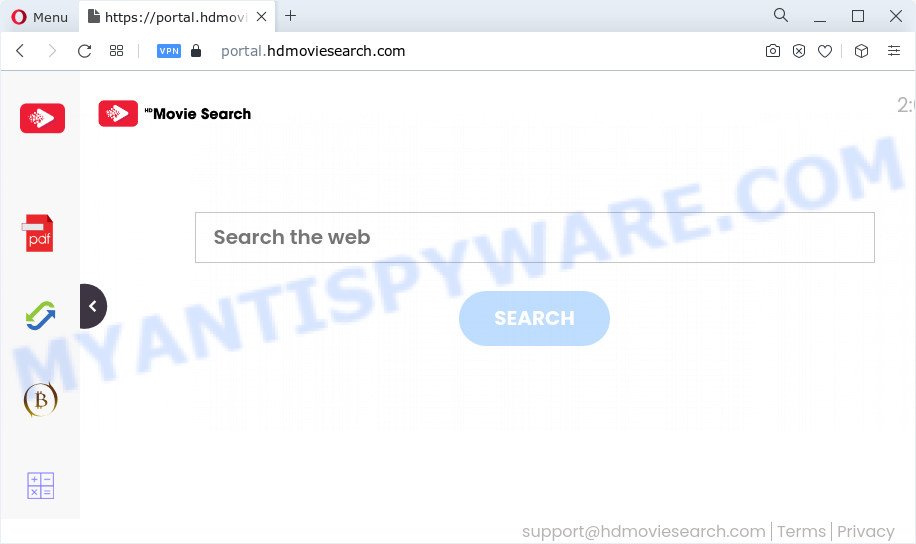
Most often, hijackers promote fake search engines by setting their address as the default search engine. In this case, the hijacker installs feed.hdmoviesearch.com as a search engine. This means that users whose web browser is hijacked with the hijacker are forced to visit hdmoviesearch.com each time they search in the Internet, open a new window or tab. And since hdmoviesearch.com is not a real search engine and does not have the ability to find the information users need, this web-page redirects the user’s web-browser to the Yahoo search engine.
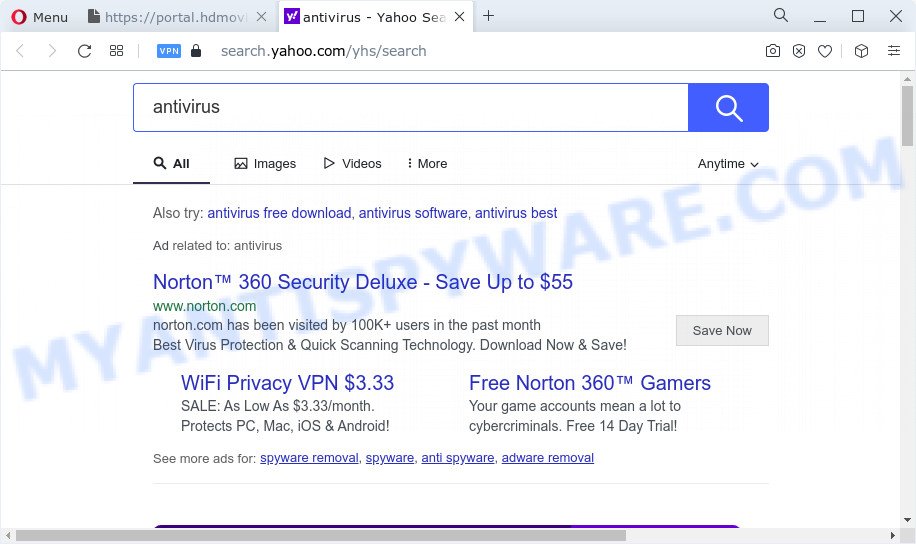
Another reason why you need to remove HDMovieSearch is its online data-tracking activity. It can gather user info, including:
- IP addresses;
- URLs visited;
- search queries/terms;
- clicks on links and ads;
- internet browser version information.
Thus, PUPs does not really have beneficial features. So, we recommend you get rid of HDMovieSearch from your web browser as quickly as possible. This will also prevent the browser hijacker from tracking your online activities. A full HDMovieSearch removal can be easily carried out using manual or automatic method listed below.
How can a browser hijacker get on your device
Browser hijackers and PUPs usually come bundled with various free software. In many cases, it can be bundled within the setup packages from Softonic, Cnet, Soft32, Brothersoft or other similar webpages. So, you should run any files downloaded from the World Wide Web with great caution, read the User agreement, Software license and Terms of use. In the process of installing a new program, you should choose a Manual, Advanced or Custom installation option to control what components and additional apps to be installed, otherwise you run the risk of infecting your personal computer with an hijacker like HDMovieSearch.
Threat Summary
| Name | HDMovieSearch |
| Type | redirect virus, PUP, browser hijacker, startpage hijacker, search engine hijacker |
| Associated domains | feed.hdmoviesearch.com, portal.hdmoviesearch.com, install.hdmoviesearch.com, get.hdmoviesearch.com |
| Affected Browser Settings | newtab URL, search engine, start page |
| Distribution | misleading pop up ads, free applications setup files, fake update tools |
| Symptoms | You experience lots of of unwanted advertising pop ups. When you go to a web site, you’re periodically redirected to another web page that you do not intend to visit. Unexpected program installed without your say-so. Unwanted internet browser extensions or toolbar keep coming back. Your web-browser homepage has replaced without your permission. |
| Removal | HDMovieSearch removal guide |
How to remove HDMovieSearch from computer
There are a few solutions that can be used to remove HDMovieSearch. But, not all potentially unwanted applications such as this browser hijacker can be completely deleted utilizing only manual methods. Most commonly you are not able to uninstall any hijacker utilizing standard Windows options. In order to remove HDMovieSearch you need complete a few manual steps and run free malware removal tools. Most cyber security professionals states that Zemana AntiMalware (ZAM), MalwareBytes Anti-Malware or HitmanPro tools are a right choice. These free programs are able to detect and remove browser hijackers from your device and revert back your web browser settings to defaults.
To remove HDMovieSearch, use the steps below:
- How to manually remove HDMovieSearch
- Automatic Removal of HDMovieSearch
- How to stop HDMovieSearch redirects
How to manually remove HDMovieSearch
HDMovieSearch is a hijacker that can modify your web-browser default search provider, start page and newtab and redirect you to the web-sites which may contain tons of advertisements. Not every antivirus program can detect and remove browser hijackers easily from the web-browser. Follow the guidance below and you can remove browser hijacker by yourself.
Uninstall unwanted or newly installed programs
The process of hijacker removal is generally the same across all versions of Windows OS from 10 to XP. To start with, it is necessary to check the list of installed software on your computer and uninstall all unused, unknown and dubious apps.
Windows 10, 8.1, 8
Click the MS Windows logo, and then click Search ![]() . Type ‘Control panel’and press Enter as shown in the following example.
. Type ‘Control panel’and press Enter as shown in the following example.

Once the ‘Control Panel’ opens, click the ‘Uninstall a program’ link under Programs category as shown in the following example.

Windows 7, Vista, XP
Open Start menu and select the ‘Control Panel’ at right as displayed in the following example.

Then go to ‘Add/Remove Programs’ or ‘Uninstall a program’ (Windows 7 or Vista) like below.

Carefully browse through the list of installed programs and delete all questionable and unknown applications. We suggest to click ‘Installed programs’ and even sorts all installed programs by date. After you have found anything suspicious that may be the HDMovieSearch browser hijacker or other potentially unwanted program, then select this program and click ‘Uninstall’ in the upper part of the window. If the suspicious application blocked from removal, then use Revo Uninstaller Freeware to fully remove it from your PC system.
Remove HDMovieSearch from Google Chrome
If you are getting HDMovieSearch instead of your start page or search engine, then you can try to remove it by resetting Chrome to its default state. It will also clear cookies, content and site data, temporary and cached data. However, your saved bookmarks and passwords will not be lost. This will not affect your history, passwords, bookmarks, and other saved data.
Open the Chrome menu by clicking on the button in the form of three horizontal dotes (![]() ). It will display the drop-down menu. Select More Tools, then press Extensions.
). It will display the drop-down menu. Select More Tools, then press Extensions.
Carefully browse through the list of installed extensions. If the list has the addon labeled with “Installed by enterprise policy” or “Installed by your administrator”, then complete the following tutorial: Remove Google Chrome extensions installed by enterprise policy otherwise, just go to the step below.
Open the Google Chrome main menu again, click to “Settings” option.

Scroll down to the bottom of the page and click on the “Advanced” link. Now scroll down until the Reset settings section is visible, as shown on the screen below and click the “Reset settings to their original defaults” button.

Confirm your action, click the “Reset” button.
Remove HDMovieSearch hijacker from Internet Explorer
The IE reset is great if your browser is hijacked or you’ve unwanted extensions or toolbars on your web-browser, that installed by a malware.
First, start the Microsoft Internet Explorer, press ![]() ) button. Next, press “Internet Options” as displayed in the following example.
) button. Next, press “Internet Options” as displayed in the following example.

In the “Internet Options” screen select the Advanced tab. Next, click Reset button. The IE will display the Reset Internet Explorer settings prompt. Select the “Delete personal settings” check box and click Reset button.

You will now need to restart your device for the changes to take effect. It will remove HDMovieSearch hijacker, disable malicious and ad-supported browser’s extensions and restore the Microsoft Internet Explorer’s settings like new tab page, default search provider and home page to default state.
Delete HDMovieSearch from Mozilla Firefox by resetting internet browser settings
Resetting Firefox browser will reset all the settings to their default state and will remove HDMovieSearch, malicious add-ons and extensions. Your saved bookmarks, form auto-fill information and passwords won’t be cleared or changed.
Press the Menu button (looks like three horizontal lines), and press the blue Help icon located at the bottom of the drop down menu as on the image below.

A small menu will appear, press the “Troubleshooting Information”. On this page, click “Refresh Firefox” button as displayed in the following example.

Follow the onscreen procedure to revert back your Firefox web browser settings to their default state.
Automatic Removal of HDMovieSearch
Manual removal tutorial may not be for everyone. Each HDMovieSearch removal step above, such as removing dubious programs, restoring infected shortcuts, removing the hijacker from system settings, must be performed very carefully. If you are unsure about the steps above, then we recommend that you use the automatic HDMovieSearch removal instructions listed below.
Use Zemana Anti-Malware to delete HDMovieSearch browser hijacker
Zemana Anti Malware is free full featured malware removal tool. It can check your files and MS Windows registry in real-time. Zemana Anti-Malware can help to remove HDMovieSearch hijacker, other PUPs and adware. It uses 1% of your personal computer resources. This tool has got simple and beautiful interface and at the same time effective protection for your computer.

- Zemana Anti Malware can be downloaded from the following link. Save it on your Desktop.
Zemana AntiMalware
165070 downloads
Author: Zemana Ltd
Category: Security tools
Update: July 16, 2019
- At the download page, click on the Download button. Your internet browser will display the “Save as” prompt. Please save it onto your Windows desktop.
- When the downloading process is done, please close all software and open windows on your device. Next, run a file called Zemana.AntiMalware.Setup.
- This will launch the “Setup wizard” of Zemana AntiMalware onto your device. Follow the prompts and do not make any changes to default settings.
- When the Setup wizard has finished installing, the Zemana will start and show the main window.
- Further, click the “Scan” button . Zemana Anti-Malware (ZAM) tool will begin scanning the whole PC system to find out HDMovieSearch browser hijacker. Depending on your computer, the scan can take anywhere from a few minutes to close to an hour. While the Zemana Anti-Malware utility is checking, you can see count of objects it has identified as being infected by malware.
- After the scanning is done, Zemana Anti Malware will open a scan report.
- In order to delete all items, simply click the “Next” button. The tool will remove HDMovieSearch browser hijacker. After disinfection is done, you may be prompted to restart the personal computer.
- Close the Zemana and continue with the next step.
Run Hitman Pro to get rid of HDMovieSearch from the computer
All-in-all, HitmanPro is a fantastic utility to clean your personal computer from any unwanted apps such as HDMovieSearch hijacker. The HitmanPro is portable program that meaning, you don’t need to install it to use it. HitmanPro is compatible with all versions of Microsoft Windows operating system from Microsoft Windows XP to Windows 10. Both 64-bit and 32-bit systems are supported.

- Installing the HitmanPro is simple. First you’ll need to download HitmanPro on your Windows Desktop from the link below.
- After the downloading process is complete, run the HitmanPro, double-click the HitmanPro.exe file.
- If the “User Account Control” prompts, press Yes to continue.
- In the HitmanPro window, click the “Next” for scanning your computer for the HDMovieSearch hijacker. While the HitmanPro is scanning, you can see how many objects it has identified either as being malicious software.
- After HitmanPro has finished scanning your device, Hitman Pro will open a screen which contains a list of malicious software that has been detected. Make sure all threats have ‘checkmark’ and press “Next”. Now, click the “Activate free license” button to start the free 30 days trial to get rid of all malware found.
How to remove HDMovieSearch with MalwareBytes
We advise using the MalwareBytes Anti Malware which are completely clean your personal computer of the hijacker. The free tool is an advanced malicious software removal application created by (c) Malwarebytes lab. This program uses the world’s most popular antimalware technology. It’s able to help you remove browser hijacker, PUPs, malware, adware, toolbars, ransomware and other security threats from your device for free.

- Please go to the following link to download the latest version of MalwareBytes for MS Windows. Save it to your Desktop so that you can access the file easily.
Malwarebytes Anti-malware
327294 downloads
Author: Malwarebytes
Category: Security tools
Update: April 15, 2020
- At the download page, click on the Download button. Your web browser will show the “Save as” prompt. Please save it onto your Windows desktop.
- When the downloading process is complete, please close all applications and open windows on your PC. Double-click on the icon that’s named MBSetup.
- This will open the Setup wizard of MalwareBytes AntiMalware (MBAM) onto your computer. Follow the prompts and do not make any changes to default settings.
- When the Setup wizard has finished installing, the MalwareBytes will launch and show the main window.
- Further, click the “Scan” button . MalwareBytes AntiMalware (MBAM) utility will start scanning the whole computer to find out HDMovieSearch hijacker. A scan can take anywhere from 10 to 30 minutes, depending on the number of files on your computer and the speed of your computer. While the MalwareBytes Anti-Malware is checking, you can see how many objects it has identified either as being malware.
- When that process is complete, MalwareBytes AntiMalware (MBAM) will display a list of found items.
- Review the report and then press the “Quarantine” button. When that process is done, you may be prompted to reboot the personal computer.
- Close the Anti-Malware and continue with the next step.
Video instruction, which reveals in detail the steps above.
How to stop HDMovieSearch redirects
It is also critical to protect your browsers from malicious websites and advertisements by using an ad-blocking program such as AdGuard. Security experts says that it will greatly reduce the risk of malicious software, and potentially save lots of money. Additionally, the AdGuard may also protect your privacy by blocking almost all trackers.
- AdGuard can be downloaded from the following link. Save it to your Desktop.
Adguard download
26904 downloads
Version: 6.4
Author: © Adguard
Category: Security tools
Update: November 15, 2018
- After the download is finished, start the downloaded file. You will see the “Setup Wizard” program window. Follow the prompts.
- After the setup is done, click “Skip” to close the install program and use the default settings, or click “Get Started” to see an quick tutorial which will assist you get to know AdGuard better.
- In most cases, the default settings are enough and you don’t need to change anything. Each time, when you start your PC system, AdGuard will run automatically and stop unwanted advertisements, block HDMovieSearch, as well as other malicious or misleading web-pages. For an overview of all the features of the application, or to change its settings you can simply double-click on the icon called AdGuard, which may be found on your desktop.
Finish words
Once you have finished the steps above, your PC should be clean from this browser hijacker and other malware. The IE, Mozilla Firefox, Chrome and Microsoft Edge will no longer show the HDMovieSearch webpage on startup. Unfortunately, if the steps does not help you, then you have caught a new hijacker, and then the best way – ask for help.
Please create a new question by using the “Ask Question” button in the Questions and Answers. Try to give us some details about your problems, so we can try to help you more accurately. Wait for one of our trained “Security Team” or Site Administrator to provide you with knowledgeable assistance tailored to your problem with the HDMovieSearch browser hijacker.



















