According to security specialists, Emagnetti.top is a website which is used to fool unsuspecting users into signing up for spam notifications from this or similar web-sites that will in turn bombard users with pop up advertisements usually related to adware, adult web-pages and other click fraud schemes. This website shows the ‘Show notifications’ popup that attempts to get the user to press the ‘Allow’ button to subscribe to its notifications.
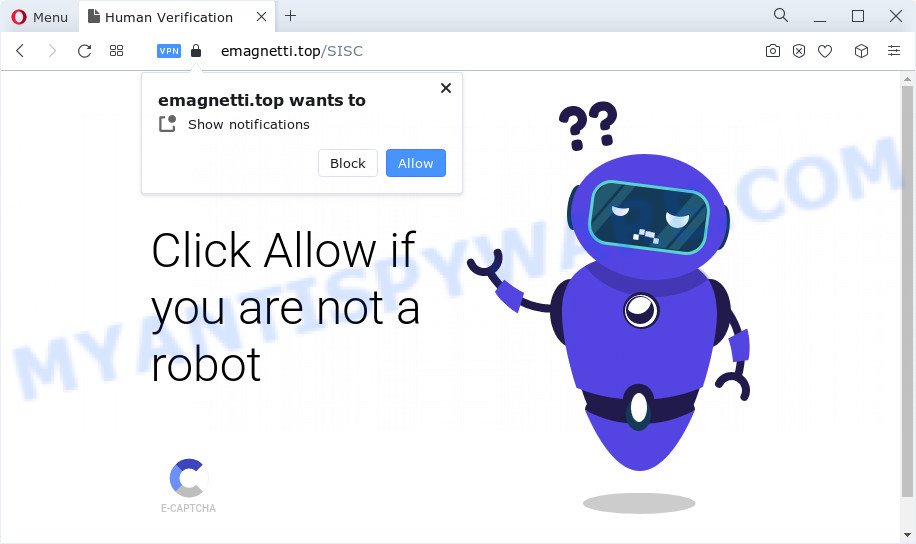
Once click on the ‘Allow’ button, the Emagnetti.top webpage gets your permission to send browser notification spam in form of pop-up advertisements in the right bottom corner of the screen. Push notifications are originally designed to alert the user of newly published news. Cyber criminals abuse ‘push notifications’ to avoid antivirus and ad blocking software by displaying intrusive adverts. These ads are displayed in the lower right corner of the screen urges users to play online games, visit suspicious web-pages, install web browser plugins & so on.

If you are receiving push notifications, you can remove Emagnetti.top subscription by going into your browser’s settings and following the Emagnetti.top removal guide below. Once you delete Emagnetti.top subscription, the browser notification spam will no longer appear on your web-browser.
Threat Summary
| Name | Emagnetti.top pop up |
| Type | push notifications advertisements, pop ups, popup virus, pop-up advertisements |
| Distribution | social engineering attack, PUPs, adware, misleading popup ads |
| Symptoms |
|
| Removal | Emagnetti.top removal guide |
How does your PC system get infected with Emagnetti.top pop-ups
Security experts have determined that users are redirected to Emagnetti.top by adware or from misleading advertisements. Adware is a type of software that is used as an online promotional tool. It is developed with the sole purpose to open dozens of pop ups, and thus to promote the goods and services in an open browser window. Adware software can substitute the legitimate advertising banners on misleading or even banners that can offer to visit malicious web-sites.
Adware actively distributed with freeware, along with the setup file of these programs. Therefore, it’s very important, when installing an unknown program even downloaded from well-known or big hosting site, read the Terms of use and the Software license, as well as to choose the Manual, Advanced or Custom installation mode. In this mode, you can disable the installation of optional web browser plugins and apps and protect your PC system from adware.
If you would like to free your device of adware and thereby remove Emagnetti.top pop up advertisements and are unable to do so, you can follow the tutorial below to detect and remove adware and any other malware for free.
How to remove Emagnetti.top pop-up advertisements from Chrome, Firefox, IE, Edge
In the steps below we will have a look at the adware software and how to remove Emagnetti.top from Firefox, MS Edge, Google Chrome and Internet Explorer web-browsers for Windows OS, natively or by using a few free removal utilities. Certain of the steps below will require you to shut down this web-site. So, please read the guide carefully, after that bookmark it or open it on your smartphone for later reference.
To remove Emagnetti.top pop ups, execute the steps below:
- How to manually get rid of Emagnetti.top
- Automatic Removal of Emagnetti.top advertisements
- Run AdBlocker to stop Emagnetti.top ads and stay safe online
- Finish words
How to manually get rid of Emagnetti.top
This part of the article is a step-by-step tutorial that will show you how to remove Emagnetti.top popups manually. You just need to carefully complete each step. In this case, you do not need to install any additional tools.
Removing the Emagnetti.top, check the list of installed applications first
Some PUPs, browser hijacking apps and adware may be removed by uninstalling the freeware they came with. If this way does not succeed, then looking them up in the list of installed programs in Windows Control Panel. Use the “Uninstall” command in order to remove them.
Windows 8, 8.1, 10
First, click the Windows button
Windows XP, Vista, 7
First, click “Start” and select “Control Panel”.
It will show the Windows Control Panel as on the image below.

Next, click “Uninstall a program” ![]()
It will display a list of all software installed on your computer. Scroll through the all list, and uninstall any questionable and unknown apps. To quickly find the latest installed software, we recommend sort applications by date in the Control panel.
Remove Emagnetti.top notifications from web browsers
If you’ve allowed the Emagnetti.top site to send spam notifications to your web-browser, then we’ll need to remove these permissions. Depending on internet browser, you can perform the steps below to remove the Emagnetti.top permissions to send browser notification spam.
|
|
|
|
|
|
Remove Emagnetti.top popups from Google Chrome
Reset Chrome will allow you to delete Emagnetti.top pop-ups from your web-browser as well as to recover browser settings hijacked by adware. All unwanted, malicious and adware extensions will also be deleted from the browser. It’ll save your personal information such as saved passwords, bookmarks, auto-fill data and open tabs.
Open the Google Chrome menu by clicking on the button in the form of three horizontal dotes (![]() ). It will show the drop-down menu. Choose More Tools, then click Extensions.
). It will show the drop-down menu. Choose More Tools, then click Extensions.
Carefully browse through the list of installed add-ons. If the list has the extension labeled with “Installed by enterprise policy” or “Installed by your administrator”, then complete the following instructions: Remove Chrome extensions installed by enterprise policy otherwise, just go to the step below.
Open the Google Chrome main menu again, click to “Settings” option.

Scroll down to the bottom of the page and click on the “Advanced” link. Now scroll down until the Reset settings section is visible, similar to the one below and click the “Reset settings to their original defaults” button.

Confirm your action, press the “Reset” button.
Delete Emagnetti.top pop up advertisements from IE
If you find that Internet Explorer internet browser settings such as new tab page, search engine and startpage had been modified by adware software related to the Emagnetti.top popups, then you may revert back your settings, via the reset web browser procedure.
First, start the Internet Explorer, click ![]() ) button. Next, click “Internet Options” as displayed on the screen below.
) button. Next, click “Internet Options” as displayed on the screen below.

In the “Internet Options” screen select the Advanced tab. Next, press Reset button. The Internet Explorer will show the Reset Internet Explorer settings dialog box. Select the “Delete personal settings” check box and click Reset button.

You will now need to restart your computer for the changes to take effect. It will get rid of adware that cause pop ups, disable malicious and ad-supported browser’s extensions and restore the IE’s settings such as default search engine, home page and newtab page to default state.
Delete Emagnetti.top ads from Mozilla Firefox
If the Firefox settings such as new tab page, homepage and search provider by default have been changed by the adware software, then resetting it to the default state can help. However, your themes, bookmarks, history, passwords, and web form auto-fill information will not be deleted.
First, start the Firefox and click ![]() button. It will open the drop-down menu on the right-part of the web browser. Further, click the Help button (
button. It will open the drop-down menu on the right-part of the web browser. Further, click the Help button (![]() ) like below.
) like below.

In the Help menu, select the “Troubleshooting Information” option. Another way to open the “Troubleshooting Information” screen – type “about:support” in the web-browser adress bar and press Enter. It will open the “Troubleshooting Information” page as on the image below. In the upper-right corner of this screen, click the “Refresh Firefox” button.

It will open the confirmation prompt. Further, click the “Refresh Firefox” button. The Mozilla Firefox will start a task to fix your problems that caused by the Emagnetti.top adware software. After, it’s finished, press the “Finish” button.
Automatic Removal of Emagnetti.top advertisements
Using a malicious software removal tool to find and get rid of adware hiding on your PC system is probably the easiest solution to remove the Emagnetti.top pop-ups. We suggests the Zemana program for MS Windows computers. HitmanPro and MalwareBytes are other anti malware utilities for Microsoft Windows that offers a free malware removal.
Remove Emagnetti.top pop-up advertisements with Zemana AntiMalware (ZAM)
Does Zemana Free remove adware software related to the Emagnetti.top advertisements? The adware software is often installed with malware which can cause you to install an program such as toolbars you don’t want. Therefore, advise using the Zemana Anti-Malware (ZAM). It is a tool created to scan and remove adware software and other malicious software from your PC for free.

- Zemana Free can be downloaded from the following link. Save it to your Desktop so that you can access the file easily.
Zemana AntiMalware
165070 downloads
Author: Zemana Ltd
Category: Security tools
Update: July 16, 2019
- At the download page, click on the Download button. Your browser will display the “Save as” dialog box. Please save it onto your Windows desktop.
- Once downloading is done, please close all programs and open windows on your device. Next, start a file called Zemana.AntiMalware.Setup.
- This will start the “Setup wizard” of Zemana onto your computer. Follow the prompts and don’t make any changes to default settings.
- When the Setup wizard has finished installing, the Zemana Anti-Malware will run and show the main window.
- Further, click the “Scan” button . Zemana Anti Malware tool will begin scanning the whole device to find out adware software which causes intrusive Emagnetti.top pop up advertisements. This task can take quite a while, so please be patient. While the Zemana AntiMalware (ZAM) is scanning, you can see how many objects it has identified either as being malware.
- After Zemana has completed scanning, Zemana Free will display a screen that contains a list of malware that has been found.
- Review the scan results and then click the “Next” button. The utility will remove adware that causes Emagnetti.top popups and move the selected threats to the program’s quarantine. Once that process is finished, you may be prompted to reboot the computer.
- Close the Zemana and continue with the next step.
Remove Emagnetti.top popups and malicious extensions with Hitman Pro
Hitman Pro is a free removal utility. It deletes potentially unwanted apps, adware, hijackers and unwanted web browser extensions. It will scan for and get rid of adware software which causes intrusive Emagnetti.top ads. Hitman Pro uses very small PC system resources and is a portable application. Moreover, Hitman Pro does add another layer of malware protection.

- Click the following link to download Hitman Pro. Save it to your Desktop so that you can access the file easily.
- Once the download is finished, run the Hitman Pro, double-click the HitmanPro.exe file.
- If the “User Account Control” prompts, press Yes to continue.
- In the Hitman Pro window, press the “Next” . Hitman Pro program will scan through the whole PC for the adware software responsible for Emagnetti.top pop-ups. This task may take quite a while, so please be patient. During the scan Hitman Pro will search for threats present on your device.
- When HitmanPro is complete scanning your personal computer, you will be displayed the list of all detected items on your computer. Make sure all items have ‘checkmark’ and press “Next”. Now, click the “Activate free license” button to begin the free 30 days trial to remove all malware found.
Get rid of Emagnetti.top popups with MalwareBytes AntiMalware
Manual Emagnetti.top popups removal requires some computer skills. Some files and registry entries that created by the adware may be not fully removed. We advise that use the MalwareBytes Anti-Malware that are fully clean your PC system of adware software. Moreover, the free program will help you to delete malicious software, potentially unwanted apps, browser hijackers and toolbars that your computer can be infected too.

- Click the following link to download the latest version of MalwareBytes Free for Windows. Save it on your Desktop.
Malwarebytes Anti-malware
327294 downloads
Author: Malwarebytes
Category: Security tools
Update: April 15, 2020
- After downloading is complete, close all apps and windows on your computer. Open a file location. Double-click on the icon that’s named MBsetup.
- Choose “Personal computer” option and click Install button. Follow the prompts.
- Once install is finished, click the “Scan” button for checking your device for the adware responsible for Emagnetti.top popup advertisements. A scan may take anywhere from 10 to 30 minutes, depending on the count of files on your computer and the speed of your PC. During the scan MalwareBytes AntiMalware will detect threats present on your PC system.
- When the system scan is done, the results are displayed in the scan report. Next, you need to click “Quarantine”. Once disinfection is complete, you may be prompted to reboot your personal computer.
The following video offers a step-by-step instructions on how to get rid of hijackers, adware and other malicious software with MalwareBytes Anti Malware.
Run AdBlocker to stop Emagnetti.top ads and stay safe online
To put it simply, you need to use an adblocker utility (AdGuard, for example). It’ll stop and protect you from all undesired web-pages like Emagnetti.top, ads and pop-ups. To be able to do that, the ad-blocker program uses a list of filters. Each filter is a rule that describes a malicious website, an advertising content, a banner and others. The ad-blocking program automatically uses these filters, depending on the webpages you are visiting.
Visit the following page to download AdGuard. Save it on your MS Windows desktop or in any other place.
26904 downloads
Version: 6.4
Author: © Adguard
Category: Security tools
Update: November 15, 2018
Once downloading is done, double-click the downloaded file to start it. The “Setup Wizard” window will show up on the computer screen as displayed below.

Follow the prompts. AdGuard will then be installed and an icon will be placed on your desktop. A window will show up asking you to confirm that you want to see a quick instructions as shown in the figure below.

Click “Skip” button to close the window and use the default settings, or click “Get Started” to see an quick guidance which will assist you get to know AdGuard better.
Each time, when you start your personal computer, AdGuard will start automatically and stop undesired advertisements, block Emagnetti.top, as well as other harmful or misleading web-pages. For an overview of all the features of the application, or to change its settings you can simply double-click on the AdGuard icon, that can be found on your desktop.
Finish words
Once you have complete the tutorial shown above, your device should be clean from this adware and other malicious software. The MS Edge, Internet Explorer, Chrome and Firefox will no longer open undesired Emagnetti.top web-site when you browse the Net. Unfortunately, if the few simple steps does not help you, then you have caught a new adware software, and then the best way – ask for help.
Please create a new question by using the “Ask Question” button in the Questions and Answers. Try to give us some details about your problems, so we can try to help you more accurately. Wait for one of our trained “Security Team” or Site Administrator to provide you with knowledgeable assistance tailored to your problem with the undesired Emagnetti.top ads.



















