What is Search.onlinebars.xyz?
The computer security experts have determined that Search.onlinebars.xyz is a website that is promoted by PUPs (potentially unwanted programs) from the group of Browser hijackers. The aim of a browser hijacker is to generate advertising revenue. For example, a browser hijacker redirects the user’s homepage to the browser hijacker’s page that contains ads or sponsored links; a browser hijacker redirects the user web searches to a link the browser hijacker wants the user to see, rather than to legitimate search provider results. When the user clicks on advertisements in the search results, browser hijackers creators gets paid. The browser hijackers creators can gather confidential data such as user browsing habits as well as browsing history and sell this information to third parties for marketing purposes.
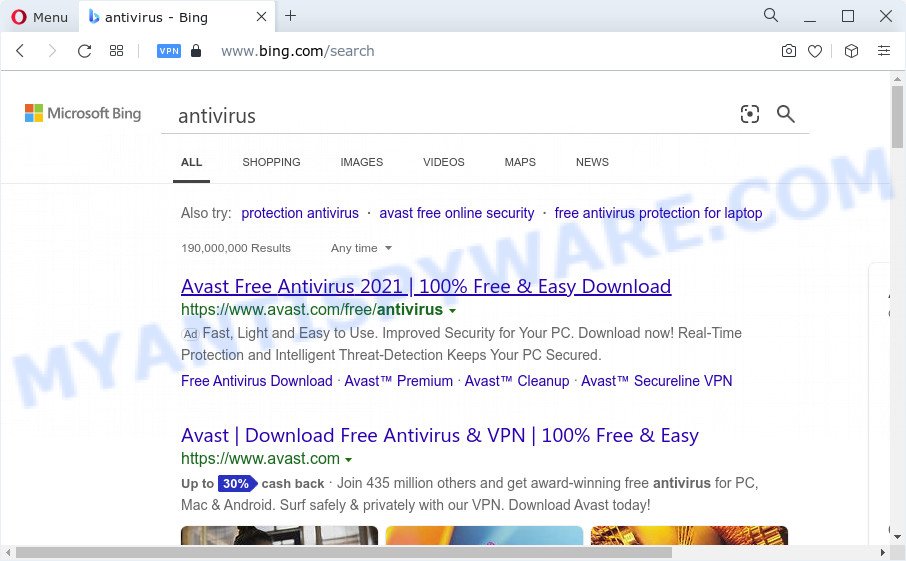
Search.onlinebars.xyz redirects user seaches to Bing
When you are performing searches using the web-browser that has been affected with Search.onlinebars.xyz, the search results will be returned from Bing, Yahoo or Google Custom Search. The devs behind Search.onlinebars.xyz browser hijacker are most likely doing this to make advertisement revenue from the advertisements displayed in the search results.
The cyber threat analysts do not recommend having potentially unwanted programs on the computer, as it is not known exactly what it does. In addition to the above, it is able to gather a wide variety of your personal data which can be later used for marketing purposes. You do not know if your home address, account names and passwords are safe. And of course you completely don’t know what will happen when you click on any ads on the Search.onlinebars.xyz web-site.
If you are unfortunate have browser hijacker, adware or malicious software running on your PC, you can follow the suggestions here to get rid of Search.onlinebars.xyz from Google Chrome, Firefox, Internet Explorer and MS Edge.
How can a browser hijacker get on your PC system
PUPs and browser hijackers usually come together with various free programs. In most cases, it can be bundled within the installers from Softonic, Cnet, Soft32, Brothersoft or other similar web-sites. So, you should run any files downloaded from the World Wide Web with great caution, read the User agreement, Software license and Terms of use. In the process of installing a new application, you should choose a Manual, Advanced or Custom setup type to control what components and optional programs to be installed, otherwise you run the risk of infecting your device with a browser hijacker.
Threat Summary
| Name | Search.onlinebars.xyz |
| Type | search provider hijacker, PUP, home page hijacker, browser hijacker, redirect virus |
| Affected Browser Settings | new tab page URL, search engine, home page |
| Distribution | freeware installers, fake update tools, malicious popup ads |
| Symptoms | Advertising banners appear on web-sites that you are visiting. When you go to a web-page, you are frequently redirected to another web-page that you do not intend to visit. Unexpected program installed without your say-so. An unexpected web browser toolbar appears in your web browser. Your web-browser startpage has changed and you cannot change it back. |
| Removal | Search.onlinebars.xyz removal guide |
How to remove Search.onlinebars.xyz redirects
In the few simple steps below, we will try to cover the MS Edge, Internet Explorer, Firefox and Google Chrome and provide general advice to delete Search.onlinebars.xyz. You may find some minor differences in your MS Windows install. No matter, you should be okay if you follow the steps outlined below: uninstall all suspicious and unknown applications, reset web browsers settings, fix internet browsers shortcuts, run free malware removal tools. Read this manual carefully, bookmark it or open this page on your smartphone, because you may need to exit your web browser or restart your computer.
To remove Search.onlinebars.xyz, perform the following steps:
- How to manually get rid of Search.onlinebars.xyz
- Automatic Removal of Search.onlinebars.xyz
- How to stop Search.onlinebars.xyz redirects
- To sum up
How to manually get rid of Search.onlinebars.xyz
Manually uninstalling the Search.onlinebars.xyz redirect is also possible, although this approach takes time and technical prowess. You can sometimes locate browser hijacker in your computer’s list of installed programs and uninstall it as you would any other unwanted program.
Uninstall dubious software using Windows Control Panel
We recommend that you begin the computer cleaning procedure by checking the list of installed applications and remove all unknown or suspicious software. This is a very important step, as mentioned above, very often the malicious programs such as adware and hijackers may be bundled with free applications. Remove the unwanted programs can get rid of the intrusive advertisements or browser redirect.
Make sure you have closed all internet browsers and other programs. Next, remove any unknown and suspicious apps from your Control panel.
Windows 10, 8.1, 8
Now, click the Windows button, type “Control panel” in search and press Enter. Choose “Programs and Features”, then “Uninstall a program”.

Look around the entire list of apps installed on your computer. Most likely, one of them is the hijacker related to the Search.onlinebars.xyz redirect. Choose the questionable program or the application that name is not familiar to you and uninstall it.
Windows Vista, 7
From the “Start” menu in Microsoft Windows, choose “Control Panel”. Under the “Programs” icon, select “Uninstall a program”.

Choose the suspicious or any unknown software, then click “Uninstall/Change” button to delete this unwanted application from your device.
Windows XP
Click the “Start” button, select “Control Panel” option. Click on “Add/Remove Programs”.

Choose an unwanted application, then press “Change/Remove” button. Follow the prompts.
Get rid of Search.onlinebars.xyz redirect from Internet Explorer
First, start the Internet Explorer. Next, click the button in the form of gear (![]() ). It will show the Tools drop-down menu, click the “Internet Options” similar to the one below.
). It will show the Tools drop-down menu, click the “Internet Options” similar to the one below.

In the “Internet Options” window click on the Advanced tab, then click the Reset button. The Microsoft Internet Explorer will open the “Reset Internet Explorer settings” window as on the image below. Select the “Delete personal settings” check box, then press “Reset” button.

You will now need to restart your device for the changes to take effect.
Remove Search.onlinebars.xyz from Chrome
If you have hijacker problem or the Chrome is running slow, then reset Chrome settings can help you. In the steps below we will show you a solution to reset your Chrome settings to original state without reinstall. This will also help to get rid of Search.onlinebars.xyz redirects.
Open the Google Chrome menu by clicking on the button in the form of three horizontal dotes (![]() ). It will display the drop-down menu. Select More Tools, then click Extensions.
). It will display the drop-down menu. Select More Tools, then click Extensions.
Carefully browse through the list of installed add-ons. If the list has the extension labeled with “Installed by enterprise policy” or “Installed by your administrator”, then complete the following tutorial: Remove Google Chrome extensions installed by enterprise policy otherwise, just go to the step below.
Open the Google Chrome main menu again, click to “Settings” option.

Scroll down to the bottom of the page and click on the “Advanced” link. Now scroll down until the Reset settings section is visible, as shown on the image below and click the “Reset settings to their original defaults” button.

Confirm your action, press the “Reset” button.
Delete Search.onlinebars.xyz from Mozilla Firefox by resetting browser settings
The Firefox reset will delete unwanted browser redirects, modified preferences, extensions and security settings. Your saved bookmarks, form auto-fill information and passwords won’t be cleared or changed.
First, start the Firefox. Next, click the button in the form of three horizontal stripes (![]() ). It will display the drop-down menu. Next, click the Help button (
). It will display the drop-down menu. Next, click the Help button (![]() ).
).

In the Help menu click the “Troubleshooting Information”. In the upper-right corner of the “Troubleshooting Information” page click on “Refresh Firefox” button as shown in the figure below.

Confirm your action, press the “Refresh Firefox”.
Automatic Removal of Search.onlinebars.xyz
Run malware removal tools to delete Search.onlinebars.xyz automatically. The free applications utilities specially designed for browser hijacker, adware software and other potentially unwanted programs removal. These utilities may delete most of browser hijacker from IE, Google Chrome, Mozilla Firefox and Microsoft Edge. Moreover, it can remove all components of the browser hijacker from Windows registry and system drives.
Use Zemana to get rid of Search.onlinebars.xyz
Zemana AntiMalware is a malicious software removal utility developed for Windows. This utility will allow you get rid of Search.onlinebars.xyz redirects, various types of malware (including adware and PUPs) from your PC system. It has simple and user friendly interface. While the Zemana does its job, your PC will run smoothly.
- Installing the Zemana AntiMalware (ZAM) is simple. First you will need to download Zemana Anti Malware on your Windows Desktop from the following link.
Zemana AntiMalware
165074 downloads
Author: Zemana Ltd
Category: Security tools
Update: July 16, 2019
- Once you have downloaded the installation file, make sure to double click on the Zemana.AntiMalware.Setup. This would start the Zemana Anti Malware setup on your computer.
- Select installation language and click ‘OK’ button.
- On the next screen ‘Setup Wizard’ simply click the ‘Next’ button and follow the prompts.

- Finally, once the install is done, Zemana Anti-Malware will run automatically. Else, if does not then double-click on the Zemana Free icon on your desktop.
- Now that you have successfully install Zemana Anti-Malware (ZAM), let’s see How to use Zemana Anti Malware (ZAM) to delete Search.onlinebars.xyz redirect from your computer.
- After you have opened the Zemana Anti-Malware (ZAM), you’ll see a window as shown on the image below, just click ‘Scan’ button for checking your device for the browser hijacker.

- Now pay attention to the screen while Zemana AntiMalware (ZAM) scans your computer.

- When Zemana Free has finished scanning your personal computer, Zemana Anti-Malware will create a list of unwanted applications and browser hijacker. Review the scan results and then click ‘Next’ button.

- Zemana AntiMalware (ZAM) may require a restart PC system in order to complete the Search.onlinebars.xyz redirect removal procedure.
- If you want to completely delete browser hijacker from your computer, then press ‘Quarantine’ icon, select all malware, adware software, PUPs and other items and click Delete.
- Restart your personal computer to complete the browser hijacker removal procedure.
Remove Search.onlinebars.xyz redirects with HitmanPro
The HitmanPro tool is free and easy to use. It can detect and delete hijackers, malware, PUPs and adware from computer (Windows 10, 8, 7, XP) and thereby revert back web-browsers default settings (new tab, search provider by default and start page). Hitman Pro is powerful enough to search for and delete malicious registry entries and files that are hidden on the computer.
Click the following link to download HitmanPro. Save it on your Windows desktop.
After the download is complete, open the file location. You will see an icon like below.

Double click the Hitman Pro desktop icon. When the tool is opened, you will see a screen like below.

Further, press “Next” button for checking your personal computer for the hijacker responsible for the Search.onlinebars.xyz redirects. A system scan may take anywhere from 5 to 30 minutes, depending on your personal computer. When the scanning is finished, Hitman Pro will produce a list of unwanted apps and browser hijacker as displayed below.

Make sure to check mark the threats that are unsafe and then click “Next” button. It will show a dialog box, click the “Activate free license” button.
How to delete Search.onlinebars.xyz with MalwareBytes
Manual Search.onlinebars.xyz redirect removal requires some computer skills. Some files and registry entries that created by the hijacker can be not completely removed. We advise that run the MalwareBytes Anti Malware that are fully free your computer of hijacker. Moreover, this free program will help you to remove malicious software, potentially unwanted applications, adware and toolbars that your device can be infected too.

Visit the page linked below to download the latest version of MalwareBytes Free for MS Windows. Save it directly to your Windows Desktop.
327297 downloads
Author: Malwarebytes
Category: Security tools
Update: April 15, 2020
After the download is complete, run it and follow the prompts. Once installed, the MalwareBytes will try to update itself and when this procedure is done, press the “Scan” button to detect hijacker that causes the Search.onlinebars.xyz redirects. A system scan can take anywhere from 5 to 30 minutes, depending on your personal computer. When a malware, adware software or potentially unwanted apps are found, the count of the security threats will change accordingly. Wait until the the scanning is done. Next, you need to click “Quarantine” button.
The MalwareBytes Anti Malware is a free program that you can use to delete all detected folders, files, services, registry entries and so on. To learn more about this malicious software removal utility, we recommend you to read and follow the guidance or the video guide below.
How to stop Search.onlinebars.xyz redirects
The AdGuard is a very good ad blocking program for the Edge, Google Chrome, IE and Firefox, with active user support. It does a great job by removing certain types of annoying ads, popunders, pop ups, unwanted new tab pages, and even full page ads and web page overlay layers. Of course, the AdGuard can block the Search.onlinebars.xyz redirects automatically or by using a custom filter rule.
Visit the following page to download AdGuard. Save it on your Windows desktop.
26905 downloads
Version: 6.4
Author: © Adguard
Category: Security tools
Update: November 15, 2018
Once the download is complete, double-click the downloaded file to start it. The “Setup Wizard” window will show up on the computer screen as on the image below.

Follow the prompts. AdGuard will then be installed and an icon will be placed on your desktop. A window will show up asking you to confirm that you want to see a quick instructions such as the one below.

Click “Skip” button to close the window and use the default settings, or click “Get Started” to see an quick tutorial which will assist you get to know AdGuard better.
Each time, when you launch your PC, AdGuard will start automatically and stop unwanted advertisements, block Search.onlinebars.xyz, as well as other harmful or misleading web-pages. For an overview of all the features of the program, or to change its settings you can simply double-click on the AdGuard icon, which is located on your desktop.
To sum up
Now your computer should be clean of the Search.onlinebars.xyz redirects and web browser’s malicious plugins. We suggest that you keep Zemana Anti Malware (ZAM) (to periodically scan your PC for new browser hijackers and other malicious software) and AdGuard (to help you block undesired pop ups and harmful web pages). Moreover, to prevent any hijacker, please stay clear of unknown and third party programs, make sure that your antivirus application, turn on the option to detect PUPs.
If you need more help with Search.onlinebars.xyz related issues, go to here.























