What is Oldharper.xyz?
Oldharper.xyz is a website which can redirect the computer users to various advertising web pages. Some of them can be dubious or misleading web-pages. IT security experts have determined that users are redirected to Oldharper.xyz by various potentially unwanted apps from the adware (sometimes named ‘ad-supported’ software) family.
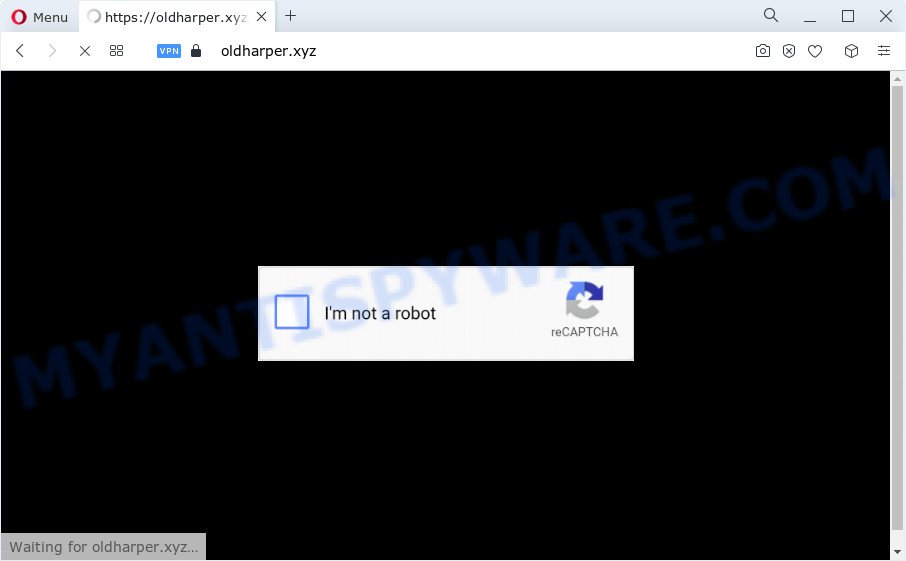
What is Adware & How it works? Adware is a term that originates from ‘ad supported’ software. In most cases, ‘adware’ is considered by many to be synonymous with ‘malware’. Its purpose is to earn revenue for its developer by displaying ads to a user while the user is browsing the Web.
The worst is, adware software is often harmless, but sometimes the adware you inadvertently download can also be spyware. Spyware can sometimes seek out your personal data stored on the PC, gather this information and use it to steal your identity.
Threat Summary
| Name | Oldharper.xyz |
| Type | adware, PUP (potentially unwanted program), pop-up ads, pop-ups, pop up virus |
| Symptoms |
|
| Removal | Oldharper.xyz removal guide |
How does Adware get on your device
Adware may be spread through the use of trojan horses and other forms of malicious software, but most often, adware is bundled with some free software. Many developers of freeware include third-party programs in their installer. Sometimes it is possible to avoid the installation of any adware: carefully read the Terms of Use and the Software license, select only Manual, Custom or Advanced installation mode, reject all checkboxes before clicking Install or Next button while installing new free applications.
In the step-by-step instructions below, we will explain best possible ways on how to clean your PC system of adware and remove Oldharper.xyz pop-up ads from your internet browser.
How to remove Oldharper.xyz pop up ads (removal steps)
In order to get rid of Oldharper.xyz popup ads from the Microsoft Edge, Mozilla Firefox, IE and Chrome, you need to reset the browser settings. Additionally, you should look up for other suspicious entries, such as files, programs, web-browser addons and shortcuts. However, if you want to delete Oldharper.xyz pop up advertisements easily, you should use reputable anti-malware utility and let it do the job for you.
To remove Oldharper.xyz, complete the following steps:
- How to remove Oldharper.xyz redirect without any software
- Automatic Removal of Oldharper.xyz pop ups
- Use AdBlocker to stop Oldharper.xyz popup advertisements and stay safe online
- To sum up
How to remove Oldharper.xyz redirect without any software
The most common adware can be removed manually, without the use of antivirus or other removal tools. The manual steps below will help you remove Oldharper.xyz popup advertisements step by step. Although each of the steps is easy and does not require special knowledge, but you doubt that you can finish them, then use the free tools, a list of which is given below.
Uninstall questionable programs using Windows Control Panel
First method for manual adware removal is to go into the Microsoft Windows “Control Panel”, then “Uninstall a program” console. Take a look at the list of programs on your device and see if there are any dubious and unknown software. If you see any, you need to delete them. Of course, before doing so, you can do an World Wide Web search to find details on the program. If it is a potentially unwanted program, adware or malicious software, you will likely find information that says so.
Windows 10, 8.1, 8
Click the MS Windows logo, and then click Search ![]() . Type ‘Control panel’and press Enter like below.
. Type ‘Control panel’and press Enter like below.

After the ‘Control Panel’ opens, press the ‘Uninstall a program’ link under Programs category as displayed below.

Windows 7, Vista, XP
Open Start menu and choose the ‘Control Panel’ at right as displayed on the screen below.

Then go to ‘Add/Remove Programs’ or ‘Uninstall a program’ (Microsoft Windows 7 or Vista) as on the image below.

Carefully browse through the list of installed applications and get rid of all dubious and unknown apps. We recommend to click ‘Installed programs’ and even sorts all installed apps by date. Once you’ve found anything dubious that may be the adware that causes annoying Oldharper.xyz redirect or other potentially unwanted program (PUP), then choose this program and press ‘Uninstall’ in the upper part of the window. If the questionable program blocked from removal, then use Revo Uninstaller Freeware to fully get rid of it from your PC.
Remove Oldharper.xyz ads from IE
By resetting IE internet browser you revert back your web browser settings to its default state. This is first when troubleshooting problems that might have been caused by adware that causes Oldharper.xyz ads in your web-browser.
First, start the Microsoft Internet Explorer. Next, click the button in the form of gear (![]() ). It will display the Tools drop-down menu, click the “Internet Options” as displayed in the following example.
). It will display the Tools drop-down menu, click the “Internet Options” as displayed in the following example.

In the “Internet Options” window click on the Advanced tab, then click the Reset button. The Microsoft Internet Explorer will open the “Reset Internet Explorer settings” window as shown on the screen below. Select the “Delete personal settings” check box, then press “Reset” button.

You will now need to reboot your device for the changes to take effect.
Remove Oldharper.xyz from Firefox by resetting internet browser settings
If the Firefox settings like start page, new tab page and search engine have been changed by the adware, then resetting it to the default state can help. It’ll save your personal information like saved passwords, bookmarks, auto-fill data and open tabs.
Start the Mozilla Firefox and click the menu button (it looks like three stacked lines) at the top right of the browser screen. Next, press the question-mark icon at the bottom of the drop-down menu. It will show the slide-out menu.

Select the “Troubleshooting information”. If you’re unable to access the Help menu, then type “about:support” in your address bar and press Enter. It bring up the “Troubleshooting Information” page as on the image below.

Click the “Refresh Firefox” button at the top right of the Troubleshooting Information page. Select “Refresh Firefox” in the confirmation dialog box. The Mozilla Firefox will begin a process to fix your problems that caused by the Oldharper.xyz adware. Once, it’s done, press the “Finish” button.
Remove Oldharper.xyz popup ads from Google Chrome
Reset Chrome settings to remove Oldharper.xyz advertisements. If you’re still experiencing issues with Oldharper.xyz redirect removal, you need to reset Google Chrome browser to its original settings. This step needs to be performed only if adware software has not been removed by the previous steps.
Open the Google Chrome menu by clicking on the button in the form of three horizontal dotes (![]() ). It will open the drop-down menu. Select More Tools, then click Extensions.
). It will open the drop-down menu. Select More Tools, then click Extensions.
Carefully browse through the list of installed addons. If the list has the extension labeled with “Installed by enterprise policy” or “Installed by your administrator”, then complete the following tutorial: Remove Google Chrome extensions installed by enterprise policy otherwise, just go to the step below.
Open the Chrome main menu again, click to “Settings” option.

Scroll down to the bottom of the page and click on the “Advanced” link. Now scroll down until the Reset settings section is visible, like below and click the “Reset settings to their original defaults” button.

Confirm your action, click the “Reset” button.
Automatic Removal of Oldharper.xyz pop ups
There are not many good free anti malware programs with high detection ratio. The effectiveness of malicious software removal utilities depends on various factors, mostly on how often their virus/malware signatures DB are updated in order to effectively detect modern malware, adware, hijackers and other potentially unwanted applications. We advise to run several applications, not just one. These programs which listed below will allow you get rid of all components of the adware from your disk and Windows registry and thereby delete Oldharper.xyz redirect.
How to remove Oldharper.xyz redirect with Zemana Anti-Malware
Zemana is free full featured malicious software removal utility. It can check your files and Microsoft Windows registry in real-time. Zemana Anti-Malware can help to delete Oldharper.xyz redirect, other potentially unwanted applications, malware and adware. It uses 1% of your computer resources. This tool has got simple and beautiful interface and at the same time effective protection for your PC system.

- Visit the following page to download Zemana Anti-Malware. Save it on your Windows desktop.
Zemana AntiMalware
165090 downloads
Author: Zemana Ltd
Category: Security tools
Update: July 16, 2019
- When downloading is complete, close all software and windows on your PC system. Open a file location. Double-click on the icon that’s named Zemana.AntiMalware.Setup.
- Further, click Next button and follow the prompts.
- Once installation is finished, press the “Scan” button for scanning your personal computer for the adware software that redirects your internet browser to the annoying Oldharper.xyz website. Depending on your computer, the scan can take anywhere from a few minutes to close to an hour. While the Zemana Free utility is checking, you can see how many objects it has identified as being infected by malware.
- As the scanning ends, Zemana AntiMalware will show a list of detected threats. When you’re ready, press “Next”. When the cleaning procedure is finished, you can be prompted to reboot your PC.
Get rid of Oldharper.xyz popup advertisements and harmful extensions with Hitman Pro
HitmanPro is a portable utility that scans for and uninstalls unwanted programs like browser hijackers, adware, toolbars, other internet browser plugins and other malicious software. It scans your personal computer for adware which causes pop-ups and prepares a list of threats marked for removal. Hitman Pro will only erase those undesired programs that you wish to be removed.
Visit the following page to download the latest version of Hitman Pro for Windows. Save it on your MS Windows desktop or in any other place.
After the downloading process is finished, open the folder in which you saved it and double-click the Hitman Pro icon. It will start the Hitman Pro utility. If the User Account Control prompt will ask you want to run the program, click Yes button to continue.

Next, press “Next” . Hitman Pro tool will start scanning the whole personal computer to find out adware software related to the Oldharper.xyz pop up advertisements. A system scan can take anywhere from 5 to 30 minutes, depending on your PC. When a threat is detected, the count of the security threats will change accordingly.

As the scanning ends, HitmanPro will display a list of all items found by the scan as shown on the image below.

You may remove threats (move to Quarantine) by simply click “Next” button. It will display a prompt, click the “Activate free license” button. The HitmanPro will remove adware software that causes annoying Oldharper.xyz redirect and move the selected threats to the Quarantine. When finished, the tool may ask you to restart your computer.
Use MalwareBytes Anti-Malware (MBAM) to delete Oldharper.xyz pop ups
Delete Oldharper.xyz popup advertisements manually is difficult and often the adware is not completely removed. Therefore, we suggest you to use the MalwareBytes Anti Malware (MBAM) that are completely clean your personal computer. Moreover, this free application will help you to delete malware, PUPs, toolbars and browser hijackers that your PC system can be infected too.

- Installing the MalwareBytes is simple. First you’ll need to download MalwareBytes by clicking on the following link. Save it to your Desktop so that you can access the file easily.
Malwarebytes Anti-malware
327309 downloads
Author: Malwarebytes
Category: Security tools
Update: April 15, 2020
- At the download page, click on the Download button. Your internet browser will show the “Save as” dialog box. Please save it onto your Windows desktop.
- When downloading is complete, please close all apps and open windows on your computer. Double-click on the icon that’s called MBSetup.
- This will open the Setup wizard of MalwareBytes Anti-Malware onto your computer. Follow the prompts and don’t make any changes to default settings.
- When the Setup wizard has finished installing, the MalwareBytes Anti-Malware will open and display the main window.
- Further, click the “Scan” button to perform a system scan for the adware associated with Oldharper.xyz pop-up advertisements. Depending on your computer, the scan may take anywhere from a few minutes to close to an hour.
- After the scanning is done, MalwareBytes Free will display a list of all items detected by the scan.
- Review the results once the utility has done the system scan. If you think an entry should not be quarantined, then uncheck it. Otherwise, simply click the “Quarantine” button. When the cleaning process is finished, you may be prompted to reboot the PC system.
- Close the AntiMalware and continue with the next step.
Video instruction, which reveals in detail the steps above.
Use AdBlocker to stop Oldharper.xyz popup advertisements and stay safe online
Run ad-blocking program like AdGuard in order to stop ads, malvertisements, pop-ups and online trackers, avoid having to install malicious and adware browser plug-ins and add-ons which affect your device performance and impact your PC system security. Browse the Net anonymously and stay safe online!
Download AdGuard on your PC from the following link.
26910 downloads
Version: 6.4
Author: © Adguard
Category: Security tools
Update: November 15, 2018
Once the download is finished, start the downloaded file. You will see the “Setup Wizard” screen as displayed on the image below.

Follow the prompts. Once the setup is complete, you will see a window as displayed in the following example.

You can click “Skip” to close the installation application and use the default settings, or click “Get Started” button to see an quick tutorial which will allow you get to know AdGuard better.
In most cases, the default settings are enough and you don’t need to change anything. Each time, when you start your PC, AdGuard will start automatically and stop undesired advertisements, block Oldharper.xyz, as well as other harmful or misleading webpages. For an overview of all the features of the program, or to change its settings you can simply double-click on the AdGuard icon, which is located on your desktop.
To sum up
After completing the few simple steps outlined above, your computer should be clean from this adware software and other malicious software. The MS Edge, IE, Mozilla Firefox and Google Chrome will no longer open annoying Oldharper.xyz website when you browse the World Wide Web. Unfortunately, if the guide does not help you, then you have caught a new adware software, and then the best way – ask for help.
Please create a new question by using the “Ask Question” button in the Questions and Answers. Try to give us some details about your problems, so we can try to help you more accurately. Wait for one of our trained “Security Team” or Site Administrator to provide you with knowledgeable assistance tailored to your problem with the annoying Oldharper.xyz popup advertisements.




















