What is Mnoova.com?
Mnoova.com is a web-page that will directly lead you a variety of advertising web-sites. Some of them can be questionable or misleading webpages. IT security experts have determined that users are rerouted to Mnoova.com by a variety of PUPs from the adware (also known as ‘adware software’) group.
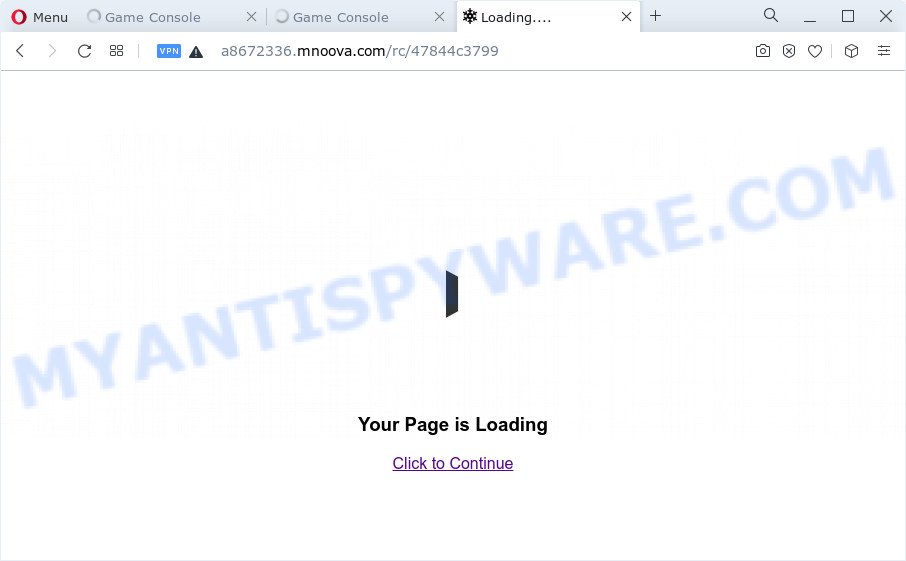
What you need to know about Adware. Adware is considered by many to be synonymous with ‘malicious software’. It’s a form of software which presents undesired advertisements to computer users. Some examples include pop-up advertisements, various offers and deals or unclosable windows. Adware can be installed onto your PC via infected webpages, when you open email attachments, anytime you download and install free applications.
Does adware steal your confidential data? Adware can have spyware and keyloggers built into the program, leading to greater damage to your computer and possible invasion of your confidential data.
Threat Summary
| Name | Mnoova.com |
| Type | adware, potentially unwanted application (PUA), pop up virus, pop up advertisements, pop ups |
| Symptoms |
|
| Removal | Mnoova.com removal guide |
How does Adware get on your computer
Adware software is bundled within some freeware. So always read carefully the installation screens, disclaimers, ‘Terms of Use’ and ‘Software license’ appearing during the install process. Additionally pay attention for third-party programs which are being installed along with the main application. Ensure that you unchecked all of them! Also, run an ad blocking program that will help to block dubious and untrustworthy web-sites.
Thus, the adware software is quite dangerous. So, we suggest you remove it from your personal computer ASAP. Follow the steps presented below to remove Mnoova.com pop up ads from the Edge, Internet Explorer, Firefox and Google Chrome.
How to remove Mnoova.com pop ups from Chrome, Firefox, IE, Edge
Fortunately, it is not hard to remove adware that causes annoying Mnoova.com advertisements. In the following guide, we will provide two ways to free your computer of this adware. One is the manual removal method and the other is automatic removal way. You can choose the solution that best fits you. Please follow the removal instructions below to get rid of Mnoova.com pop-ups right now!
To remove Mnoova.com, complete the steps below:
- How to manually remove Mnoova.com
- Automatic Removal of Mnoova.com popups
- How to stop Mnoova.com ads
- To sum up
How to manually remove Mnoova.com
Looking for a solution to remove Mnoova.com advertisements manually without installing any applications? Then this section of the article is just for you. Below are some simple steps you can take. Performing these steps requires basic knowledge of web-browser and MS Windows setup. If you doubt that you can follow them, it is better to use free programs listed below that can help you get rid of Mnoova.com advertisements.
Uninstall newly added PUPs
You can manually get rid of most nonaggressive adware by removing the program that it came with or removing the adware itself using ‘Add/Remove programs’ or ‘Uninstall a program’ option in MS Windows Control Panel.
Windows 8, 8.1, 10
First, click Windows button

After the ‘Control Panel’ opens, click the ‘Uninstall a program’ link under Programs category as displayed on the image below.

You will see the ‘Uninstall a program’ panel as displayed below.

Very carefully look around the entire list of apps installed on your personal computer. Most likely, one of them is the adware associated with Mnoova.com advertisements. If you have many apps installed, you can help simplify the search of malicious programs by sort the list by date of installation. Once you have found a questionable, unwanted or unused application, right click to it, after that click ‘Uninstall’.
Windows XP, Vista, 7
First, click ‘Start’ button and select ‘Control Panel’ at right panel as shown on the image below.

After the Windows ‘Control Panel’ opens, you need to click ‘Uninstall a program’ under ‘Programs’ like below.

You will see a list of applications installed on your computer. We recommend to sort the list by date of installation to quickly find the applications that were installed last. Most probably, it’s the adware responsible for Mnoova.com ads. If you’re in doubt, you can always check the program by doing a search for her name in Google, Yahoo or Bing. After the program which you need to remove is found, simply click on its name, and then press ‘Uninstall’ as shown on the screen below.

Delete Mnoova.com advertisements from IE
If you find that Internet Explorer browser settings such as search provider, homepage and newtab page had been replaced by adware software that reroutes your web browser to the undesired Mnoova.com web-page, then you may return your settings, via the reset browser procedure.
First, open the Internet Explorer. Next, click the button in the form of gear (![]() ). It will open the Tools drop-down menu, click the “Internet Options” as displayed in the figure below.
). It will open the Tools drop-down menu, click the “Internet Options” as displayed in the figure below.

In the “Internet Options” window click on the Advanced tab, then press the Reset button. The IE will display the “Reset Internet Explorer settings” window as shown on the screen below. Select the “Delete personal settings” check box, then press “Reset” button.

You will now need to reboot your computer for the changes to take effect.
Delete Mnoova.com redirect from Firefox
If the Mozilla Firefox settings like search provider, start page and newtab page have been modified by the adware, then resetting it to the default state can help. It’ll save your personal information like saved passwords, bookmarks, auto-fill data and open tabs.
Click the Menu button (looks like three horizontal lines), and click the blue Help icon located at the bottom of the drop down menu as shown on the image below.

A small menu will appear, click the “Troubleshooting Information”. On this page, press “Refresh Firefox” button as displayed in the following example.

Follow the onscreen procedure to return your Firefox browser settings to their original state.
Remove Mnoova.com pop up advertisements from Chrome
Reset Chrome settings is a simple method to remove Mnoova.com pop up advertisements, harmful and adware extensions, web-browser’s search engine by default, newtab and start page that have been changed by adware software.
Open the Chrome menu by clicking on the button in the form of three horizontal dotes (![]() ). It will display the drop-down menu. Choose More Tools, then click Extensions.
). It will display the drop-down menu. Choose More Tools, then click Extensions.
Carefully browse through the list of installed extensions. If the list has the plugin labeled with “Installed by enterprise policy” or “Installed by your administrator”, then complete the following steps: Remove Chrome extensions installed by enterprise policy otherwise, just go to the step below.
Open the Chrome main menu again, click to “Settings” option.

Scroll down to the bottom of the page and click on the “Advanced” link. Now scroll down until the Reset settings section is visible, such as the one below and click the “Reset settings to their original defaults” button.

Confirm your action, click the “Reset” button.
Automatic Removal of Mnoova.com popups
Manual removal is not always as effective as you might think. Often, even the most experienced users may not completely remove adware which causes pop-ups. So, we recommend to scan your personal computer for any remaining harmful components with free adware software removal applications below.
Remove Mnoova.com advertisements with Zemana
If you need a free utility that can easily get rid of Mnoova.com ads, then use Zemana. This is a very handy program, which is primarily designed to quickly scan for and get rid of adware and malware infecting browsers and modifying their settings.
Zemana can be downloaded from the following link. Save it directly to your Microsoft Windows Desktop.
165074 downloads
Author: Zemana Ltd
Category: Security tools
Update: July 16, 2019
When the download is complete, launch it and follow the prompts. Once installed, the Zemana will try to update itself and when this procedure is finished, press the “Scan” button to detect adware software that causes multiple intrusive popups.

This task may take some time, so please be patient. When a threat is found, the number of the security threats will change accordingly. Wait until the the checking is complete. Review the results once the tool has complete the system scan. If you think an entry should not be quarantined, then uncheck it. Otherwise, simply click “Next” button.

The Zemana AntiMalware (ZAM) will remove adware responsible for Mnoova.com popup ads.
Remove Mnoova.com pop-up ads from web browsers with Hitman Pro
All-in-all, Hitman Pro is a fantastic tool to free your personal computer from any unwanted programs such as adware that causes annoying Mnoova.com pop up advertisements. The HitmanPro is portable program that meaning, you don’t need to install it to use it. Hitman Pro is compatible with all versions of MS Windows operating system from MS Windows XP to Windows 10. Both 64-bit and 32-bit systems are supported.
Click the following link to download Hitman Pro. Save it to your Desktop.
When the download is finished, open the file location and double-click the Hitman Pro icon. It will start the Hitman Pro tool. If the User Account Control prompt will ask you want to open the application, press Yes button to continue.

Next, click “Next” . HitmanPro program will scan through the whole computer for the adware software that causes multiple undesired pop-ups. This task can take some time, so please be patient. While the tool is scanning, you can see number of objects and files has already scanned.

When that process is finished, HitmanPro will show a list of detected threats as shown on the screen below.

All detected items will be marked. You can remove them all by simply click “Next” button. It will show a dialog box, click the “Activate free license” button. The HitmanPro will remove adware that causes multiple intrusive pop-ups. Once disinfection is finished, the utility may ask you to restart your computer.
How to remove Mnoova.com with MalwareBytes Free
Get rid of Mnoova.com pop-ups manually is difficult and often the adware is not completely removed. Therefore, we recommend you to run the MalwareBytes Anti Malware that are fully clean your PC. Moreover, this free program will help you to get rid of malware, potentially unwanted programs, toolbars and browser hijackers that your device can be infected too.

- MalwareBytes can be downloaded from the following link. Save it on your MS Windows desktop or in any other place.
Malwarebytes Anti-malware
327297 downloads
Author: Malwarebytes
Category: Security tools
Update: April 15, 2020
- At the download page, click on the Download button. Your web browser will display the “Save as” dialog box. Please save it onto your Windows desktop.
- When the downloading process is finished, please close all software and open windows on your computer. Double-click on the icon that’s named MBSetup.
- This will open the Setup wizard of MalwareBytes AntiMalware (MBAM) onto your personal computer. Follow the prompts and do not make any changes to default settings.
- When the Setup wizard has finished installing, the MalwareBytes Anti Malware will start and display the main window.
- Further, press the “Scan” button . MalwareBytes Free program will scan through the whole PC for the adware that causes pop-ups. A scan can take anywhere from 10 to 30 minutes, depending on the count of files on your device and the speed of your computer. While the utility is scanning, you can see number of objects and files has already scanned.
- After MalwareBytes AntiMalware has completed scanning your PC system, MalwareBytes Free will prepare a list of unwanted applications and adware.
- Review the report and then press the “Quarantine” button. When that process is done, you may be prompted to reboot the personal computer.
- Close the Anti Malware and continue with the next step.
Video instruction, which reveals in detail the steps above.
How to stop Mnoova.com ads
If you browse the World Wide Web, you can’t avoid malvertising. But you can protect your internet browser against it. Download and run an ad-blocking program. AdGuard is an ad-blocking which can filter out tons of of the malicious advertising, stoping dynamic scripts from loading harmful content.
- Installing the AdGuard is simple. First you will need to download AdGuard by clicking on the following link. Save it on your Microsoft Windows desktop.
Adguard download
26905 downloads
Version: 6.4
Author: © Adguard
Category: Security tools
Update: November 15, 2018
- After the download is complete, launch the downloaded file. You will see the “Setup Wizard” program window. Follow the prompts.
- When the install is finished, click “Skip” to close the setup program and use the default settings, or press “Get Started” to see an quick tutorial which will help you get to know AdGuard better.
- In most cases, the default settings are enough and you don’t need to change anything. Each time, when you start your computer, AdGuard will launch automatically and stop unwanted advertisements, block Mnoova.com, as well as other malicious or misleading web-sites. For an overview of all the features of the application, or to change its settings you can simply double-click on the icon named AdGuard, which may be found on your desktop.
To sum up
Now your device should be clean of the adware that causes unwanted Mnoova.com popup ads. We suggest that you keep AdGuard (to help you block unwanted popup ads and unwanted harmful webpages) and Zemana Anti Malware (to periodically scan your PC for new malicious software, hijackers and adware). Make sure that you have all the Critical Updates recommended for MS Windows OS. Without regular updates you WILL NOT be protected when new browser hijackers, malicious software and adware are released.
If you are still having problems while trying to delete Mnoova.com redirect from your browser, then ask for help here.



















