Free.maroo.la is a web-site that uses social engineering methods to fool you and other unsuspecting users to accept spam notifications via the internet browser. It will deliver the message stating that the user should click ‘Allow’ button in order to access the content of the website, connect to the Internet, download a file, enable Flash Player, watch a video, and so on.
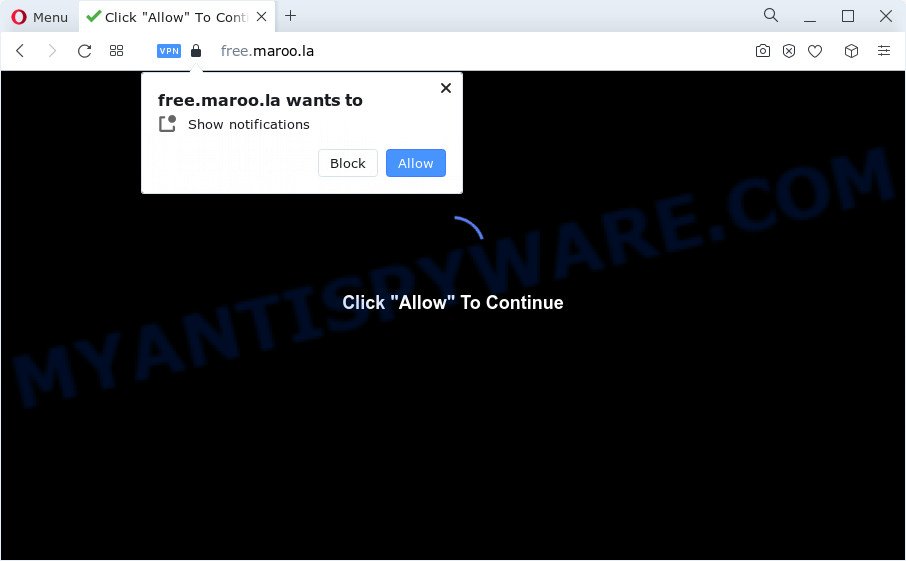
If you click on the ‘Allow’, then your web-browser will be configured to show intrusive adverts on your desktop, even when you are not using the internet browser. The browser notification spam will promote ‘free’ online games, free gifts scams, dubious browser add-ons, adult web pages, and adware software bundles as shown in the figure below.

In order to unsubscribe from Free.maroo.la spam notifications open your browser’s settings and complete the Free.maroo.la removal steps below. Once you remove notifications subscription, the Free.maroo.la pop-ups advertisements will no longer appear on your screen.
Threat Summary
| Name | Free.maroo.la pop-up |
| Type | push notifications advertisements, pop up virus, pop up ads, popups |
| Distribution | shady popup ads, potentially unwanted programs, social engineering attack, adware software |
| Symptoms |
|
| Removal | Free.maroo.la removal guide |
How did you get infected with Free.maroo.la popups
These Free.maroo.la pop ups are caused by dubious advertisements on the websites you visit or adware software. Many PC users consider adware, browser hijackers, spyware, malware as the same thing. They are all forms of malware that each behave differently. The word ‘adware’ is a combination of two words ‘ad’ and ‘software’. Adware presents ads on an infected personal computer. Not very dangerous for computer users, but very profitable for the the software publishers.
Adware usually is bundled within certain free software that you download off of the Net. So, think back, have you ever download and run any free applications. In order to avoid infection, in the Setup wizard, you should be be proactive and carefully read the ‘Terms of use’, the ‘license agreement’ and other install screens, as well as to always select the ‘Manual’ or ‘Advanced’ installation type, when installing anything downloaded from the Net.
So, obviously, you need to remove the adware immediately. Use the free step-by-step guide below. This guide will help you clean your personal computer of adware and thereby delete the Free.maroo.la popup ads.
How to remove Free.maroo.la ads from Chrome, Firefox, IE, Edge
In the instructions below we will have a look at the adware and how to remove Free.maroo.la from Internet Explorer, Mozilla Firefox, MS Edge and Chrome web-browsers for Microsoft Windows OS, natively or by using a few free removal tools. Certain of the steps below will require you to close this web-site. So, please read the few simple steps carefully, after that bookmark it or open it on your smartphone for later reference.
To remove Free.maroo.la pop ups, complete the steps below:
- How to manually get rid of Free.maroo.la
- Automatic Removal of Free.maroo.la pop-up ads
- Block Free.maroo.la and other annoying websites
- Finish words
How to manually get rid of Free.maroo.la
First of all, try to delete Free.maroo.la popups manually; to do this, follow the steps below. Of course, manual removal of adware software requires more time and may not be suitable for those who are poorly versed in computer settings. In this case, we suggest that you scroll down to the section that describes how to get rid of Free.maroo.la advertisements using free tools.
Uninstall unwanted or recently added applications
Check out the MS Windows Control Panel (Programs and Features section) to see all installed applications. We suggest to click on the “Date Installed” in order to sort the list of applications by the date you installed them. If you see any unknown and suspicious applications, they are the ones you need to uninstall.
Press Windows button ![]() , then press Search
, then press Search ![]() . Type “Control panel”and press Enter. If you using Windows XP or Windows 7, then press “Start” and select “Control Panel”. It will display the Windows Control Panel as displayed on the screen below.
. Type “Control panel”and press Enter. If you using Windows XP or Windows 7, then press “Start” and select “Control Panel”. It will display the Windows Control Panel as displayed on the screen below.

Further, click “Uninstall a program” ![]()
It will display a list of all apps installed on your computer. Scroll through the all list, and remove any suspicious and unknown software.
Remove Free.maroo.la notifications from web-browsers
If you are in situation where you don’t want to see push notifications from the Free.maroo.la website. In this case, you can turn off web notifications for your browser in Microsoft Windows/Apple Mac/Android. Find your internet browser in the list below, follow steps to delete web-browser permissions to display browser notification spam.
|
|
|
|
|
|
Remove Free.maroo.la ads from Google Chrome
In this step we are going to show you how to reset Google Chrome settings. PUPs like the adware can make changes to your internet browser settings, add toolbars and unwanted addons. By resetting Chrome settings you will get rid of Free.maroo.la pop ups and reset unwanted changes caused by adware software. Your saved bookmarks, form auto-fill information and passwords won’t be cleared or changed.

- First start the Google Chrome and click Menu button (small button in the form of three dots).
- It will open the Chrome main menu. Select More Tools, then click Extensions.
- You will see the list of installed extensions. If the list has the extension labeled with “Installed by enterprise policy” or “Installed by your administrator”, then complete the following guide: Remove Chrome extensions installed by enterprise policy.
- Now open the Google Chrome menu once again, click the “Settings” menu.
- You will see the Google Chrome’s settings page. Scroll down and click “Advanced” link.
- Scroll down again and click the “Reset” button.
- The Google Chrome will open the reset profile settings page as on the image above.
- Next click the “Reset” button.
- Once this task is finished, your web-browser’s new tab, startpage and search provider by default will be restored to their original defaults.
- To learn more, read the blog post How to reset Chrome settings to default.
Remove Free.maroo.la advertisements from Internet Explorer
The Internet Explorer reset is great if your web-browser is hijacked or you have unwanted add-ons or toolbars on your browser, which installed by an malware.
First, launch the Internet Explorer, then press ‘gear’ icon ![]() . It will open the Tools drop-down menu on the right part of the browser, then click the “Internet Options” as displayed in the figure below.
. It will open the Tools drop-down menu on the right part of the browser, then click the “Internet Options” as displayed in the figure below.

In the “Internet Options” screen, select the “Advanced” tab, then click the “Reset” button. The Microsoft Internet Explorer will show the “Reset Internet Explorer settings” prompt. Further, click the “Delete personal settings” check box to select it. Next, press the “Reset” button like below.

Once the process is complete, press “Close” button. Close the Internet Explorer and reboot your personal computer for the changes to take effect. This step will help you to restore your internet browser’s default search engine, new tab page and startpage to default state.
Delete Free.maroo.la from Mozilla Firefox by resetting web browser settings
If the Mozilla Firefox internet browser is rerouted to Free.maroo.la and you want to restore the Mozilla Firefox settings back to their original state, then you should follow the steps below. It’ll save your personal information like saved passwords, bookmarks, auto-fill data and open tabs.
Start the Firefox and click the menu button (it looks like three stacked lines) at the top right of the web browser screen. Next, click the question-mark icon at the bottom of the drop-down menu. It will display the slide-out menu.

Select the “Troubleshooting information”. If you’re unable to access the Help menu, then type “about:support” in your address bar and press Enter. It bring up the “Troubleshooting Information” page like below.

Click the “Refresh Firefox” button at the top right of the Troubleshooting Information page. Select “Refresh Firefox” in the confirmation dialog box. The Firefox will start a task to fix your problems that caused by the Free.maroo.la adware software. Once, it’s done, press the “Finish” button.
Automatic Removal of Free.maroo.la pop-up ads
The manual instructions above is tedious to follow and can not always help to fully get rid of the Free.maroo.la advertisements. Here I am telling you an automatic solution to remove this adware from your personal computer fully. Zemana Free, MalwareBytes and Hitman Pro are anti malware tools that can detect and remove all kinds of malware including adware software which causes undesired Free.maroo.la advertisements.
Use Zemana to get rid of Free.maroo.la ads
You can download and use the Zemana Anti-Malware (ZAM) for free. This anti malware tool will scan all the Microsoft Windows registry keys and files in your device along with the system settings and web browser extensions. If it finds any malware, adware software or harmful extension that is responsible for redirecting your web browser to Free.maroo.la web-page then the Zemana Free will get rid of them from your computer completely.
Download Zemana Free on your PC from the link below.
165041 downloads
Author: Zemana Ltd
Category: Security tools
Update: July 16, 2019
Once downloading is done, launch it and follow the prompts. Once installed, the Zemana Anti Malware (ZAM) will try to update itself and when this process is done, click the “Scan” button to perform a system scan with this utility for the adware software that causes Free.maroo.la pop-ups.

A scan may take anywhere from 10 to 30 minutes, depending on the number of files on your personal computer and the speed of your device. While the Zemana AntiMalware (ZAM) program is checking, you can see count of objects it has identified as threat. Once you’ve selected what you want to delete from your computer click “Next” button.

The Zemana AntiMalware will remove adware that causes Free.maroo.la ads in your web-browser and move the selected threats to the program’s quarantine.
Remove Free.maroo.la advertisements from internet browsers with Hitman Pro
Hitman Pro is a free tool which can identify adware that causes Free.maroo.la pop ups in your web-browser. It is not always easy to locate all the junk apps that your computer might have picked up on the Net. Hitman Pro will scan for the adware, hijackers and other malicious software you need to remove.
First, visit the page linked below, then click the ‘Download’ button in order to download the latest version of HitmanPro.
When the downloading process is done, open the directory in which you saved it. You will see an icon like below.

Double click the Hitman Pro desktop icon. After the tool is opened, you will see a screen as on the image below.

Further, click “Next” button . Hitman Pro utility will start scanning the whole device to find out adware related to the Free.maroo.la popup ads. This procedure may take some time, so please be patient. Once HitmanPro has finished scanning your PC system, you can check all threats detected on your computer such as the one below.

Make sure to check mark the threats which are unsafe and then click “Next” button. It will display a dialog box, press the “Activate free license” button.
Delete Free.maroo.la pop ups with MalwareBytes Free
We recommend using the MalwareBytes Anti-Malware (MBAM) that are fully clean your computer of the adware. The free tool is an advanced malicious software removal program created by (c) Malwarebytes lab. This program uses the world’s most popular anti-malware technology. It is able to help you delete annoying Free.maroo.la popups from your browsers, potentially unwanted software, malware, hijackers, toolbars, ransomware and other security threats from your PC system for free.
Download MalwareBytes Anti-Malware (MBAM) on your Microsoft Windows Desktop by clicking on the following link.
327268 downloads
Author: Malwarebytes
Category: Security tools
Update: April 15, 2020
When downloading is complete, close all applications and windows on your computer. Double-click the setup file named MBSetup. If the “User Account Control” dialog box pops up as shown on the screen below, click the “Yes” button.

It will open the Setup wizard which will help you setup MalwareBytes Anti-Malware on your computer. Follow the prompts and don’t make any changes to default settings.

Once installation is finished successfully, click “Get Started” button. MalwareBytes Free will automatically start and you can see its main screen like below.

Now click the “Scan” button . MalwareBytes Anti-Malware utility will begin scanning the whole device to find out adware which cause popups. Depending on your personal computer, the scan may take anywhere from a few minutes to close to an hour. While the tool is checking, you may see count of objects and files has already scanned.

When MalwareBytes is done scanning your personal computer, MalwareBytes AntiMalware (MBAM) will open a list of detected items. Review the report and then click “Quarantine” button. The MalwareBytes Anti Malware (MBAM) will start to remove adware that cause intrusive Free.maroo.la pop up ads. When that process is finished, you may be prompted to restart the computer.

We advise you look at the following video, which completely explains the procedure of using the MalwareBytes AntiMalware (MBAM) to delete adware, browser hijacker and other malicious software.
Block Free.maroo.la and other annoying websites
In order to increase your security and protect your PC against new unwanted advertisements and harmful web-sites, you need to run ad-blocker program that blocks an access to harmful advertisements and web-sites. Moreover, the program can stop the display of intrusive advertising, which also leads to faster loading of web-sites and reduce the consumption of web traffic.
Visit the page linked below to download the latest version of AdGuard for Windows. Save it on your Windows desktop.
26901 downloads
Version: 6.4
Author: © Adguard
Category: Security tools
Update: November 15, 2018
After downloading it, double-click the downloaded file to start it. The “Setup Wizard” window will show up on the computer screen as displayed below.

Follow the prompts. AdGuard will then be installed and an icon will be placed on your desktop. A window will show up asking you to confirm that you want to see a quick guide as displayed in the figure below.

Click “Skip” button to close the window and use the default settings, or click “Get Started” to see an quick tutorial that will assist you get to know AdGuard better.
Each time, when you run your personal computer, AdGuard will launch automatically and stop undesired ads, block Free.maroo.la, as well as other malicious or misleading web pages. For an overview of all the features of the program, or to change its settings you can simply double-click on the AdGuard icon, that may be found on your desktop.
Finish words
Once you have finished the step-by-step instructions outlined above, your computer should be clean from adware that cause intrusive Free.maroo.la pop up advertisements and other malware. The IE, Chrome, Mozilla Firefox and Microsoft Edge will no longer redirect you to various unwanted web-pages similar to Free.maroo.la. Unfortunately, if the step-by-step guidance does not help you, then you have caught a new adware, and then the best way – ask for help here.




















