The cyber security researchers have determined that Dayznews.biz pop ups are a browser-based scam that lures you and other unsuspecting victims into registering for browser notification spam. It delivers the message stating that the user should click ‘Allow’ in order to download a file, access the content of the website, enable Flash Player, watch a video, connect to the Internet, and so on.
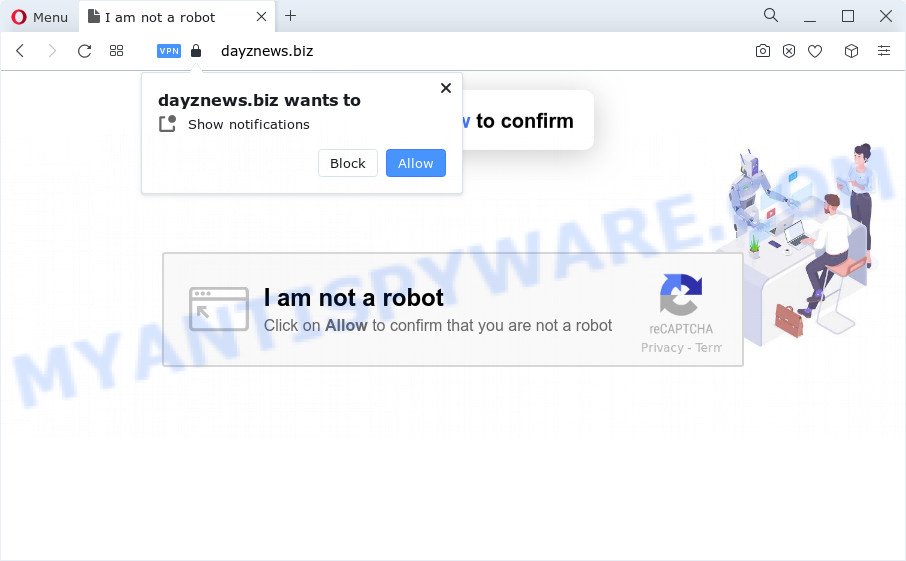
Once click on the ‘Allow’, the Dayznews.biz web-page gets your permission to send browser notification spam in form of pop up advertisements in the lower right corner of the screen. The makers of Dayznews.biz use these push notifications to bypass popup blocker and therefore show a large amount of unwanted adverts. These advertisements are used to promote suspicious web browser extensions, prize & lottery scams, fake downloads, and adult web sites.

In order to delete Dayznews.biz browser notification spam open the web browser’s settings and follow the Dayznews.biz removal guidance below. Once you remove Dayznews.biz subscription, the browser notification spam will no longer appear on your screen.
Threat Summary
| Name | Dayznews.biz pop-up |
| Type | browser notification spam ads, pop ups, popup advertisements, popup virus |
| Distribution | PUPs, shady pop-up advertisements, social engineering attack, adware software |
| Symptoms |
|
| Removal | Dayznews.biz removal guide |
How did you get infected with Dayznews.biz pop ups
Cyber threat analysts have determined that users are redirected to Dayznews.biz by adware or from shady ads. Adware software’s basic purpose is to present advertisements. These advertisements are often presented as advertising banners, unclosable windows or different offers and deals. Clicks on the ads produce a monetary payoff for the software producers. Adware software may work like Spyware, since it sends privacy information such as searches and trends to advertisers.
Adware most likely to occur during the setup of free software due the fact that PUPs like this are mostly hidden in the setup file. Thus, if you’ve installed some free software using Quick(Standard) method, you may have let adware get inside your PC system. Keep in mind that the Quick mode is unreliable because it do not warn about bundled programs. Thus, third-party apps will be installed automatically unless you select Advanced/Custom method and reject its installation.
We suggest you to remove adware and clean your personal computer from Dayznews.biz pop-ups sooner, until the presence of the adware has not led to even worse consequences. You need to follow the steps below that will help you to completely remove the redirect to Dayznews.biz intrusive web-site, using only the built-in Microsoft Windows features and several free malicious software removal utilities of well-known antivirus software companies.
How to remove Dayznews.biz pop-up ads (removal instructions)
There are a few solutions that can be used to delete Dayznews.biz pop-ups. But, not all PUPs like this adware software can be completely deleted using only manual methods. In most cases you are not able to uninstall any adware software utilizing standard Microsoft Windows options. In order to get rid of Dayznews.biz pop up ads you need complete a few manual steps and run reliable removal utilities. Most computer security experts states that Zemana, MalwareBytes Free or Hitman Pro utilities are a right choice. These free programs are able to scan for and get rid of Dayznews.biz pop-up advertisements from your computer and return your web browser settings to defaults.
To remove Dayznews.biz pop ups, use the following steps:
- How to remove Dayznews.biz pop up ads without any software
- Automatic Removal of Dayznews.biz pop-up ads
- Use AdBlocker to stop Dayznews.biz ads and stay safe online
- Finish words
How to remove Dayznews.biz pop up ads without any software
In this section of the blog post, we have posted the steps that will allow to remove Dayznews.biz advertisements manually. Although compared to removal utilities, this method loses in time, but you don’t need to install anything on your computer. It will be enough for you to follow the detailed guidance with images. We tried to describe each step in detail, but if you realized that you might not be able to figure it out, or simply do not want to change the Windows and internet browser settings, then it’s better for you to use utilities from trusted developers, which are listed below.
Deleting the Dayznews.biz, check the list of installed applications first
Some potentially unwanted applications, browser hijacking software and adware can be uninstalled by uninstalling the free software they came with. If this way does not succeed, then looking them up in the list of installed applications in MS Windows Control Panel. Use the “Uninstall” command in order to delete them.
Windows 8, 8.1, 10
First, press Windows button

When the ‘Control Panel’ opens, click the ‘Uninstall a program’ link under Programs category as shown in the following example.

You will see the ‘Uninstall a program’ panel as displayed below.

Very carefully look around the entire list of software installed on your PC. Most likely, one of them is the adware responsible for Dayznews.biz popups. If you’ve many software installed, you can help simplify the search of malicious programs by sort the list by date of installation. Once you’ve found a dubious, unwanted or unused program, right click to it, after that press ‘Uninstall’.
Windows XP, Vista, 7
First, press ‘Start’ button and select ‘Control Panel’ at right panel as shown on the screen below.

When the Windows ‘Control Panel’ opens, you need to click ‘Uninstall a program’ under ‘Programs’ similar to the one below.

You will see a list of software installed on your computer. We recommend to sort the list by date of installation to quickly find the applications that were installed last. Most probably, it is the adware that causes Dayznews.biz pop-up ads in your web-browser. If you are in doubt, you can always check the program by doing a search for her name in Google, Yahoo or Bing. Once the application which you need to delete is found, simply click on its name, and then press ‘Uninstall’ as shown on the screen below.

Remove Dayznews.biz notifications from web browsers
If you have allowed the Dayznews.biz spam notifications, you might notice that this web page sending requests, and it can become annoying. To better control your computer, here’s how to get rid of Dayznews.biz spam notifications from your internet browser.
Google Chrome:
- Just copy and paste the following text into the address bar of Google Chrome.
- chrome://settings/content/notifications
- Press Enter.
- Remove the Dayznews.biz site and other questionable sites by clicking three vertical dots button next to each and selecting ‘Remove’.

Android:
- Open Chrome.
- In the right upper corner, tap on Chrome’s main menu button, represented by three vertical dots.
- In the menu tap ‘Settings’, scroll down to ‘Advanced’.
- Tap on ‘Site settings’ and then ‘Notifications’. In the opened window, find the Dayznews.biz URL, other suspicious sites and tap on them one-by-one.
- Tap the ‘Clean & Reset’ button and confirm.

Mozilla Firefox:
- In the right upper corner, click the Firefox menu (three horizontal stripes).
- Go to ‘Options’, and Select ‘Privacy & Security’ on the left side of the window.
- Scroll down to ‘Permissions’ section and click ‘Settings…’ button next to ‘Notifications’.
- Find sites you down’t want to see notifications from (for example, Dayznews.biz), click on drop-down menu next to each and select ‘Block’.
- Click ‘Save Changes’ button.

Edge:
- Click the More button (it looks like three dots) in the right upper corner.
- Click ‘Settings’. Click ‘Advanced’ on the left side of the window.
- Click ‘Manage permissions’ button under ‘Website permissions’.
- Click the switch below the Dayznews.biz and each dubious site.

Internet Explorer:
- In the top right corner of the browser, click on the gear icon (menu button).
- When the drop-down menu appears, click on ‘Internet Options’.
- Click on the ‘Privacy’ tab and select ‘Settings’ in the pop-up blockers section.
- Find the Dayznews.biz URL and click the ‘Remove’ button to delete the domain.

Safari:
- Click ‘Safari’ button on the top left corner of the window and select ‘Preferences’.
- Open ‘Websites’ tab, then in the left menu click on ‘Notifications’.
- Check for Dayznews.biz site, other suspicious URLs and apply the ‘Deny’ option for each.
Remove Dayznews.biz pop-ups from Chrome
This step will show you how to reset Google Chrome browser settings to original settings. This can remove Dayznews.biz popup advertisements and fix some browsing problems, especially after adware infection. Your saved bookmarks, form auto-fill information and passwords won’t be cleared or changed.

- First, launch the Google Chrome and click the Menu icon (icon in the form of three dots).
- It will open the Chrome main menu. Select More Tools, then click Extensions.
- You will see the list of installed plugins. If the list has the extension labeled with “Installed by enterprise policy” or “Installed by your administrator”, then complete the following guidance: Remove Chrome extensions installed by enterprise policy.
- Now open the Chrome menu once again, click the “Settings” menu.
- Next, click “Advanced” link, that located at the bottom of the Settings page.
- On the bottom of the “Advanced settings” page, click the “Reset settings to their original defaults” button.
- The Google Chrome will show the reset settings dialog box as on the image above.
- Confirm the internet browser’s reset by clicking on the “Reset” button.
- To learn more, read the blog post How to reset Google Chrome settings to default.
Delete Dayznews.biz from Firefox by resetting web-browser settings
If your Mozilla Firefox browser is rerouted to Dayznews.biz without your permission or an unknown search engine displays results for your search, then it may be time to perform the web-browser reset. It’ll save your personal information like saved passwords, bookmarks, auto-fill data and open tabs.
Launch the Firefox and click the menu button (it looks like three stacked lines) at the top right of the internet browser screen. Next, click the question-mark icon at the bottom of the drop-down menu. It will show the slide-out menu.

Select the “Troubleshooting information”. If you’re unable to access the Help menu, then type “about:support” in your address bar and press Enter. It bring up the “Troubleshooting Information” page as shown in the figure below.

Click the “Refresh Firefox” button at the top right of the Troubleshooting Information page. Select “Refresh Firefox” in the confirmation dialog box. The Mozilla Firefox will begin a process to fix your problems that caused by the Dayznews.biz adware. After, it’s complete, press the “Finish” button.
Remove Dayznews.biz popups from Microsoft Internet Explorer
If you find that IE browser settings like homepage, newtab and search provider by default had been modified by adware that causes Dayznews.biz popup advertisements, then you may restore your settings, via the reset internet browser procedure.
First, launch the Microsoft Internet Explorer, then press ‘gear’ icon ![]() . It will display the Tools drop-down menu on the right part of the web browser, then click the “Internet Options” as shown on the screen below.
. It will display the Tools drop-down menu on the right part of the web browser, then click the “Internet Options” as shown on the screen below.

In the “Internet Options” screen, select the “Advanced” tab, then press the “Reset” button. The Microsoft Internet Explorer will display the “Reset Internet Explorer settings” prompt. Further, press the “Delete personal settings” check box to select it. Next, click the “Reset” button as displayed in the following example.

When the process is finished, press “Close” button. Close the IE and reboot your personal computer for the changes to take effect. This step will help you to restore your web browser’s search provider, new tab page and homepage to default state.
Automatic Removal of Dayznews.biz pop-up ads
The manual guidance above is tedious to follow and can not always help to completely delete the Dayznews.biz pop-ups. Here I am telling you an automatic method to get rid of this adware from your device fully. Zemana, MalwareBytes Free and HitmanPro are anti malware utilities that can be used to search for and remove all kinds of malware including adware that causes Dayznews.biz pop-up ads in your browser.
Use Zemana Anti-Malware to remove Dayznews.biz pop-ups
If you need a free utility that can easily get rid of Dayznews.biz advertisements, then use Zemana AntiMalware. This is a very handy program, which is primarily designed to quickly detect and remove adware software and malicious software infecting web-browsers and modifying their settings.
Installing the Zemana is simple. First you’ll need to download Zemana Anti-Malware on your Windows Desktop by clicking on the link below.
165090 downloads
Author: Zemana Ltd
Category: Security tools
Update: July 16, 2019
After the download is complete, close all windows on your computer. Further, run the set up file called Zemana.AntiMalware.Setup. If the “User Account Control” dialog box pops up as shown in the following example, press the “Yes” button.

It will open the “Setup wizard” which will allow you install Zemana on the personal computer. Follow the prompts and do not make any changes to default settings.

Once installation is finished successfully, Zemana Anti-Malware (ZAM) will automatically run and you can see its main window as displayed on the image below.

Next, click the “Scan” button to start checking your personal computer for the adware that causes undesired Dayznews.biz advertisements. This procedure can take quite a while, so please be patient. When a threat is found, the number of the security threats will change accordingly. Wait until the the scanning is complete.

When Zemana Free has finished scanning your personal computer, Zemana will display a list of found items. Make sure all threats have ‘checkmark’ and click “Next” button.

The Zemana Free will remove adware software that cause unwanted Dayznews.biz advertisements. Once that process is finished, you may be prompted to restart your PC system.
Delete Dayznews.biz pop-ups and harmful extensions with HitmanPro
Hitman Pro is a completely free (30 day trial) utility. You don’t need expensive ways to remove adware software that cause pop ups and other misleading programs. Hitman Pro will delete all the undesired programs such as adware and hijackers at zero cost.
First, please go to the following link, then click the ‘Download’ button in order to download the latest version of HitmanPro.
Once the download is done, open the directory in which you saved it. You will see an icon like below.

Double click the Hitman Pro desktop icon. After the utility is started, you will see a screen as shown in the figure below.

Further, click “Next” button . HitmanPro program will scan through the whole personal computer for the adware which cause pop ups. When Hitman Pro has completed scanning, HitmanPro will show a list of found threats as shown below.

Review the scan results and then click “Next” button. It will open a dialog box, press the “Activate free license” button.
Get rid of Dayznews.biz advertisements with MalwareBytes
Manual Dayznews.biz advertisements removal requires some computer skills. Some files and registry entries that created by the adware can be not fully removed. We suggest that use the MalwareBytes Anti Malware that are fully clean your device of adware. Moreover, the free program will help you to remove malicious software, PUPs, hijackers and toolbars that your device can be infected too.

Download MalwareBytes Anti Malware on your computer from the following link.
327309 downloads
Author: Malwarebytes
Category: Security tools
Update: April 15, 2020
After downloading is finished, run it and follow the prompts. Once installed, the MalwareBytes will try to update itself and when this task is finished, click the “Scan” button . MalwareBytes AntiMalware (MBAM) program will scan through the whole device for the adware that causes multiple intrusive pop ups. Depending on your personal computer, the scan can take anywhere from a few minutes to close to an hour. While the MalwareBytes is scanning, you can see number of objects it has identified either as being malware. Review the report and then click “Quarantine” button.
The MalwareBytes AntiMalware is a free program that you can use to remove all detected folders, files, services, registry entries and so on. To learn more about this malicious software removal tool, we advise you to read and follow the step-by-step guide or the video guide below.
Use AdBlocker to stop Dayznews.biz ads and stay safe online
By installing an ad blocking application like AdGuard, you’re able to stop Dayznews.biz, autoplaying video ads and get rid of a huge number of distracting and unwanted ads on web sites.
Please go to the following link to download AdGuard. Save it to your Desktop so that you can access the file easily.
26910 downloads
Version: 6.4
Author: © Adguard
Category: Security tools
Update: November 15, 2018
After downloading it, double-click the downloaded file to start it. The “Setup Wizard” window will show up on the computer screen as shown on the screen below.

Follow the prompts. AdGuard will then be installed and an icon will be placed on your desktop. A window will show up asking you to confirm that you want to see a quick instructions like below.

Click “Skip” button to close the window and use the default settings, or click “Get Started” to see an quick instructions which will help you get to know AdGuard better.
Each time, when you start your personal computer, AdGuard will start automatically and stop unwanted advertisements, block Dayznews.biz, as well as other harmful or misleading web sites. For an overview of all the features of the program, or to change its settings you can simply double-click on the AdGuard icon, which is located on your desktop.
Finish words
Now your PC should be free of the adware software related to the Dayznews.biz ads. We suggest that you keep AdGuard (to help you stop unwanted ads and undesired malicious web-pages) and Zemana AntiMalware (ZAM) (to periodically scan your computer for new adwares and other malicious software). Probably you are running an older version of Java or Adobe Flash Player. This can be a security risk, so download and install the latest version right now.
If you are still having problems while trying to delete Dayznews.biz pop ups from the Internet Explorer, Mozilla Firefox, Edge and Google Chrome, then ask for help here here.




















