The experienced security specialists have determined that Getyu.pro is a website that uses the browser notification feature to fool unsuspecting users into registering for spam notifications. It will display the message ‘Click Allow to’ (download a file, connect to the Internet, access the content of the web site, enable Flash Player, watch a video), asking the user to subscribe to notifications.
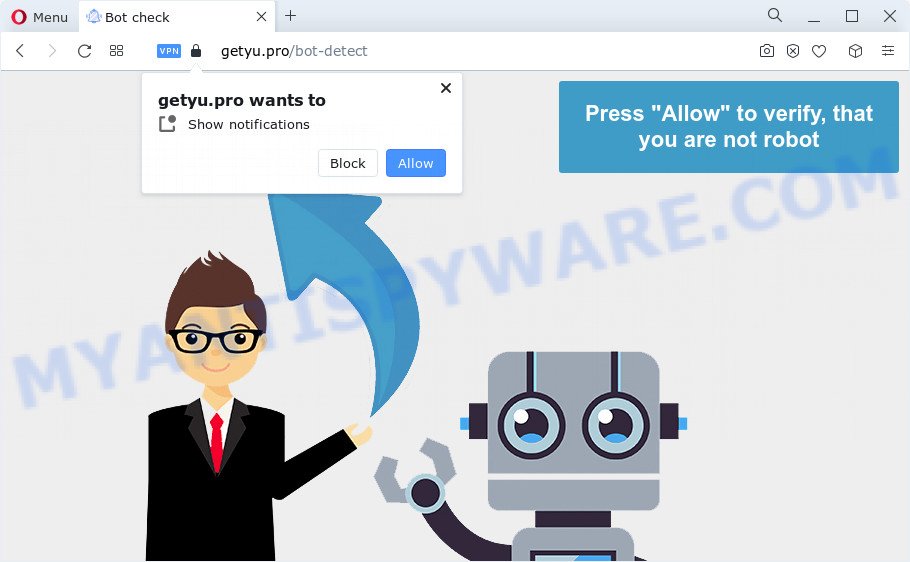
If you click on the ‘Allow’ button, the Getyu.pro website starts sending a large amount of browser notification spam on your your screen. You will see the pop up adverts even when the web browser is closed. The push notifications will essentially be advertisements for ‘free’ online games, free gifts scams, dubious web browser plugins, adult websites, and adware bundles similar to the one below.

In order to unsubscribe from Getyu.pro browser notification spam open your web browser’s settings and complete the Getyu.pro removal guidance below. Once you remove Getyu.pro subscription, the spam notifications will no longer appear on your internet browser.
Threat Summary
| Name | Getyu.pro pop up |
| Type | spam notifications advertisements, pop ups, popup virus, pop up advertisements |
| Distribution | potentially unwanted applications, social engineering attack, adware, suspicious pop up advertisements |
| Symptoms |
|
| Removal | Getyu.pro removal guide |
Where the Getyu.pro pop-ups comes from
Some research has shown that users can be redirected to Getyu.pro from misleading advertisements or by PUPs and adware. Adware is created for the purpose of showing constant pop ups and/or annoying commercials on the affected computer without the user’s consent. It is important, do not click on these advertisements, as they can lead you to more malicious or misleading web pages. Adware usually gets installed alongside freeware, codecs and shareware.
Adware can be spread with the help of trojan horses and other forms of malware, but in many cases, adware gets onto device by being attached to some free programs. Many authors of free software include optional applications in their installer. Sometimes it’s possible to avoid the setup of any adware: carefully read the Terms of Use and the Software license, select only Manual, Custom or Advanced installation mode, disable all checkboxes before clicking Install or Next button while installing new free software.
By following tutorial below it’s easy to detect and get rid of adware from Edge, Firefox, Internet Explorer and Chrome and your device. Learn how to remove Getyu.pro ads and malicious applications, as well as how to run a full personal computer virus scan.
How to remove Getyu.pro popups (removal steps)
In the instructions below we will have a look at the adware and how to remove Getyu.pro from Internet Explorer, Google Chrome, Firefox and Edge web browsers for MS Windows OS, natively or by using a few free removal utilities. Read this manual carefully, bookmark it or open this page on your smartphone, because you may need to shut down your web browser or restart your device.
To remove Getyu.pro pop ups, complete the following steps:
- How to manually delete Getyu.pro
- Uninstall PUPs through the Microsoft Windows Control Panel
- Remove Getyu.pro notifications from web browsers
- Remove Getyu.pro pop up advertisements from Google Chrome
- Remove Getyu.pro from Mozilla Firefox by resetting web browser settings
- Remove Getyu.pro advertisements from Microsoft Internet Explorer
- Automatic Removal of Getyu.pro pop-up ads
- How to stop Getyu.pro ads
- To sum up
How to manually delete Getyu.pro
First try to get rid of Getyu.pro pop-up ads manually; to do this, follow the steps below. Of course, manual removal of adware requires more time and may not be suitable for those who are poorly versed in computer settings. In this case, we suggest that you scroll down to the section that describes how to remove Getyu.pro ads using free utilities.
Uninstall PUPs through the Microsoft Windows Control Panel
When troubleshooting a personal computer, one common step is go to Microsoft Windows Control Panel and remove questionable apps. The same approach will be used in the removal of Getyu.pro pop-ups. Please use steps based on your Microsoft Windows version.
Windows 8, 8.1, 10
First, click the Windows button
Windows XP, Vista, 7
First, press “Start” and select “Control Panel”.
It will open the Windows Control Panel like below.

Next, press “Uninstall a program” ![]()
It will display a list of all apps installed on your PC system. Scroll through the all list, and remove any dubious and unknown software. To quickly find the latest installed software, we recommend sort software by date in the Control panel.
Remove Getyu.pro notifications from web browsers
if you became a victim of cyber criminals and clicked on the “Allow” button, then your web-browser was configured to show intrusive ads. To remove the advertisements, you need to remove the notification permission that you gave the Getyu.pro web site to send browser notification spam.
Google Chrome:
- Just copy and paste the following text into the address bar of Chrome.
- chrome://settings/content/notifications
- Press Enter.
- Delete the Getyu.pro URL and other rogue notifications by clicking three vertical dots button next to each and selecting ‘Remove’.

Android:
- Open Google Chrome.
- In the right upper corner, find and tap the Google Chrome menu (three dots).
- In the menu tap ‘Settings’, scroll down to ‘Advanced’.
- In the ‘Site Settings’, tap on ‘Notifications’, locate the Getyu.pro site and tap on it.
- Tap the ‘Clean & Reset’ button and confirm.

Mozilla Firefox:
- Click the Menu button (three horizontal stripes) on the top-right corner.
- In the menu go to ‘Options’, in the menu on the left go to ‘Privacy & Security’.
- Scroll down to the ‘Permissions’ section and click the ‘Settings’ button next to ‘Notifications’.
- Locate sites you down’t want to see notifications from (for example, Getyu.pro), click on drop-down menu next to each and select ‘Block’.
- Click ‘Save Changes’ button.

Edge:
- In the top right hand corner, click on the three dots to expand the Edge menu.
- Scroll down to ‘Settings’. In the menu on the left go to ‘Advanced’.
- Click ‘Manage permissions’ button under ‘Website permissions’.
- Right-click the Getyu.pro URL. Click ‘Delete’.

Internet Explorer:
- Click ‘Tools’ button in the top-right corner of the window.
- In the drop-down menu select ‘Internet Options’.
- Click on the ‘Privacy’ tab and select ‘Settings’ in the pop-up blockers section.
- Find the Getyu.pro site and click the ‘Remove’ button to delete the domain.

Safari:
- On the top menu select ‘Safari’, then ‘Preferences’.
- Select the ‘Websites’ tab and then select ‘Notifications’ section on the left panel.
- Check for Getyu.pro domain, other suspicious sites and apply the ‘Deny’ option for each.
Remove Getyu.pro pop up advertisements from Google Chrome
The adware can alter your Chrome settings without your knowledge. You may see an unknown web-site as your search engine or home page, additional extensions and toolbars. Reset Google Chrome internet browser will help you to remove Getyu.pro pop ups and reset the unwanted changes caused by adware software. Your saved bookmarks, form auto-fill information and passwords won’t be cleared or changed.

- First, launch the Chrome and click the Menu icon (icon in the form of three dots).
- It will open the Chrome main menu. Choose More Tools, then click Extensions.
- You will see the list of installed extensions. If the list has the plugin labeled with “Installed by enterprise policy” or “Installed by your administrator”, then complete the following steps: Remove Chrome extensions installed by enterprise policy.
- Now open the Chrome menu once again, press the “Settings” menu.
- Next, click “Advanced” link, that located at the bottom of the Settings page.
- On the bottom of the “Advanced settings” page, press the “Reset settings to their original defaults” button.
- The Chrome will show the reset settings dialog box as shown on the screen above.
- Confirm the internet browser’s reset by clicking on the “Reset” button.
- To learn more, read the blog post How to reset Chrome settings to default.
Remove Getyu.pro from Mozilla Firefox by resetting web browser settings
Resetting Firefox browser will reset all the settings to their default values and will remove Getyu.pro advertisements, malicious add-ons and extensions. It’ll save your personal information like saved passwords, bookmarks, auto-fill data and open tabs.
First, launch the Mozilla Firefox and click ![]() button. It will display the drop-down menu on the right-part of the browser. Further, press the Help button (
button. It will display the drop-down menu on the right-part of the browser. Further, press the Help button (![]() ) such as the one below.
) such as the one below.

In the Help menu, select the “Troubleshooting Information” option. Another way to open the “Troubleshooting Information” screen – type “about:support” in the internet browser adress bar and press Enter. It will display the “Troubleshooting Information” page as shown in the following example. In the upper-right corner of this screen, click the “Refresh Firefox” button.

It will display the confirmation dialog box. Further, click the “Refresh Firefox” button. The Firefox will begin a task to fix your problems that caused by the Getyu.pro adware. After, it’s done, press the “Finish” button.
Remove Getyu.pro advertisements from Microsoft Internet Explorer
In order to restore all browser search provider, startpage and new tab page you need to reset the Microsoft Internet Explorer to the state, which was when the MS Windows was installed on your personal computer.
First, run the Internet Explorer, then click ‘gear’ icon ![]() . It will display the Tools drop-down menu on the right part of the web browser, then click the “Internet Options” like below.
. It will display the Tools drop-down menu on the right part of the web browser, then click the “Internet Options” like below.

In the “Internet Options” screen, select the “Advanced” tab, then click the “Reset” button. The Internet Explorer will open the “Reset Internet Explorer settings” dialog box. Further, press the “Delete personal settings” check box to select it. Next, press the “Reset” button like below.

After the task is complete, click “Close” button. Close the Microsoft Internet Explorer and reboot your personal computer for the changes to take effect. This step will help you to restore your internet browser’s new tab, homepage and default search engine to default state.
Automatic Removal of Getyu.pro pop-up ads
We’ve compiled some of the best adware software removing tools that have the ability to look for and get rid of Getyu.pro ads , unwanted web-browser add-ons and potentially unwanted software.
How to delete Getyu.pro ads with Zemana
Zemana Anti Malware (ZAM) is a program which is used for malware, adware, hijackers and potentially unwanted applications removal. The program is one of the most efficient anti malware utilities. It helps in malicious software removal and and defends all other types of security threats. One of the biggest advantages of using Zemana Free is that is easy to use and is free. Also, it constantly keeps updating its virus/malware signatures DB. Let’s see how to install and check your computer with Zemana Anti-Malware in order to remove Getyu.pro advertisements from your computer.

- Download Zemana Anti-Malware (ZAM) on your personal computer by clicking on the following link.
Zemana AntiMalware
165082 downloads
Author: Zemana Ltd
Category: Security tools
Update: July 16, 2019
- At the download page, click on the Download button. Your web-browser will open the “Save as” dialog box. Please save it onto your Windows desktop.
- After the downloading process is complete, please close all programs and open windows on your device. Next, start a file called Zemana.AntiMalware.Setup.
- This will start the “Setup wizard” of Zemana AntiMalware onto your PC system. Follow the prompts and don’t make any changes to default settings.
- When the Setup wizard has finished installing, the Zemana will run and show the main window.
- Further, click the “Scan” button to perform a system scan with this utility for the adware software responsible for Getyu.pro advertisements. A system scan may take anywhere from 5 to 30 minutes, depending on your computer.
- When the scan is done, Zemana Anti-Malware will display a list of detected items.
- Make sure all threats have ‘checkmark’ and press the “Next” button. The tool will remove adware that causes unwanted Getyu.pro popup ads and move the selected threats to the program’s quarantine. After that process is done, you may be prompted to restart the personal computer.
- Close the Zemana Free and continue with the next step.
Use Hitman Pro to delete Getyu.pro advertisements
HitmanPro is a free removal tool that can be downloaded and use to delete adware software which causes annoying Getyu.pro pop-ups, browser hijackers, malicious software, PUPs, toolbars and other threats from your computer. You can use this tool to search for threats even if you have an antivirus or any other security program.
Please go to the link below to download the latest version of HitmanPro for Windows. Save it on your Desktop.
After the downloading process is finished, open the folder in which you saved it. You will see an icon like below.

Double click the HitmanPro desktop icon. When the tool is started, you will see a screen as shown in the following example.

Further, click “Next” button to perform a system scan with this tool for the adware responsible for Getyu.pro popups. A scan can take anywhere from 10 to 30 minutes, depending on the number of files on your PC and the speed of your device. Once Hitman Pro has completed scanning your computer, the results are displayed in the scan report as displayed on the image below.

Next, you need to click “Next” button. It will show a prompt, click the “Activate free license” button.
How to get rid of Getyu.pro with MalwareBytes Free
We advise using the MalwareBytes Free which are fully clean your computer of the adware. The free utility is an advanced malware removal application designed by (c) Malwarebytes lab. This program uses the world’s most popular anti-malware technology. It is able to help you get rid of unwanted Getyu.pro pop-up advertisements from your web-browsers, potentially unwanted apps, malware, browser hijackers, toolbars, ransomware and other security threats from your computer for free.
Download MalwareBytes by clicking on the following link. Save it on your Microsoft Windows desktop.
327301 downloads
Author: Malwarebytes
Category: Security tools
Update: April 15, 2020
After the downloading process is done, close all software and windows on your PC. Double-click the install file called MBSetup. If the “User Account Control” prompt pops up as displayed below, click the “Yes” button.

It will open the Setup wizard that will help you set up MalwareBytes AntiMalware on your computer. Follow the prompts and do not make any changes to default settings.

Once setup is done successfully, press “Get Started” button. MalwareBytes Free will automatically start and you can see its main screen similar to the one below.

Now press the “Scan” button to perform a system scan for the adware responsible for Getyu.pro pop ups. This process can take quite a while, so please be patient. During the scan MalwareBytes Free will scan for threats exist on your computer.

Once the scan is finished, MalwareBytes Free will display a list of all threats detected by the scan. Next, you need to click “Quarantine” button. The MalwareBytes Anti Malware (MBAM) will delete adware software which cause pop-ups. After the process is complete, you may be prompted to reboot the personal computer.

We suggest you look at the following video, which completely explains the process of using the MalwareBytes Free to remove adware, hijacker and other malware.
How to stop Getyu.pro ads
To put it simply, you need to use an ad blocker utility (AdGuard, for example). It’ll block and protect you from all annoying web sites such as Getyu.pro, ads and popups. To be able to do that, the adblocker application uses a list of filters. Each filter is a rule that describes a malicious web page, an advertising content, a banner and others. The adblocker program automatically uses these filters, depending on the websites you’re visiting.
AdGuard can be downloaded from the following link. Save it on your Desktop.
26908 downloads
Version: 6.4
Author: © Adguard
Category: Security tools
Update: November 15, 2018
After downloading it, double-click the downloaded file to start it. The “Setup Wizard” window will show up on the computer screen as shown on the image below.

Follow the prompts. AdGuard will then be installed and an icon will be placed on your desktop. A window will show up asking you to confirm that you want to see a quick tutorial as displayed below.

Press “Skip” button to close the window and use the default settings, or press “Get Started” to see an quick instructions that will assist you get to know AdGuard better.
Each time, when you start your PC, AdGuard will run automatically and stop unwanted ads, block Getyu.pro, as well as other harmful or misleading webpages. For an overview of all the features of the program, or to change its settings you can simply double-click on the AdGuard icon, that can be found on your desktop.
To sum up
Now your PC should be clean of the adware software that causes undesired Getyu.pro pop up ads. We suggest that you keep AdGuard (to help you block unwanted pop ups and intrusive malicious web-pages) and Zemana Anti Malware (ZAM) (to periodically scan your PC system for new adwares and other malicious software). Probably you are running an older version of Java or Adobe Flash Player. This can be a security risk, so download and install the latest version right now.
If you are still having problems while trying to delete Getyu.pro pop-up advertisements from the Mozilla Firefox, Edge, Chrome and IE, then ask for help here here.

















