What is SearchPDFConverter?
The security professionals have determined that SearchPDFConverter is a potentially unwanted program (PUP) from the category of Browser hijackers. A common tactic used by makers of potentially unwanted apps is to change web browser’s settings such as search provider, startpage and new tab page so that the hijacked web-browser goes to a webpage under the author’s control. Complete the guide below to get rid of SearchPDFConverter and protect you from other browser hijackers and potentially unwanted software.
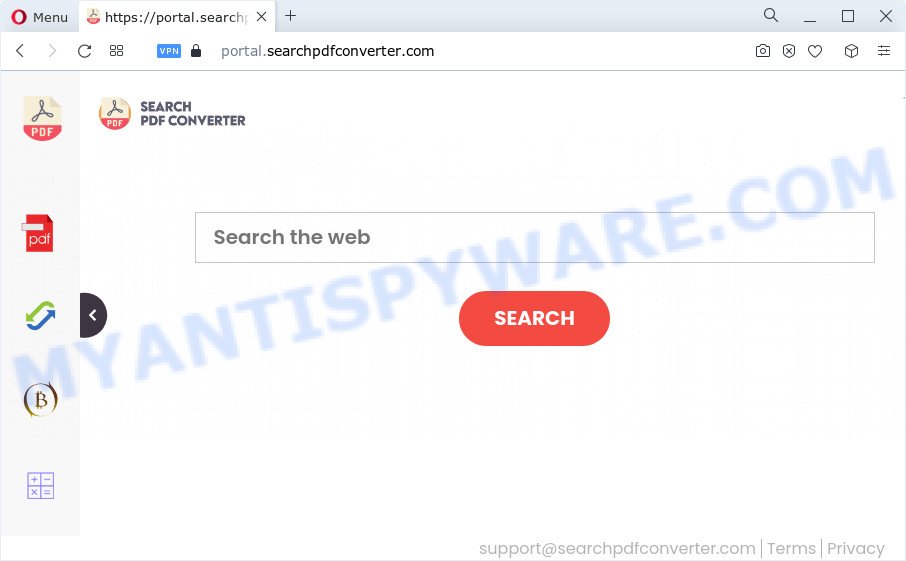
Most often, browser hijackers promote fake search engines by setting their address as the default search provider. In this case, the browser hijacker installs feed.searchpdfconverter.com as a search engine. This means that users whose internet browser is affected with the SearchPDFConverter hijacker are forced to visit searchpdfconverter.com each time they search in the Net, open a new window or tab. And since searchpdfconverter.com is not a real search engine and does not have the ability to find the information users need, this web-page redirects the user’s web-browser to the Yahoo search engine.
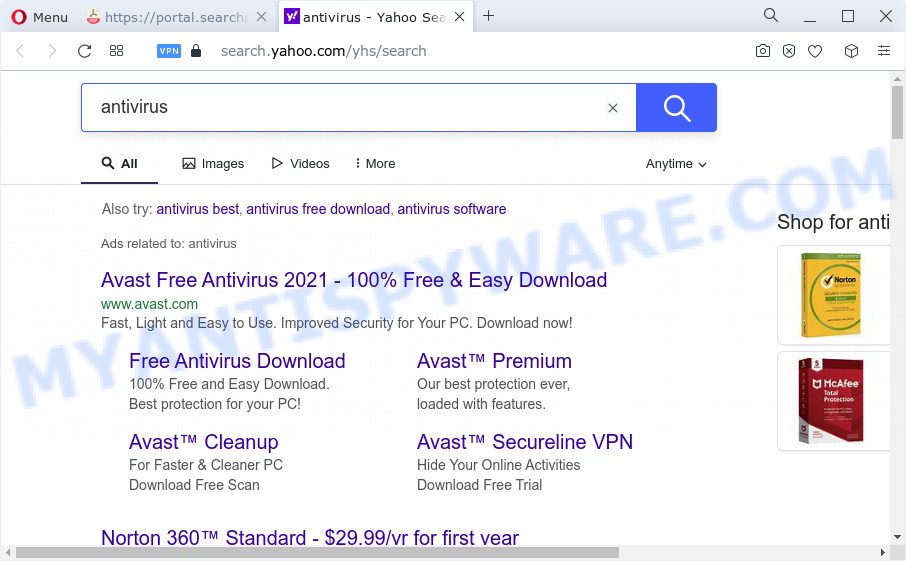
Another reason why you need to remove SearchPDFConverter is its online data-tracking activity. It can gather personal data, including:
- IP addresses;
- URLs visited;
- search queries/terms;
- clicks on links and advertisements;
- web browser version information.
In order to get rid of the browser hijacker from your computer, clean the affected web-browsers and return the Mozilla Firefox, Internet Explorer, Google Chrome and MS Edge settings to its default state, please use the SearchPDFConverter removal tutorial below.
How can a browser hijacker get on your computer
In most cases, browser hijackers and PUPs gets on your PC system along with the setup files from file sharing web sites. So, install a free programs is a a good chance that you will find a bundled hijacker. If you don’t know how to avoid it, then use a simple trick. During the setup, choose the Custom or Advanced install method. Next, click ‘Decline’ button and clear all checkboxes on offers that ask you to install optional apps. Moreover, please carefully read Term of use and User agreement before installing any software or otherwise you can end up with another unwanted program on your PC such as this browser hijacker.
Threat Summary
| Name | SearchPDFConverter |
| Type | search engine hijacker, browser hijacker, redirect virus, PUP, homepage hijacker |
| Associated domains | feed.searchpdfconverter.com, portal.searchpdfconverter.com, get.searchpdfconverter.com, install.searchpdfconverter.com |
| Affected Browser Settings | new tab URL, search engine, start page |
| Distribution | suspicious pop up advertisements, free applications setup packages, fake updaters |
| Symptoms | Advertising banners appear on web sites that you are visiting. When you go to a web site, you’re periodically redirected to another webpage that you do not intend to visit. Unexpected application installed without your consent. An unexpected internet browser extension appears in your web-browser. Your internet browser search provider has modified without your permission. |
| Removal | SearchPDFConverter removal guide |
How to remove SearchPDFConverter from Google Chrome, Firefox, IE, Edge
As with removing adware software, malware or potentially unwanted software, there are few steps you can do. We advise trying them all. If you do only one part of the tutorial, then it should be run free malware removal tools, because you need to not only remove hijacker, but also prevent malicious software from infecting your device. But to completely remove the SearchPDFConverter you will have to at least reset your internet browser settings such as default search engine, newtab and startpage to default state, disinfect internet browsers shortcuts, remove all unwanted and suspicious applications, and get rid of hijacker with malicious software removal tools. Some of the steps will require you to restart your computer or shut down this web page. So, read this guidance carefully, then bookmark this page or open it on your smartphone for later reference.
To remove SearchPDFConverter, complete the steps below:
- How to manually remove SearchPDFConverter
- Automatic Removal of SearchPDFConverter
- Block SearchPDFConverter and other annoying web-sites
- To sum up
How to manually remove SearchPDFConverter
If you perform exactly the step-by-step guide below you should be able to remove the SearchPDFConverter hijacker from the Microsoft Edge, Microsoft Internet Explorer, Mozilla Firefox and Chrome browsers.
Delete SearchPDFConverter related applications through the Control Panel of your computer
The process of browser hijacker removal is generally the same across all versions of MS Windows OS from 10 to XP. To start with, it is necessary to check the list of installed applications on your PC system and remove all unused, unknown and questionable software.
|
|
|
|
Remove SearchPDFConverter hijacker from Mozilla Firefox
If the Mozilla Firefox web-browser search provider, newtab page and start page are changed to SearchPDFConverter and you want to recover the settings back to their original state, then you should follow the step-by-step tutorial below. When using the reset feature, your personal information like passwords, bookmarks, browsing history and web form auto-fill data will be saved.
First, start the Mozilla Firefox. Next, click the button in the form of three horizontal stripes (![]() ). It will display the drop-down menu. Next, click the Help button (
). It will display the drop-down menu. Next, click the Help button (![]() ).
).

In the Help menu click the “Troubleshooting Information”. In the upper-right corner of the “Troubleshooting Information” page click on “Refresh Firefox” button as on the image below.

Confirm your action, click the “Refresh Firefox”.
Remove SearchPDFConverter hijacker from IE
If you find that IE web-browser settings such as search engine by default, home page and new tab had been hijacked, then you may revert back your settings, via the reset web-browser procedure.
First, launch the Internet Explorer, press ![]() ) button. Next, click “Internet Options” as displayed on the screen below.
) button. Next, click “Internet Options” as displayed on the screen below.

In the “Internet Options” screen select the Advanced tab. Next, click Reset button. The Internet Explorer will show the Reset Internet Explorer settings prompt. Select the “Delete personal settings” check box and press Reset button.

You will now need to restart your PC system for the changes to take effect. It will remove SearchPDFConverter browser hijacker, disable malicious and ad-supported browser’s extensions and restore the Internet Explorer’s settings such as default search engine, start page and newtab to default state.
Remove SearchPDFConverter from Chrome
The SearchPDFConverter as your search provider or homepage or other symptom of having hijacker in your browser is a good reason to reset Google Chrome. This is an easy way to restore the Google Chrome settings and not lose any important information.
First start the Chrome. Next, click the button in the form of three horizontal dots (![]() ).
).
It will show the Google Chrome menu. Choose More Tools, then press Extensions. Carefully browse through the list of installed add-ons. If the list has the add-on signed with “Installed by enterprise policy” or “Installed by your administrator”, then complete the following steps: Remove Chrome extensions installed by enterprise policy.
Open the Google Chrome menu once again. Further, click the option called “Settings”.

The internet browser will open the settings screen. Another way to show the Chrome’s settings – type chrome://settings in the browser adress bar and press Enter
Scroll down to the bottom of the page and click the “Advanced” link. Now scroll down until the “Reset” section is visible, as displayed below and click the “Reset settings to their original defaults” button.

The Chrome will display the confirmation dialog box as on the image below.

You need to confirm your action, press the “Reset” button. The web browser will start the process of cleaning. Once it is complete, the web browser’s settings including newtab page, start page and default search engine back to the values which have been when the Chrome was first installed on your device.
Automatic Removal of SearchPDFConverter
There are not many good free antimalware programs with high detection ratio. The effectiveness of malicious software removal tools depends on various factors, mostly on how often their virus/malware signatures DB are updated in order to effectively detect modern malware, adware software, browser hijackers and other PUPs. We advise to use several programs, not just one. These applications that listed below will help you delete all components of the hijacker from your disk and Windows registry and thereby delete SearchPDFConverter hijacker.
Get rid of SearchPDFConverter hijacker with Zemana Free
You can download and use the Zemana Anti-Malware (ZAM) for free. This anti-malware utility will scan all the registry items and files in your PC along with the system settings and web browser plugins. If it finds any malware, adware software or harmful extension that is causing redirect in your web browsers to the SearchPDFConverter then the Zemana Anti-Malware (ZAM) will get rid of them from your computer completely.
Zemana Anti-Malware can be downloaded from the following link. Save it on your Desktop.
165094 downloads
Author: Zemana Ltd
Category: Security tools
Update: July 16, 2019
When downloading is done, close all applications and windows on your personal computer. Open a directory in which you saved it. Double-click on the icon that’s called Zemana.AntiMalware.Setup as displayed on the screen below.
![]()
When the installation begins, you will see the “Setup wizard” that will help you setup Zemana Anti-Malware on your computer.

Once setup is finished, you will see window as shown on the screen below.

Now press the “Scan” button . Zemana AntiMalware (ZAM) program will scan through the whole device for the SearchPDFConverter hijacker. This procedure may take some time, so please be patient. When a malware, adware or potentially unwanted software are detected, the number of the security threats will change accordingly. Wait until the the scanning is finished.

Once Zemana Anti Malware completes the scan, you can check all items found on your PC. Next, you need to press “Next” button.

The Zemana Free will start to delete SearchPDFConverter browser hijacker.
Delete SearchPDFConverter hijacker from web-browsers with Hitman Pro
All-in-all, Hitman Pro is a fantastic tool to free your PC from any unwanted programs like SearchPDFConverter browser hijacker. The HitmanPro is portable program that meaning, you don’t need to install it to run it. HitmanPro is compatible with all versions of MS Windows OS from Microsoft Windows XP to Windows 10. Both 64-bit and 32-bit systems are supported.
Visit the following page to download the latest version of Hitman Pro for Windows. Save it on your MS Windows desktop.
After the download is done, open the file location and double-click the HitmanPro icon. It will start the Hitman Pro tool. If the User Account Control dialog box will ask you want to run the application, press Yes button to continue.

Next, press “Next” to perform a system scan for the SearchPDFConverter hijacker. While the tool is scanning, you can see number of objects and files has already scanned.

Once the scan is finished, it will show the Scan Results like below.

In order to delete all items, simply press “Next” button. It will open a prompt, click the “Activate free license” button. The Hitman Pro will delete SearchPDFConverter browser hijacker and move the selected threats to the program’s quarantine. When that process is complete, the tool may ask you to reboot your computer.
Remove SearchPDFConverter hijacker with MalwareBytes
We suggest using the MalwareBytes Anti Malware. You may download and install MalwareBytes Anti Malware to detect and get rid of SearchPDFConverter hijacker from your device. When installed and updated, this free malware remover automatically identifies and removes all threats exist on the device.
Download MalwareBytes Anti-Malware (MBAM) from the following link. Save it on your Microsoft Windows desktop.
327319 downloads
Author: Malwarebytes
Category: Security tools
Update: April 15, 2020
After the downloading process is done, close all apps and windows on your computer. Double-click the setup file named MBSetup. If the “User Account Control” dialog box pops up as shown in the figure below, click the “Yes” button.

It will open the Setup wizard which will help you install MalwareBytes Free on your PC system. Follow the prompts and do not make any changes to default settings.

Once installation is complete successfully, click “Get Started” button. MalwareBytes Free will automatically start and you can see its main screen like below.

Now click the “Scan” button to search for SearchPDFConverter hijacker. A system scan can take anywhere from 5 to 30 minutes, depending on your device. While the utility is scanning, you can see how many objects and files has already scanned.

When MalwareBytes Anti Malware (MBAM) has completed scanning, MalwareBytes will show a scan report. In order to delete all items, simply click “Quarantine” button. The MalwareBytes Anti Malware will begin to remove SearchPDFConverter hijacker. Once the task is finished, you may be prompted to restart the PC.

We recommend you look at the following video, which completely explains the procedure of using the MalwareBytes Anti-Malware (MBAM) to delete adware, hijacker and other malicious software.
Block SearchPDFConverter and other annoying web-sites
One of the worst things is the fact that you cannot stop all those unwanted web sites such as SearchPDFConverter using only built-in MS Windows capabilities. However, there is a program out that you can use to block unwanted web browser redirects, ads and popups in any modern internet browsers including IE, Firefox, Edge and Chrome. It’s called Adguard and it works very well.
Installing the AdGuard is simple. First you’ll need to download AdGuard on your MS Windows Desktop from the following link.
26913 downloads
Version: 6.4
Author: © Adguard
Category: Security tools
Update: November 15, 2018
After downloading it, double-click the downloaded file to run it. The “Setup Wizard” window will show up on the computer screen as shown in the figure below.

Follow the prompts. AdGuard will then be installed and an icon will be placed on your desktop. A window will show up asking you to confirm that you want to see a quick guide like below.

Click “Skip” button to close the window and use the default settings, or press “Get Started” to see an quick guidance that will allow you get to know AdGuard better.
Each time, when you start your PC system, AdGuard will start automatically and stop unwanted ads, block SearchPDFConverter, as well as other malicious or misleading web-pages. For an overview of all the features of the application, or to change its settings you can simply double-click on the AdGuard icon, that can be found on your desktop.
To sum up
Once you’ve finished the few simple steps shown above, your PC should be clean from this hijacker and other malicious software. The Mozilla Firefox, IE, Google Chrome and Microsoft Edge will no longer open unwanted SearchPDFConverter website on startup. Unfortunately, if the step-by-step guidance does not help you, then you have caught a new hijacker, and then the best way – ask for help.
Please create a new question by using the “Ask Question” button in the Questions and Answers. Try to give us some details about your problems, so we can try to help you more accurately. Wait for one of our trained “Security Team” or Site Administrator to provide you with knowledgeable assistance tailored to your problem with the undesired SearchPDFConverter hijacker.


















