The security professionals have determined that Horityshite.top pop ups are a browser-based scam which uses social engineering to trick people into allowing spam notifications that go directly to the desktop or the browser. It claims that you must subscribe to notifications in order to download a file, access the content of the web page, enable Flash Player, connect to the Internet, watch a video, and so on.
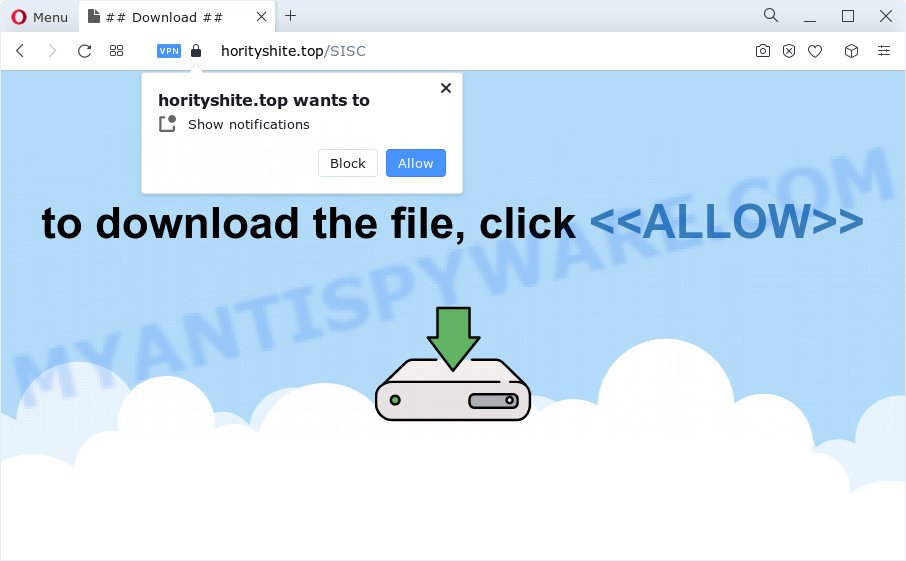
Once you click the ‘Allow’ button, then your web browser will be configured to display pop up adverts in the lower right corner of the desktop. Push notifications are originally designed to alert the user of newly published news. Cybercriminals abuse ‘push notifications’ to avoid antivirus software and ad blocking applications by presenting unwanted adverts. These advertisements are displayed in the lower right corner of the screen urges users to play online games, visit dubious web-sites, install internet browser extensions & so on.

The best way to get rid of Horityshite.top browser notification spam open the browser’s settings and follow the Horityshite.top removal tutorial below. Once you delete Horityshite.top subscription, the push notifications will no longer appear on your browser.
Threat Summary
| Name | Horityshite.top pop-up |
| Type | browser notification spam ads, pop-up virus, pop up advertisements, pop-ups |
| Distribution | malicious popup advertisements, potentially unwanted applications, social engineering attack, adware |
| Symptoms |
|
| Removal | Horityshite.top removal guide |
Where the Horityshite.top pop-ups comes from
These Horityshite.top popups are caused by malicious ads on the web-pages you visit or adware. Adware software can cause many troubles such as annoying advertisements and pop ups on your browser, irrelevant search results that redirect to unwanted web pages, internet browser crashes and slow loading webpages. Adware often installs on the PC system with the free software.
Most commonly, adware gets on your personal computer as a part of the setup files from file sharing web pages. So, install a free software is a a good chance that you will find a bundled adware. If you don’t know how to avoid it, then use a simple trick. During the setup, choose the Custom or Advanced setup method. Next, click ‘Decline’ button and clear all checkboxes on offers that ask you to install bundled applications. Moreover, please carefully read Term of use and User agreement before installing any software or otherwise you may end up with another unwanted program on your PC system such as this adware.
In the few simple steps below, we will explain effective solutions on how to free your personal computer of adware and remove Horityshite.top pop-up ads from your internet browser.
How to remove Horityshite.top ads (removal guidance)
Fortunately, it is not hard to remove adware that causes Horityshite.top popup advertisements. In the following guidance, we will provide two methods to clean your PC of this adware. One is the manual removal method and the other is automatic removal way. You can choose the solution that best fits you. Please follow the removal tutorial below to delete Horityshite.top ads right now!
To remove Horityshite.top pop ups, perform the following steps:
- How to manually remove Horityshite.top
- Automatic Removal of Horityshite.top popups
- How to block Horityshite.top
- Finish words
How to manually remove Horityshite.top
First try to remove Horityshite.top ads manually; to do this, follow the steps below. Of course, manual removal of adware requires more time and may not be suitable for those who are poorly versed in computer settings. In this case, we recommend that you scroll down to the section that describes how to get rid of Horityshite.top pop-ups using free tools.
Uninstall adware through the Microsoft Windows Control Panel
One of the first things to attempt for removal of adware is to check your computer installed programs screen and look for undesired and dubious applications. If there are any apps you do not recognize or are no longer using, you should remove them. If that doesn’t work, then you may need to run adware removal utility like Zemana AntiMalware.
Windows 10, 8.1, 8
Click the Microsoft Windows logo, and then click Search ![]() . Type ‘Control panel’and press Enter as on the image below.
. Type ‘Control panel’and press Enter as on the image below.

When the ‘Control Panel’ opens, press the ‘Uninstall a program’ link under Programs category such as the one below.

Windows 7, Vista, XP
Open Start menu and select the ‘Control Panel’ at right as shown on the image below.

Then go to ‘Add/Remove Programs’ or ‘Uninstall a program’ (MS Windows 7 or Vista) like below.

Carefully browse through the list of installed apps and delete all dubious and unknown software. We suggest to click ‘Installed programs’ and even sorts all installed software by date. Once you have found anything questionable that may be the adware software responsible for Horityshite.top advertisements or other potentially unwanted application (PUA), then select this program and press ‘Uninstall’ in the upper part of the window. If the dubious application blocked from removal, then use Revo Uninstaller Freeware to fully remove it from your computer.
Remove Horityshite.top notifications from browsers
If you’re getting spam notifications from the Horityshite.top or another unwanted web page, you will have previously pressed the ‘Allow’ button. Below we will teach you how to turn them off.
Google Chrome:
- Click on ‘three dots menu’ button at the top right corner of the browser window.
- Select ‘Settings’, scroll down to the bottom and click ‘Advanced’.
- When the drop-down menu appears, tap ‘Settings’. Scroll down to ‘Advanced’.
- Go to Notifications settings.
- Find the Horityshite.top site and click the three vertical dots button next to it, then click on ‘Remove’.

Android:
- Open Google Chrome.
- In the top right corner, find and tap the Google Chrome menu (three dots).
- In the menu tap ‘Settings’, scroll down to ‘Advanced’.
- Tap on ‘Site settings’ and then ‘Notifications’. In the opened window, find the Horityshite.top site, other questionable URLs and tap on them one-by-one.
- Tap the ‘Clean & Reset’ button and confirm.

Mozilla Firefox:
- In the top right corner, click the Menu button, represented by three horizontal stripes.
- Choose ‘Options’ and click on ‘Privacy & Security’ on the left hand side of the Firefox.
- Scroll down to ‘Permissions’ and then to ‘Settings’ next to ‘Notifications’.
- Select the Horityshite.top domain from the list and change the status to ‘Block’.
- Click ‘Save Changes’ button.

Edge:
- Click the More button (three dots) in the top right corner.
- Scroll down to ‘Settings’. In the menu on the left go to ‘Advanced’.
- Click ‘Manage permissions’ button under ‘Website permissions’.
- Click the switch below the Horityshite.top site so that it turns off.

Internet Explorer:
- Click the Gear button on the top right hand corner of the Internet Explorer.
- Select ‘Internet options’.
- Click on the ‘Privacy’ tab and select ‘Settings’ in the pop-up blockers section.
- Select the Horityshite.top URL and other questionable sites under and delete them one by one by clicking the ‘Remove’ button.

Safari:
- On the top menu select ‘Safari’, then ‘Preferences’.
- Open ‘Websites’ tab, then in the left menu click on ‘Notifications’.
- Locate the Horityshite.top URL and select it, click the ‘Deny’ button.
Delete Horityshite.top from Mozilla Firefox by resetting browser settings
Resetting Firefox web-browser will reset all the settings to their original settings and will remove Horityshite.top pop-up advertisements, malicious add-ons and extensions. When using the reset feature, your personal information like passwords, bookmarks, browsing history and web form auto-fill data will be saved.
Press the Menu button (looks like three horizontal lines), and click the blue Help icon located at the bottom of the drop down menu like the one below.

A small menu will appear, press the “Troubleshooting Information”. On this page, click “Refresh Firefox” button as displayed in the following example.

Follow the onscreen procedure to revert back your Mozilla Firefox browser settings to their default state.
Remove Horityshite.top pop-ups from Microsoft Internet Explorer
In order to restore all browser newtab page, search provider by default and startpage you need to reset the IE to the state, which was when the MS Windows was installed on your PC.
First, open the Microsoft Internet Explorer. Next, click the button in the form of gear (![]() ). It will open the Tools drop-down menu, press the “Internet Options” as displayed below.
). It will open the Tools drop-down menu, press the “Internet Options” as displayed below.

In the “Internet Options” window click on the Advanced tab, then click the Reset button. The Microsoft Internet Explorer will display the “Reset Internet Explorer settings” window as displayed below. Select the “Delete personal settings” check box, then click “Reset” button.

You will now need to restart your computer for the changes to take effect.
Remove Horityshite.top ads from Google Chrome
If adware, other application or extensions modified your Google Chrome settings without your knowledge, then you can remove Horityshite.top pop-up ads and restore your web browser settings in Google Chrome at any time. It’ll save your personal information such as saved passwords, bookmarks, auto-fill data and open tabs.

- First, launch the Google Chrome and click the Menu icon (icon in the form of three dots).
- It will show the Google Chrome main menu. Select More Tools, then click Extensions.
- You will see the list of installed extensions. If the list has the add-on labeled with “Installed by enterprise policy” or “Installed by your administrator”, then complete the following instructions: Remove Chrome extensions installed by enterprise policy.
- Now open the Google Chrome menu once again, click the “Settings” menu.
- Next, click “Advanced” link, which located at the bottom of the Settings page.
- On the bottom of the “Advanced settings” page, click the “Reset settings to their original defaults” button.
- The Google Chrome will open the reset settings dialog box as on the image above.
- Confirm the internet browser’s reset by clicking on the “Reset” button.
- To learn more, read the article How to reset Chrome settings to default.
Automatic Removal of Horityshite.top popups
Is your Windows PC hijacked with adware? Then do not worry, in the following guidance, we are sharing best malicious software removal utilities that can be used to delete Horityshite.top popup ads from the Mozilla Firefox, Microsoft Edge, Internet Explorer and Google Chrome and your computer.
Delete Horityshite.top popup ads with Zemana Free
Zemana is a program which is used for malicious software, adware software, hijackers and potentially unwanted apps removal. The program is one of the most efficient anti-malware tools. It helps in malicious software removal and and defends all other types of security threats. One of the biggest advantages of using Zemana Anti Malware is that is easy to use and is free. Also, it constantly keeps updating its virus/malware signatures DB. Let’s see how to install and check your device with Zemana Free in order to delete Horityshite.top popup advertisements from your device.

- First, visit the page linked below, then press the ‘Download’ button in order to download the latest version of Zemana.
Zemana AntiMalware
165033 downloads
Author: Zemana Ltd
Category: Security tools
Update: July 16, 2019
- At the download page, click on the Download button. Your browser will open the “Save as” dialog box. Please save it onto your Windows desktop.
- When the download is complete, please close all software and open windows on your PC system. Next, launch a file named Zemana.AntiMalware.Setup.
- This will launch the “Setup wizard” of Zemana onto your computer. Follow the prompts and do not make any changes to default settings.
- When the Setup wizard has finished installing, the Zemana Anti-Malware will launch and open the main window.
- Further, click the “Scan” button to start checking your personal computer for the adware that causes multiple undesired pop ups. This procedure can take some time, so please be patient. During the scan Zemana Free will search for threats exist on your PC system.
- Once the system scan is complete, Zemana will create a list of unwanted programs and adware.
- Review the report and then press the “Next” button. The tool will remove adware software that causes Horityshite.top popup ads. After the cleaning process is done, you may be prompted to reboot the computer.
- Close the Zemana Anti-Malware and continue with the next step.
Remove Horityshite.top pop-up advertisements from internet browsers with Hitman Pro
Hitman Pro is a malware removal tool that is designed to find and terminate hijackers, potentially unwanted programs, adware and questionable processes from the infected computer. It’s a portable program that can be run instantly from Flash Drive. Hitman Pro have an advanced device monitoring utility that uses a white-list database to isolate questionable tasks and programs.
Click the link below to download Hitman Pro. Save it directly to your Windows Desktop.
After the download is complete, open the folder in which you saved it. You will see an icon like below.

Double click the Hitman Pro desktop icon. After the tool is started, you will see a screen as on the image below.

Further, click “Next” button to detect adware responsible for Horityshite.top ads. This procedure may take some time, so please be patient. After HitmanPro completes the scan, it will open the Scan Results as displayed below.

When you’re ready, press “Next” button. It will show a prompt, click the “Activate free license” button.
Remove Horityshite.top ads with MalwareBytes AntiMalware (MBAM)
We advise using the MalwareBytes AntiMalware that are fully clean your computer of the adware. The free tool is an advanced malware removal application designed by (c) Malwarebytes lab. This program uses the world’s most popular anti-malware technology. It is able to help you delete annoying Horityshite.top popups from your internet browsers, PUPs, malicious software, browser hijackers, toolbars, ransomware and other security threats from your personal computer for free.

- Please go to the link below to download MalwareBytes Anti-Malware (MBAM). Save it directly to your Microsoft Windows Desktop.
Malwarebytes Anti-malware
327261 downloads
Author: Malwarebytes
Category: Security tools
Update: April 15, 2020
- At the download page, click on the Download button. Your internet browser will open the “Save as” dialog box. Please save it onto your Windows desktop.
- After the downloading process is finished, please close all software and open windows on your computer. Double-click on the icon that’s called MBSetup.
- This will open the Setup wizard of MalwareBytes Free onto your computer. Follow the prompts and do not make any changes to default settings.
- When the Setup wizard has finished installing, the MalwareBytes Free will run and open the main window.
- Further, click the “Scan” button to perform a system scan for the adware software that cause undesired Horityshite.top pop up ads. While the MalwareBytes utility is checking, you can see number of objects it has identified as being infected by malware.
- After MalwareBytes Free has finished scanning, the results are displayed in the scan report.
- You may remove items (move to Quarantine) by simply click the “Quarantine” button. When disinfection is done, you may be prompted to restart the PC system.
- Close the Anti Malware and continue with the next step.
Video instruction, which reveals in detail the steps above.
How to block Horityshite.top
By installing an ad-blocking application such as AdGuard, you’re able to block Horityshite.top, autoplaying video ads and remove a ton of distracting and undesired ads on websites.
Visit the page linked below to download the latest version of AdGuard for MS Windows. Save it to your Desktop.
26898 downloads
Version: 6.4
Author: © Adguard
Category: Security tools
Update: November 15, 2018
When downloading is complete, double-click the downloaded file to run it. The “Setup Wizard” window will show up on the computer screen as displayed on the screen below.

Follow the prompts. AdGuard will then be installed and an icon will be placed on your desktop. A window will show up asking you to confirm that you want to see a quick guidance as displayed below.

Click “Skip” button to close the window and use the default settings, or click “Get Started” to see an quick guidance which will help you get to know AdGuard better.
Each time, when you launch your PC, AdGuard will run automatically and stop undesired advertisements, block Horityshite.top, as well as other malicious or misleading web-pages. For an overview of all the features of the application, or to change its settings you can simply double-click on the AdGuard icon, that is located on your desktop.
Finish words
Now your device should be free of the adware software that causes Horityshite.top popup ads. We suggest that you keep AdGuard (to help you block unwanted popup ads and annoying harmful web sites) and Zemana (to periodically scan your PC system for new malicious software, browser hijackers and adware). Make sure that you have all the Critical Updates recommended for Microsoft Windows operating system. Without regular updates you WILL NOT be protected when new browser hijackers, harmful programs and adware software are released.
If you are still having problems while trying to get rid of Horityshite.top advertisements from your browser, then ask for help here.



















