According to security specialists, Freshnewmessage.com is a web-page that deceives people into signing up for spam notifications that go directly to the desktop or the web-browser. It displays the ‘Confirm notifications’ prompt that attempts to get the user to press the ‘Allow’ button to subscribe to its notifications.
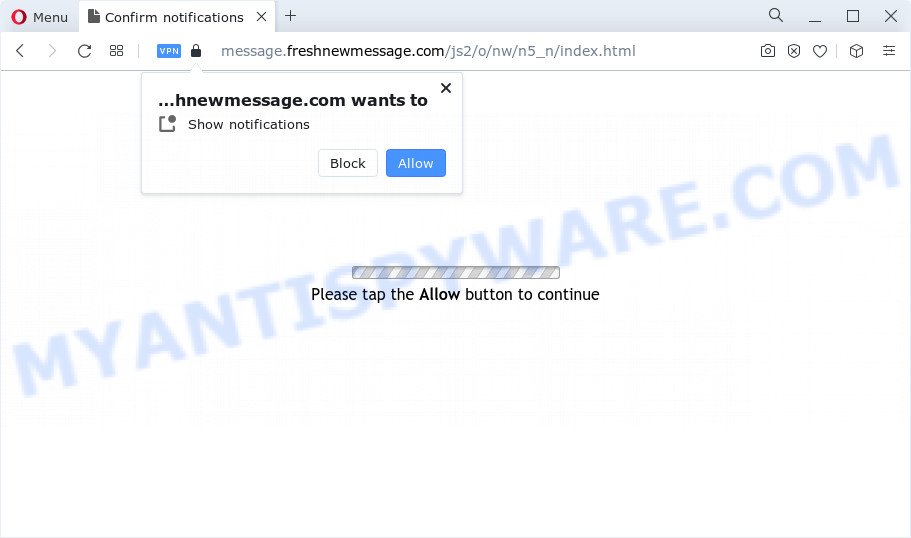
message.freshnewmessage.com pop-ups
If click on the ‘Allow’, the Freshnewmessage.com web page gets your permission to send browser notification spam in form of pop-up ads in the right bottom corner of the desktop. The devs behind Freshnewmessage.com use these push notifications to bypass protection against pop ups in the internet browser and therefore show lots of unwanted adverts. These ads are used to promote questionable internet browser extensions, free gifts scams, fake downloads, and adult web-sites.

The best method to unsubscribe from Freshnewmessage.com spam notifications open your browser’s settings and follow the Freshnewmessage.com removal guide below. Once you remove Freshnewmessage.com subscription, the push notifications will no longer show on the screen.
Threat Summary
| Name | Freshnewmessage.com pop ups |
| Type | push notifications ads, popups, pop-up advertisements, pop up virus |
| Associated sub-domains | message.freshnewmessage.com |
| Distribution | potentially unwanted apps, social engineering attack, misleading pop-up advertisements, adware |
| Symptoms |
|
| Removal | Freshnewmessage.com removal guide |
How did you get infected with Freshnewmessage.com pop-ups
These Freshnewmessage.com pop-ups are caused by suspicious advertisements on the web sites you visit or adware. Adware is type of malware that shows unwanted ads on a device, redirects search results to advertising websites and collects user info for marketing purposes. Adware can display banner advertisements, full-screen advertisements, pop ups, videos, or other varieties of online advertising. Adware software can attack your computer’s web browsers such as the Microsoft Edge, Google Chrome, Mozilla Firefox and IE. Maybe you approve the idea that the advertisements or pop ups is just a small problem. But these unwanted ads eat PC system resources and slow down your device performance
Most of unwanted advertisements and pop-ups come from web browser toolbars and/or addons, BHOs (browser helper objects) and bundled software. Most commonly, these items claim itself as software which improve your experience on the Web by providing a fast and interactive startpage or a search provider that does not track you. Remember, how to avoid the unwanted applications. Be cautious, start only reputable applications which download from reputable sources. NEVER install any unknown and questionable programs.
Below we are discussing the ways which are very useful in removing adware. The instructions will also allow you to delete Freshnewmessage.com advertisements from your internet browser for free.
How to remove Freshnewmessage.com ads from Chrome, Firefox, IE, Edge
In the steps below, we will try to cover the Firefox, Microsoft Internet Explorer, Microsoft Edge and Chrome and provide general help to remove Freshnewmessage.com advertisements. You may find some minor differences in your Windows install. No matter, you should be okay if you follow the steps outlined below: uninstall all suspicious and unknown software, reset web-browsers settings, fix internet browsers shortcuts, remove harmful scheduled tasks, run free malware removal tools. Read it once, after doing so, please bookmark this page (or open it on your smartphone) as you may need to close your web browser or reboot your PC system.
To remove Freshnewmessage.com pop ups, use the steps below:
- How to manually remove Freshnewmessage.com
- Automatic Removal of Freshnewmessage.com advertisements
- How to block Freshnewmessage.com
- To sum up
How to manually remove Freshnewmessage.com
Looking for a method to remove Freshnewmessage.com popup advertisements manually without installing any tools? Then this section of the article is just for you. Below are some simple steps you can take. Performing these steps requires basic knowledge of browser and MS Windows setup. If you doubt that you can follow them, it is better to use free programs listed below that can help you remove Freshnewmessage.com advertisements.
Remove newly added adware
First method for manual adware removal is to go into the Windows “Control Panel”, then “Uninstall a program” console. Take a look at the list of apps on your device and see if there are any questionable and unknown apps. If you see any, you need to remove them. Of course, before doing so, you can do an Internet search to find details on the program. If it is a potentially unwanted program, adware or malicious software, you will likely find information that says so.
Make sure you have closed all internet browsers and other software. Next, uninstall any unknown and suspicious applications from your Control panel.
Windows 10, 8.1, 8
Now, click the Windows button, type “Control panel” in search and press Enter. Choose “Programs and Features”, then “Uninstall a program”.

Look around the entire list of software installed on your personal computer. Most likely, one of them is the adware that cause intrusive Freshnewmessage.com pop-up ads. Select the suspicious application or the program that name is not familiar to you and delete it.
Windows Vista, 7
From the “Start” menu in Windows, choose “Control Panel”. Under the “Programs” icon, choose “Uninstall a program”.

Select the dubious or any unknown programs, then click “Uninstall/Change” button to delete this undesired application from your personal computer.
Windows XP
Click the “Start” button, select “Control Panel” option. Click on “Add/Remove Programs”.

Choose an undesired program, then click “Change/Remove” button. Follow the prompts.
Remove Freshnewmessage.com notifications from web-browsers
Your web browser likely now allows the Freshnewmessage.com web site to send you browser notification spam, but you do not want the annoying advertisements from this website and we understand that. We’ve put together this tutorial on how you can remove Freshnewmessage.com pop-ups from Internet Explorer, MS Edge, Safari, Google Chrome, Android and Firefox.
|
|
|
|
|
|
Delete Freshnewmessage.com from Firefox by resetting web browser settings
Resetting Firefox internet browser will reset all the settings to their original settings and will remove Freshnewmessage.com pop up advertisements, malicious add-ons and extensions. However, your saved passwords and bookmarks will not be changed, deleted or cleared.
Launch the Mozilla Firefox and click the menu button (it looks like three stacked lines) at the top right of the internet browser screen. Next, click the question-mark icon at the bottom of the drop-down menu. It will display the slide-out menu.

Select the “Troubleshooting information”. If you are unable to access the Help menu, then type “about:support” in your address bar and press Enter. It bring up the “Troubleshooting Information” page as displayed in the figure below.

Click the “Refresh Firefox” button at the top right of the Troubleshooting Information page. Select “Refresh Firefox” in the confirmation dialog box. The Firefox will begin a procedure to fix your problems that caused by the Freshnewmessage.com adware software. When, it is finished, click the “Finish” button.
Remove Freshnewmessage.com pop-up advertisements from Google Chrome
Reset Chrome settings can allow you solve some problems caused by adware and delete Freshnewmessage.com pop ups from internet browser. This will also disable harmful plugins as well as clear cookies and site data. Essential information like bookmarks, browsing history, passwords, cookies, auto-fill data and personal dictionaries will not be removed.
First run the Chrome. Next, press the button in the form of three horizontal dots (![]() ).
).
It will display the Google Chrome menu. Select More Tools, then click Extensions. Carefully browse through the list of installed extensions. If the list has the addon signed with “Installed by enterprise policy” or “Installed by your administrator”, then complete the following tutorial: Remove Chrome extensions installed by enterprise policy.
Open the Chrome menu once again. Further, click the option named “Settings”.

The web-browser will show the settings screen. Another way to display the Google Chrome’s settings – type chrome://settings in the web-browser adress bar and press Enter
Scroll down to the bottom of the page and press the “Advanced” link. Now scroll down until the “Reset” section is visible, as displayed in the figure below and click the “Reset settings to their original defaults” button.

The Google Chrome will show the confirmation dialog box as on the image below.

You need to confirm your action, press the “Reset” button. The web-browser will launch the task of cleaning. After it is finished, the internet browser’s settings including search engine, newtab and homepage back to the values which have been when the Chrome was first installed on your PC system.
Get rid of Freshnewmessage.com pop up advertisements from IE
If you find that Internet Explorer browser settings like home page, search provider by default and newtab had been changed by adware that causes multiple unwanted popups, then you may restore your settings, via the reset web browser procedure.
First, launch the IE, press ![]() ) button. Next, press “Internet Options” as on the image below.
) button. Next, press “Internet Options” as on the image below.

In the “Internet Options” screen select the Advanced tab. Next, click Reset button. The Internet Explorer will open the Reset Internet Explorer settings prompt. Select the “Delete personal settings” check box and press Reset button.

You will now need to restart your computer for the changes to take effect. It will remove adware responsible for Freshnewmessage.com advertisements, disable malicious and ad-supported internet browser’s extensions and restore the Internet Explorer’s settings such as search engine by default, new tab and homepage to default state.
Automatic Removal of Freshnewmessage.com advertisements
If you are an unskilled computer user, then all your attempts to remove Freshnewmessage.com advertisements by completing the manual steps above might result in failure. To find and remove all of the adware software related files and registry entries that keep this adware on your personal computer, run free anti-malware software such as Zemana, MalwareBytes Free and HitmanPro from our list below.
How to remove Freshnewmessage.com pop-up ads with Zemana Free
Zemana AntiMalware (ZAM) highly recommended, because it can locate security threats such adware and malware that most ‘classic’ antivirus programs fail to pick up on. Moreover, if you have any Freshnewmessage.com advertisements removal problems which cannot be fixed by this tool automatically, then Zemana Free provides 24X7 online assistance from the highly experienced support staff.

- Download Zemana Free on your Microsoft Windows Desktop by clicking on the link below.
Zemana AntiMalware
165054 downloads
Author: Zemana Ltd
Category: Security tools
Update: July 16, 2019
- At the download page, click on the Download button. Your web browser will open the “Save as” prompt. Please save it onto your Windows desktop.
- When the download is complete, please close all programs and open windows on your computer. Next, launch a file called Zemana.AntiMalware.Setup.
- This will open the “Setup wizard” of Zemana Free onto your personal computer. Follow the prompts and do not make any changes to default settings.
- When the Setup wizard has finished installing, the Zemana Free will start and show the main window.
- Further, press the “Scan” button to perform a system scan with this tool for the adware software that causes Freshnewmessage.com popups. This procedure can take quite a while, so please be patient. While the tool is checking, you can see how many objects and files has already scanned.
- When Zemana AntiMalware is complete scanning your computer, Zemana will open a list of detected items.
- You may delete threats (move to Quarantine) by simply click the “Next” button. The tool will get rid of adware that cause intrusive Freshnewmessage.com pop-ups and move the selected threats to the program’s quarantine. When the clean-up is complete, you may be prompted to reboot the PC.
- Close the Zemana and continue with the next step.
Remove Freshnewmessage.com ads and malicious extensions with Hitman Pro
Hitman Pro will help remove adware which causes undesired Freshnewmessage.com pop up ads that slow down your PC system. The hijackers, adware and other PUPs slow your web browser down and try to mislead you into clicking on malicious ads and links. HitmanPro removes the adware software and lets you enjoy your computer without Freshnewmessage.com pop-ups.
Visit the page linked below to download the latest version of Hitman Pro for Windows. Save it on your MS Windows desktop or in any other place.
After downloading is finished, open the file location. You will see an icon like below.

Double click the Hitman Pro desktop icon. Once the tool is started, you will see a screen as shown in the following example.

Further, click “Next” button to perform a system scan with this tool for the adware software that causes Freshnewmessage.com pop-ups. As the scanning ends, HitmanPro will open a list of detected threats as shown on the screen below.

Review the report and then click “Next” button. It will open a prompt, click the “Activate free license” button.
Run MalwareBytes AntiMalware (MBAM) to remove Freshnewmessage.com popup ads
We recommend using the MalwareBytes Anti Malware that are completely clean your personal computer of the adware software. The free tool is an advanced malware removal program developed by (c) Malwarebytes lab. This program uses the world’s most popular antimalware technology. It’s able to help you remove annoying Freshnewmessage.com ads from your web browsers, PUPs, malicious software, browser hijackers, toolbars, ransomware and other security threats from your PC system for free.

- First, visit the following page, then click the ‘Download’ button in order to download the latest version of MalwareBytes Anti Malware (MBAM).
Malwarebytes Anti-malware
327280 downloads
Author: Malwarebytes
Category: Security tools
Update: April 15, 2020
- When the downloading process is complete, close all software and windows on your computer. Open a directory in which you saved it. Double-click on the icon that’s named MBsetup.
- Choose “Personal computer” option and click Install button. Follow the prompts.
- Once installation is complete, click the “Scan” button . MalwareBytes Free utility will start scanning the whole computer to find out adware that cause annoying Freshnewmessage.com advertisements. While the MalwareBytes Anti-Malware utility is scanning, you can see count of objects it has identified as being infected by malicious software.
- Once that process is done, MalwareBytes Anti-Malware (MBAM) will show a list of found threats. Review the scan results and then press “Quarantine”. When that process is finished, you can be prompted to restart your PC.
The following video offers a instructions on how to remove hijackers, adware and other malicious software with MalwareBytes Free.
How to block Freshnewmessage.com
We recommend to install an adblocker program which may stop Freshnewmessage.com and other unwanted web-sites. The adblocker tool such as AdGuard is a program which basically removes advertising from the Internet and stops access to malicious web-sites. Moreover, security experts says that using adblocker applications is necessary to stay safe when surfing the World Wide Web.
Click the link below to download the latest version of AdGuard for Microsoft Windows. Save it on your Desktop.
26903 downloads
Version: 6.4
Author: © Adguard
Category: Security tools
Update: November 15, 2018
After the downloading process is finished, double-click the downloaded file to start it. The “Setup Wizard” window will show up on the computer screen as shown on the image below.

Follow the prompts. AdGuard will then be installed and an icon will be placed on your desktop. A window will show up asking you to confirm that you want to see a quick instructions like the one below.

Click “Skip” button to close the window and use the default settings, or click “Get Started” to see an quick guidance which will help you get to know AdGuard better.
Each time, when you run your PC system, AdGuard will start automatically and stop undesired advertisements, block Freshnewmessage.com, as well as other harmful or misleading web sites. For an overview of all the features of the application, or to change its settings you can simply double-click on the AdGuard icon, which may be found on your desktop.
To sum up
Now your computer should be clean of the adware which cause annoying Freshnewmessage.com ads. We suggest that you keep AdGuard (to help you block unwanted popup advertisements and annoying malicious web-pages) and Zemana Free (to periodically scan your device for new malicious software, browser hijackers and adware software). Make sure that you have all the Critical Updates recommended for Windows operating system. Without regular updates you WILL NOT be protected when new browser hijackers, harmful software and adware are released.
If you are still having problems while trying to remove Freshnewmessage.com ads from your internet browser, then ask for help here.




















