What is BestMusicSearch?
The security specialists have determined that BestMusicSearch is a potentially unwanted program (PUP) that belongs to the family of browser hijackers. Browser hijackers are created to take over the internet browser and control user’s surfing preferences. It commonly aims at Google Chrome web browser, but it’s possible that it can hijack other browser too. The browser hijackers and potentially unwanted programs can sneak into the PC system unnoticed due to the fact that it’s actively being promoted in free programs. We suggest that you remove BestMusicSearch as soon as you notice the changes it has made to your browser settings.
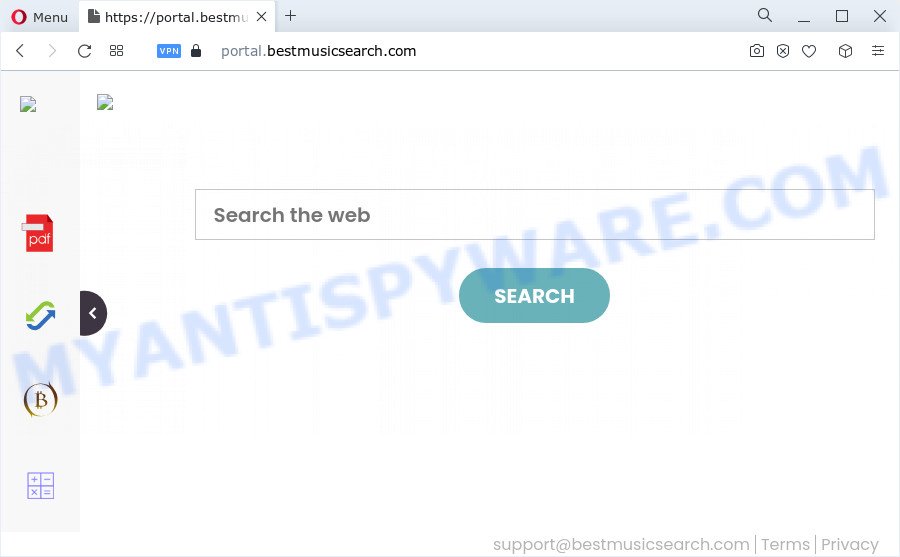
Most often, hijackers promote fake search providers by setting their address as the default search provider. In this case, the BestMusicSearch hijacker installs feed.bestmusicsearch.com as a search provider. This means that users whose internet browser is infected with the browser hijacker are forced to visit bestmusicsearch.com each time they search in the Internet, open a new window or tab. And since bestmusicsearch.com is not a real search engine and does not have the ability to find the information users need, this web page reroutes the user’s web-browser to the Yahoo search engine.
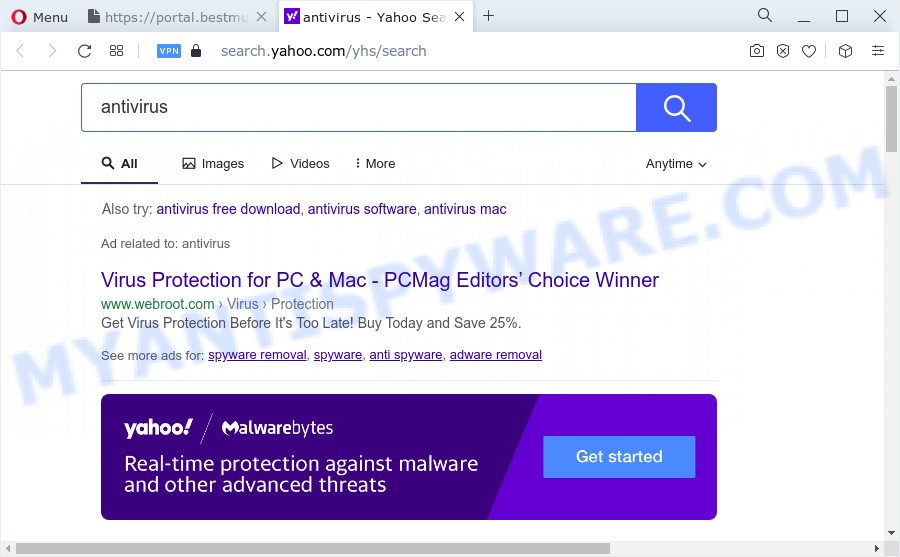
And finally, the BestMusicSearch hijacker can gather a wide variety of marketing-type data about you such as what web sites you are opening, what you’re looking for the Net and so on. This information, in the future, can be sold to third parties.
Therefore, potentially unwanted programs and browser hijackers are quite dangerous. So, we suggest you remove it from your PC as soon as possible. Follow the tutorial presented below to delete BestMusicSearch from your browser.
How can a browser hijacker get on your personal computer
Many of the free programs out there install unwanted browser toolbars, adware and potentially unwanted programs such as the BestMusicSearch browser hijacker along with them without your knowledge. One has to be attentive while installing free software in order to avoid accidentally installing additional applications. It is important that you pay attention to the EULA (End User License Agreements) and choose the Custom, Manual or Advanced installation mode as it will typically disclose what additional software will also be installed.
Threat Summary
| Name | BestMusicSearch |
| Type | browser hijacker, redirect virus, search engine hijacker, PUP, homepage hijacker |
| Associated domains | portal.bestmusicsearch.com, feed.bestmusicsearch.com, get.bestmusicsearch.com, install.bestmusicsearch.com |
| Affected Browser Settings | search engine, new tab URL, start page |
| Distribution | fake update tools, malicious pop-up advertisements, freeware setup files |
| Symptoms | Unexpected advertisements appear on web pages that you are visiting. When you go to a website, you are often redirected to another web-site that you do not intend to visit. New entries appear in your Programs folder. An unwanted internet browser plugin appears in your web-browser. Your internet browser settings are being altered without your request. |
| Removal | BestMusicSearch removal guide |
How to remove BestMusicSearch hijacker
We can help you delete BestMusicSearch, without the need to take your PC system to a professional. Simply follow the removal guidance below if you currently have the unwanted hijacker on your PC system and want to delete it. If you have any difficulty while trying to remove the browser hijacker, feel free to ask for our help in the comment section below. Read this manual carefully, bookmark it or open this page on your smartphone, because you may need to close your web-browser or restart your device.
To remove BestMusicSearch, perform the following steps:
- How to manually delete BestMusicSearch
- Automatic Removal of BestMusicSearch
- How to block BestMusicSearch
- To sum up
How to manually delete BestMusicSearch
The useful removal steps for the BestMusicSearch hijacker. The detailed procedure can be followed by anyone as it really does take you step-by-step. If you follow this process to remove BestMusicSearch hijacker let us know how you managed by sending us your comments please.
Uninstall BestMusicSearch related apps through the Control Panel of your PC
You can manually delete nonaggressive browser hijacker by removing the application that it came with or removing the hijacker itself using ‘Add/Remove programs’ or ‘Uninstall a program’ option in MS Windows Control Panel.
Press Windows button ![]() , then click Search
, then click Search ![]() . Type “Control panel”and press Enter. If you using Windows XP or Windows 7, then click “Start” and select “Control Panel”. It will open the Windows Control Panel as displayed on the screen below.
. Type “Control panel”and press Enter. If you using Windows XP or Windows 7, then click “Start” and select “Control Panel”. It will open the Windows Control Panel as displayed on the screen below.

Further, click “Uninstall a program” ![]()
It will display a list of all programs installed on your PC. Scroll through the all list, and uninstall any suspicious and unknown programs.
Remove BestMusicSearch browser hijacker from browsers
If you are still seeing BestMusicSearch hijacker that won’t go away, you might have malicious extensions installed on your internet browser. Check your internet browser for unwanted addons using the steps below.
You can also try to get rid of BestMusicSearch hijacker by reset Google Chrome settings. |
If you are still experiencing problems with BestMusicSearch browser hijacker removal, you need to reset Firefox browser. |
Another solution to delete BestMusicSearch browser hijacker from IE is reset IE settings. |
|
Automatic Removal of BestMusicSearch
If you are not expert at computer technology, then all your attempts to remove BestMusicSearch hijacker by completing the manual steps above might result in failure. To find and remove all of the BestMusicSearch related files and registry entries that keep this hijacker on your personal computer, use free antimalware software like Zemana, MalwareBytes Free and Hitman Pro from our list below.
Run Zemana AntiMalware (ZAM) to get rid of BestMusicSearch browser hijacker
Thinking about remove BestMusicSearch hijacker from your internet browser? Then pay attention to Zemana Free. This is a well-known utility, originally created just to search for and get rid of malicious software, adware and PUPs. But by now it has seriously changed and can not only rid you of malicious software, but also protect your computer from malware and adware, as well as identify and remove common viruses and trojans.

- Please go to the link below to download Zemana Free. Save it to your Desktop.
Zemana AntiMalware
165094 downloads
Author: Zemana Ltd
Category: Security tools
Update: July 16, 2019
- When downloading is done, close all apps and windows on your device. Open a folder in which you saved it. Double-click on the icon that’s named Zemana.AntiMalware.Setup.
- Further, click Next button and follow the prompts.
- Once install is complete, press the “Scan” button for checking your PC system for the BestMusicSearch hijacker. This procedure can take quite a while, so please be patient. When a malicious software, adware software or PUPs are found, the count of the security threats will change accordingly. Wait until the the checking is done.
- When Zemana Anti-Malware has finished scanning, a list of all threats found is prepared. You may delete threats (move to Quarantine) by simply click “Next”. When the procedure is finished, you may be prompted to restart your PC.
Run Hitman Pro to delete BestMusicSearch from the device
HitmanPro cleans your PC system from adware, PUPs, unwanted toolbars, browser plugins and other undesired applications such as BestMusicSearch browser hijacker. The free removal utility will help you enjoy your personal computer to its fullest. HitmanPro uses advanced behavioral detection technologies to search for if there are undesired applications in your PC system. You can review the scan results, and select the threats you want to erase.
Visit the page linked below to download the latest version of Hitman Pro for MS Windows. Save it on your Desktop.
After the download is done, open the folder in which you saved it. You will see an icon like below.

Double click the HitmanPro desktop icon. When the tool is started, you will see a screen as displayed below.

Further, press “Next” button . HitmanPro application will scan through the whole computer for the BestMusicSearch hijacker. Depending on your device, the scan may take anywhere from a few minutes to close to an hour. When HitmanPro completes the scan, it will show the Scan Results as shown in the figure below.

Review the scan results and then press “Next” button. It will show a prompt, click the “Activate free license” button.
Run MalwareBytes Anti Malware to remove BestMusicSearch browser hijacker
We advise using the MalwareBytes which are completely clean your computer of the browser hijacker. The free utility is an advanced malware removal application developed by (c) Malwarebytes lab. This program uses the world’s most popular anti-malware technology. It’s able to help you remove hijacker, PUPs, malware, adware software, toolbars, ransomware and other security threats from your PC for free.
MalwareBytes Anti Malware (MBAM) can be downloaded from the following link. Save it directly to your Microsoft Windows Desktop.
327319 downloads
Author: Malwarebytes
Category: Security tools
Update: April 15, 2020
Once the downloading process is complete, close all windows on your PC system. Further, start the file named MBSetup. If the “User Account Control” dialog box pops up as displayed on the screen below, click the “Yes” button.

It will open the Setup wizard which will assist you install MalwareBytes on the personal computer. Follow the prompts and do not make any changes to default settings.

Once install is complete successfully, click “Get Started” button. Then MalwareBytes Anti-Malware will automatically start and you can see its main window as displayed on the screen below.

Next, click the “Scan” button to perform a system scan with this tool for the BestMusicSearch hijacker. A scan can take anywhere from 10 to 30 minutes, depending on the number of files on your PC and the speed of your personal computer. During the scan MalwareBytes Anti Malware will find threats present on your computer.

After finished, MalwareBytes Free will open a scan report. Review the scan results and then click “Quarantine” button.

The MalwareBytes Free will begin to delete BestMusicSearch hijacker. After finished, you can be prompted to restart your device. We suggest you look at the following video, which completely explains the procedure of using the MalwareBytes to remove browser hijackers, adware and other malware.
How to block BestMusicSearch
In order to increase your security and protect your computer against new annoying advertisements and malicious web-pages, you need to use adblocker program that stops an access to harmful ads and websites. Moreover, the program can block the show of intrusive advertising, that also leads to faster loading of web pages and reduce the consumption of web traffic.
- Visit the following page to download the latest version of AdGuard for Windows. Save it on your Desktop.
Adguard download
26913 downloads
Version: 6.4
Author: © Adguard
Category: Security tools
Update: November 15, 2018
- Once the download is finished, run the downloaded file. You will see the “Setup Wizard” program window. Follow the prompts.
- Once the setup is finished, click “Skip” to close the install program and use the default settings, or press “Get Started” to see an quick tutorial that will assist you get to know AdGuard better.
- In most cases, the default settings are enough and you do not need to change anything. Each time, when you start your PC, AdGuard will start automatically and stop undesired ads, block BestMusicSearch, as well as other malicious or misleading web pages. For an overview of all the features of the program, or to change its settings you can simply double-click on the icon named AdGuard, which can be found on your desktop.
To sum up
Now your device should be free of the BestMusicSearch browser hijacker. We suggest that you keep Zemana AntiMalware (ZAM) (to periodically scan your device for new hijackers and other malware) and AdGuard (to help you block unwanted pop-up ads and malicious websites). Moreover, to prevent any hijacker, please stay clear of unknown and third party applications, make sure that your antivirus program, turn on the option to search for potentially unwanted software.
If you need more help with BestMusicSearch related issues, go to here.



















