What is MyPDFConverterSearch?
According to IT security professionals, MyPDFConverterSearch is a PUP (potentially unwanted program) from the family of Browser hijackers. Typically, browser hijackers make changes to the default homepage and search engine of user internet browsers, making it difficult to change them back. Browser hijackers may also include unwanted advertisements and popups to show up in the hijacked internet browsers. Browser hijackers are usually installed with freeware or shareware downloaded from third-party web-pages; they can also be found inside legitimate web-sites and programs.
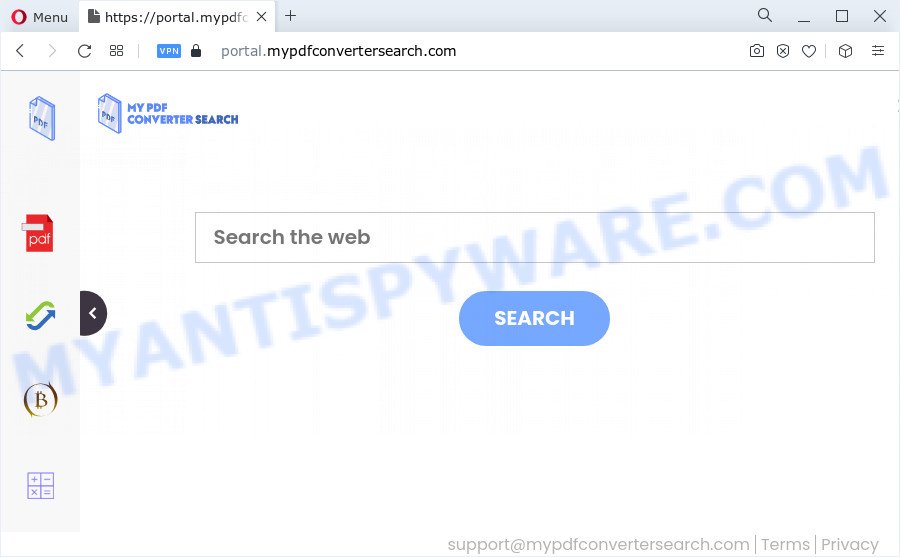
The MyPDFConverterSearch hijacker will alter your internet browser’s search engine so that all searches are sent through feed.mypdfconvertersearch.com that redirects to Bing, Yahoo or Google Custom Search engine that shows the search results for your query. The creators of this hijacker are using legitimate search engine as they may generate revenue from the advertisements that are displayed in the search results.
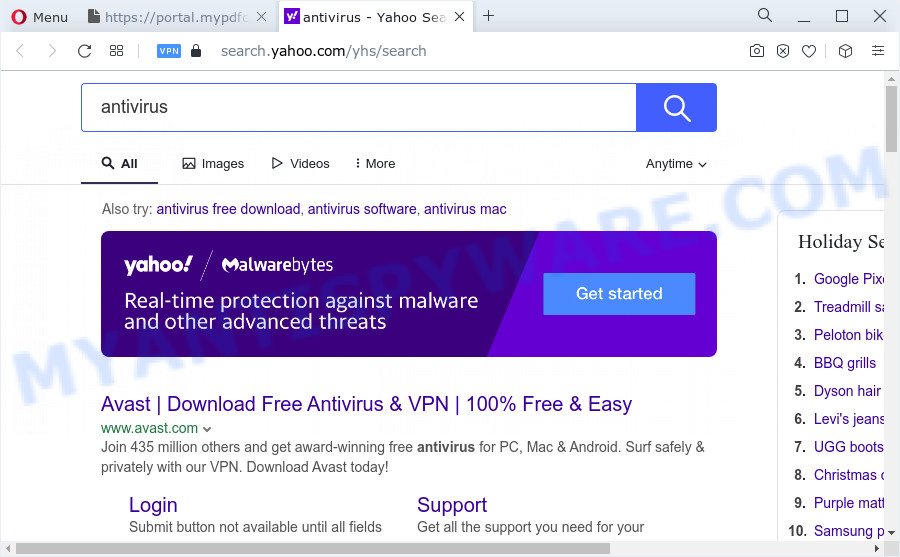
The security experts do not recommend having potentially unwanted programs like MyPDFConverterSearch on the PC system, as it is not known exactly what it does. In addition to the above, it is able to gather lots of sensitive info about you that can be later transferred to third parties. You don’t know if your home address, account names and passwords are safe. And of course you completely do not know what will happen when you click on any advertisements on the MyPDFConverterSearch webpage.
In order to get rid of browser hijacker from your PC system, clean the affected web-browsers and restore the Google Chrome, Internet Explorer, Microsoft Edge and Firefox settings to its default state, please use the MyPDFConverterSearch removal guide below.
How can a browser hijacker get on your device
PUPs and browser hijackers such as MyPDFConverterSearch most likely to occur during the setup of free applications due the fact that PUPs like this are commonly hidden in the setup file. Thus, if you have installed some freeware using Quick(Standard) mode, you may have let a browser hijacker get inside the device. Keep in mind that the Quick mode is unreliable because it do not warn about additional software. Thus, optional apps will be installed automatically unless you select Advanced/Custom mode and disable its installation.
Threat Summary
| Name | MyPDFConverterSearch |
| Type | browser hijacker, redirect virus, PUP, homepage hijacker, search provider hijacker |
| Associated domains | portal.mypdfconvertersearch.com, feed.mypdfconvertersearch.com, get.mypdfconvertersearch.com, install.mypdfconvertersearch.com |
| Affected Browser Settings | homepage, search provider, new tab URL |
| Distribution | freeware setup files, fake software updaters, dubious popup advertisements |
| Symptoms | Advertising banners appear on web-sites that you are visiting. You keep getting redirected to suspicious web sites. New entries appear in your Programs folder. An unexpected browser toolbar appears in your web-browser. Your web-browser startpage has modified and you cannot modify it back. |
| Removal | MyPDFConverterSearch removal guide |
How to remove MyPDFConverterSearch from Google Chrome, Firefox, IE, Edge
In order to delete MyPDFConverterSearch browser hijacker, start by closing any programs and popups that are open. If a pop-up won’t close, then close your browser (Microsoft Internet Explorer, Microsoft Edge, Google Chrome and Firefox). If a program won’t close then please reboot your PC system. Next, follow the steps below.
To remove MyPDFConverterSearch, perform the steps below:
- How to manually delete MyPDFConverterSearch
- Automatic Removal of MyPDFConverterSearch
- How to block MyPDFConverterSearch
- Finish words
How to manually delete MyPDFConverterSearch
Read this section to know how to manually get rid of the MyPDFConverterSearch hijacker. Even if the step-by-step guidance does not work for you, there are several free malware removers below that can easily handle such browser hijackers.
Removing the MyPDFConverterSearch, check the list of installed apps first
The main cause of start page or search provider hijacking could be PUPs, adware software or other undesired applications that you may have unintentionally added on the computer. You need to find and remove all dubious software.
Make sure you have closed all internet browsers and other apps. Next, remove any unrequested and suspicious applications from your Control panel.
Windows 10, 8.1, 8
Now, press the Windows button, type “Control panel” in search and press Enter. Choose “Programs and Features”, then “Uninstall a program”.

Look around the entire list of apps installed on your personal computer. Most likely, one of them is the MyPDFConverterSearch hijacker. Choose the questionable program or the program that name is not familiar to you and delete it.
Windows Vista, 7
From the “Start” menu in Windows, select “Control Panel”. Under the “Programs” icon, choose “Uninstall a program”.

Select the dubious or any unknown applications, then click “Uninstall/Change” button to remove this undesired program from your PC.
Windows XP
Click the “Start” button, select “Control Panel” option. Click on “Add/Remove Programs”.

Choose an undesired program, then press “Change/Remove” button. Follow the prompts.
Remove MyPDFConverterSearch hijacker from web-browsers
Remove unwanted extensions is a easy way to get rid of MyPDFConverterSearch hijacker and restore web-browser’s settings that have been replaced by hijacker.
You can also try to get rid of MyPDFConverterSearch browser hijacker by reset Chrome settings. |
If you are still experiencing issues with MyPDFConverterSearch hijacker removal, you need to reset Firefox browser. |
Another solution to remove MyPDFConverterSearch browser hijacker from Internet Explorer is reset IE settings. |
|
Automatic Removal of MyPDFConverterSearch
Many antivirus companies have designed software that help detect and get rid of hijacker, and thereby revert back browsers settings. Below is a a few of the free programs you may want to use. Your personal computer may have a lot of PUPs, adware software and browser hijackers installed at the same time, so we recommend, if any unwanted or harmful program returns after restarting the PC, then run your device into Safe Mode and run the anti malware tool once again.
Use Zemana Anti-Malware (ZAM) to delete MyPDFConverterSearch hijacker
If you need a free tool that can easily find and remove MyPDFConverterSearch browser hijacker, then use Zemana AntiMalware (ZAM). This is a very handy program, which is primarily created to quickly search for and remove adware and malware affecting web browsers and modifying their settings.

- Download Zemana Anti-Malware (ZAM) on your computer by clicking on the following link.
Zemana AntiMalware
165082 downloads
Author: Zemana Ltd
Category: Security tools
Update: July 16, 2019
- When the download is finished, close all applications and windows on your PC. Open a directory in which you saved it. Double-click on the icon that’s named Zemana.AntiMalware.Setup.
- Further, click Next button and follow the prompts.
- Once installation is finished, click the “Scan” button to perform a system scan with this utility for the MyPDFConverterSearch hijacker. This task may take quite a while, so please be patient. While the Zemana Free tool is checking, you can see number of objects it has identified as being infected by malicious software.
- Once the system scan is done, you will be displayed the list of all found threats on your computer. Make sure all items have ‘checkmark’ and click “Next”. When the clean up is done, you can be prompted to reboot your PC system.
Remove MyPDFConverterSearch browser hijacker and malicious extensions with HitmanPro
HitmanPro is a free utility that can identify MyPDFConverterSearch hijacker. It’s not always easy to locate all the unwanted applications that your computer might have picked up on the Net. Hitman Pro will detect the adware, hijackers and other malware you need to erase.
Visit the page linked below to download the latest version of HitmanPro for MS Windows. Save it to your Desktop.
Download and use HitmanPro on your computer. Once started, click “Next” button to perform a system scan with this utility for the MyPDFConverterSearch hijacker. A system scan may take anywhere from 5 to 30 minutes, depending on your computer. .

When Hitman Pro is complete scanning your personal computer, you can check all items detected on your PC system.

All found items will be marked. You can remove them all by simply click Next button.
It will open a dialog box, click the “Activate free license” button to begin the free 30 days trial to delete all malware found.
Delete MyPDFConverterSearch browser hijacker with MalwareBytes Anti-Malware
We suggest using the MalwareBytes AntiMalware that are fully clean your device of the browser hijacker. The free tool is an advanced malicious software removal program designed by (c) Malwarebytes lab. This program uses the world’s most popular antimalware technology. It’s able to help you remove browser hijacker, PUPs, malware, adware, toolbars, ransomware and other security threats from your personal computer for free.
Download MalwareBytes Anti Malware (MBAM) from the following link. Save it directly to your Windows Desktop.
327301 downloads
Author: Malwarebytes
Category: Security tools
Update: April 15, 2020
After the download is finished, close all windows on your computer. Further, start the file called MBSetup. If the “User Account Control” prompt pops up like below, click the “Yes” button.

It will show the Setup wizard which will assist you install MalwareBytes Free on the personal computer. Follow the prompts and do not make any changes to default settings.

Once installation is done successfully, press “Get Started” button. Then MalwareBytes Anti Malware (MBAM) will automatically launch and you can see its main window as shown on the screen below.

Next, click the “Scan” button to begin scanning your PC for the MyPDFConverterSearch hijacker. This procedure can take quite a while, so please be patient. When a threat is found, the number of the security threats will change accordingly. Wait until the the checking is done.

Once MalwareBytes Anti Malware (MBAM) has completed scanning, it will open the Scan Results. Review the scan results and then press “Quarantine” button.

The MalwareBytes will remove MyPDFConverterSearch browser hijacker and move the selected items to the Quarantine. When finished, you can be prompted to reboot your device. We advise you look at the following video, which completely explains the process of using the MalwareBytes to remove hijackers, adware and other malicious software.
How to block MyPDFConverterSearch
One of the worst things is the fact that you cannot stop all those intrusive web pages such as MyPDFConverterSearch using only built-in MS Windows capabilities. However, there is a program out that you can use to block annoying internet browser redirects, ads and pop ups in any modern browsers including Microsoft Edge, IE, Firefox and Chrome. It’s named Adguard and it works very well.
- Visit the page linked below to download the latest version of AdGuard for Microsoft Windows. Save it to your Desktop.
Adguard download
26908 downloads
Version: 6.4
Author: © Adguard
Category: Security tools
Update: November 15, 2018
- After downloading it, run the downloaded file. You will see the “Setup Wizard” program window. Follow the prompts.
- Once the installation is complete, press “Skip” to close the install application and use the default settings, or click “Get Started” to see an quick tutorial that will help you get to know AdGuard better.
- In most cases, the default settings are enough and you do not need to change anything. Each time, when you start your computer, AdGuard will start automatically and stop unwanted advertisements, block MyPDFConverterSearch, as well as other malicious or misleading web pages. For an overview of all the features of the application, or to change its settings you can simply double-click on the icon named AdGuard, that is located on your desktop.
Finish words
Now your computer should be free of the MyPDFConverterSearch hijacker. We suggest that you keep Zemana AntiMalware (to periodically scan your computer for new hijackers and other malicious software) and AdGuard (to help you stop undesired popup advertisements and harmful web-pages). Moreover, to prevent any browser hijacker, please stay clear of unknown and third party software, make sure that your antivirus program, turn on the option to locate potentially unwanted apps.
If you need more help with MyPDFConverterSearch related issues, go to here.


















