What is UltraStreamSearch?
According to cyber security specialists, UltraStreamSearch is categorized as a potentially unwanted application (PUA) from the category of Browser hijackers. Browser hijacker is a kind of software that is created to change the web browser settings without the knowledge or permission of the computer user, and it usually redirects the affected system’s web browser to certain advertisement-related web-pages. A browser hijacker modifies the default web-browser search provider or startpage, installs multiple toolbars on the web-browser, initiates numerous popups, redirects user web searches to its own web-site and generates multiple pop-up advertisements. If your PC system is affected by a browser hijacker you may need to complete manual steps or use a malware removal tool to revert changes made to your web-browsers.
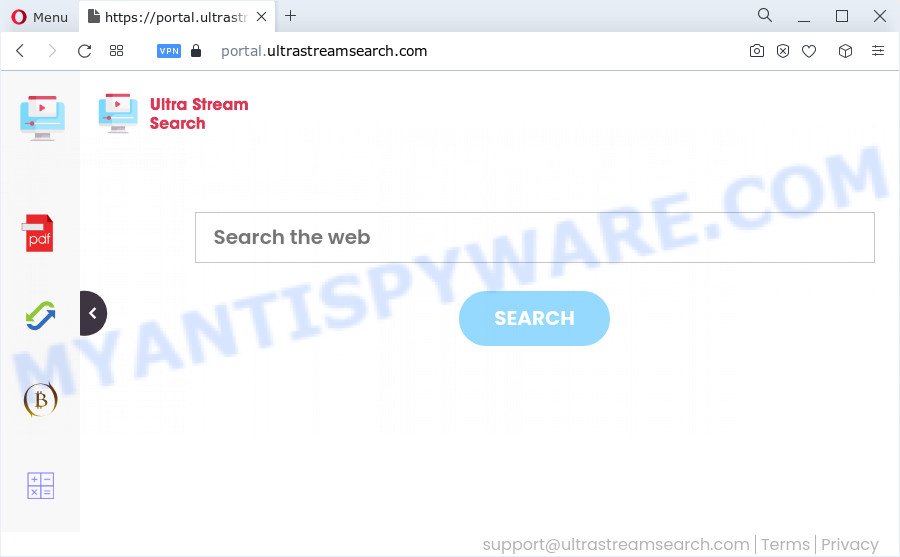
When you perform a search via UltraStreamSearch, in addition to search results from Yahoo, Bing or Google Custom Search that provide links to web pages, news articles, images or videos you will also be shown lots of unwanted advertisements. The devs behind UltraStreamSearch doing this to make advertising revenue from these ads.
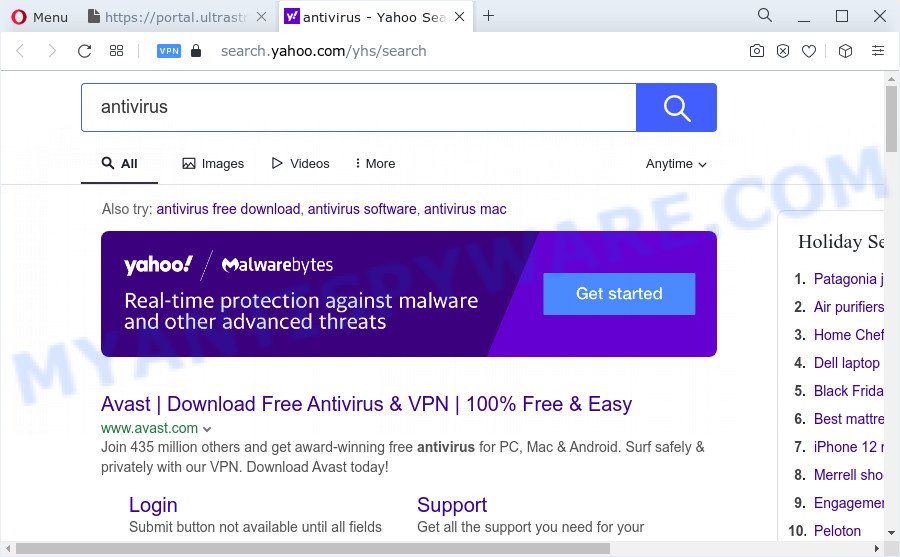
Another reason why you need to get rid of UltraStreamSearch is its online data-tracking activity. It can collect personal data, including:
- IP addresses;
- URLs visited;
- search queries/terms;
- clicks on links and advertisements;
- internet browser version information.
It is important, do not use UltraStreamSearch and don’t click on its ads and links. We strongly advise you to complete the few simple steps which follow below. We will show you how to get rid of browser hijacker and thereby delete UltraStreamSearch from your browser forever.
How can a browser hijacker get on your device
Most commonly, potentially unwanted programs and browser hijackers gets onto computer by being attached to the installation packages from file sharing web sites. So, install a free software is a a good chance that you will find a bundled browser hijacker. If you don’t know how to avoid it, then use a simple trick. During the installation, select the Custom or Advanced setup mode. Next, click ‘Decline’ button and clear all checkboxes on offers that ask you to install third-party software. Moreover, please carefully read Term of use and User agreement before installing any software or otherwise you can end up with another unwanted program on your personal computer such as this browser hijacker.
Threat Summary
| Name | UltraStreamSearch |
| Type | redirect virus, PUP, homepage hijacker, search provider hijacker, browser hijacker |
| Associated domains | portal.ultrastreamsearch.com, feed.ultrastreamsearch.com, get.ultrastreamsearch.com, install.ultrastreamsearch.com |
| Affected Browser Settings | new tab page URL, search engine, start page |
| Distribution | fake update tools, dubious pop up advertisements, free programs installers |
| Symptoms | Advertising links appear in places they shouldn’t be. Web-site links redirect to webpages different from what you expected. Unexpected program installed without your knowledge. New web-browser toolbars in your internet browser. Your internet browser startpage or search engine keeps changing or is not set to Google anymor. |
| Removal | UltraStreamSearch removal guide |
How to remove UltraStreamSearch from PC system
In the guidance below we will show how to get rid of UltraStreamSearch from Chrome, IE, Firefox and Microsoft Edge browsers for Windows OS, natively or by using free malware removal tools. Certain of the steps will require you to restart your personal computer or exit this website. So, read this guidance carefully, then bookmark this page or open it on your smartphone for later reference.
To remove UltraStreamSearch, use the following steps:
- How to manually remove UltraStreamSearch
- Automatic Removal of UltraStreamSearch
- Block UltraStreamSearch and other annoying web pages
- To sum up
How to manually remove UltraStreamSearch
UltraStreamSearch is a browser hijacker that can modify your browser default search engine, start page and new tab and reroute you to the web-sites which may contain lots of ads. Not every antivirus program can identify and delete UltraStreamSearch easily from your computer. Follow the few simple steps below and you can get rid of browser hijacker by yourself.
Uninstall potentially unwanted apps through the Microsoft Windows Control Panel
We recommend that you begin the PC system cleaning process by checking the list of installed apps and remove all unknown or questionable apps. This is a very important step, as mentioned above, very often the malicious applications such as adware and hijackers may be bundled with free programs. Uninstall the unwanted software can get rid of the intrusive advertisements or browser redirect.
Windows 10, 8.1, 8
Click the MS Windows logo, and then click Search ![]() . Type ‘Control panel’and press Enter as displayed in the figure below.
. Type ‘Control panel’and press Enter as displayed in the figure below.

After the ‘Control Panel’ opens, click the ‘Uninstall a program’ link under Programs category like below.

Windows 7, Vista, XP
Open Start menu and choose the ‘Control Panel’ at right as displayed in the figure below.

Then go to ‘Add/Remove Programs’ or ‘Uninstall a program’ (MS Windows 7 or Vista) as shown on the image below.

Carefully browse through the list of installed applications and delete all questionable and unknown software. We suggest to click ‘Installed programs’ and even sorts all installed programs by date. After you’ve found anything dubious that may be the UltraStreamSearch hijacker or other PUP (potentially unwanted program), then choose this application and press ‘Uninstall’ in the upper part of the window. If the suspicious program blocked from removal, then use Revo Uninstaller Freeware to completely delete it from your device.
Remove UltraStreamSearch browser hijacker from web-browsers
If you are still getting UltraStreamSearch hijacker, then you can try to remove it by removing harmful add-ons.
You can also try to delete UltraStreamSearch hijacker by reset Chrome settings. |
If you are still experiencing issues with UltraStreamSearch browser hijacker removal, you need to reset Mozilla Firefox browser. |
Another method to get rid of UltraStreamSearch browser hijacker from IE is reset IE settings. |
|
Automatic Removal of UltraStreamSearch
Manual removal guidance may not be for an unskilled computer user. Each UltraStreamSearch removal step above, such as removing questionable programs, restoring infected shortcut files, removing the browser hijacker from system settings, must be performed very carefully. If you are have doubts about the steps above, then we suggest that you use the automatic UltraStreamSearch removal instructions listed below.
Get rid of UltraStreamSearch browser hijacker with Zemana
Zemana Free highly recommended, because it can scan for security threats such browser hijacker and adware which most ‘classic’ antivirus software fail to pick up on. Moreover, if you have any UltraStreamSearch browser hijacker removal problems which cannot be fixed by this tool automatically, then Zemana Free provides 24X7 online assistance from the highly experienced support staff.
- Zemana Free can be downloaded from the following link. Save it directly to your MS Windows Desktop.
Zemana AntiMalware
165036 downloads
Author: Zemana Ltd
Category: Security tools
Update: July 16, 2019
- Once you have downloaded the installation file, make sure to double click on the Zemana.AntiMalware.Setup. This would start the Zemana setup on your device.
- Select installation language and click ‘OK’ button.
- On the next screen ‘Setup Wizard’ simply click the ‘Next’ button and follow the prompts.

- Finally, once the installation is complete, Zemana will open automatically. Else, if doesn’t then double-click on the Zemana Free icon on your desktop.
- Now that you have successfully install Zemana Free, let’s see How to use Zemana Anti-Malware to delete UltraStreamSearch browser hijacker from your computer.
- After you have started the Zemana Free, you’ll see a window as displayed below, just press ‘Scan’ button to search for browser hijacker.

- Now pay attention to the screen while Zemana scans your computer.

- Once that process is complete, a list of all threats detected is created. When you’re ready, click ‘Next’ button.

- Zemana AntiMalware (ZAM) may require a restart computer in order to complete the UltraStreamSearch browser hijacker removal process.
- If you want to completely remove browser hijacker from your PC, then press ‘Quarantine’ icon, select all malicious software, adware, potentially unwanted software and other threats and click Delete.
- Restart your PC system to complete the hijacker removal procedure.
Run Hitman Pro to remove UltraStreamSearch hijacker
If the UltraStreamSearch problem persists, run the Hitman Pro and check if your personal computer is affected by browser hijacker. The Hitman Pro is a downloadable security utility that provides on-demand scanning and helps remove adware, PUPs, and other malicious software. It works with your existing anti-virus.
Visit the page linked below to download HitmanPro. Save it to your Desktop so that you can access the file easily.
Once the downloading process is complete, open the file location and double-click the HitmanPro icon. It will start the Hitman Pro tool. If the User Account Control dialog box will ask you want to open the program, click Yes button to continue.

Next, click “Next” . HitmanPro program will scan through the whole device for the UltraStreamSearch browser hijacker. This process can take quite a while, so please be patient. While the HitmanPro is scanning, you may see how many objects it has identified either as being malware.

When the system scan is done, it will display the Scan Results as shown below.

Once you’ve selected what you wish to delete from your personal computer press “Next” button. It will display a prompt, click the “Activate free license” button. The Hitman Pro will remove UltraStreamSearch hijacker and move the selected threats to the Quarantine. After the procedure is done, the tool may ask you to restart your computer.
How to remove UltraStreamSearch with MalwareBytes AntiMalware
You can delete UltraStreamSearch hijacker automatically with a help of MalwareBytes Free. We suggest this free malicious software removal utility because it may easily delete hijacker, adware software, potentially unwanted apps and toolbars with all their components such as files, folders and registry entries.
Download MalwareBytes on your Windows Desktop from the link below.
327265 downloads
Author: Malwarebytes
Category: Security tools
Update: April 15, 2020
Once the download is complete, close all software and windows on your PC. Double-click the set up file called MBSetup. If the “User Account Control” dialog box pops up as displayed in the following example, click the “Yes” button.

It will open the Setup wizard that will help you install MalwareBytes Free on your personal computer. Follow the prompts and don’t make any changes to default settings.

Once install is complete successfully, press “Get Started” button. MalwareBytes will automatically start and you can see its main screen as shown below.

Now press the “Scan” button to perform a system scan for the UltraStreamSearch hijacker. This process can take quite a while, so please be patient. While the MalwareBytes tool is scanning, you can see count of objects it has identified as being infected by malicious software.

Once the system scan is done, MalwareBytes Free will create a list of unwanted software and hijacker. Make sure to check mark the items that are unsafe and then press “Quarantine” button. The MalwareBytes Free will get rid of UltraStreamSearch browser hijacker. When the process is done, you may be prompted to restart the computer.

We recommend you look at the following video, which completely explains the process of using the MalwareBytes AntiMalware to get rid of adware, browser hijacker and other malicious software.
Block UltraStreamSearch and other annoying web pages
The AdGuard is a very good adblocker application for the Microsoft Edge, IE, Mozilla Firefox and Chrome, with active user support. It does a great job by removing certain types of annoying ads, popunders, pop-ups, intrusive newtab pages, and even full page ads and web site overlay layers. Of course, the AdGuard can stop the UltraStreamSearch redirect automatically or by using a custom filter rule.
- First, please go to the following link, then click the ‘Download’ button in order to download the latest version of AdGuard.
Adguard download
26898 downloads
Version: 6.4
Author: © Adguard
Category: Security tools
Update: November 15, 2018
- After downloading it, launch the downloaded file. You will see the “Setup Wizard” program window. Follow the prompts.
- When the install is complete, click “Skip” to close the installation program and use the default settings, or click “Get Started” to see an quick tutorial which will allow you get to know AdGuard better.
- In most cases, the default settings are enough and you don’t need to change anything. Each time, when you run your PC system, AdGuard will launch automatically and stop undesired advertisements, block UltraStreamSearch, as well as other malicious or misleading websites. For an overview of all the features of the program, or to change its settings you can simply double-click on the icon called AdGuard, which is located on your desktop.
To sum up
Now your computer should be clean of the UltraStreamSearch browser hijacker. We suggest that you keep Zemana Free (to periodically scan your personal computer for new browser hijackers and other malware) and AdGuard (to help you block unwanted advertisements and malicious web pages). Moreover, to prevent any hijacker, please stay clear of unknown and third party apps, make sure that your antivirus program, turn on the option to detect potentially unwanted software.
If you need more help with UltraStreamSearch hijacker related issues, go to here.






















