Virnews.club is a misleading web page which lures people into allowing its push notifications to deliver unwanted adverts directly to the desktop. This website will display the ‘Show notifications’ prompt claims that clicking ‘Allow’ will let you download a file, access the content of the web site, enable Flash Player, watch a video, connect to the Internet, and so on.
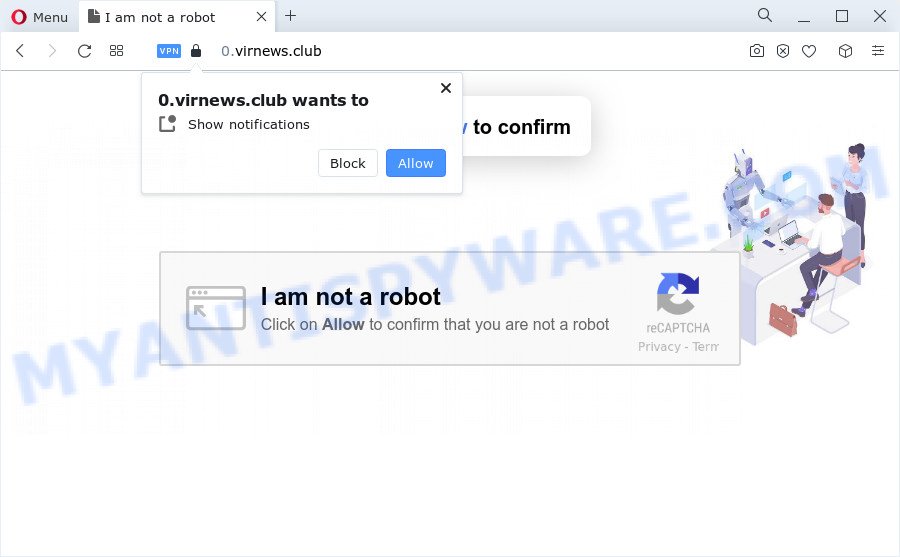
If you press the ‘Allow’ button, then your browser will be configured to display pop up ads in the lower right corner of your screen. Push notifications are originally developed to alert the user of recently published blog posts. Cybercriminals abuse ‘push notifications’ to avoid anti-virus and adblocker apps by showing intrusive adverts. These ads are displayed in the lower right corner of the screen urges users to play online games, visit dubious web pages, install internet browser addons & so on.

In order to remove Virnews.club browser notification spam open the browser’s settings and complete the Virnews.club removal instructions below. Once you remove notifications subscription, the Virnews.club pop ups ads will no longer appear on your desktop.
Threat Summary
| Name | Virnews.club pop up |
| Type | browser notification spam advertisements, pop-ups, pop-up advertisements, pop-up virus |
| Distribution | adware software, social engineering attack, PUPs, malicious pop up advertisements |
| Symptoms |
|
| Removal | Virnews.club removal guide |
How did you get infected with Virnews.club popups
These Virnews.club pop ups are caused by shady ads on the web-sites you visit or adware. Adware can cause many issues like intrusive advertisements and popups on your web-browser, reroute your searches to advertising web-sites, internet browser crashes and slow loading web pages. Adware usually gets installed as a part of some freeware. Do not be surprised, it happens, especially if you’re an active Internet user.
Adware actively distributed with freeware, along with the installation package of these programs. Therefore, it’s very important, when installing an unknown program even downloaded from well-known web-site, read the Terms of use and the Software license, as well as to choose the Manual, Advanced or Custom installation option. In this method, you may disable the installation of unnecessary modules and applications and protect your PC from adware.
Thus, it is clear that the presence of adware on your PC is not desirable, and you need to clean up your device sooner. Follow the steps below in order to get rid of Virnews.club ads.
How to remove Virnews.club popups from Chrome, Firefox, IE, Edge
In order to delete Virnews.club ads, start by closing any programs and popups that are open. If a pop-up won’t close, then close your web-browser (Internet Explorer, MS Edge, Mozilla Firefox and Google Chrome). If a program won’t close then please reboot your personal computer. Next, follow the steps below.
To remove Virnews.club pop ups, perform the following steps:
- Manual Virnews.club popups removal
- Uninstall adware software through the Microsoft Windows Control Panel
- Remove Virnews.club notifications from browsers
- Delete Virnews.club from Mozilla Firefox by resetting web-browser settings
- Remove Virnews.club pop-up advertisements from Google Chrome
- Remove Virnews.club popups from Internet Explorer
- Automatic Removal of Virnews.club pop-up advertisements
- How to stop Virnews.club pop up advertisements
- To sum up
Manual Virnews.club popups removal
Looking for a method to remove Virnews.club popups manually without downloading any apps? Then this section of the blog post is just for you. Below are some simple steps you can take. Performing these steps requires basic knowledge of internet browser and Microsoft Windows setup. If you doubt that you can follow them, it is better to use free utilities listed below that can help you get rid of Virnews.club pop-up advertisements.
Uninstall adware software through the Microsoft Windows Control Panel
The best way to start the personal computer cleanup is to remove unknown and questionable apps. Using the Windows Control Panel you can do this quickly and easily. This step, in spite of its simplicity, should not be ignored, because the removing of unneeded programs can clean up the Chrome, Edge, Mozilla Firefox and Internet Explorer from popup advertisements, hijackers and so on.
Windows 8, 8.1, 10
First, click the Windows button
Windows XP, Vista, 7
First, click “Start” and select “Control Panel”.
It will open the Windows Control Panel as displayed on the image below.

Next, press “Uninstall a program” ![]()
It will show a list of all apps installed on your device. Scroll through the all list, and remove any dubious and unknown applications. To quickly find the latest installed apps, we recommend sort apps by date in the Control panel.
Remove Virnews.club notifications from browsers
If you have allowed the Virnews.club browser notification spam, you might notice that this web-site sending requests, and it can become annoying. To better control your PC, here’s how to get rid of Virnews.club push notifications from your internet browser.
Google Chrome:
- Just copy and paste the following text into the address bar of Chrome.
- chrome://settings/content/notifications
- Press Enter.
- Remove the Virnews.club URL and other dubious URLs by clicking three vertical dots button next to each and selecting ‘Remove’.

Android:
- Open Google Chrome.
- In the top right corner of the browser window, tap on Google Chrome’s main menu button, represented by three vertical dots.
- In the menu tap ‘Settings’, scroll down to ‘Advanced’.
- In the ‘Site Settings’, tap on ‘Notifications’, find the Virnews.club site and tap on it.
- Tap the ‘Clean & Reset’ button and confirm.

Mozilla Firefox:
- Click the Menu button (three horizontal stripes) on the top right corner of the browser.
- In the drop-down menu select ‘Options’. In the left side select ‘Privacy & Security’.
- Scroll down to the ‘Permissions’ section and click the ‘Settings’ button next to ‘Notifications’.
- Select the Virnews.club domain from the list and change the status to ‘Block’.
- Click ‘Save Changes’ button.

Edge:
- In the right upper corner, click on the three dots to expand the Edge menu.
- Scroll down, locate and click ‘Settings’. In the left side select ‘Advanced’.
- Click ‘Manage permissions’ button below ‘Website permissions’.
- Right-click the Virnews.club URL. Click ‘Delete’.

Internet Explorer:
- Click ‘Tools’ button in the right upper corner of the browser.
- Go to ‘Internet Options’ in the menu.
- Click on the ‘Privacy’ tab and select ‘Settings’ in the pop-up blockers section.
- Find the Virnews.club and click the ‘Remove’ button to delete the URL.

Safari:
- On the top menu select ‘Safari’, then ‘Preferences’.
- Select the ‘Websites’ tab and then select ‘Notifications’ section on the left panel.
- Check for Virnews.club site, other questionable sites and apply the ‘Deny’ option for each.
Delete Virnews.club from Mozilla Firefox by resetting web-browser settings
Resetting Mozilla Firefox internet browser will reset all the settings to their default state and will remove Virnews.club ads, malicious add-ons and extensions. However, your saved passwords and bookmarks will not be changed, deleted or cleared.
Launch the Mozilla Firefox and press the menu button (it looks like three stacked lines) at the top right of the internet browser screen. Next, press the question-mark icon at the bottom of the drop-down menu. It will display the slide-out menu.

Select the “Troubleshooting information”. If you are unable to access the Help menu, then type “about:support” in your address bar and press Enter. It bring up the “Troubleshooting Information” page like below.

Click the “Refresh Firefox” button at the top right of the Troubleshooting Information page. Select “Refresh Firefox” in the confirmation dialog box. The Firefox will begin a procedure to fix your problems that caused by the Virnews.club adware software. After, it’s done, press the “Finish” button.
Remove Virnews.club pop-up advertisements from Google Chrome
Reset Google Chrome settings to remove Virnews.club pop-ups. If you’re still experiencing issues with Virnews.club popups removal, you need to reset Chrome browser to its default values. This step needs to be performed only if adware has not been removed by the previous steps.
First run the Google Chrome. Next, click the button in the form of three horizontal dots (![]() ).
).
It will show the Chrome menu. Select More Tools, then click Extensions. Carefully browse through the list of installed extensions. If the list has the extension signed with “Installed by enterprise policy” or “Installed by your administrator”, then complete the following steps: Remove Google Chrome extensions installed by enterprise policy.
Open the Google Chrome menu once again. Further, press the option named “Settings”.

The internet browser will show the settings screen. Another way to open the Chrome’s settings – type chrome://settings in the internet browser adress bar and press Enter
Scroll down to the bottom of the page and click the “Advanced” link. Now scroll down until the “Reset” section is visible, like below and press the “Reset settings to their original defaults” button.

The Google Chrome will open the confirmation dialog box as displayed below.

You need to confirm your action, click the “Reset” button. The web-browser will start the task of cleaning. When it is finished, the web-browser’s settings including home page, new tab page and search engine by default back to the values that have been when the Google Chrome was first installed on your PC system.
Remove Virnews.club popups from Internet Explorer
If you find that Microsoft Internet Explorer browser settings such as default search engine, homepage and newtab had been replaced by adware which cause annoying Virnews.club pop-ups, then you may return your settings, via the reset web browser procedure.
First, launch the Internet Explorer, click ![]() ) button. Next, click “Internet Options” as shown below.
) button. Next, click “Internet Options” as shown below.

In the “Internet Options” screen select the Advanced tab. Next, click Reset button. The Internet Explorer will open the Reset Internet Explorer settings dialog box. Select the “Delete personal settings” check box and click Reset button.

You will now need to restart your computer for the changes to take effect. It will remove adware that causes Virnews.club advertisements in your web browser, disable malicious and ad-supported web browser’s extensions and restore the Microsoft Internet Explorer’s settings such as home page, newtab and default search engine to default state.
Automatic Removal of Virnews.club pop-up advertisements
If the Virnews.club popups are still there, the situation is more serious. But do not worry. There are several tools which are developed to look for and remove adware software from your web-browser and PC system. If you are looking for a free method to adware removal, then Zemana Anti-Malware is a good option. Also you can get Hitman Pro and MalwareBytes Free. Both programs also available for free unlimited scanning and for removal of detected malware, adware software and potentially unwanted apps.
How to remove Virnews.club popup advertisements with Zemana Free
Does Zemana Anti Malware uninstall adware that causes Virnews.club pop-up advertisements in your browser? The adware software is often downloaded with malicious software that can cause you to install an application such as keyloggers you don’t want. Therefore, recommend using the Zemana Free. It is a utility designed to scan and remove adware software and other malicious software from your PC system for free.

- Visit the following page to download the latest version of Zemana Free for MS Windows. Save it on your Windows desktop or in any other place.
Zemana AntiMalware
165054 downloads
Author: Zemana Ltd
Category: Security tools
Update: July 16, 2019
- When the downloading process is done, close all programs and windows on your personal computer. Open a directory in which you saved it. Double-click on the icon that’s named Zemana.AntiMalware.Setup.
- Further, press Next button and follow the prompts.
- Once install is finished, press the “Scan” button to start scanning your PC system for the adware that causes annoying Virnews.club popup advertisements. This process can take quite a while, so please be patient. While the Zemana Free program is scanning, you may see count of objects it has identified as threat.
- Once Zemana Anti-Malware completes the scan, you’ll be shown the list of all found threats on your computer. Review the results once the tool has finished the system scan. If you think an entry should not be quarantined, then uncheck it. Otherwise, simply press “Next”. Once the process is finished, you can be prompted to reboot your computer.
Delete Virnews.club ads and harmful extensions with HitmanPro
If Zemana Free cannot remove this adware, then we suggests to run the Hitman Pro. Hitman Pro is a free removal tool for browser hijackers, PUPs, toolbars and adware software which causes intrusive Virnews.club ads. It’s specially designed to work as a second scanner for your device.

- HitmanPro can be downloaded from the following link. Save it to your Desktop so that you can access the file easily.
- Once the downloading process is finished, launch the Hitman Pro, double-click the HitmanPro.exe file.
- If the “User Account Control” prompts, press Yes to continue.
- In the Hitman Pro window, click the “Next” . HitmanPro utility will begin scanning the whole computer to find out adware responsible for Virnews.club popups. Depending on your computer, the scan may take anywhere from a few minutes to close to an hour. While the Hitman Pro is scanning, you can see how many objects it has identified either as being malicious software.
- After the system scan is done, the results are displayed in the scan report. Once you have selected what you wish to remove from your PC system click “Next”. Now, press the “Activate free license” button to start the free 30 days trial to get rid of all malicious software found.
How to remove Virnews.club with MalwareBytes AntiMalware (MBAM)
We advise using the MalwareBytes which are fully clean your PC of the adware. The free utility is an advanced malware removal application designed by (c) Malwarebytes lab. This application uses the world’s most popular anti malware technology. It is able to help you delete unwanted Virnews.club ads from your internet browsers, PUPs, malicious software, hijackers, toolbars, ransomware and other security threats from your computer for free.
MalwareBytes Anti-Malware (MBAM) can be downloaded from the following link. Save it to your Desktop so that you can access the file easily.
327280 downloads
Author: Malwarebytes
Category: Security tools
Update: April 15, 2020
When the download is done, close all windows on your PC. Further, run the file named MBSetup. If the “User Account Control” dialog box pops up as shown on the image below, click the “Yes” button.

It will open the Setup wizard which will allow you install MalwareBytes Anti Malware (MBAM) on the device. Follow the prompts and do not make any changes to default settings.

Once install is complete successfully, click “Get Started” button. Then MalwareBytes Anti-Malware (MBAM) will automatically start and you can see its main window as displayed in the figure below.

Next, press the “Scan” button . MalwareBytes Anti Malware (MBAM) utility will start scanning the whole computer to find out adware software that cause undesired Virnews.club ads. Depending on your personal computer, the scan can take anywhere from a few minutes to close to an hour. While the tool is checking, you can see number of objects and files has already scanned.

When the scan get finished, you’ll be displayed the list of all detected items on your computer. Next, you need to click “Quarantine” button.

The MalwareBytes Anti-Malware (MBAM) will remove adware software which causes undesired Virnews.club popup ads and move the selected threats to the Quarantine. Once disinfection is done, you can be prompted to restart your computer. We suggest you look at the following video, which completely explains the process of using the MalwareBytes Free to get rid of browser hijackers, adware software and other malicious software.
How to stop Virnews.club pop up advertisements
Run ad-blocker program like AdGuard in order to stop advertisements, malvertisements, pop-ups and online trackers, avoid having to install malicious and adware browser plug-ins and add-ons which affect your PC system performance and impact your personal computer security. Browse the Web anonymously and stay safe online!
AdGuard can be downloaded from the following link. Save it on your MS Windows desktop or in any other place.
26903 downloads
Version: 6.4
Author: © Adguard
Category: Security tools
Update: November 15, 2018
After the download is finished, run the downloaded file. You will see the “Setup Wizard” screen as on the image below.

Follow the prompts. After the setup is done, you will see a window as displayed below.

You can click “Skip” to close the setup application and use the default settings, or press “Get Started” button to see an quick tutorial that will assist you get to know AdGuard better.
In most cases, the default settings are enough and you don’t need to change anything. Each time, when you run your computer, AdGuard will run automatically and stop undesired ads, block Virnews.club, as well as other malicious or misleading web pages. For an overview of all the features of the application, or to change its settings you can simply double-click on the AdGuard icon, that is located on your desktop.
To sum up
After completing the step-by-step tutorial above, your personal computer should be free from adware which cause pop ups and other malware. The IE, Microsoft Edge, Google Chrome and Firefox will no longer redirect you to various intrusive webpages like Virnews.club. Unfortunately, if the steps does not help you, then you have caught a new adware software, and then the best way – ask for help here.




















