Starmode.biz pop-up is a browser-based scam that lures unsuspecting users into registering for its push notifications. It shows the ‘Confirm notifications’ pop-up states that clicking ‘Allow’ will let you enable Flash Player, connect to the Internet, download a file, access the content of the web page, watch a video, and so on.
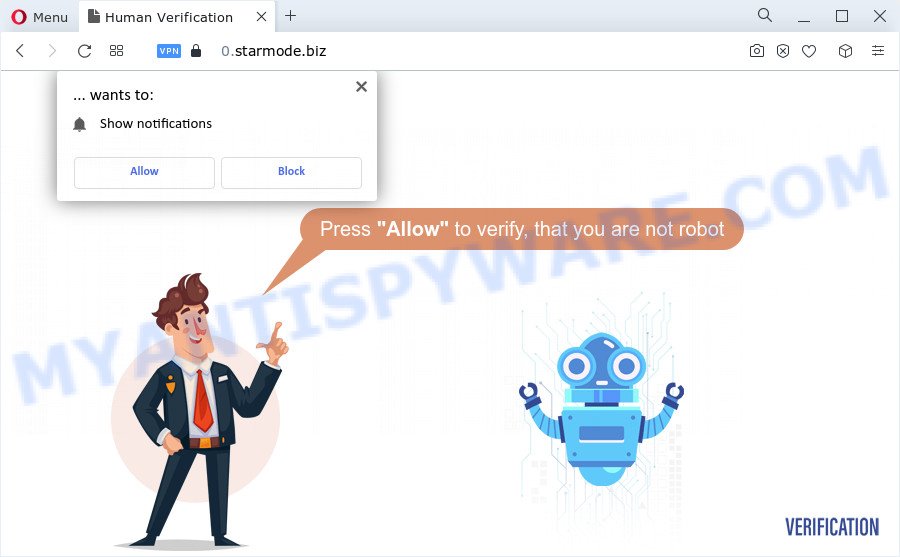
If click on the ‘Allow’ button, the Starmode.biz web site gets your permission to send browser notification spam in form of pop up adverts in the right bottom corner of your desktop. Push notifications are originally developed to alert the user of newly published content. Cyber criminals abuse ‘push notifications’ to avoid antivirus software and ad-blocker apps by presenting unwanted ads. These ads are displayed in the lower right corner of the screen urges users to play online games, visit dubious web pages, install web-browser extensions & so on.

In order to remove Starmode.biz push notifications open the internet browser’s settings and follow the Starmode.biz removal guidance below. Once you delete notifications subscription, the Starmode.biz pop ups ads will no longer show on your internet browser.
Threat Summary
| Name | Starmode.biz pop up |
| Type | browser notification spam advertisements, pop-up virus, pop ups, pop up ads |
| Distribution | adware, malicious popup advertisements, social engineering attack, potentially unwanted programs |
| Symptoms |
|
| Removal | Starmode.biz removal guide |
How did you get infected with Starmode.biz pop ups
Some research has shown that users can be redirected to Starmode.biz from suspicious advertisements or by potentially unwanted applications and adware software. Adware is a type of PUPs whose motive is to earn money for its developer. It have different ways of earning by showing the advertisements forcibly to its victims. Adware can generate pop-ups, display unsolicited ads, change the victim’s internet browser settings, or reroute the victim’s web-browser to undesired webpages. Aside from causing unwanted advertisements and web-browser redirects, it also can slow down the device.
Adware commonly comes on the PC with freeware. In many cases, it comes without the user’s knowledge. Therefore, many users aren’t even aware that their personal computer has been infected with potentially unwanted apps and adware. Please follow the easy rules in order to protect your personal computer from adware and potentially unwanted programs: don’t install any suspicious applications, read the user agreement and choose only the Custom, Manual or Advanced install option, don’t rush to click the Next button. Also, always try to find a review of the application on the Internet. Be careful and attentive!
Thus, the adware does not really have beneficial features. So, we suggest you get rid of adware which cause intrusive Starmode.biz popups without a wait. This will also prevent the adware from tracking your online activities. A full Starmode.biz pop ups removal can be easily carried out using manual or automatic way listed below.
How to remove Starmode.biz pop-up advertisements from Chrome, Firefox, IE, Edge
The answer is right here on this page. We have put together simplicity and efficiency. It will allow you easily to free your device of adware responsible for Starmode.biz pop up ads. Moreover, you can select manual or automatic removal method. If you are familiar with the personal computer then use manual removal, otherwise run the free antimalware utility created specifically to remove adware. Of course, you can combine both methods. Certain of the steps will require you to reboot your PC system or close this web site. So, read this tutorial carefully, then bookmark this page or open it on your smartphone for later reference.
To remove Starmode.biz pop ups, perform the following steps:
- Manual Starmode.biz ads removal
- Automatic Removal of Starmode.biz popup advertisements
- How to stop Starmode.biz popup ads
- Finish words
Manual Starmode.biz ads removal
The step-by-step guidance created by our team will help you manually remove Starmode.biz pop up ads from a personal computer. If you are not good at computers, we recommend that you use the free tools listed below.
Uninstall questionable applications using MS Windows Control Panel
Check out the Windows Control Panel (Programs and Features section) to see all installed software. We recommend to click on the “Date Installed” in order to sort the list of apps by the date you installed them. If you see any unknown and dubious applications, they are the ones you need to uninstall.
Windows 8, 8.1, 10
First, press the Windows button
Windows XP, Vista, 7
First, press “Start” and select “Control Panel”.
It will display the Windows Control Panel such as the one below.

Next, press “Uninstall a program” ![]()
It will show a list of all software installed on your computer. Scroll through the all list, and delete any questionable and unknown programs. To quickly find the latest installed applications, we recommend sort apps by date in the Control panel.
Remove Starmode.biz notifications from web-browsers
If you have allowed the Starmode.biz site to send browser notification spam to your internet browser, then we’ll need to delete these permissions. Depending on browser, you can complete the steps below to delete the Starmode.biz permissions to send browser notification spam.
|
|
|
|
|
|
Remove Starmode.biz pop up advertisements from Google Chrome
Annoying Starmode.biz advertisements or other symptom of having adware software in your internet browser is a good reason to reset Google Chrome. This is an easy method to recover the Google Chrome settings and not lose any important information.

- First, run the Google Chrome and press the Menu icon (icon in the form of three dots).
- It will open the Google Chrome main menu. Select More Tools, then press Extensions.
- You will see the list of installed extensions. If the list has the extension labeled with “Installed by enterprise policy” or “Installed by your administrator”, then complete the following steps: Remove Chrome extensions installed by enterprise policy.
- Now open the Chrome menu once again, press the “Settings” menu.
- Next, click “Advanced” link, that located at the bottom of the Settings page.
- On the bottom of the “Advanced settings” page, press the “Reset settings to their original defaults” button.
- The Google Chrome will open the reset settings dialog box as on the image above.
- Confirm the web browser’s reset by clicking on the “Reset” button.
- To learn more, read the blog post How to reset Google Chrome settings to default.
Get rid of Starmode.biz ads from Microsoft Internet Explorer
If you find that Internet Explorer browser settings like new tab page, default search engine and start page had been changed by adware software that causes undesired Starmode.biz ads, then you may return your settings, via the reset internet browser procedure.
First, run the IE. Next, click the button in the form of gear (![]() ). It will open the Tools drop-down menu, click the “Internet Options” as displayed below.
). It will open the Tools drop-down menu, click the “Internet Options” as displayed below.

In the “Internet Options” window click on the Advanced tab, then click the Reset button. The Internet Explorer will open the “Reset Internet Explorer settings” window as shown in the following example. Select the “Delete personal settings” check box, then click “Reset” button.

You will now need to reboot your PC for the changes to take effect.
Get rid of Starmode.biz pop-ups from Firefox
If the Firefox settings like new tab page, search engine by default and startpage have been replaced by the adware, then resetting it to the default state can help. However, your themes, bookmarks, history, passwords, and web form auto-fill information will not be deleted.
Start the Mozilla Firefox and click the menu button (it looks like three stacked lines) at the top right of the browser screen. Next, press the question-mark icon at the bottom of the drop-down menu. It will display the slide-out menu.

Select the “Troubleshooting information”. If you are unable to access the Help menu, then type “about:support” in your address bar and press Enter. It bring up the “Troubleshooting Information” page similar to the one below.

Click the “Refresh Firefox” button at the top right of the Troubleshooting Information page. Select “Refresh Firefox” in the confirmation prompt. The Mozilla Firefox will begin a process to fix your problems that caused by the Starmode.biz adware. After, it is finished, press the “Finish” button.
Automatic Removal of Starmode.biz popup advertisements
Spyware, adware, potentially unwanted programs and hijackers can be difficult to delete manually. Do not try to get rid of this applications without the help of malicious software removal utilities. In order to completely remove adware software from your computer, run professionally created tools, such as Zemana Anti-Malware (ZAM), MalwareBytes Free and Hitman Pro.
Remove Starmode.biz advertisements with Zemana AntiMalware (ZAM)
Does Zemana Free remove adware which cause annoying Starmode.biz popup advertisements? The adware software is often installed with malicious software that can force you to install an program such as toolbars you don’t want. Therefore, suggest using the Zemana Free. It’s a tool created to scan and delete adware software and other malware from your computer for free.
Now you can install and run Zemana AntiMalware to get rid of Starmode.biz pop ups from your web browser by following the steps below:
Visit the following page to download Zemana Free setup file named Zemana.AntiMalware.Setup on your computer. Save it on your Desktop.
164107 downloads
Author: Zemana Ltd
Category: Security tools
Update: July 16, 2019
Start the installer after it has been downloaded successfully and then follow the prompts to install this utility on your computer.

During installation you can change some settings, but we recommend you don’t make any changes to default settings.
When installation is complete, this malicious software removal tool will automatically start and update itself. You will see its main window as shown below.

Now click the “Scan” button to perform a system scan for the adware software that causes multiple undesired pop ups. A system scan can take anywhere from 5 to 30 minutes, depending on your PC. During the scan Zemana will detect threats exist on your computer.

When the system scan is finished, you’ll be displayed the list of all detected threats on your computer. Review the results once the utility has complete the system scan. If you think an entry should not be quarantined, then uncheck it. Otherwise, simply click “Next” button.

The Zemana AntiMalware will begin to delete adware software which cause annoying Starmode.biz pop-up advertisements. After that process is finished, you may be prompted to restart your computer to make the change take effect.
Remove Starmode.biz popups from browsers with Hitman Pro
Hitman Pro cleans your computer from hijackers, PUPs, unwanted toolbars, web browser plugins and other unwanted applications like adware that causes multiple annoying popups. The free removal utility will help you enjoy your PC to its fullest. Hitman Pro uses advanced behavioral detection technologies to find if there are unwanted applications in your PC system. You can review the scan results, and choose the items you want to erase.
Hitman Pro can be downloaded from the following link. Save it on your Windows desktop or in any other place.
Download and use Hitman Pro on your device. Once started, click “Next” button to find adware software that cause annoying Starmode.biz pop-ups. Depending on your PC, the scan can take anywhere from a few minutes to close to an hour. While the Hitman Pro tool is scanning, you can see count of objects it has identified as being affected by malware..

When Hitman Pro is complete scanning your PC, you’ll be shown the list of all detected items on your device.

Make sure to check mark the threats that are unsafe and then click Next button.
It will display a dialog box, press the “Activate free license” button to start the free 30 days trial to delete all malware found.
Delete Starmode.biz pop-up advertisements with MalwareBytes Free
Trying to remove Starmode.biz popup advertisements can become a battle of wills between the adware software infection and you. MalwareBytes Free can be a powerful ally, removing most of today’s adware, malicious software and potentially unwanted apps with ease. Here’s how to use MalwareBytes Free will help you win.

- Please go to the following link to download the latest version of MalwareBytes Anti-Malware (MBAM) for Microsoft Windows. Save it to your Desktop so that you can access the file easily.
Malwarebytes Anti-malware
326460 downloads
Author: Malwarebytes
Category: Security tools
Update: April 15, 2020
- At the download page, click on the Download button. Your web-browser will show the “Save as” dialog box. Please save it onto your Windows desktop.
- When the downloading process is done, please close all programs and open windows on your computer. Double-click on the icon that’s called MBSetup.
- This will run the Setup wizard of MalwareBytes Free onto your computer. Follow the prompts and don’t make any changes to default settings.
- When the Setup wizard has finished installing, the MalwareBytes Free will open and display the main window.
- Further, press the “Scan” button to perform a system scan with this utility for the adware software that causes Starmode.biz pop up advertisements in your internet browser. A scan can take anywhere from 10 to 30 minutes, depending on the number of files on your PC system and the speed of your device. During the scan MalwareBytes Free will detect threats exist on your personal computer.
- When finished, it will display the Scan Results.
- Review the results once the tool has finished the system scan. If you think an entry should not be quarantined, then uncheck it. Otherwise, simply press the “Quarantine” button. When that process is done, you may be prompted to reboot the PC system.
- Close the Anti Malware and continue with the next step.
Video instruction, which reveals in detail the steps above.
How to stop Starmode.biz popup ads
If you want to delete annoying advertisements, web-browser redirects and popups, then install an ad blocker application like AdGuard. It can stop Starmode.biz, advertisements, pop-ups and block web sites from tracking your online activities when using the Google Chrome, Internet Explorer, Firefox and MS Edge. So, if you like browse the Web, but you do not like undesired ads and want to protect your PC from harmful web sites, then the AdGuard is your best choice.
Please go to the following link to download the latest version of AdGuard for Windows. Save it on your MS Windows desktop.
26656 downloads
Version: 6.4
Author: © Adguard
Category: Security tools
Update: November 15, 2018
When downloading is done, double-click the downloaded file to start it. The “Setup Wizard” window will show up on the computer screen as shown in the figure below.

Follow the prompts. AdGuard will then be installed and an icon will be placed on your desktop. A window will show up asking you to confirm that you want to see a quick tutorial as shown on the screen below.

Press “Skip” button to close the window and use the default settings, or click “Get Started” to see an quick guide which will help you get to know AdGuard better.
Each time, when you start your device, AdGuard will start automatically and stop undesired advertisements, block Starmode.biz, as well as other harmful or misleading web-pages. For an overview of all the features of the program, or to change its settings you can simply double-click on the AdGuard icon, that is located on your desktop.
Finish words
Now your PC system should be free of the adware related to the Starmode.biz ads. We suggest that you keep AdGuard (to help you stop unwanted pop up advertisements and annoying malicious web-pages) and Zemana Anti Malware (to periodically scan your PC for new malware, hijackers and adware). Make sure that you have all the Critical Updates recommended for Windows operating system. Without regular updates you WILL NOT be protected when new browser hijackers, malicious software and adware are released.
If you are still having problems while trying to delete Starmode.biz pop up advertisements from your web browser, then ask for help here.




















