Champaigns.club pop-up is a browser-based scam which uses the browser notification feature to lure users into signing up for its push notifications that go directly to the desktop or the browser. It will say that the user need to click ‘Allow’ in order to access the content of the webpage, download a file, watch a video, connect to the Internet, enable Flash Player, and so on.
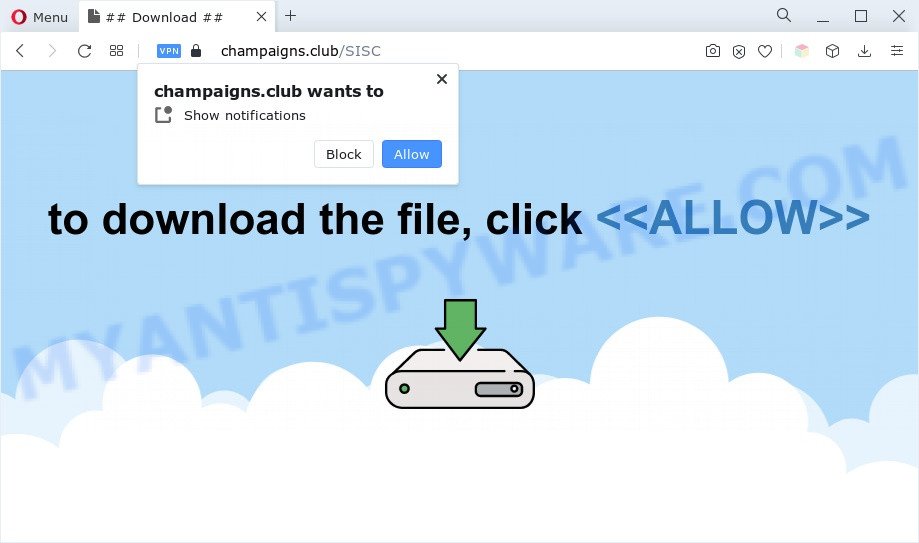
If click on the ‘Allow’ button, the Champaigns.club web page gets your permission to send spam notifications in form of pop up adverts in the right bottom corner of your desktop. The developers of Champaigns.club use these push notifications to bypass protection against pop-ups in the internet browser and therefore show a large number of unwanted adverts. These advertisements are used to promote suspicious internet browser extensions, prize & lottery scams, fake software, and adult web-sites.

In order to get rid of Champaigns.club spam notifications open the internet browser’s settings and complete the Champaigns.club removal guide below. Once you delete Champaigns.club subscription, the browser notification spam will no longer appear on your screen.
Threat Summary
| Name | Champaigns.club pop up |
| Type | spam notifications ads, pop-up virus, pop-ups, popup ads |
| Distribution | adwares, dubious pop up ads, PUPs, social engineering attack |
| Symptoms |
|
| Removal | Champaigns.club removal guide |
How does your personal computer get infected with Champaigns.club pop ups
Some research has shown that users can be redirected to Champaigns.club from malicious advertisements or by potentially unwanted programs and adware. Many computer users consider adware, browser hijackers, keyloggers, malware as the same thing. They are all types of undesired applications that each behave differently. The word ‘adware’ is a combination of two words ‘ad’ and ‘software’. Adware presents ads on an affected PC. Not very dangerous for PC users, but very profitable for the the software producers.
Adware usually come bundled with some free programs that you download off of the Internet. So, think back, have you ever download and run any free software. In order to avoid infection, in the Setup wizard, you should be be proactive and carefully read the ‘Terms of use’, the ‘license agreement’ and other installation screens, as well as to always choose the ‘Manual’ or ‘Advanced’ installation method, when installing anything downloaded from the Net.
As evident, the adware is a potentially undesired program and should not be used. If you found any of the symptoms mentioned above, we advise you to complete tutorial below to remove the adware and get rid of Champaigns.club advertisements from your internet browser.
How to remove Champaigns.club ads (removal steps)
There are a few solutions which can be used to delete Champaigns.club pop up ads. But, not all potentially unwanted applications such as this adware can be completely uninstalled utilizing only manual solutions. Most often you are not able to remove any adware utilizing standard Windows options. In order to remove Champaigns.club pop-ups you need complete a few manual steps and run reliable removal tools. Most security researchers states that Zemana, MalwareBytes Free or HitmanPro tools are a right choice. These free programs are able to search for and delete Champaigns.club popups from your PC system and return your web browser settings to defaults.
To remove Champaigns.club pop ups, perform the following steps:
- How to remove Champaigns.club pop ups without any software
- Automatic Removal of Champaigns.club pop-up advertisements
- Run AdBlocker to stop Champaigns.club pop-ups and stay safe online
- To sum up
How to remove Champaigns.club pop ups without any software
In this section of the blog post, we have posted the steps that will allow to delete Champaigns.club pop ups manually. Although compared to removal utilities, this method loses in time, but you don’t need to install anything on your PC. It will be enough for you to follow the detailed guidance with images. We tried to describe each step in detail, but if you realized that you might not be able to figure it out, or simply do not want to change the MS Windows and browser settings, then it’s better for you to run utilities from trusted developers, which are listed below.
Uninstall PUPs using MS Windows Control Panel
Some of potentially unwanted applications, adware and browser hijackers can be removed using the Add/Remove programs tool which can be found in the Windows Control Panel. So, if you are running any version of Microsoft Windows and you have noticed an unwanted program, then first try to delete it through Add/Remove programs.
|
|
|
|
Remove Champaigns.club notifications from browsers
If you have allowed the Champaigns.club site to send browser notification spam to your web-browser, then we’ll need to remove these permissions. Depending on internet browser, you can perform the following steps to remove the Champaigns.club permissions to send browser notification spam.
|
|
|
|
|
|
Remove Champaigns.club popups from Chrome
Reset Chrome settings is a simple solution to remove Champaigns.club pop-ups, harmful and adware extensions, web-browser’s newtab, start page and search engine which have been modified by adware software.
First start the Chrome. Next, press the button in the form of three horizontal dots (![]() ).
).
It will open the Google Chrome menu. Choose More Tools, then press Extensions. Carefully browse through the list of installed extensions. If the list has the extension signed with “Installed by enterprise policy” or “Installed by your administrator”, then complete the following instructions: Remove Google Chrome extensions installed by enterprise policy.
Open the Google Chrome menu once again. Further, click the option named “Settings”.

The browser will display the settings screen. Another solution to display the Google Chrome’s settings – type chrome://settings in the internet browser adress bar and press Enter
Scroll down to the bottom of the page and click the “Advanced” link. Now scroll down until the “Reset” section is visible, as displayed in the following example and click the “Reset settings to their original defaults” button.

The Chrome will open the confirmation dialog box as displayed in the figure below.

You need to confirm your action, click the “Reset” button. The internet browser will start the process of cleaning. When it’s complete, the browser’s settings including startpage, newtab page and search engine back to the values which have been when the Chrome was first installed on your computer.
Remove Champaigns.club pop up advertisements from Internet Explorer
The IE reset is great if your web browser is hijacked or you have unwanted add-ons or toolbars on your browser, which installed by an malicious software.
First, start the Microsoft Internet Explorer. Next, press the button in the form of gear (![]() ). It will show the Tools drop-down menu, click the “Internet Options” as displayed in the figure below.
). It will show the Tools drop-down menu, click the “Internet Options” as displayed in the figure below.

In the “Internet Options” window click on the Advanced tab, then press the Reset button. The IE will display the “Reset Internet Explorer settings” window as displayed on the image below. Select the “Delete personal settings” check box, then click “Reset” button.

You will now need to reboot your personal computer for the changes to take effect.
Remove Champaigns.club popups from Firefox
If the Firefox settings such as new tab page, home page and search engine by default have been modified by the adware software, then resetting it to the default state can help. Essential information like bookmarks, browsing history, passwords, cookies, auto-fill data and personal dictionaries will not be removed.
Click the Menu button (looks like three horizontal lines), and press the blue Help icon located at the bottom of the drop down menu as displayed on the screen below.

A small menu will appear, click the “Troubleshooting Information”. On this page, click “Refresh Firefox” button as on the image below.

Follow the onscreen procedure to restore your Firefox web-browser settings to their default values.
Automatic Removal of Champaigns.club pop-up advertisements
It is very difficult for classic antivirus software to detect adware software and other kinds of PUPs. We suggest you use a free anti-adware such as Zemana, MalwareBytes AntiMalware and Hitman Pro from our list below. These tools will help you scan and remove trojans, malware, spyware, keyloggers, bothersome and malicious adware from an infected computer.
Run Zemana Anti Malware to remove Champaigns.club popups
Zemana Anti-Malware is a free program for Microsoft Windows operating system to scan for and get rid of adware that cause undesired Champaigns.club popup ads, and other unwanted programs such as potentially unwanted applications, harmful web browser plugins, browser toolbars.

- Zemana can be downloaded from the following link. Save it directly to your Windows Desktop.
Zemana AntiMalware
165033 downloads
Author: Zemana Ltd
Category: Security tools
Update: July 16, 2019
- At the download page, click on the Download button. Your web browser will open the “Save as” prompt. Please save it onto your Windows desktop.
- When the download is done, please close all applications and open windows on your system. Next, start a file called Zemana.AntiMalware.Setup.
- This will launch the “Setup wizard” of Zemana AntiMalware onto your PC system. Follow the prompts and do not make any changes to default settings.
- When the Setup wizard has finished installing, the Zemana will open and open the main window.
- Further, click the “Scan” button . Zemana Free application will scan through the whole PC system for the adware software which cause undesired Champaigns.club advertisements. While the Zemana Free program is scanning, you can see how many objects it has identified as threat.
- As the scanning ends, Zemana Anti-Malware will open a list of detected items.
- Review the results once the tool has finished the system scan. If you think an entry should not be quarantined, then uncheck it. Otherwise, simply click the “Next” button. The tool will remove adware software which cause unwanted Champaigns.club advertisements and move the selected threats to the Quarantine. When the cleaning procedure is finished, you may be prompted to restart the machine.
- Close the Zemana AntiMalware and continue with the next step.
Delete Champaigns.club pop up ads and harmful extensions with HitmanPro
The Hitman Pro utility is free (30 day trial) and easy to use. It may check and delete malware, potentially unwanted apps and adware in Microsoft Internet Explorer, Google Chrome, MS Edge and Mozilla Firefox browsers and thereby remove all intrusive Champaigns.club pop-ups. HitmanPro is powerful enough to find and remove harmful registry entries and files that are hidden on the computer.
First, click the link below, then click the ‘Download’ button in order to download the latest version of HitmanPro.
Download and run Hitman Pro on your machine. Once started, click “Next” button for scanning your machine for the adware software which causes annoying Champaigns.club popup advertisements. Depending on your personal computer, the scan can take anywhere from a few minutes to close to an hour. While the tool is checking, you can see number of objects and files has already scanned..

When the scan is complete, Hitman Pro will open a list of found threats.

In order to remove all threats, simply click Next button.
It will display a dialog box, click the “Activate free license” button to begin the free 30 days trial to remove all malicious software found.
Remove Champaigns.club popup ads with MalwareBytes Free
If you are having issues with Champaigns.club advertisements removal, then check out MalwareBytes. This is a tool that can help clean up your computer and improve your speeds for free. Find out more below.

Visit the page linked below to download the latest version of MalwareBytes Free for MS Windows. Save it on your Windows desktop.
327261 downloads
Author: Malwarebytes
Category: Security tools
Update: April 15, 2020
After the download is done, run it and follow the prompts. Once installed, the MalwareBytes AntiMalware will try to update itself and when this task is complete, press the “Scan” button to start checking your computer for the adware related to the Champaigns.club pop ups. This procedure can take some time, so please be patient. While the MalwareBytes Free program is scanning, you can see count of objects it has identified as threat. Make sure to check mark the threats which are unsafe and then press “Quarantine” button.
The MalwareBytes Anti-Malware (MBAM) is a free program that you can use to remove all detected folders, files, services, registry entries and so on. To learn more about this malicious software removal utility, we suggest you to read and follow the step-by-step tutorial or the video guide below.
Run AdBlocker to stop Champaigns.club pop-ups and stay safe online
It’s important to run ad blocker software such as AdGuard to protect your personal computer from malicious web-pages. Most security experts says that it’s okay to stop advertisements. You should do so just to stay safe! And, of course, the AdGuard can to block Champaigns.club and other annoying web-pages.
First, click the link below, then click the ‘Download’ button in order to download the latest version of AdGuard.
26898 downloads
Version: 6.4
Author: © Adguard
Category: Security tools
Update: November 15, 2018
After downloading it, double-click the downloaded file to launch it. The “Setup Wizard” window will show up on the computer screen as displayed in the following example.

Follow the prompts. AdGuard will then be installed and an icon will be placed on your desktop. A window will show up asking you to confirm that you want to see a quick tutorial as shown below.

Press “Skip” button to close the window and use the default settings, or click “Get Started” to see an quick instructions that will help you get to know AdGuard better.
Each time, when you run your personal computer, AdGuard will start automatically and stop unwanted ads, block Champaigns.club, as well as other harmful or misleading web-pages. For an overview of all the features of the program, or to change its settings you can simply double-click on the AdGuard icon, that is located on your desktop.
To sum up
Now your personal computer should be clean of the adware which causes unwanted Champaigns.club ads. We suggest that you keep Zemana (to periodically scan your system for new adwares and other malware) and AdGuard (to help you block annoying popup advertisements and malicious web-sites). Moreover, to prevent any adware, please stay clear of unknown and third party apps, make sure that your antivirus application, turn on the option to detect PUPs.
If you need more help with Champaigns.club popups related issues, go to here.



















