Cinstitude.club popups are a social engineering attack which lures computer users into registering for its push notifications to send unwanted ads to the desktop. This web page will tell that you need to press ‘Allow’ in order to connect to the Internet, enable Flash Player, watch a video, download a file, access the content of the webpage, and so on.
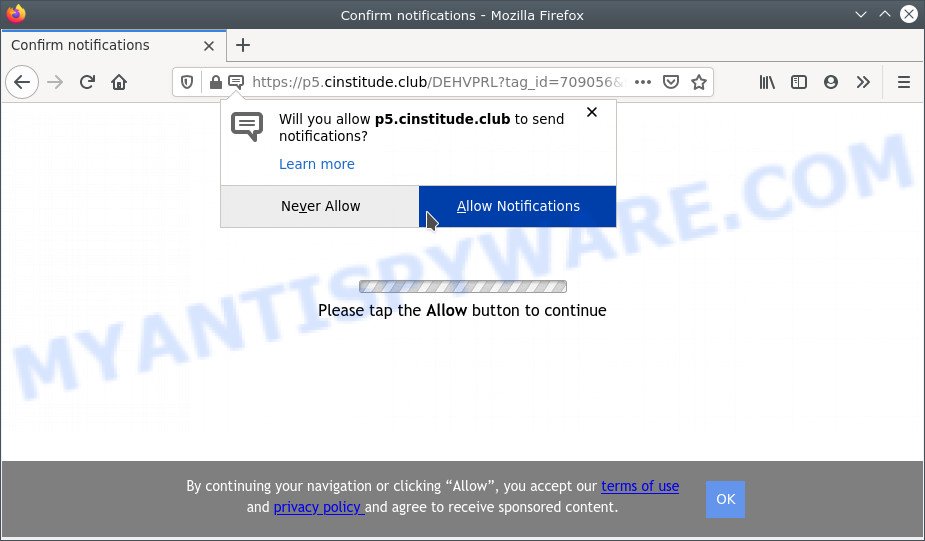
Once enabled, the Cinstitude.club browser notification spam will start popping up in the right bottom corner of your screen randomly and spam you with unwanted adverts. Push notifications are originally developed to alert the user of newly published news. Scammers abuse ‘browser notification feature’ to avoid anti-virus and adblocker software by displaying intrusive ads. These advertisements are displayed in the lower right corner of the screen urges users to play online games, visit questionable web pages, install web-browser add-ons & so on.

To end this intrusive behavior and get rid of Cinstitude.club spam notifications, you need to change browser settings that got modified by adware. For that, complete the Cinstitude.club removal steps below. Once you delete notifications subscription, the Cinstitude.club pop ups ads will no longer appear on the screen.
Threat Summary
| Name | Cinstitude.club pop up |
| Type | push notifications ads, popup ads, pop-ups, popup virus |
| Distribution | social engineering attack, PUPs, adware softwares, misleading pop up ads |
| Symptoms |
|
| Removal | Cinstitude.club removal guide |
How did you get infected with Cinstitude.club pop ups
Cyber security experts have determined that users are rerouted to Cinstitude.club by adware software or from shady ads. Adware is something which you should be aware of even if you run Google Chrome or other modern internet browser. This is the name given to programs that have been developed to display intrusive ads and pop up commercials onto your internet browser screen. The reason for adware’s existence is to make profit for its author.
In many cases, adware software gets onto computer by being attached to the install packages from file sharing web sites. So, install a freeware is a a good chance that you will find a bundled adware. If you don’t know how to avoid it, then use a simple trick. During the setup, select the Custom or Advanced installation method. Next, click ‘Decline’ button and clear all checkboxes on offers that ask you to install additional programs. Moreover, please carefully read Term of use and User agreement before installing any programs or otherwise you can end up with another unwanted program on your personal computer such as this adware.
Take a deep breath. Learn everything you should know about Cinstitude.club pop-up ads removal, how to delete adware from your web-browser and PC system. Find the best free adware and malware removal tools here!
How to remove Cinstitude.club pop ups (removal steps)
In the step-by-step guidance below we will have a look at the adware and how to remove Cinstitude.club from Microsoft Internet Explorer, Edge, Google Chrome and Firefox web browsers for Microsoft Windows OS, natively or by using a few free removal utilities. Read this manual carefully, bookmark it or open this page on your smartphone, because you may need to exit your browser or restart your PC system.
To remove Cinstitude.club pop ups, execute the steps below:
- How to manually delete Cinstitude.club
- Automatic Removal of Cinstitude.club pop-up ads
- Use AdBlocker to block Cinstitude.club and stay safe online
- To sum up
How to manually delete Cinstitude.club
Looking for a way to remove Cinstitude.club popups manually without installing any applications? Then this section of the blog post is just for you. Below are some simple steps you can take. Performing these steps requires basic knowledge of browser and Microsoft Windows setup. If you are not sure that you can follow them, it is better to use free programs listed below that can help you remove Cinstitude.club pop ups.
Delete newly installed adware
First, you should try to identify and remove the program that causes the appearance of intrusive advertisements or browser redirect, using the ‘Uninstall a program’ which is located in the ‘Control panel’.
Windows 8, 8.1, 10
First, press Windows button

After the ‘Control Panel’ opens, click the ‘Uninstall a program’ link under Programs category as displayed on the screen below.

You will see the ‘Uninstall a program’ panel as displayed on the image below.

Very carefully look around the entire list of programs installed on your PC. Most probably, one of them is the adware software related to the Cinstitude.club advertisements. If you have many applications installed, you can help simplify the search of malicious apps by sort the list by date of installation. Once you’ve found a suspicious, unwanted or unused program, right click to it, after that click ‘Uninstall’.
Windows XP, Vista, 7
First, click ‘Start’ button and select ‘Control Panel’ at right panel as shown below.

When the Windows ‘Control Panel’ opens, you need to click ‘Uninstall a program’ under ‘Programs’ as on the image below.

You will see a list of software installed on your machine. We recommend to sort the list by date of installation to quickly find the apps that were installed last. Most probably, it’s the adware that cause unwanted Cinstitude.club pop-ups. If you are in doubt, you can always check the application by doing a search for her name in Google, Yahoo or Bing. After the application which you need to uninstall is found, simply click on its name, and then click ‘Uninstall’ as on the image below.

Remove Cinstitude.club notifications from web browsers
If you have allowed the Cinstitude.club browser notification spam, you might notice that this web page sending requests, and it can become annoying. To better control your system, here’s how to remove Cinstitude.club browser notification spam from your browser.
|
|
|
|
|
|
Remove Cinstitude.club from Mozilla Firefox by resetting web browser settings
Resetting Firefox browser will reset all the settings to their original state and will remove Cinstitude.club pop up ads, malicious add-ons and extensions. It will keep your personal information such as browsing history, bookmarks, passwords and web form auto-fill data.
First, run the Firefox and press ![]() button. It will display the drop-down menu on the right-part of the web-browser. Further, press the Help button (
button. It will display the drop-down menu on the right-part of the web-browser. Further, press the Help button (![]() ) as displayed in the following example.
) as displayed in the following example.

In the Help menu, select the “Troubleshooting Information” option. Another way to open the “Troubleshooting Information” screen – type “about:support” in the browser adress bar and press Enter. It will show the “Troubleshooting Information” page similar to the one below. In the upper-right corner of this screen, click the “Refresh Firefox” button.

It will display the confirmation prompt. Further, press the “Refresh Firefox” button. The Mozilla Firefox will start a task to fix your problems that caused by the Cinstitude.club adware. When, it’s done, press the “Finish” button.
Remove Cinstitude.club popups from Microsoft Internet Explorer
By resetting Internet Explorer internet browser you return your browser settings to its default state. This is first when troubleshooting problems that might have been caused by adware software related to the Cinstitude.club advertisements.
First, open the Internet Explorer, press ![]() ) button. Next, click “Internet Options” as displayed on the image below.
) button. Next, click “Internet Options” as displayed on the image below.

In the “Internet Options” screen select the Advanced tab. Next, click Reset button. The Internet Explorer will show the Reset Internet Explorer settings dialog box. Select the “Delete personal settings” check box and press Reset button.

You will now need to reboot your personal computer for the changes to take effect. It will delete adware software responsible for Cinstitude.club popups, disable malicious and ad-supported internet browser’s extensions and restore the Internet Explorer’s settings like new tab page, search engine and homepage to default state.
Remove Cinstitude.club pop-up advertisements from Chrome
Reset Chrome settings can help you solve some problems caused by adware and remove Cinstitude.club pop ups from internet browser. This will also disable malicious plugins as well as clear cookies and site data. It’ll save your personal information such as saved passwords, bookmarks, auto-fill data and open tabs.
Open the Chrome menu by clicking on the button in the form of three horizontal dotes (![]() ). It will show the drop-down menu. Select More Tools, then click Extensions.
). It will show the drop-down menu. Select More Tools, then click Extensions.
Carefully browse through the list of installed add-ons. If the list has the addon labeled with “Installed by enterprise policy” or “Installed by your administrator”, then complete the following guidance: Remove Chrome extensions installed by enterprise policy otherwise, just go to the step below.
Open the Google Chrome main menu again, press to “Settings” option.

Scroll down to the bottom of the page and click on the “Advanced” link. Now scroll down until the Reset settings section is visible, like below and press the “Reset settings to their original defaults” button.

Confirm your action, click the “Reset” button.
Automatic Removal of Cinstitude.club pop-up ads
We have compiled some of the best adware removing utilities that can be used to find and get rid of Cinstitude.club pop-ups , undesired web-browser extensions and PUPs.
How to get rid of Cinstitude.club pop-up ads with Zemana
Zemana Free is free full featured malware removal utility. It can check your files and Windows registry in real-time. Zemana Anti Malware (ZAM) can help to get rid of Cinstitude.club advertisements, other PUPs, malicious software and adware. It uses 1% of your computer resources. This tool has got simple and beautiful interface and at the same time best possible protection for your PC system.

- Download Zemana by clicking on the following link.
Zemana AntiMalware
165041 downloads
Author: Zemana Ltd
Category: Security tools
Update: July 16, 2019
- At the download page, click on the Download button. Your web-browser will open the “Save as” prompt. Please save it onto your Windows desktop.
- Once downloading is complete, please close all programs and open windows on your machine. Next, start a file named Zemana.AntiMalware.Setup.
- This will run the “Setup wizard” of Zemana Free onto your computer. Follow the prompts and don’t make any changes to default settings.
- When the Setup wizard has finished installing, the Zemana AntiMalware will open and display the main window.
- Further, press the “Scan” button to begin scanning your personal computer for the adware software that causes Cinstitude.club pop ups in your browser. This process may take some time, so please be patient. While the Zemana Free utility is scanning, you can see how many objects it has identified as being infected by malicious software.
- When Zemana Free has finished scanning your system, Zemana AntiMalware will show a scan report.
- Make sure to check mark the threats that are unsafe and then press the “Next” button. The utility will delete adware that causes annoying Cinstitude.club popup advertisements and move the selected threats to the Quarantine. After the process is finished, you may be prompted to reboot the personal computer.
- Close the Zemana Anti-Malware and continue with the next step.
Use Hitman Pro to remove Cinstitude.club pop-up advertisements
Hitman Pro is a portable tool which finds and removes undesired programs such as hijackers, adware, toolbars, other web browser extensions and other malware. It scans your PC for adware software that cause pop ups and prepares a list of items marked for removal. Hitman Pro will only remove those undesired software that you wish to be removed.
Click the following link to download the latest version of Hitman Pro for MS Windows. Save it directly to your Microsoft Windows Desktop.
Download and run HitmanPro on your computer. Once started, click “Next” button . Hitman Pro program will scan through the whole computer for the adware software that causes multiple unwanted pop ups. While the Hitman Pro tool is scanning, you can see how many objects it has identified as being infected by malicious software..

When Hitman Pro is finished scanning your system, HitmanPro will open a screen which contains a list of malware that has been detected.

Review the scan results and then click Next button.
It will show a dialog box, click the “Activate free license” button to start the free 30 days trial to get rid of all malicious software found.
Delete Cinstitude.club ads with MalwareBytes
If you are having problems with Cinstitude.club popups removal, then check out MalwareBytes. This is a tool that can help clean up your PC and improve your speeds for free. Find out more below.

MalwareBytes Anti Malware can be downloaded from the following link. Save it on your Desktop.
327268 downloads
Author: Malwarebytes
Category: Security tools
Update: April 15, 2020
Once the download is finished, run it and follow the prompts. Once installed, the MalwareBytes Anti Malware (MBAM) will try to update itself and when this process is complete, click the “Scan” button to perform a system scan with this tool for the adware that causes multiple intrusive pop-ups. A system scan may take anywhere from 5 to 30 minutes, depending on your system. When a threat is detected, the count of the security threats will change accordingly. All found items will be marked. You can delete them all by simply press “Quarantine” button.
The MalwareBytes is a free program that you can use to get rid of all detected folders, files, services, registry entries and so on. To learn more about this malware removal tool, we advise you to read and follow the tutorial or the video guide below.
Use AdBlocker to block Cinstitude.club and stay safe online
Using an ad-blocker program like AdGuard is an effective way to alleviate the risks. Additionally, ad blocker apps will also protect you from harmful advertisements and web sites, and, of course, block redirection chain to Cinstitude.club and similar web sites.
Download AdGuard from the following link. Save it on your Desktop.
26901 downloads
Version: 6.4
Author: © Adguard
Category: Security tools
Update: November 15, 2018
When the download is finished, double-click the downloaded file to run it. The “Setup Wizard” window will show up on the computer screen as displayed in the following example.

Follow the prompts. AdGuard will then be installed and an icon will be placed on your desktop. A window will show up asking you to confirm that you want to see a quick instructions similar to the one below.

Click “Skip” button to close the window and use the default settings, or click “Get Started” to see an quick guide which will help you get to know AdGuard better.
Each time, when you start your computer, AdGuard will start automatically and stop undesired advertisements, block Cinstitude.club, as well as other malicious or misleading web pages. For an overview of all the features of the program, or to change its settings you can simply double-click on the AdGuard icon, that is located on your desktop.
To sum up
Once you have complete the guide outlined above, your computer should be clean from adware related to the Cinstitude.club pop ups and other malware. The Google Chrome, Edge, Firefox and Microsoft Internet Explorer will no longer redirect you to various unwanted websites like Cinstitude.club. Unfortunately, if the few simple steps does not help you, then you have caught a new adware, and then the best way – ask for help here.




















