Moderned.club is a web-site that deceives users into registering for its push notifications that go directly to the desktop or the browser. This web page displays the message ‘Click Allow to’ (access the content of the webpage, download a file, connect to the Internet, watch a video, enable Flash Player), asking you to subscribe to notifications.
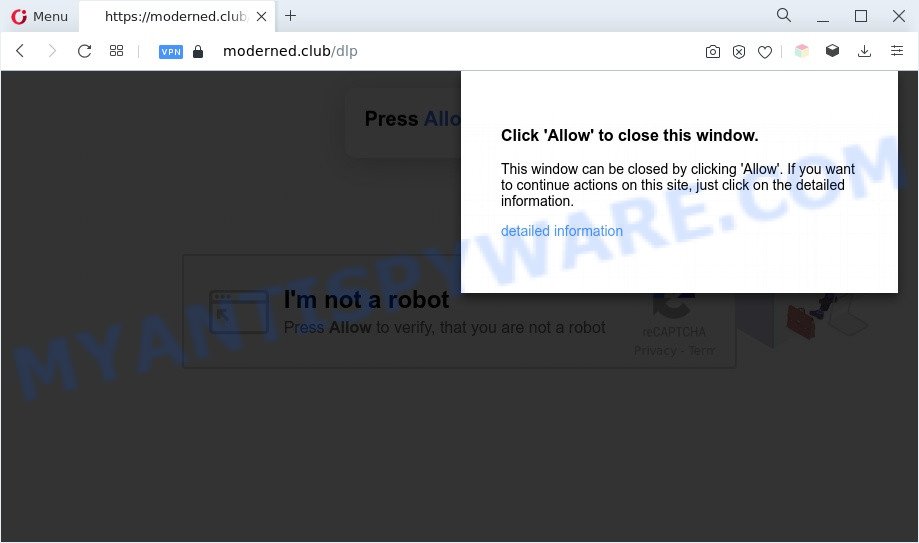
Once click on the ‘Allow’ button, the Moderned.club web page gets your permission to send spam notifications in form of popup adverts in the right bottom corner of your desktop. The developers of Moderned.club use these push notifications to bypass popup blocker and therefore display a large amount of unwanted adverts. These ads are used to promote suspicious browser addons, prize & lottery scams, fake downloads, and adult web sites.

To end this intrusive behavior and remove Moderned.club spam notifications, you need to modify browser settings that got modified by adware software. For that, follow the Moderned.club removal guide below. Once you delete notifications subscription, the Moderned.club popups advertisements will no longer appear on your screen.
Threat Summary
| Name | Moderned.club popup |
| Type | browser notification spam advertisements, pop-ups, pop up virus, pop-up advertisements |
| Distribution | social engineering attack, shady pop up ads, PUPs, adwares |
| Symptoms |
|
| Removal | Moderned.club removal guide |
Where the Moderned.club pop-ups comes from
Cyber security specialists have determined that users are redirected to Moderned.club by adware software or from dubious ads. Adware is software related to unwanted adverts. Some adware software will bring up ads when you is browsing the Web, while other will build up a profile of your surfing habits in order to target advertising. In general, adware software have to be installed on your computer, so it’ll tend to be bundled with other programs in much the same way as potentially unwanted apps.
Most often, the freeware setup file includes additional apps like this adware. So, be very careful when you agree to install anything. The best way – is to choose a Custom, Advanced or Manual install type. Here uncheck all third-party apps in which you are unsure or that causes even a slightest suspicion. The main thing you should remember, you don’t need to install any bundled programs which you do not trust!
So, obviously, you need to get rid of the adware immediately. Use the free few simple steps below. This guide will help you clean your computer of adware and thereby remove the Moderned.club annoying pop ups.
How to remove Moderned.club advertisements (removal guide)
In order to get rid of Moderned.club popup ads from the Internet Explorer, Google Chrome, Mozilla Firefox and MS Edge, you need to reset the web-browser settings. Additionally, you should look up for other questionable entries, such as files, applications, browser addons and shortcuts. However, if you want to remove Moderned.club popup ads easily, you should run reputable anti malware tool and let it do the job for you.
To remove Moderned.club pop ups, execute the following steps:
- How to manually remove Moderned.club
- Automatic Removal of Moderned.club ads
- How to block Moderned.club
- To sum up
How to manually remove Moderned.club
In this section of the article, we have posted the steps that will allow to get rid of Moderned.club popup ads manually. Although compared to removal tools, this method loses in time, but you don’t need to install anything on your PC. It will be enough for you to follow the detailed instructions with pictures. We tried to describe each step in detail, but if you realized that you might not be able to figure it out, or simply do not want to change the MS Windows and web browser settings, then it’s better for you to use tools from trusted developers, which are listed below.
Remove questionable programs using MS Windows Control Panel
Check out the Windows Control Panel (Programs and Features section) to see all installed applications. We recommend to click on the “Date Installed” in order to sort the list of programs by the date you installed them. If you see any unknown and questionable programs, they are the ones you need to remove.
Make sure you have closed all web-browsers and other apps. Next, delete any unrequested and suspicious programs from your Control panel.
Windows 10, 8.1, 8
Now, press the Windows button, type “Control panel” in search and press Enter. Select “Programs and Features”, then “Uninstall a program”.

Look around the entire list of programs installed on your PC. Most probably, one of them is the adware related to the Moderned.club pop up ads. Choose the questionable program or the program that name is not familiar to you and delete it.
Windows Vista, 7
From the “Start” menu in MS Windows, select “Control Panel”. Under the “Programs” icon, choose “Uninstall a program”.

Choose the questionable or any unknown applications, then click “Uninstall/Change” button to remove this unwanted program from your PC system.
Windows XP
Click the “Start” button, select “Control Panel” option. Click on “Add/Remove Programs”.

Select an unwanted program, then click “Change/Remove” button. Follow the prompts.
Remove Moderned.club notifications from browsers
Your internet browser likely now allows the Moderned.club webpage to send you push notifications, but you do not want the annoying ads from this web-page and we understand that. We have put together this steps on how you can remove Moderned.club pop-ups from Firefox, Safari, IE, Android, MS Edge and Chrome.
Google Chrome:
- In the right upper corner of the Google Chrome window, click on ‘three vertical dots’, and this will open up the main menu on Google Chrome.
- Select ‘Settings’. Then, scroll down to the bottom where it says ‘Advanced’.
- At the ‘Privacy and Security’ section click ‘Site settings’.
- Click on ‘Notifications’.
- Locate the Moderned.club URL and click the three vertical dots button next to it, then click on ‘Remove’.

Android:
- Open Google Chrome.
- In the top-right corner, find and tap the Chrome menu (three dots).
- In the menu tap ‘Settings’, scroll down to ‘Advanced’.
- In the ‘Site Settings’, tap on ‘Notifications’, locate the Moderned.club URL and tap on it.
- Tap the ‘Clean & Reset’ button and confirm.

Mozilla Firefox:
- In the top-right corner, click the Firefox menu (three bars).
- In the drop-down menu select ‘Options’. In the left side select ‘Privacy & Security’.
- Scroll down to the ‘Permissions’ section and click the ‘Settings’ button next to ‘Notifications’.
- In the opened window, find Moderned.club site, other questionable URLs, click the drop-down menu and select ‘Block’.
- Click ‘Save Changes’ button.

Edge:
- In the top-right corner, click the Edge menu button (it looks like three dots).
- Scroll down to ‘Settings’. In the menu on the left go to ‘Advanced’.
- Click ‘Manage permissions’ button, located beneath ‘Website permissions’.
- Click the switch under the Moderned.club URL so that it turns off.

Internet Explorer:
- In the top right corner, click on the menu button (gear icon).
- Select ‘Internet options’.
- Select the ‘Privacy’ tab and click ‘Settings below ‘Pop-up Blocker’ section.
- Select the Moderned.club domain and other questionable sites under and delete them one by one by clicking the ‘Remove’ button.

Safari:
- Click ‘Safari’ button on the left upper corner of the browser and select ‘Preferences’.
- Open ‘Websites’ tab, then in the left menu click on ‘Notifications’.
- Locate the Moderned.club site and select it, click the ‘Deny’ button.
Remove Moderned.club from Firefox by resetting web-browser settings
If the Firefox settings like new tab page, search engine and start page have been changed by the adware software, then resetting it to the default state can help. Your saved bookmarks, form auto-fill information and passwords won’t be cleared or changed.
Click the Menu button (looks like three horizontal lines), and press the blue Help icon located at the bottom of the drop down menu as on the image below.

A small menu will appear, click the “Troubleshooting Information”. On this page, click “Refresh Firefox” button as displayed in the following example.

Follow the onscreen procedure to restore your Firefox web-browser settings to their original settings.
Remove Moderned.club popup ads from Google Chrome
Like other modern web browsers, the Google Chrome has the ability to reset the settings to their default values and thereby recover the internet browser’s settings such as default search provider, home page and newtab page that have been changed by the adware responsible for Moderned.club pop-ups.
Open the Google Chrome menu by clicking on the button in the form of three horizontal dotes (![]() ). It will open the drop-down menu. Select More Tools, then click Extensions.
). It will open the drop-down menu. Select More Tools, then click Extensions.
Carefully browse through the list of installed plugins. If the list has the plugin labeled with “Installed by enterprise policy” or “Installed by your administrator”, then complete the following guidance: Remove Google Chrome extensions installed by enterprise policy otherwise, just go to the step below.
Open the Google Chrome main menu again, click to “Settings” option.

Scroll down to the bottom of the page and click on the “Advanced” link. Now scroll down until the Reset settings section is visible, as shown in the following example and click the “Reset settings to their original defaults” button.

Confirm your action, click the “Reset” button.
Remove Moderned.club pop-up advertisements from Internet Explorer
The Microsoft Internet Explorer reset is great if your web browser is hijacked or you have unwanted add-ons or toolbars on your web browser, that installed by an malicious software.
First, launch the Microsoft Internet Explorer, then press ‘gear’ icon ![]() . It will open the Tools drop-down menu on the right part of the web-browser, then click the “Internet Options” as displayed in the figure below.
. It will open the Tools drop-down menu on the right part of the web-browser, then click the “Internet Options” as displayed in the figure below.

In the “Internet Options” screen, select the “Advanced” tab, then press the “Reset” button. The Internet Explorer will show the “Reset Internet Explorer settings” prompt. Further, click the “Delete personal settings” check box to select it. Next, click the “Reset” button as displayed in the figure below.

Once the procedure is done, press “Close” button. Close the IE and restart your PC system for the changes to take effect. This step will help you to restore your web browser’s new tab, homepage and search provider by default to default state.
Automatic Removal of Moderned.club ads
AntiMalware applications differ from each other by many features like performance, scheduled scans, automatic updates, virus signature database, technical support, compatibility with other antivirus apps and so on. We suggest you run the following free apps: Zemana Anti-Malware, MalwareBytes Anti-Malware (MBAM) and Hitman Pro. Each of these applications has all of needed features, but most importantly, they can be used to search for the adware software and remove Moderned.club ads from the IE, Chrome, Microsoft Edge and Mozilla Firefox.
How to get rid of Moderned.club advertisements with Zemana Free
Zemana is a malware scanner that is very useful for detecting and removing adware responsible for Moderned.club advertisements. The steps below will explain how to download, install, and use Zemana AntiMalware to scan and remove malware, spyware, adware software, PUPs, hijackers from your computer for free.
Installing the Zemana AntiMalware (ZAM) is simple. First you’ll need to download Zemana from the link below.
165053 downloads
Author: Zemana Ltd
Category: Security tools
Update: July 16, 2019
After downloading is complete, close all windows on your PC. Further, run the install file called Zemana.AntiMalware.Setup. If the “User Account Control” prompt pops up as displayed in the figure below, click the “Yes” button.

It will display the “Setup wizard” that will assist you install Zemana Free on the computer. Follow the prompts and do not make any changes to default settings.

Once installation is complete successfully, Zemana Anti Malware will automatically start and you may see its main window as displayed in the following example.

Next, press the “Scan” button to start scanning your PC for the adware that causes Moderned.club ads. Depending on your PC, the scan may take anywhere from a few minutes to close to an hour. When a threat is detected, the number of the security threats will change accordingly. Wait until the the checking is finished.

Once Zemana AntiMalware has completed scanning, you can check all items detected on your PC. When you’re ready, click “Next” button.

The Zemana AntiMalware will remove adware software which cause undesired Moderned.club pop-ups and move the selected threats to the Quarantine. When disinfection is complete, you may be prompted to reboot your machine.
Remove Moderned.club ads and malicious extensions with HitmanPro
HitmanPro is a free portable application that scans your machine for adware responsible for Moderned.club pop up ads, potentially unwanted programs and browser hijackers and allows remove them easily. Moreover, it’ll also help you remove any malicious internet browser extensions and add-ons.

- Visit the following page to download the latest version of Hitman Pro for MS Windows. Save it to your Desktop.
- After the downloading process is done, double click the HitmanPro icon. Once this tool is started, click “Next” button to look for adware related to the Moderned.club pop-ups. While the Hitman Pro tool is scanning, you may see how many objects it has identified as being affected by malicious software.
- When that process is done, Hitman Pro will show a screen which contains a list of malicious software that has been found. Once you’ve selected what you want to delete from your PC system press “Next” button. Now press the “Activate free license” button to begin the free 30 days trial to delete all malicious software found.
Run MalwareBytes Anti-Malware to remove Moderned.club pop-up advertisements
Trying to delete Moderned.club ads can become a battle of wills between the adware infection and you. MalwareBytes Anti Malware can be a powerful ally, removing most of today’s adware software, malware and potentially unwanted software with ease. Here’s how to use MalwareBytes Anti Malware will help you win.
Download MalwareBytes on your PC system from the following link.
327277 downloads
Author: Malwarebytes
Category: Security tools
Update: April 15, 2020
After downloading is finished, close all apps and windows on your personal computer. Open a directory in which you saved it. Double-click on the icon that’s called MBSetup as on the image below.
![]()
When the installation begins, you will see the Setup wizard that will help you install Malwarebytes on your system.

Once setup is complete, you will see window as displayed on the screen below.

Now click the “Scan” button to start checking your personal computer for the adware related to the Moderned.club popup advertisements. This process can take some time, so please be patient. When a threat is detected, the count of the security threats will change accordingly. Wait until the the scanning is done.

Once the scan get finished, it will display the Scan Results. All found items will be marked. You can remove them all by simply press “Quarantine” button.

The Malwarebytes will now remove adware that causes Moderned.club pop up advertisements and move the selected threats to the program’s quarantine. Once the process is finished, you may be prompted to reboot your personal computer.

The following video explains few simple steps on how to remove hijacker, adware and other malware with MalwareBytes AntiMalware.
How to block Moderned.club
Run adblocker application like AdGuard in order to stop ads, malvertisements, pop-ups and online trackers, avoid having to install malicious and adware browser plug-ins and add-ons that affect your personal computer performance and impact your personal computer security. Surf the Internet anonymously and stay safe online!
Installing the AdGuard is simple. First you will need to download AdGuard on your Windows Desktop by clicking on the link below.
26903 downloads
Version: 6.4
Author: © Adguard
Category: Security tools
Update: November 15, 2018
After downloading it, run the downloaded file. You will see the “Setup Wizard” screen as on the image below.

Follow the prompts. Once the installation is complete, you will see a window as displayed in the following example.

You can click “Skip” to close the setup program and use the default settings, or click “Get Started” button to see an quick tutorial that will allow you get to know AdGuard better.
In most cases, the default settings are enough and you don’t need to change anything. Each time, when you start your computer, AdGuard will launch automatically and stop undesired ads, block Moderned.club, as well as other harmful or misleading web-sites. For an overview of all the features of the application, or to change its settings you can simply double-click on the AdGuard icon, that is located on your desktop.
To sum up
After completing the steps above, your personal computer should be free from adware that causes Moderned.club ads in your browser and other malicious software. The Mozilla Firefox, Edge, Internet Explorer and Chrome will no longer redirect you to various unwanted webpages such as Moderned.club. Unfortunately, if the steps does not help you, then you have caught a new adware software, and then the best way – ask for help here.




















