Regeneral.club pop-ups are a social engineering attack which lures you and other unsuspecting victims into subscribing to push notifications that go directly to the desktop or the browser. When you visit the Regeneral.club web site that wants to send you push notifications, you will be greeted with a confirmation request that asks whether you want to agree to them or not. Your options will be ‘Block’ and ‘Allow’.
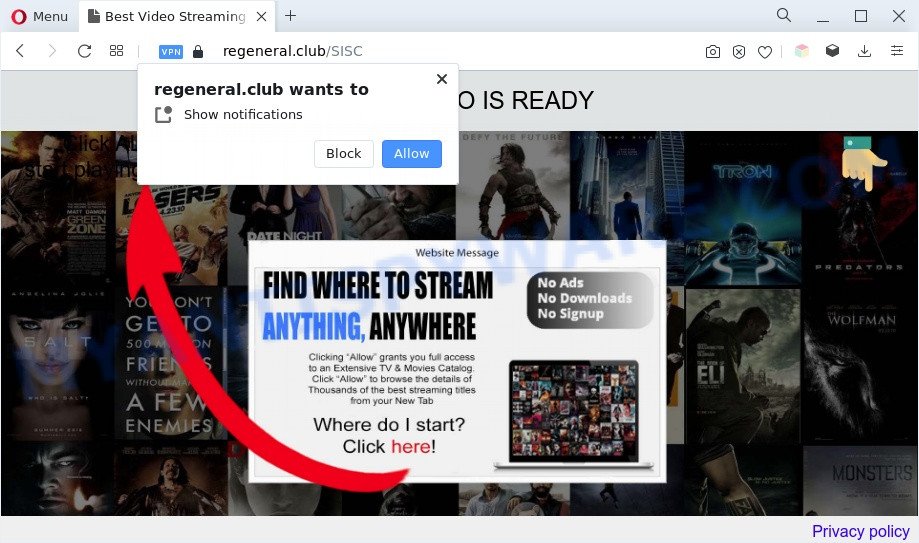
Once you click the ‘Allow’ button, then your web-browser will be configured to show pop up adverts in the lower right corner of the screen. Push notifications are originally designed to alert the user of newly published blog posts. Cybercriminals abuse ‘push notifications’ to avoid antivirus and ad blocker programs by presenting unwanted adverts. These ads are displayed in the lower right corner of the screen urges users to play online games, visit suspicious web-pages, install web browser plugins & so on.

In order to unsubscribe from Regeneral.club spam notifications open your web-browser’s settings and follow the Regeneral.club removal instructions below. Once you remove Regeneral.club subscription, the spam notifications will no longer appear on your web-browser.
Threat Summary
| Name | Regeneral.club pop-up |
| Type | browser notification spam ads, pop ups, pop up advertisements, pop-up virus |
| Distribution | social engineering attack, potentially unwanted apps, adware softwares, suspicious pop-up advertisements |
| Symptoms |
|
| Removal | Regeneral.club removal guide |
Where the Regeneral.club pop-ups comes from
Cyber threat analysts have determined that users are rerouted to Regeneral.club by adware or from misleading ads. Adware is developed for the purpose of displaying constant pop-up deals and/or annoying advertisements on the infected computer without the user’s consent. It’s important, do not click on these advertisements, as they can lead you to more malicious or misleading web pages. Adware usually gets installed alongside free software, codecs and shareware.
In most cases, adware software is bundled with the installation packages from a free hosting and file sharing websites. So, install a free software is a a good chance that you will find a bundled adware software. If you don’t know how to avoid it, then use a simple trick. During the install, choose the Custom or Advanced installation option. Next, press ‘Decline’ button and clear all checkboxes on offers that ask you to install third-party apps. Moreover, please carefully read Term of use and User agreement before installing any programs or otherwise you can end up with another unwanted application on your machine such as this adware software.
Therefore it is very important to follow the few simple steps below without a wait. The step-by-step instructions will allow you to remove adware as well as clean your system from the Regeneral.club ads. What is more, the step-by-step guide below will help you delete other malicious software such as unwanted toolbars and browser hijackers, that can be installed onto PC system along with the adware.
How to remove Regeneral.club pop up advertisements (removal tutorial)
In the step-by-step guide below, we’ll try to cover the Internet Explorer, Mozilla Firefox, Chrome and Edge and provide general help to get rid of Regeneral.club advertisements. You may find some minor differences in your MS Windows install. No matter, you should be okay if you follow the steps outlined below: remove all suspicious and unknown applications, reset internet browsers settings, fix browsers shortcuts, get rid of harmful scheduled tasks, run free malicious software removal tools. Read it once, after doing so, please bookmark this page (or open it on your smartphone) as you may need to exit your web-browser or reboot your machine.
To remove Regeneral.club pop ups, perform the following steps:
- How to delete Regeneral.club pop ups without any software
- Automatic Removal of Regeneral.club popups
- Block Regeneral.club and other intrusive web pages
- Finish words
How to delete Regeneral.club pop ups without any software
The step-by-step instructions will help you manually remove Regeneral.club pop-up advertisements from the computer. If you have little experience in using computers, we suggest that you use the free utilities listed below.
Remove adware through the Microsoft Windows Control Panel
The main cause of Regeneral.club advertisements could be potentially unwanted apps, adware or other undesired programs that you may have unintentionally installed on the computer. You need to identify and delete all suspicious software.
Windows 8, 8.1, 10
First, click the Windows button
Windows XP, Vista, 7
First, click “Start” and select “Control Panel”.
It will show the Windows Control Panel as displayed in the following example.

Next, click “Uninstall a program” ![]()
It will open a list of all apps installed on your system. Scroll through the all list, and delete any suspicious and unknown applications. To quickly find the latest installed software, we recommend sort programs by date in the Control panel.
Remove Regeneral.club notifications from web-browsers
If you’ve clicked the “Allow” button in the Regeneral.club pop-up and gave a notification permission, you should remove this notification permission first from your browser settings. To delete the Regeneral.club permission to send browser notification spam to your system, use the following steps. These steps are for MS Windows, Apple Mac and Android.
|
|
|
|
|
|
Remove Regeneral.club from Mozilla Firefox by resetting internet browser settings
The Firefox reset will delete redirects to annoying Regeneral.club web-page, modified preferences, extensions and security settings. Essential information like bookmarks, browsing history, passwords, cookies, auto-fill data and personal dictionaries will not be removed.
Start the Mozilla Firefox and click the menu button (it looks like three stacked lines) at the top right of the browser screen. Next, click the question-mark icon at the bottom of the drop-down menu. It will show the slide-out menu.

Select the “Troubleshooting information”. If you are unable to access the Help menu, then type “about:support” in your address bar and press Enter. It bring up the “Troubleshooting Information” page as on the image below.

Click the “Refresh Firefox” button at the top right of the Troubleshooting Information page. Select “Refresh Firefox” in the confirmation dialog box. The Firefox will begin a process to fix your problems that caused by the Regeneral.club adware. Once, it’s done, press the “Finish” button.
Remove Regeneral.club pop up ads from Google Chrome
Reset Chrome settings will allow you to completely reset your internet browser. The result of activating this function will bring Google Chrome settings back to its default values. This can get rid of Regeneral.club pop-up advertisements and disable malicious plugins. It will save your personal information like saved passwords, bookmarks, auto-fill data and open tabs.

- First start the Chrome and click Menu button (small button in the form of three dots).
- It will show the Google Chrome main menu. Select More Tools, then click Extensions.
- You will see the list of installed extensions. If the list has the extension labeled with “Installed by enterprise policy” or “Installed by your administrator”, then complete the following instructions: Remove Chrome extensions installed by enterprise policy.
- Now open the Chrome menu once again, press the “Settings” menu.
- You will see the Chrome’s settings page. Scroll down and click “Advanced” link.
- Scroll down again and click the “Reset” button.
- The Google Chrome will display the reset profile settings page as shown on the image above.
- Next click the “Reset” button.
- Once this procedure is finished, your web browser’s search provider by default, new tab page and start page will be restored to their original defaults.
- To learn more, read the article How to reset Chrome settings to default.
Delete Regeneral.club pop-ups from Internet Explorer
By resetting Internet Explorer web-browser you return your web-browser settings to its default state. This is basic when troubleshooting problems that might have been caused by adware that causes Regeneral.club pop ups.
First, open the Microsoft Internet Explorer. Next, click the button in the form of gear (![]() ). It will show the Tools drop-down menu, press the “Internet Options” as shown on the screen below.
). It will show the Tools drop-down menu, press the “Internet Options” as shown on the screen below.

In the “Internet Options” window click on the Advanced tab, then click the Reset button. The Internet Explorer will show the “Reset Internet Explorer settings” window like below. Select the “Delete personal settings” check box, then click “Reset” button.

You will now need to reboot your PC system for the changes to take effect.
Automatic Removal of Regeneral.club popups
The manual steps above is tedious to follow and can not always help to completely remove the Regeneral.club advertisements. Here I am telling you an automatic solution to remove this adware from your PC completely. Zemana, MalwareBytes Anti Malware and HitmanPro are anti-malware tools that can detect and get rid of all kinds of malware including adware that causes Regeneral.club pop up advertisements.
How to delete Regeneral.club pop ups with Zemana Anti-Malware
Zemana AntiMalware (ZAM) is one of the best in its class, it can scan for and delete a huge number of of different security threats, including adware software, browser hijackers, spyware and trojans that masqueraded as legitimate computer programs. Also Zemana Anti Malware includes another tool called FRST – is a helpful program for manual removal of files and parts of the Windows registry created by malware.
Now you can set up and run Zemana Free to remove Regeneral.club pop ups from your browser by following the steps below:
Visit the page linked below to download Zemana setup file called Zemana.AntiMalware.Setup on your PC. Save it on your Windows desktop.
165095 downloads
Author: Zemana Ltd
Category: Security tools
Update: July 16, 2019
Launch the installer after it has been downloaded successfully and then follow the prompts to setup this tool on your personal computer.

During install you can change some settings, but we suggest you don’t make any changes to default settings.
When install is complete, this malware removal utility will automatically start and update itself. You will see its main window as shown in the following example.

Now press the “Scan” button for scanning your computer for the adware related to the Regeneral.club pop-up advertisements. While the Zemana Anti-Malware (ZAM) is scanning, you can see how many objects it has identified either as being malware.

After Zemana Free completes the scan, the results are displayed in the scan report. Review the report and then click “Next” button.

The Zemana Anti Malware (ZAM) will remove adware software that causes Regeneral.club pop-ups. After the process is finished, you can be prompted to restart your personal computer to make the change take effect.
Get rid of Regeneral.club ads and harmful extensions with HitmanPro
Hitman Pro will help remove adware software which causes unwanted Regeneral.club popups that slow down your PC. The browser hijacker infections, adware and other potentially unwanted software slow your web browser down and try to force you into clicking on misleading ads and links. HitmanPro removes the adware and lets you enjoy your machine without Regeneral.club pop ups.

- First, please go to the link below, then click the ‘Download’ button in order to download the latest version of HitmanPro.
- Once downloading is finished, start the HitmanPro, double-click the HitmanPro.exe file.
- If the “User Account Control” prompts, press Yes to continue.
- In the HitmanPro window, click the “Next” to begin scanning your machine for the adware responsible for Regeneral.club pop up ads. When a malware, adware software or PUPs are detected, the count of the security threats will change accordingly. Wait until the the scanning is complete.
- Once Hitman Pro has completed scanning, you will be shown the list of all found threats on your computer. Make sure to check mark the items that are unsafe and then click “Next”. Now, press the “Activate free license” button to begin the free 30 days trial to get rid of all malicious software found.
How to delete Regeneral.club with MalwareBytes Anti-Malware
You can delete Regeneral.club popups automatically through the use of MalwareBytes AntiMalware (MBAM). We recommend this free malicious software removal tool because it can easily remove hijackers, adware software, PUPs and toolbars with all their components such as files, folders and registry entries.
Click the link below to download the latest version of MalwareBytes Anti-Malware (MBAM) for Microsoft Windows. Save it directly to your Microsoft Windows Desktop.
327319 downloads
Author: Malwarebytes
Category: Security tools
Update: April 15, 2020
Once downloading is finished, close all windows on your PC system. Further, start the file called MBSetup. If the “User Account Control” prompt pops up as displayed in the following example, click the “Yes” button.

It will show the Setup wizard which will help you setup MalwareBytes on the personal computer. Follow the prompts and do not make any changes to default settings.

Once installation is finished successfully, click “Get Started” button. Then MalwareBytes Anti-Malware (MBAM) will automatically start and you may see its main window such as the one below.

Next, press the “Scan” button . MalwareBytes Anti-Malware (MBAM) program will scan through the whole PC for the adware related to the Regeneral.club pop-up advertisements. This process can take quite a while, so please be patient. When a threat is detected, the number of the security threats will change accordingly. Wait until the the checking is complete.

When finished, MalwareBytes Anti Malware will open you the results. You may remove threats (move to Quarantine) by simply click “Quarantine” button.

The MalwareBytes Anti Malware (MBAM) will start to delete adware that cause intrusive Regeneral.club popups. After the process is done, you may be prompted to restart your computer. We recommend you look at the following video, which completely explains the process of using the MalwareBytes Free to remove hijackers, adware software and other malicious software.
Block Regeneral.club and other intrusive web pages
To put it simply, you need to use an ad-blocker utility (AdGuard, for example). It’ll block and protect you from all undesired web-pages like Regeneral.club, ads and popups. To be able to do that, the ad-blocker program uses a list of filters. Each filter is a rule that describes a malicious web site, an advertising content, a banner and others. The ad blocking application automatically uses these filters, depending on the webpages you’re visiting.
Please go to the link below to download the latest version of AdGuard for MS Windows. Save it directly to your MS Windows Desktop.
26913 downloads
Version: 6.4
Author: © Adguard
Category: Security tools
Update: November 15, 2018
After downloading it, double-click the downloaded file to launch it. The “Setup Wizard” window will show up on the computer screen as shown on the image below.

Follow the prompts. AdGuard will then be installed and an icon will be placed on your desktop. A window will show up asking you to confirm that you want to see a quick instructions as displayed below.

Press “Skip” button to close the window and use the default settings, or click “Get Started” to see an quick instructions which will help you get to know AdGuard better.
Each time, when you start your machine, AdGuard will launch automatically and stop unwanted advertisements, block Regeneral.club, as well as other harmful or misleading webpages. For an overview of all the features of the program, or to change its settings you can simply double-click on the AdGuard icon, which can be found on your desktop.
Finish words
Now your computer should be clean of the adware software related to the Regeneral.club popup ads. We suggest that you keep Zemana Anti-Malware (to periodically scan your PC system for new adwares and other malware) and AdGuard (to help you block unwanted pop-up advertisements and malicious websites). Moreover, to prevent any adware, please stay clear of unknown and third party apps, make sure that your antivirus application, turn on the option to scan for potentially unwanted applications.
If you need more help with Regeneral.club pop-ups related issues, go to here.



















