Pearanted.club is a dubious web-site which tricks unsuspecting users into signing up for its browser notification spam that go directly to the desktop or the browser. This web-site asks the user to click on the ‘Allow’ button to access the content of the website, watch a video, enable Flash Player, connect to the Internet, download a file, and so on.
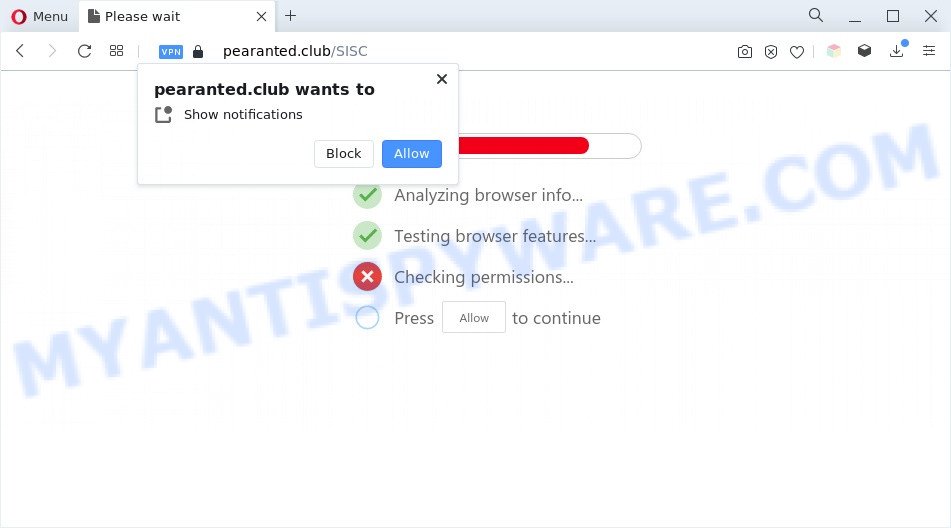
If you click the ‘Allow’, then your web-browser will be configured to display pop up advertisements in the lower right corner of your desktop. The browser notification spam will essentially be advertisements for ‘free’ online games, prize & lottery scams, dubious web browser plugins, adult webpages, and fake software like below.

To end this intrusive behavior and get rid of Pearanted.club browser notification spam, you need to change browser settings that got changed by adware. For that, complete the Pearanted.club removal instructions below. Once you delete notifications subscription, the Pearanted.club popups ads will no longer show on your screen.
Threat Summary
| Name | Pearanted.club pop up |
| Type | push notifications ads, pop-ups, popup ads, pop-up virus |
| Distribution | dubious pop-up ads, adware softwares, social engineering attack, PUPs |
| Symptoms |
|
| Removal | Pearanted.club removal guide |
Where the Pearanted.club pop ups comes from
These Pearanted.club pop-ups are caused by malicious advertisements on the web-pages you visit or adware. Adware is short for ‘ad supported’ software. Additionally, some malicious software has adware software built into the program. Adware shows unwanted advertisements that appear in unclosable windows or advertising links on computer screens. In order to display unwanted ads as often as possible adware software can alter your web-browser settings. You may even find that your computer settings are modified without your knowledge. The developers of adware do so in order to generate profit via third-party ad network. Thus every your click on the advertisements earns money for them.
Probably adware get installed onto your PC when you’ve installed some free software like E-Mail checker, PDF creator, video codec, etc. Because, in many cases, adware may be bundled within the install packages from Softonic, Cnet, Soft32, Brothersoft or other similar web pages that hosts free software. So, you should run any files downloaded from the Internet with great caution! Always carefully read the ‘User agreement’, ‘Software license’ and ‘Terms of use’. In the procedure of installing a new program, you need to choose the ‘Manual’, ‘Advanced’ or ‘Custom’ install mode to control what components and bundled applications to be installed, otherwise you run the risk of infecting your computer with adware or potentially unwanted application (PUA)
Below we are discussing the solutions which are very useful in uninstalling adware. The instructions will also allow you to remove Pearanted.club pop-ups from your web browser for free.
How to remove Pearanted.club pop-ups from Chrome, Firefox, IE, Edge
As with deleting adware, malicious software or PUPs, there are few steps you can do. We advise trying them all. If you do only one part of the tutorial, then it should be run malicious software removal utility, because it should remove adware and stop any further infection. But to completely remove Pearanted.club pop up ads you will have to at least reset your browser settings like home page, new tab page and default search engine to default state, disinfect system’s web-browsers shortcuts, uninstall all unwanted and suspicious apps, and remove adware software by malware removal tools. Some of the steps below will require you to close this web-page. So, please read the few simple steps carefully, after that bookmark it or open it on your smartphone for later reference.
To remove Pearanted.club pop ups, follow the steps below:
- Manual Pearanted.club pop ups removal
- Uninstall PUPs through the Windows Control Panel
- Remove Pearanted.club notifications from internet browsers
- Delete Pearanted.club pop-up ads from Microsoft Internet Explorer
- Remove Pearanted.club from Mozilla Firefox by resetting internet browser settings
- Remove Pearanted.club popup ads from Google Chrome
- Automatic Removal of Pearanted.club ads
- Use AdBlocker to block Pearanted.club and stay safe online
- Finish words
Manual Pearanted.club pop ups removal
The most common adware can be removed manually, without the use of antivirus software or other removal utilities. The manual steps below will help you delete Pearanted.club advertisements step by step. Although each of the steps is very simple and does not require special knowledge, but you are not sure that you can complete them, then use the free utilities, a list of which is given below.
Uninstall PUPs through the Windows Control Panel
It is of primary importance to first identify and remove all potentially unwanted applications, adware software and hijackers through ‘Add/Remove Programs’ (Windows XP) or ‘Uninstall a program’ (Windows 10, 8, 7) section of your Windows Control Panel.
Make sure you have closed all web browsers and other apps. Press CTRL, ALT, DEL keys together to open the Microsoft Windows Task Manager.

Click on the “Processes” tab, look for something suspicious that is the adware related to the Pearanted.club popup advertisements then right-click it and select “End Task” or “End Process” option. Most often, malicious software masks itself to avoid detection by imitating legitimate MS Windows processes. A process is particularly suspicious: it is taking up a lot of memory (despite the fact that you closed all of your programs), its name is not familiar to you (if you’re in doubt, you can always check the program by doing a search for its name in Google, Yahoo or Bing).
Next, delete any undesired and suspicious programs from your Control panel.
Windows 10, 8.1, 8
Now, click the Windows button, type “Control panel” in search and press Enter. Select “Programs and Features”, then “Uninstall a program”.

Look around the entire list of software installed on your PC system. Most probably, one of them is the adware software that cause pop ups. Choose the questionable program or the program that name is not familiar to you and delete it.
Windows Vista, 7
From the “Start” menu in Windows, select “Control Panel”. Under the “Programs” icon, select “Uninstall a program”.

Select the dubious or any unknown applications, then click “Uninstall/Change” button to delete this undesired program from your PC system.
Windows XP
Click the “Start” button, select “Control Panel” option. Click on “Add/Remove Programs”.

Select an undesired application, then press “Change/Remove” button. Follow the prompts.
Remove Pearanted.club notifications from internet browsers
If you’ve allowed the Pearanted.club push notifications, you might notice that this webpage sending requests, and it can become annoying. To better control your PC system, here’s how to get rid of Pearanted.club spam notifications from your browser.
Google Chrome:
- Just copy and paste the following text into the address bar of Chrome.
- chrome://settings/content/notifications
- Press Enter.
- Remove the Pearanted.club URL and other questionable URLs by clicking three vertical dots button next to each and selecting ‘Remove’.

Android:
- Open Chrome.
- In the top right corner, find and tap the Google Chrome menu (three dots).
- In the menu tap ‘Settings’, scroll down to ‘Advanced’.
- Tap on ‘Site settings’ and then ‘Notifications’. In the opened window, locate the Pearanted.club URL, other rogue notifications and tap on them one-by-one.
- Tap the ‘Clean & Reset’ button and confirm.

Mozilla Firefox:
- In the right upper corner of the Firefox, click the Menu button, represented by three bars.
- Go to ‘Options’, and Select ‘Privacy & Security’ on the left side of the window.
- Scroll down to ‘Permissions’ and then to ‘Settings’ next to ‘Notifications’.
- Find Pearanted.club site, other suspicious URLs, click the drop-down menu and select ‘Block’.
- Save changes.

Edge:
- Click the More button (three dots) in the right upper corner of the browser.
- Click ‘Settings’. Click ‘Advanced’ on the left side of the window.
- In the ‘Website permissions’ section click ‘Manage permissions’.
- Click the switch below the Pearanted.club and each questionable URL.

Internet Explorer:
- Click ‘Tools’ button in the top right hand corner of the browser.
- Select ‘Internet options’.
- Click on the ‘Privacy’ tab and select ‘Settings’ in the pop-up blockers section.
- Select the Pearanted.club site and other questionable URLs under and remove them one by one by clicking the ‘Remove’ button.

Safari:
- On the top menu select ‘Safari’, then ‘Preferences’.
- Open ‘Websites’ tab, then in the left menu click on ‘Notifications’.
- Check for Pearanted.club, other suspicious sites and apply the ‘Deny’ option for each.
Delete Pearanted.club pop-up ads from Microsoft Internet Explorer
The Internet Explorer reset is great if your web-browser is hijacked or you have unwanted add-ons or toolbars on your web-browser, that installed by an malicious software.
First, launch the Internet Explorer, then click ‘gear’ icon ![]() . It will display the Tools drop-down menu on the right part of the web-browser, then press the “Internet Options” as displayed in the figure below.
. It will display the Tools drop-down menu on the right part of the web-browser, then press the “Internet Options” as displayed in the figure below.

In the “Internet Options” screen, select the “Advanced” tab, then click the “Reset” button. The Internet Explorer will display the “Reset Internet Explorer settings” prompt. Further, click the “Delete personal settings” check box to select it. Next, click the “Reset” button like below.

When the process is done, click “Close” button. Close the IE and reboot your PC for the changes to take effect. This step will help you to restore your internet browser’s search engine, home page and newtab to default state.
Remove Pearanted.club from Mozilla Firefox by resetting internet browser settings
If the Firefox settings such as search engine, startpage and new tab have been changed by the adware software, then resetting it to the default state can help. However, your saved passwords and bookmarks will not be changed, deleted or cleared.
First, run the Firefox and press ![]() button. It will display the drop-down menu on the right-part of the web browser. Further, click the Help button (
button. It will display the drop-down menu on the right-part of the web browser. Further, click the Help button (![]() ) as displayed on the image below.
) as displayed on the image below.

In the Help menu, select the “Troubleshooting Information” option. Another way to open the “Troubleshooting Information” screen – type “about:support” in the web-browser adress bar and press Enter. It will show the “Troubleshooting Information” page as shown in the following example. In the upper-right corner of this screen, click the “Refresh Firefox” button.

It will show the confirmation dialog box. Further, click the “Refresh Firefox” button. The Firefox will start a process to fix your problems that caused by the Pearanted.club adware software. Once, it’s done, press the “Finish” button.
Remove Pearanted.club popup ads from Google Chrome
If you have adware problem or the Chrome is running slow, then reset Chrome settings can help you. In the steps below we’ll show you a method to reset your Google Chrome settings to default values without reinstall. This will also allow to delete Pearanted.club advertisements from your browser.
First start the Google Chrome. Next, click the button in the form of three horizontal dots (![]() ).
).
It will open the Google Chrome menu. Select More Tools, then click Extensions. Carefully browse through the list of installed addons. If the list has the extension signed with “Installed by enterprise policy” or “Installed by your administrator”, then complete the following guide: Remove Google Chrome extensions installed by enterprise policy.
Open the Chrome menu once again. Further, click the option called “Settings”.

The web-browser will display the settings screen. Another method to display the Google Chrome’s settings – type chrome://settings in the web browser adress bar and press Enter
Scroll down to the bottom of the page and press the “Advanced” link. Now scroll down until the “Reset” section is visible, as shown on the screen below and click the “Reset settings to their original defaults” button.

The Chrome will display the confirmation dialog box like the one below.

You need to confirm your action, click the “Reset” button. The internet browser will start the task of cleaning. When it is complete, the web-browser’s settings including newtab page, search provider by default and startpage back to the values that have been when the Chrome was first installed on your machine.
Automatic Removal of Pearanted.club ads
There are not many good free anti-malware programs with high detection ratio. The effectiveness of malicious software removal utilities depends on various factors, mostly on how often their virus/malware signatures DB are updated in order to effectively detect modern malware, adware, hijacker infections and other potentially unwanted software. We recommend to use several programs, not just one. These programs that listed below will allow you delete all components of the adware from your disk and Windows registry and thereby remove Pearanted.club pop up ads.
Remove Pearanted.club ads with Zemana Free
Zemana AntiMalware is a program which is used for malware, adware, hijacker infections and PUPs removal. The program is one of the most efficient anti malware utilities. It helps in malicious software removal and and defends all other types of security threats. One of the biggest advantages of using Zemana Anti Malware (ZAM) is that is easy to use and is free. Also, it constantly keeps updating its virus/malware signatures DB. Let’s see how to install and check your personal computer with Zemana AntiMalware (ZAM) in order to remove Pearanted.club popups from your personal computer.

- Visit the following page to download the latest version of Zemana Free for MS Windows. Save it on your Microsoft Windows desktop or in any other place.
Zemana AntiMalware
165070 downloads
Author: Zemana Ltd
Category: Security tools
Update: July 16, 2019
- At the download page, click on the Download button. Your internet browser will display the “Save as” dialog box. Please save it onto your Windows desktop.
- After downloading is finished, please close all applications and open windows on your machine. Next, start a file called Zemana.AntiMalware.Setup.
- This will launch the “Setup wizard” of Zemana Free onto your PC. Follow the prompts and don’t make any changes to default settings.
- When the Setup wizard has finished installing, the Zemana Anti Malware will run and show the main window.
- Further, click the “Scan” button . Zemana Anti-Malware program will scan through the whole computer for the adware software which cause pop-ups. This task may take quite a while, so please be patient. While the Zemana Anti Malware (ZAM) application is scanning, you can see how many objects it has identified as threat.
- Once Zemana has finished scanning your machine, it will display the Scan Results.
- You may delete items (move to Quarantine) by simply press the “Next” button. The tool will remove adware that causes Pearanted.club pop-up ads. When finished, you may be prompted to restart the computer.
- Close the Zemana Free and continue with the next step.
Remove Pearanted.club pop-up advertisements from web-browsers with Hitman Pro
Hitman Pro is a portable program that requires no hard installation to identify and remove adware related to the Pearanted.club pop ups. The program itself is small in size (only a few Mb). HitmanPro does not need any drivers and special dlls. It is probably easier to use than any alternative malware removal tools you’ve ever tried. HitmanPro works on 64 and 32-bit versions of Windows 10, 8, 7 and XP. It proves that removal utility can be just as useful as the widely known antivirus applications.

- Installing the HitmanPro is simple. First you’ll need to download HitmanPro on your MS Windows Desktop from the link below.
- After downloading is complete, double click the HitmanPro icon. Once this tool is opened, press “Next” button to search for adware related to the Pearanted.club advertisements. Depending on your PC system, the scan may take anywhere from a few minutes to close to an hour. When a malicious software, adware software or potentially unwanted apps are detected, the count of the security threats will change accordingly.
- After that process is done, Hitman Pro will produce a list of unwanted software and adware. Next, you need to click “Next” button. Now click the “Activate free license” button to start the free 30 days trial to get rid of all malicious software found.
Get rid of Pearanted.club pop ups with MalwareBytes
Trying to delete Pearanted.club pop up advertisements can become a battle of wills between the adware infection and you. MalwareBytes can be a powerful ally, removing most of today’s adware, malicious software and PUPs with ease. Here’s how to use MalwareBytes will help you win.
MalwareBytes AntiMalware (MBAM) can be downloaded from the following link. Save it to your Desktop so that you can access the file easily.
327294 downloads
Author: Malwarebytes
Category: Security tools
Update: April 15, 2020
After the download is complete, close all windows on your computer. Further, start the file named MBSetup. If the “User Account Control” prompt pops up as displayed on the image below, click the “Yes” button.

It will display the Setup wizard which will allow you setup MalwareBytes on the computer. Follow the prompts and don’t make any changes to default settings.

Once installation is finished successfully, click “Get Started” button. Then MalwareBytes AntiMalware will automatically start and you may see its main window like below.

Next, click the “Scan” button to begin checking your PC system for the adware that causes multiple annoying pop-ups. A scan can take anywhere from 10 to 30 minutes, depending on the count of files on your computer and the speed of your computer. When a malicious software, adware software or PUPs are detected, the count of the security threats will change accordingly. Wait until the the scanning is finished.

After MalwareBytes completes the scan, you will be shown the list of all found items on your computer. In order to delete all threats, simply click “Quarantine” button.

The MalwareBytes Free will remove adware that causes multiple intrusive pop-ups. Once the task is finished, you may be prompted to restart your computer. We advise you look at the following video, which completely explains the process of using the MalwareBytes to get rid of hijackers, adware and other malicious software.
Use AdBlocker to block Pearanted.club and stay safe online
One of the worst things is the fact that you cannot stop all those annoying web-sites such as Pearanted.club using only built-in Microsoft Windows capabilities. However, there is a application out that you can use to block undesired internet browser redirections, advertisements and pop-ups in any modern web-browsers including Chrome, MS Edge, Internet Explorer and Firefox. It is named Adguard and it works very well.
- Download AdGuard on your MS Windows Desktop by clicking on the following link.
Adguard download
26904 downloads
Version: 6.4
Author: © Adguard
Category: Security tools
Update: November 15, 2018
- When the download is complete, start the downloaded file. You will see the “Setup Wizard” program window. Follow the prompts.
- After the installation is done, click “Skip” to close the installation program and use the default settings, or press “Get Started” to see an quick tutorial which will help you get to know AdGuard better.
- In most cases, the default settings are enough and you don’t need to change anything. Each time, when you launch your machine, AdGuard will launch automatically and stop undesired advertisements, block Pearanted.club, as well as other harmful or misleading websites. For an overview of all the features of the program, or to change its settings you can simply double-click on the icon called AdGuard, that can be found on your desktop.
Finish words
Now your machine should be free of the adware software which causes intrusive Pearanted.club advertisements. We suggest that you keep Zemana Anti-Malware (to periodically scan your computer for new adware softwares and other malicious software) and AdGuard (to help you stop unwanted advertisements and harmful websites). Moreover, to prevent any adware, please stay clear of unknown and third party apps, make sure that your antivirus application, turn on the option to detect potentially unwanted apps.
If you need more help with Pearanted.club popup advertisements related issues, go to here.



















