According to security researchers, TopStreamsSearch is a potentially unwanted program (PUP) from the family of browser hijackers. Browser hijacker is a type of software that is created to take control of the computer’s internet browser and change how and what it opens when you are surfing the Web. If you are already a victim of TopStreamsSearch hijacker, then the tutorial listed below can help you clean the Chrome, Internet Explorer, Mozilla Firefox and Microsoft Edge from the browser hijacker, boost internet browser security and revert back browser settings.
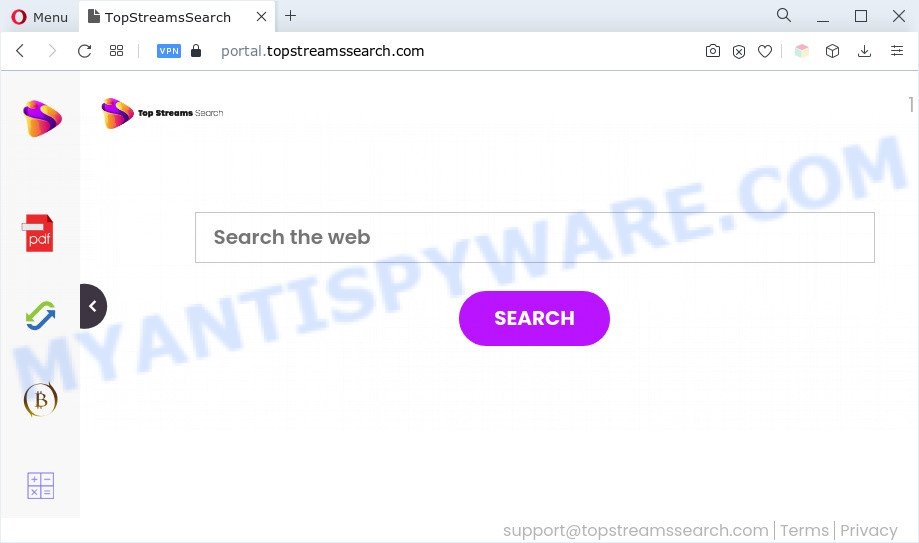
TopStreamsSearch will modify your browser’s search engine so that all searches are sent through https://feed.topstreamssearch.com that redirects to Yahoo Search engine that displays the search results for your query. The devs behind this hijacker are using legitimate search provider as they may earn money from the ads which are shown in the search results.
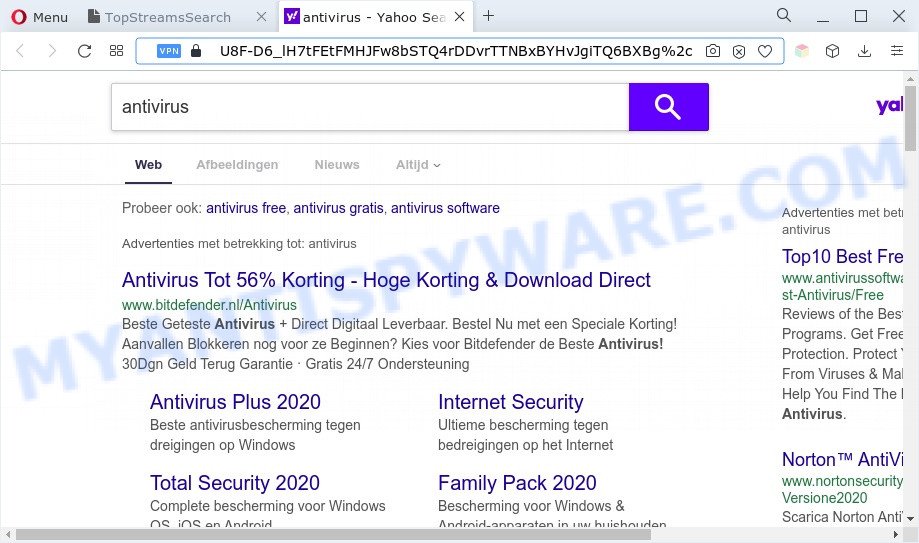
As well as unwanted web-browser redirects to topstreamssearch.com, the hijacker may collect your Web surfing activity by recording URLs visited, IP addresses, web-browser version and type, cookie information, Internet Service Provider (ISP) and web-pages visited. Such kind of behavior can lead to serious security problems or sensitive info theft. This is another reason why TopStreamsSearch should be removed.
How can TopStreamsSearch get on your PC system
These days certain free programs creators bundle optional programs which could be PUPs like the TopStreamsSearch hijacker, with a view to making some money. These are not free programs as install unwanted apps on to your Microsoft Windows machine. So whenever you install a new free program that downloaded from the Internet, be very careful during install. Carefully read the EULA (a text with I ACCEPT/I DECLINE button), choose custom or manual installation type, reject all bundled applications.
Threat Summary
| Name | TopStreamsSearch, Top Streams Search |
| Type | PUP, redirect virus, search provider hijacker, homepage hijacker, browser hijacker |
| Affected Browser Settings | homepage, search provider, newtab URL |
| Symptoms |
|
| Removal | TopStreamsSearch removal guide |
How to remove TopStreamsSearch
The TopStreamsSearch is a browser hijacker that you might have difficulty in uninstalling it from your machine. Luckily, you’ve found the effective removal guide in this article. Both the manual removal solution and the automatic removal solution will be provided below and you can just choose the one that best for you. If you’ve any questions or need help then type a comment below. Some of the steps will require you to restart your PC or close this web-site. So, read this tutorial carefully, then bookmark this page or open it on your smartphone for later reference.
To remove TopStreamsSearch, use the steps below:
- How to delete TopStreamsSearch browser hijacker infection without any software
- Automatic Removal of TopStreamsSearch
- Use AdBlocker to block TopStreamsSearch and stay safe online
- Finish words
How to delete TopStreamsSearch browser hijacker infection without any software
To get rid of TopStreamsSearch browser hijacker, adware and other unwanted software you can try to do so manually. Unfortunately some of the browser hijacker infections won’t show up in your program list, but some hijackers may. In this case, you may be able to remove it via the uninstall function of your computer. You can do this by completing the steps below.
Remove potentially unwanted apps using Windows Control Panel
First, go to Microsoft Windows Control Panel and remove suspicious software, all programs you do not remember installing. It’s important to pay the most attention to programs you installed just before TopStreamsSearch hijacker appeared on your web-browser. If you don’t know what a program does, look for the answer on the Web.
Windows 8, 8.1, 10
First, press the Windows button
Windows XP, Vista, 7
First, click “Start” and select “Control Panel”.
It will display the Windows Control Panel as displayed below.

Next, click “Uninstall a program” ![]()
It will display a list of all programs installed on your PC system. Scroll through the all list, and delete any dubious and unknown applications. To quickly find the latest installed programs, we recommend sort software by date in the Control panel.
Remove TopStreamsSearch from Mozilla Firefox by resetting browser settings
If the Firefox web-browser startpage, newtab page and search engine are changed by TopStreamsSearch and you want to restore the settings back to their default state, then you should follow the guidance below. However, your saved bookmarks and passwords will not be lost. This will not affect your history, passwords, bookmarks, and other saved data.
Run the Firefox and click the menu button (it looks like three stacked lines) at the top right of the web-browser screen. Next, click the question-mark icon at the bottom of the drop-down menu. It will show the slide-out menu.

Select the “Troubleshooting information”. If you are unable to access the Help menu, then type “about:support” in your address bar and press Enter. It bring up the “Troubleshooting Information” page like below.

Click the “Refresh Firefox” button at the top right of the Troubleshooting Information page. Select “Refresh Firefox” in the confirmation prompt. The Mozilla Firefox will begin a procedure to fix your problems that caused by the TopStreamsSearch browser hijacker. Once, it is complete, press the “Finish” button.
Delete TopStreamsSearch hijacker infection from IE
By resetting Microsoft Internet Explorer web browser you revert back your browser settings to its default state. This is good initial when troubleshooting problems that might have been caused by hijacker like TopStreamsSearch.
First, open the Internet Explorer. Next, click the button in the form of gear (![]() ). It will show the Tools drop-down menu, click the “Internet Options” like below.
). It will show the Tools drop-down menu, click the “Internet Options” like below.

In the “Internet Options” window click on the Advanced tab, then press the Reset button. The Internet Explorer will open the “Reset Internet Explorer settings” window as displayed below. Select the “Delete personal settings” check box, then click “Reset” button.

You will now need to reboot your PC system for the changes to take effect.
Remove TopStreamsSearch from Chrome
Another method to delete TopStreamsSearch from Chrome is Reset Google Chrome settings. This will disable harmful add-ons and reset Chrome settings including homepage, new tab and default search engine to default values. However, your saved passwords and bookmarks will not be changed, deleted or cleared.
First start the Google Chrome. Next, click the button in the form of three horizontal dots (![]() ).
).
It will open the Chrome menu. Select More Tools, then click Extensions. Carefully browse through the list of installed add-ons. If the list has the extension signed with “Installed by enterprise policy” or “Installed by your administrator”, then complete the following guidance: Remove Chrome extensions installed by enterprise policy.
Open the Google Chrome menu once again. Further, click the option named “Settings”.

The web-browser will show the settings screen. Another way to show the Chrome’s settings – type chrome://settings in the web-browser adress bar and press Enter
Scroll down to the bottom of the page and click the “Advanced” link. Now scroll down until the “Reset” section is visible, as shown in the figure below and press the “Reset settings to their original defaults” button.

The Chrome will open the confirmation prompt like below.

You need to confirm your action, click the “Reset” button. The web-browser will start the procedure of cleaning. Once it is complete, the internet browser’s settings including new tab, search provider and homepage back to the values which have been when the Google Chrome was first installed on your PC.
Automatic Removal of TopStreamsSearch
Many antivirus companies have created programs that allow detect and remove browser hijacker, and thereby revert back all your typical browsers settings. Below is a a few of the free programs you may want to use. Your PC can have a ton of potentially unwanted applications, adware and hijackers installed at the same time, so we recommend, if any unwanted or malicious application returns after restarting the system, then launch your PC into Safe Mode and use the anti-malware utility once again.
How to remove TopStreamsSearch with Zemana Free
Zemana is an extremely fast utility to delete TopStreamsSearch hijacker from your web browser. It also deletes malicious software and adware from your system. It improves your system’s performance by uninstalling potentially unwanted programs.
Visit the following page to download the latest version of Zemana for MS Windows. Save it to your Desktop.
165074 downloads
Author: Zemana Ltd
Category: Security tools
Update: July 16, 2019
When the download is complete, close all software and windows on your computer. Double-click the install file named Zemana.AntiMalware.Setup. If the “User Account Control” dialog box pops up as displayed in the following example, click the “Yes” button.

It will open the “Setup wizard” that will help you setup Zemana on your personal computer. Follow the prompts and do not make any changes to default settings.

Once installation is finished successfully, Zemana Anti-Malware (ZAM) will automatically start and you can see its main screen as shown in the following example.

Now click the “Scan” button to start checking your PC for the TopStreamsSearch browser hijacker. While the Zemana AntiMalware (ZAM) utility is checking, you can see how many objects it has identified as being affected by malware.

Once Zemana Free has completed scanning your PC, the results are displayed in the scan report. When you are ready, click “Next” button. The Zemana will remove TopStreamsSearch hijacker. After the clean up is done, you may be prompted to restart the personal computer.
Use Hitman Pro to remove TopStreamsSearch from the PC system
HitmanPro is a free portable application that scans your PC for adware software, potentially unwanted software and browser hijackers like TopStreamsSearch and helps get rid of them easily. Moreover, it will also help you remove any malicious browser extensions and add-ons.
Installing the Hitman Pro is simple. First you’ll need to download Hitman Pro on your computer by clicking on the link below.
After the download is done, open the file location and double-click the Hitman Pro icon. It will start the HitmanPro tool. If the User Account Control prompt will ask you want to run the application, click Yes button to continue.

Next, press “Next” . Hitman Pro utility will begin scanning the whole PC system to find out the TopStreamsSearch hijacker. A system scan can take anywhere from 5 to 30 minutes, depending on your computer. When a threat is found, the count of the security threats will change accordingly. Wait until the the scanning is done.

When Hitman Pro is complete scanning your machine, a list of all threats found is prepared as displayed in the figure below.

All detected threats will be marked. You can remove them all by simply click “Next” button. It will display a prompt, click the “Activate free license” button. The Hitman Pro will start to remove TopStreamsSearch hijacker. When disinfection is done, the utility may ask you to reboot your computer.
Use MalwareBytes Free to delete TopStreamsSearch browser hijacker
If you are still having problems with the TopStreamsSearch hijacker — or just wish to scan your computer occasionally for browser hijacker and other malicious software — download MalwareBytes Anti-Malware. It’s free for home use, and detects and removes various unwanted software that attacks your machine or degrades PC system performance. MalwareBytes Anti-Malware (MBAM) can remove adware software, PUPs as well as malicious software, including ransomware and trojans.
Installing the MalwareBytes Anti Malware (MBAM) is simple. First you’ll need to download MalwareBytes AntiMalware (MBAM) by clicking on the link below.
327297 downloads
Author: Malwarebytes
Category: Security tools
Update: April 15, 2020
Once the download is done, close all programs and windows on your system. Double-click the install file named MBSetup. If the “User Account Control” prompt pops up like the one below, click the “Yes” button.

It will open the Setup wizard which will help you setup MalwareBytes Free on your PC system. Follow the prompts and don’t make any changes to default settings.

Once installation is finished successfully, press “Get Started” button. MalwareBytes AntiMalware (MBAM) will automatically start and you can see its main screen like below.

Now click the “Scan” button to perform a system scan with this utility for the TopStreamsSearch hijacker. This process can take quite a while, so please be patient. During the scan MalwareBytes will look for threats exist on your PC system.

Once the scanning is done, the results are displayed in the scan report. In order to delete all items, simply press “Quarantine” button. The MalwareBytes Free will delete TopStreamsSearch browser hijacker and move the selected threats to the program’s quarantine. Once finished, you may be prompted to reboot the system.

We recommend you look at the following video, which completely explains the process of using the MalwareBytes Anti Malware (MBAM) to remove adware, browser hijacker infection and other malware.
Use AdBlocker to block TopStreamsSearch and stay safe online
To put it simply, you need to use an ad blocker utility (AdGuard, for example). It’ll block and protect you from all unwanted web sites like TopStreamsSearch, ads and pop ups. To be able to do that, the ad-blocker program uses a list of filters. Each filter is a rule that describes a malicious website, an advertising content, a banner and others. The ad blocking program automatically uses these filters, depending on the webpages you’re visiting.
- Please go to the following link to download AdGuard. Save it on your MS Windows desktop or in any other place.
Adguard download
26905 downloads
Version: 6.4
Author: © Adguard
Category: Security tools
Update: November 15, 2018
- After downloading is complete, launch the downloaded file. You will see the “Setup Wizard” program window. Follow the prompts.
- After the install is done, click “Skip” to close the setup program and use the default settings, or click “Get Started” to see an quick tutorial which will allow you get to know AdGuard better.
- In most cases, the default settings are enough and you don’t need to change anything. Each time, when you launch your system, AdGuard will start automatically and stop unwanted advertisements, block TopStreamsSearch, as well as other malicious or misleading websites. For an overview of all the features of the program, or to change its settings you can simply double-click on the icon called AdGuard, which is located on your desktop.
Finish words
Now your system should be clean of the TopStreamsSearch browser hijacker. We suggest that you keep AdGuard (to help you stop unwanted pop-up ads and annoying harmful web-sites) and Zemana Anti-Malware (ZAM) (to periodically scan your PC for new malicious software, browser hijackers and adware software). Make sure that you have all the Critical Updates recommended for Microsoft Windows operating system. Without regular updates you WILL NOT be protected when new hijacker infections, malicious applications and adware are released.
If you are still having problems while trying to remove TopStreamsSearch browser hijacker from your web-browser, then ask for help here.



















